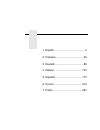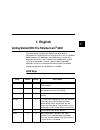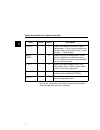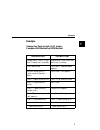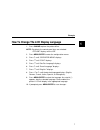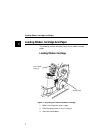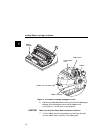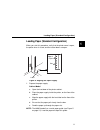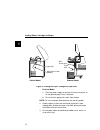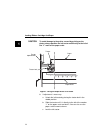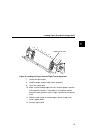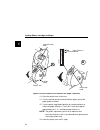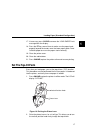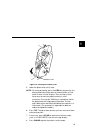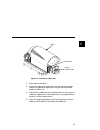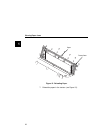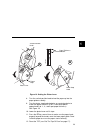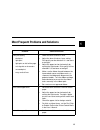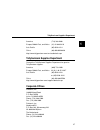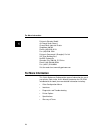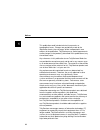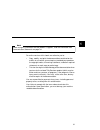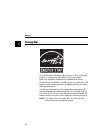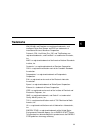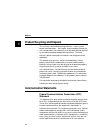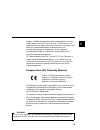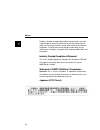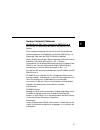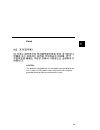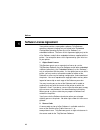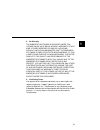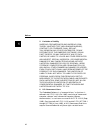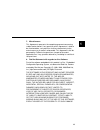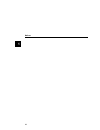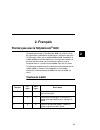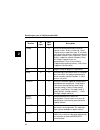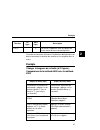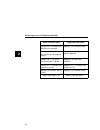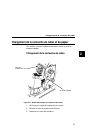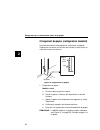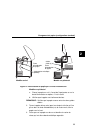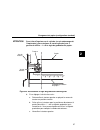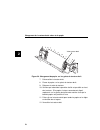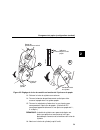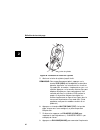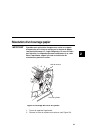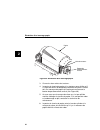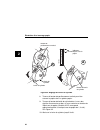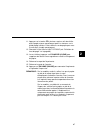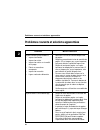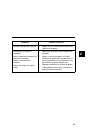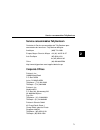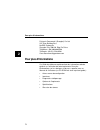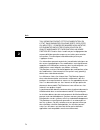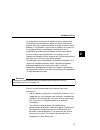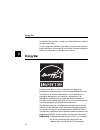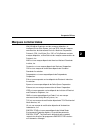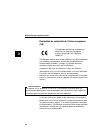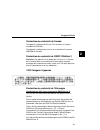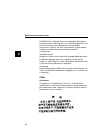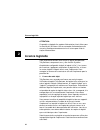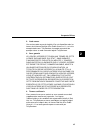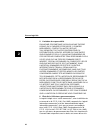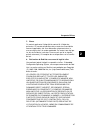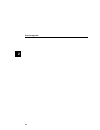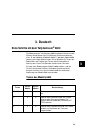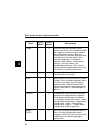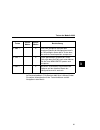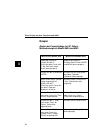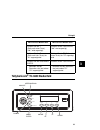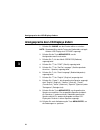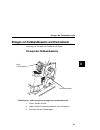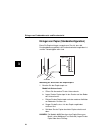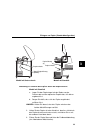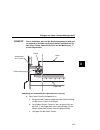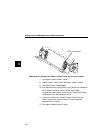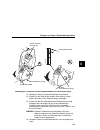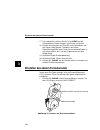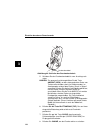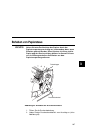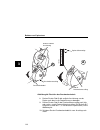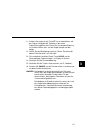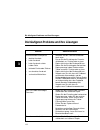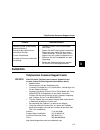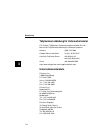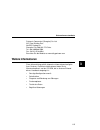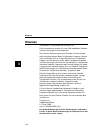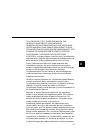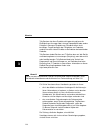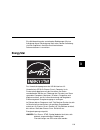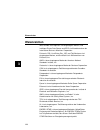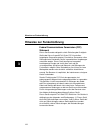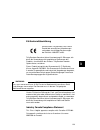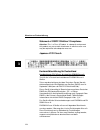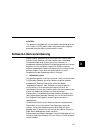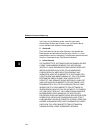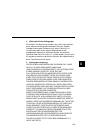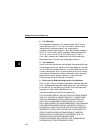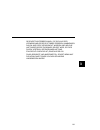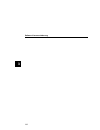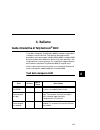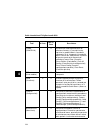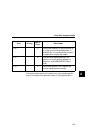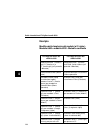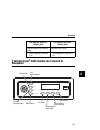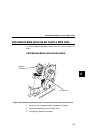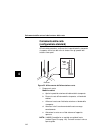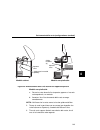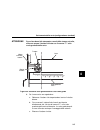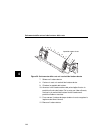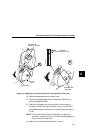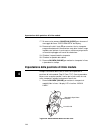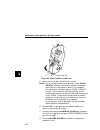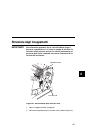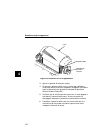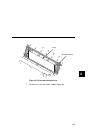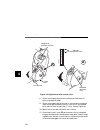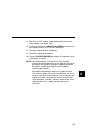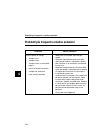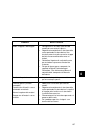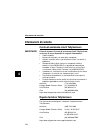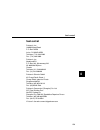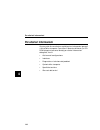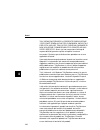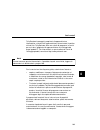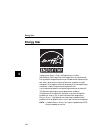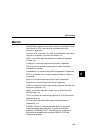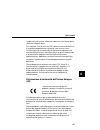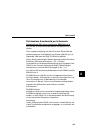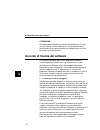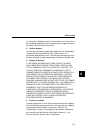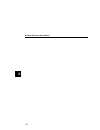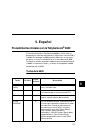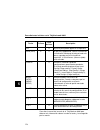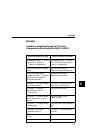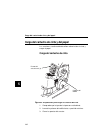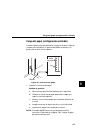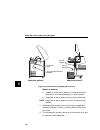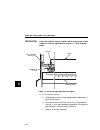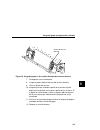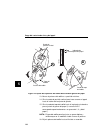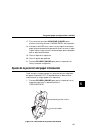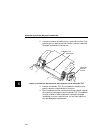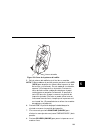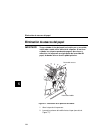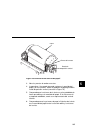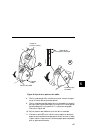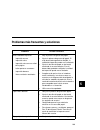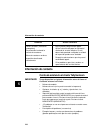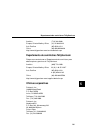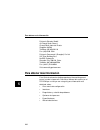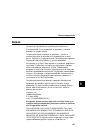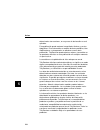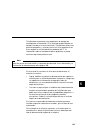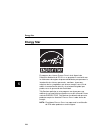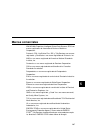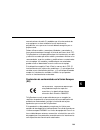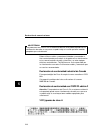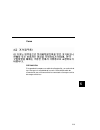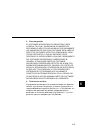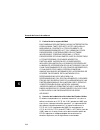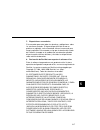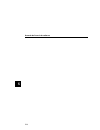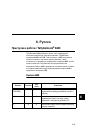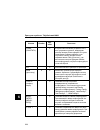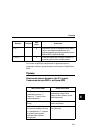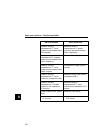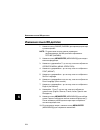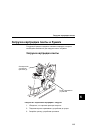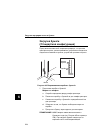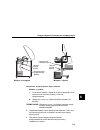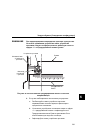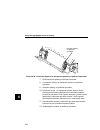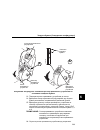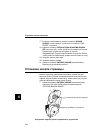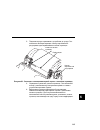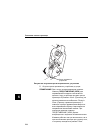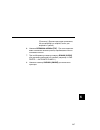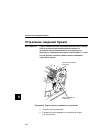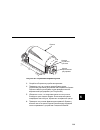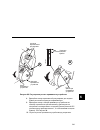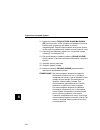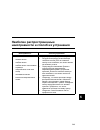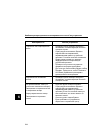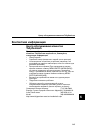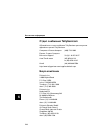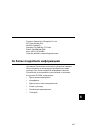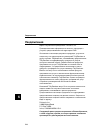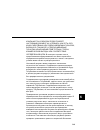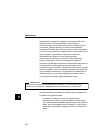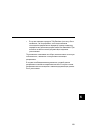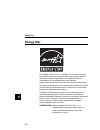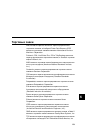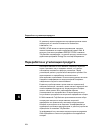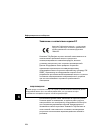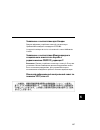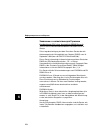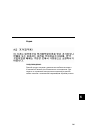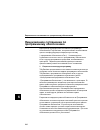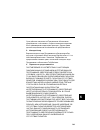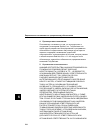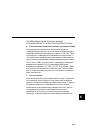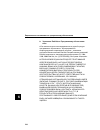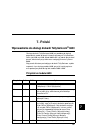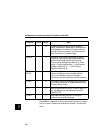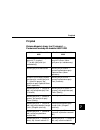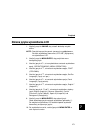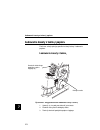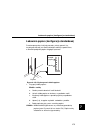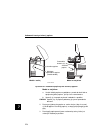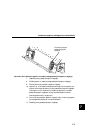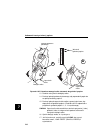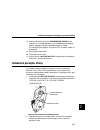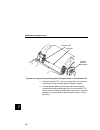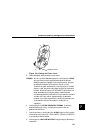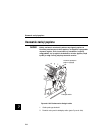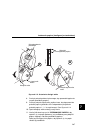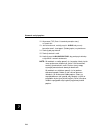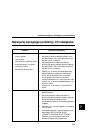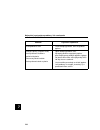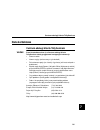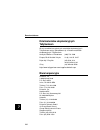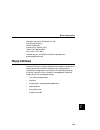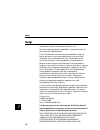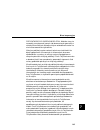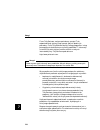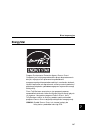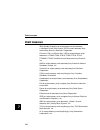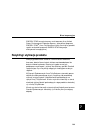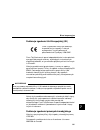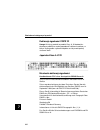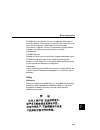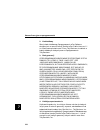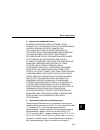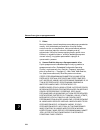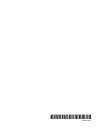- DL manuals
- TallyGenicom
- Printer
- 6600 Series
- Quick Reference Manual
TallyGenicom 6600 Series Quick Reference Manual
Quick Reference Guide
TallyGenicom
®
6600 Series Printers
Guide de référence rapide
TallyGenicom
®
6600 Imprimantes de Collection
Kurzanleitung
TallyGenicom
®
Druckerserie TG 6600
Guida di riferimento rapido'
Il TallyGenicom
®
6600 Stampanti di Serie
Guía de referencia rápida
TallyGenicom
®
6600 Impresoras de la Serie
Краткий
справочник
TallyGenicom
®
6600
Принтеров
Ряда
Skrócona instrukcja obsługi
TallyGenicom
®
6600 serii drukarek
Summary of 6600 Series
Page 1
Quick reference guide tallygenicom ® 6600 series printers guide de référence rapide tallygenicom ® 6600 imprimantes de collection kurzanleitung tallygenicom ® druckerserie tg 6600 guida di riferimento rapido' il tallygenicom ® 6600 stampanti di serie guía de referencia rápida tallygenicom ® 6600 imp...
Page 2
1. English .......................................... 3 2. Français ...................................... 45 3. Deutsch....................................... 89 4. Italiano ...................................... 133 5. Español..................................... 177 6. Pycc к o .....................
Page 3: 1. English
3 1 1. English getting started with the tallygenicom ® 6600 operation of the tallygenicom 6600 is similar to previous generations of tallygenicom line matrix printers, such as a 6200 or 6300. However, the 6600 does have differences in panel keys, operation of the keys, and navigation of the 6600 men...
Page 4
Getting started with the tallygenicom® 6600 4 1 refer to the tallygenicom 6600 user’s manual for more details about key operation and menu navigation. Config x allows fast selection of previously stored configurations. This key cycles through load config, factory config, load config 1, load config 2...
Page 5: Example
Example 5 1 example change the form length (to 51 lines) - compare 6600 method vs 6200 method 6600 menu steps 6200 menu steps unlock panel - press u (up) and v (down) keys (if locked) unlock panel - press enter and menu keys (if locked) press menu/enter press menu - operator menu appears at quick se...
Page 6
Tallygenicom 6600 printer control panel 6 1 tallygenicom 6600 printer control panel 184136b ff lf online tof view config menu/enter clear tof view config menu/enter online lf ff clear.
Page 7
Example 7 1 how to change the lcd display language 1. Press online to place the printer offline. Note: by default, the control panel keys are unlocked. “offline” displays on the lcd. 2. Press menu/enter to enter the configuration menus. 3. Press z until “operator menu” displays. 4. Press v until “fo...
Page 8: Loading Ribbon Cartridge
Loading ribbon cartridge and paper 8 1 loading ribbon cartridge and paper the following sections describe how to install ribbon and load paper. Loading ribbon cartridge figure 1. Preparing to load the ribbon cartridge 1. Make sure the printer cover is open. 2. Raise the platen lever as far as it wil...
Page 9
Loading ribbon cartridge 9 1 figure 2. Installing the ribbon cartridge 4. Remove the ribbon slack on the ribbon cartridge by turning the ribbon tension knob clockwise. Caution do not turn the ribbon tension knob counterclockwise. This could damage the ribbon cartridge. 5. Hold the cartridge at an an...
Page 10
Loading ribbon cartridge and paper 10 1 figure 3. The ribbon cartridge snapped in place 6. Rock the cartridge downward, making sure that the ribbon goes between the hammerbank cover and the ribbon mask (see figure 3). You will feel it snap into place. Caution make sure that the ribbon does not twist...
Page 11
Loading paper (standard configuration) 11 1 loading paper (standard configuration) when you start this procedure, verify that the printer cover is open, the platen lever is raised, and the tractor doors are open. Figure 4. Aligning the paper supply 1. Prepare the paper supply: cabinet model a. Open ...
Page 12
Loading ribbon cartridge and paper 12 1 figure 5. Feeding the paper through the paper slot pedestal model a. Place the paper supply on the floor in front of the printer, or on the optional paper shelf, if attached. B. Ensure that the paper pulls freely from the box. Note: be sure the paper feeds bet...
Page 13
Loading paper (standard configuration) 13 1 figure 6. Loading paper onto the left tractor sprockets 4. Load the paper on the left tractor sprockets. 5. Close the tractor door. Tof to f 183441b paper left tractor door left tractor lock.
Page 14
Loading ribbon cartridge and paper 14 1 caution to avoid damage to the printer caused by printing on the platen, always position the left tractor unit directly to the left of the “1” mark on the paper scale. Figure 7. Using the paper scale as a guide 6. If adjustment is necessary: a. Unlock the left...
Page 15
Loading paper (standard configuration) 15 1 figure 8. Loading the paper onto the right tractor sprockets 7. Unlock the right tractor. 8. Load the paper onto the right tractor sprockets. 9. Close the tractor door. 10. Make sure the leading edge of the first sheet of paper is parallel to the top of th...
Page 16
Loading ribbon cartridge and paper 16 1 figure 9. Set the platen lever based on the paper thickness 13. Raise the platen lever all the way. 14. Turn the vertical position knob to feed the paper up into the paper guide assembly. 15. Turn the platen stop knob clockwise or counterclockwise to match the...
Page 17: Set The Top-of-Form
Loading paper (standard configuration) 17 1 17. If necessary, press clear to remove the “load paper” fault message from the display. 18. Press the ff key several times to make sure the paper feeds properly beyond the tractors over the lower paper guide. Feed sufficient paper to ensure the paper stac...
Page 18
Set the top-of-form 18 1 figure 11. Aligning the first print line with the tof indicator 3. Locate the tof indicator. It is a small tab located on both the right and left tractor doors. 4. Turn the vertical position knob to align the top of the first print line with the tof indicator. For best print...
Page 19
19 1 figure 12. Closing the platen lever 5. Lower the platen lever until it stops. Note: for exact positioning, press the view key to move the last data printed to the tractor area for viewing. While in view mode “printer in view” displays. Press the up or down arrow keys to move the paper verticall...
Page 20: Clearing Paper Jams
Clearing paper jams 20 1 clearing paper jams important be careful when pulling any paper backwards through the paper path, especially when using label stock. If you are not careful, labels can detach and adhere to the printer within the paper path, where only a service representative can remove them...
Page 21
21 1 figure 14. Clearing a paper jam 3. Open both tractor doors. 4. Inspect the paper path and tractors for jammed or torn paper. Remove any pieces of paper by turning the vertical position knob (see figure 14). 5. Check that the ribbon mask has not been bent in such a way as to block the paper path...
Page 22
Clearing paper jams 22 1 figure 15. Reloading paper 7. Reload the paper in the tractors (see figure 15). 183978a paper tractor door.
Page 23
23 1 figure 16. Setting the platen lever 8. Turn the vertical position knob to feed the paper up into the paper guide assembly. 9. Turn the platen stop knob clockwise or counterclockwise to match the paper thickness (a-b-c scale corresponds approximately to 1-, 3-, and 6 part paper thickness). See f...
Page 24
Clearing paper jams 24 1 13. If necessary, press clear to remove the “load paper” fault message from the display. 14. Close the printer cover. 15. Close the cabinet door. 16. Press online to place the printer online and resume printing. Note: on cabinet models, ensure that the paper folds the same w...
Page 25
25 1 most frequent problems and solutions problem corrective action poor print quality • dark print • light print • light print on half of the page • missing dots or characters • smeared print • wavy vertical lines • lower the forms thickness lever. • adjust the forms thickness lever setting. Print ...
Page 26: Contact Information
Contact information 26 1 contact information tallygenicom customer support center important please have the following information available prior to calling the tallygenicom customer support center: • model number • serial number (located on the back of the printer) • installed options (i.E., interf...
Page 27: Corporate Offices
Tallygenicom supplies department 27 1 americas (714) 368-2686 europe, middle east, and africa (31) 24 6489 410 asia pacific (65) 6548 4114 china (86) 800-999-6836 http://www.Tallygenicom.Com/service/default.Aspx tallygenicom supplies department contact the tallygenicom supplies department for genuin...
Page 28: For More Information
For more information 28 1 printronix schweiz gmbh 42 changi south street 1 changi south industrial estate singapore 486763 phone: (65) 6542 0110 fax: (65) 6546 1588 printronix commercial (shanghai) co. Ltd 22f, eton building east no.555, pudong av. Shanghai city, 200120, p r china phone: (86) 400 88...
Page 29: Notices
Corporate offices 29 1 notices tallygenicom brand is owned by printronix, inc. This information was developed for products and services offered in the u.S.A. Tallygenicom may not offer the products, services, or features discussed in this document in other countries. Consult your tallygenicom repres...
Page 30
Notices 30 1 this publication could include technical inaccuracies or typographical errors. Changes are periodically made to the information herein; these changes will be incorporated in new editions of the publication. Tallygenicom may make improvements and/or changes in the product(s) described in...
Page 31
31 1 for online versions of this book, we authorize you to: • copy, modify, and print the documentation contained on the media, for use within your enterprise, provided you reproduce the copyright notice, all warning statements, and other required statements on each copy or partial copy. • transfer ...
Page 32: Energy Star
Notices 32 1 energy star the environmental protection agency e nergy s tar ® computers program is a partnership effort with manufacturers of data processing equipment to promote the introduction of energy- efficient personal computers, monitors, printers, fax machines, and copiers to help reduce air...
Page 33: Trademarks
33 1 trademarks ibm, as/400, and proprinter are registered trademarks, and intelligent printer data stream and ipds are trademarks of international business machines corporation. Printronix, pgl, lineprinter plus, igp, and tallygenicom are registered trademarks, and surestak is a trademark of printr...
Page 34: Communication Statements
Notices 34 1 product recycling and disposal this unit may have lead-containing materials – such as circuit boards and connectors – that require special handling. Before this unit is disposed of, these materials must be removed and recycled or discarded according to applicable regulations. This book ...
Page 35
35 1 properly shielded and grounded cables and connectors must be used in order to meet fcc emission limits. Tallygenicom is not responsible for any radio or television interference caused by using other than recommended cables and connectors or by unauthorized changes or modifications to this equip...
Page 36
Notices 36 1 properly shielded and grounded cables and connectors must be used in order to reduce the potential for causing interference to radio and tv communications and to other electrical or electronic equipment. Tallygenicom cannot accept responsibility for any interference caused by using othe...
Page 37
37 1 german conformity statement handbuchtexte: fcc class a entspricht: emvg klasse a text für alle in deutschland vertriebenen en 55022 klasse a geräte: zulassungsbescheinigung laut dem deutschen gesetz über die elektromagnetische verträglichkeit von geräten (emvg) vom 18. September 1998 (bzw. Der ...
Page 38
Notices 38 1 china declaration: this is a class a product. In a domestic environment this product may cause radio interference in which case the user may need to perform practical actions. Taiwan warning: this is a class a product. In a domestic environment this product may cause radio interference ...
Page 39
39 1 korea caution: this product is equipped with a 3-wire power cord and plug for the user’s safety. Use this power cord in conjunction with a properly grounded electrical outlet to avoid electrical shock..
Page 40: Software License Agreement
Notices 40 1 software license agreement your printer contains, among other software, tallygenicom operating software including, but not limited to the embedded configurable operating system (the “ecos software”) as embedded software. The terms of this agreement apply only to the ecos software, and a...
Page 41
41 1 3. No warranty the embedded software is provided under this license on an "as is" basis, without warranty of any kind, either expressed or implied, including, without limitation, warranties that the embedded software is free of defects, merchantable, fit for a particular purpose or non-infringi...
Page 42
Notices 42 1 5. Limitation of liability under no circumstances and under no legal theory, whether tort (including negligence), contract, or otherwise, shall red hat, tallygenicom, any other contributor, or any distributor of the embedded software, or any part thereof, or any supplier of any of such ...
Page 43
43 1 7. Miscellaneous this agreement represents the complete agreement concerning subject matter hereof. If any provision of this agreement is held to be unenforceable, such provision shall be reformed only to the extent necessary to make it enforceable. This agreement shall be governed by californi...
Page 44
Notices 44 1.
Page 45: 2. Français
45 2 2. Français premiers pas avec la tallygenicom ® 6600 le fonctionnement de la tallygenicom 6600 est similaire à celui des générations précédentes d'imprimantes matricielles par ligne tallygenicom, telles que le modèle 6200 ou 6300. Cependant, le modèle 6600 présente des différences au niveau des...
Page 46
Premiers pas avec la tallygenicom® 6600 46 2 clear x en cas de dysfonctionnement, tente de réparer l'erreur. Si elle est éliminée, remet l'imprimante en mode hors ligne. Si en mode hors ligne et pas d'erreur, cette touche permet d'accéder au menu clear (supprimer) - clears buffers (supprimer mémoire...
Page 47: Exemple
Exemple 47 2 consulter le manuel de l'utilisateur tallygenicom 6600 pour plus de détails concernant la fonction des touches et la navigation dans le menu. Exemple changer la longueur de la feuille (à 51 lignes) - comparaison de la méthode 6600 avec la méthode 6200 y ou z x permet de se déplacer entr...
Page 48
Premiers pas avec la tallygenicom® 6600 48 2 appuyer sur z (la flèche vers la droite) vers le papier appuyer sur la touche entrée appuyer sur v (la flèche vers le bas) vers la longueur (lignes) length (lines) (longueur - lignes) apparaît appuyer sur v (la flèche vers le bas) (66* s'affiche) appuyer ...
Page 49: Tallygenicom
Exemple 49 2 tallygenicom ® 6600 panneau de commande d'imprimante 184136b ff lf online tof view config menu/enter clear haut de page vue config menu/entre en ligne lf eclaircir ff.
Page 50
Comment modifier la langue de l'affichage lcd 50 2 comment modifier la langue de l'affichage lcd 1. Appuyer sur online (en ligne) pour déconnecter l'imprimante. Note: les touches du panneau de commande sont déverrouillées par défaut. "offline" (hors ligne) s'affiche. 2. Appuyer sur menu/enter (menu/...
Page 51
Chargement de la cartouche de ruban 51 2 chargement de la cartouche de ruban et du papier les sections suivantes indiquent comment installer le ruban et charger le papier. Chargement de la cartouche de ruban figure 17. Avant de charger la cartouche de ruban 1. Vérifiez que le capot de l'imprimante e...
Page 52
Chargement de la cartouche de ruban et du papier 52 2 figure 18. Installation de la cartouche de ruban 4. Pour tendre le ruban de la cartouche, tournez le bouton de tension du ruban dans le sens horaire. Attention ne tournez pas le bouton de tension du ruban dans le sens anti-horaire. Cela pourrait ...
Page 53
Chargement de la cartouche de ruban 53 2 figure 19. Cartouche de ruban enclenchée 6. Enfoncez la cartouche, en veillant à ce que le ruban passe bien entre le cache du bloc marteau et le cache-ruban (voir figure 19). Vous l’entendrez s’enclencher. Attention vérifiez que le ruban n’est pas entortillé,...
Page 54
Chargement de la cartouche de ruban et du papier 54 2 chargement du papier (configuration standard) avant de commencer cette procédure, vérifiez que le capot de l'imprimante est ouvert, que le levier du cylindre est levé et que les volets de tracteur sont ouverts. Figure 20. Alignement du papier 1. ...
Page 55
Chargement du papier (configuration standard) 55 2 figure 21. Alimentation du papier par la fente d'introduction modèle sur piédestal a. Placez le papier au sol, à l’avant de l’imprimante ou sur le bac d’alimentation en option, s’il est installé. B. Vérifiez que le papier sort facilement du bac. Rem...
Page 56
Chargement de la cartouche de ruban et du papier 56 2 figure 22. Chargement du papier sur les galets du tracteur gauche 4. Placez le papier sur les galets du tracteur gauche. 5. Refermez le volet du tracteur. Tof to f 183441b papier volet tracteur gauche verrou tracteur gauche.
Page 57
Chargement du papier (configuration standard) 57 2 attention pour éviter d'imprimer sur le cylindre (ce qui endommagerait l'imprimante), placez toujours le tracteur gauche juste à gauche du chiffre « 1 » de la règle de graduation du papier. Figure 23. Utilisation de la règle de graduation comme guid...
Page 58
Chargement de la cartouche de ruban et du papier 58 2 figure 24. Chargement du papier sur les galets du tracteur droit 7. Déverrouillez le tracteur droit. 8. Placez le papier sur les galets du tracteur droit. 9. Refermez le volet du tracteur. 10. Vérifiez que le bord de la première feuille est paral...
Page 59
Chargement du papier (configuration standard) 59 2 figure 25. Réglage du levier de contrôle en fonction de l'épaisseur du papier 13. Relevez le levier du cylindre au maximum. 14. Tournez le bouton de positionnement vertical pour faire avancer le papier dans les guides-papier. 15. Tournez la molette ...
Page 60
Définition du haut de page 60 2 17. Au besoin, appuyez sur eclaircir (clear) pour supprimer le message d'erreur « charger papier » de l'écran. 18. Appuyez sur la touche ff à plusieurs reprises afin de vérifier que le papier avance correctement au-delà des tracteurs sur le guide-papier inférieur. Fai...
Page 61
Chargement du papier (configuration standard) 61 2 2. Relevez le levier du cylindre au maximum. Cela vous permet de tourner le bouton de positionnement vertical plus facilement pour aligner le haut de page. Figure 27. Alignement de la première ligne d'impression sur le repère hdp 3. Localisez le rep...
Page 62
Définition du haut de page 62 2 figure 28. Fermeture du levier du cylindre 5. Abaissez le levier du cylindre jusqu'à l'arrêt. Remarque :pour un positionnement précis, appuyez sur la touche voir (view) afin de déplacer les dernières données imprimées sur le tracteur et les visualiser. En mode voir, l...
Page 63
63 2 résolution d’un bourrage papier important procédez avec précaution lorsque vous sortez un support d’impression en le tirant en arrière par le chemin de papier, tout particulièrement s’il s’agit d’étiquettes. Si vous ne faites pas attention, les étiquettes peuvent se détacher et se coller dans l...
Page 64
Résolution d’un bourrage papier 64 2 figure 30. Résolution d’un bourrage papier 3. Ouvrez les deux volets des tracteurs. 4. Inspectez le chemin de papier et les tracteurs pour vérifier qu’il n’y a pas de feuilles ou d’étiquettes déchirées ou pliées. Retirez tous les morceaux de papier de l’imprimant...
Page 65
65 2 figure 31. Rechargement du papier 7. Rechargez le papier dans les tracteurs (voir figure 31). 183978a papier volet du tracteur.
Page 66
Résolution d’un bourrage papier 66 2 figure 32. Réglage du levier du cylindre 8. Tournez le bouton de positionnement vertical pour faire avancer le papier dans les guides-papier. 9. Tournez le bouton de butée du cylindre dans le sens des aiguilles d'une montre ou dans le sens contraire en fonction d...
Page 67
67 2 11. Appuyez sur la touche ff à plusieurs reprises afin de vérifier que le papier avance correctement après les tracteurs sur le guide-papier inférieur. Faites défiler assez de papier pour vous assurer qu'il s'empile correctement. 12. Remettre à l'état initial le haut de page (voir “définition d...
Page 68
Problèmes courants et solutions apparentées 68 2 problèmes courants et solutions apparentées problème mesure corrective impression de qualité médiocre • impression foncée • impression claire • impression claire sur la moitié de la page • points ou caractères manquants • impression maculée • lignes v...
Page 69
69 2 perte de la position de l’imprimé • réglez le levier de contrôle en fonction de l’épaisseur du papier. Points perdus (caractères incomplets) mauvais alignement horizontal ou vertical des caractères hauteur incohérente des caractères imprimé mal aligné sur le plan vertical • abaissez le levier d...
Page 70: Informations De Contact
Informations de contact 70 2 informations de contact centre d'assistance client tallygenicom important préparez les informations suivantes avant d'appeler le centre d'assistance client tallygenicom: • numéro du modèle • numéro de série (situé à l'arrière de l'imprimante) • options installées (c'est-...
Page 71: Corporate Offices
Service consommables tallygenicom 71 2 service consommables tallygenicom contactez le service consommables de tallygenicom pour commander des fournitures tallygenicom d'origine. Amériques (800) 733-1900 europe, moyen-orient et afrique +33 (0)1 46 25 19 07 asie-pacifique (65) 6548 4116 ou (65) 6548 4...
Page 72: Pour Plus D'Informations
Pour plus d'informations 72 2 printronix commercial (shanghai) co. Ltd 22f, eton building east no.555, pudong av. Shanghai city, 200120, rép. De chine téléphone : (86) 400 886 5598 télécopie : (86-21) 5138 0564 consultez www.Tallygenicom.Com pour plus d'informations ce guide de référence rapide cont...
Page 73: Avis
Corporate offices 73 2 avis la marque de tallygenicom est possédée par printronix, inc. Les présentes informations sont destinées aux produits et services proposés aux États-unis. Tallygenicom est susceptible de ne pas proposer dans d’autres pays les produits, services ou caractéristiques présentés ...
Page 74
Avis 74 2 tallygenicom fournit cette documentation “en l’etat” sans garanties d’aucune sorte, explicites ou implicites, y compris de maniere non limitative, les garanties implicites de non-violation, de qualite marchande et d’adequation a un usage particulier. Certains états n’autorisent pas le déga...
Page 75
Corporate offices 75 2 les informations concernant les produits d’autres marques que tallygenicom ont été obtenues auprès des fournisseurs de ces produits, dans leurs annonces publiées et auprès d’autres sources publiques. Tallygenicom n’a pas testé ces produits et n’est pas en mesure de confirmer l...
Page 76: Energy Star
Energy star 76 2 le paiement de tout droit, y compris les droits individuels résultant de cette autorisation. Le non-respect des conditions pré-citées aura pour effet d’annuler cette autorisation. Au moment de la résiliation, vous devez détruire toutes les informations assimilables par machine. Ener...
Page 77: Marques Commerciales
Corporate offices 77 2 marques commerciales ibm, as/400 et proprinter sont des marques déposées, et intelligent printer data stream ainsi que ipds sont des marques commerciales de international business machines corporation. Printronix, pgl, lineprinter plus, igp, et tallygenicom sont des marques dé...
Page 78
Recyclage et mise au rebut des produits 78 2 recyclage et mise au rebut des produits des matériaux constituant cette unité peuvent contenir du plomb - comme par exemple les cartes de circuit imprimé et les connecteurs - nécessitant une manipulation spéciale. Avant de mettre l’unité au rebut, il conv...
Page 79
Corporate offices 79 2 déclaration de communication déclaration de la federal communications commission (fcc) cet équipement a été testé en conformité avec les limites concernant les appareils numériques de classe a, conformément à la partie 15 des règles fcc. Ces limites visent à fournir une protec...
Page 80
Déclaration de communication 80 2 déclaration de conformité de l’union européenne (ue) tallygenicom décline toute responsabilité en cas de manquement aux exigences de protection résultant de la modification non recommandée du produit, y compris l’installation de cartes facultatives autres que celles...
Page 81
Corporate offices 81 2 déclaration de conformité du canada cet appareil numérique de classe a est conforme à la norme canadienne ices-003. Cet appareil numérique de la classe a est conforme à la norme nmb-003 du canada. Déclaration de conformité de cispr 22 edition 2 attention: cet appareil est un p...
Page 82
Déclaration de communication 82 2 en 55022 klasse a geräte müssen mit folgendem warnhinweis versehen werden: „warnung: dies ist eine einrichtung der klasse a. Diese einrichtung kann im wohnbereich funkstörungen verursachen; in diesem fall kann vom betreiber verlangt werden, angemessene maßnahmen dur...
Page 83
Corporate offices 83 2 taiwan avertissement: cet appareil est un produit de la classe a. L’utilisation de ce matériel dans un environnement domestique risque de provoquer des interférences radio, auquel cas l’utilisateur sera amené à prendre des mesures adéquates. Corée.
Page 84: Licence Logicielle
Licence logicielle 84 2 attention: ce produit est équipé d’un cordon d’alimentation à trois fiches pour la sécurité de l’utilisateur. Utilisez ce cordon d’alimentation avec une prise électrique correctement mise à la terre pour éviter le risque d’électrocution. Licence logicielle votre imprimante co...
Page 85
Corporate offices 85 2 2. Code source une version code source du logiciel ecos est disponible selon les termes de la licence red hat ecos public license v1.1 sur le site www.Printronix.Com. Tallygenicom n’accorde aucun droit de quelque nature au code source du logiciel tallygenicom. 3. Sans garantie...
Page 86
Licence logicielle 86 2 5. Limitation de responsabilité en aucune circonstance ni sous aucune theorie legale, qu’il s’agisse de prejudice (y compris negligence), contrat ou autre, red hat, tallygenicom, tout autre contributeur ou distributeur du logiciel integre ou d’une partie quelconque de celui-c...
Page 87
Corporate offices 87 2 7. Divers ce contrat représente l’intégralité du contrat lié à l’objet des présentes. Si l’une des dispositions de ce contrat est considérée comme inapplicable, elle sera réformulée uniquement dans la mesure nécessaire à la rendre applicable. Ce contrat sera régi par les lois ...
Page 88
Licence logicielle 88 2.
Page 89: 3. Deutsch
89 3 3. Deutsch erste schritte mit dem tallygenicom ® 6600 die bedienung des tallygenicom 6600 funktioniert ähnlich wie bei früheren generationen von tallygenicom zeilenmatrixdruckern, wie z. B. Den modellen 6200 oder 6300. Es gibt beim modell 6600 jedoch auch einige abweichungen. Diese betreffen di...
Page 90
Erste schritte mit dem tallygenicom® 6600 90 3 clear x damit kann bei einer störung versucht werden, den fehlerstatus zu beheben. Wenn dies möglich ist, wird der drucker wieder in den offline-modus versetzt. Wenn der drucker offline ist und keine störung vorliegt, wird über diese taste das menü "cle...
Page 91
Tasten des modells 6600 91 3 im benutzerhandbuch (tallygenicom 6600 user’s manual) finden sie weitere informationen zu den tastenfunktionen und der navigation in den menüs. U oder v x dient zum navigieren zwischen den einzelnen ebenen der konfigurationsmenüs. Im offline-modus dienen diese tasten daz...
Page 92: Beispiel
Erste schritte mit dem tallygenicom® 6600 92 3 beispiel Ändern der formularlänge (auf 51 zeilen) - methodenvergleich modell 6600 und 6200 menüschritte modell 6600 menüschritte modell 6200 bedienfeld entsperren - drücken sie die u (pfeil-nach-oben-taste) und v die (pfeil-nach-unten- taste) (wenn gesp...
Page 93: Tallygenicom
Beispiel 93 3 tallygenicom ® tg 6600 bedienfeld drücken sie die v (pfeil-nach-unten-taste). ("66*" wird angezeigt). Drücken sie die taste enter ("66*" wird angezeigt). Drücken sie die y (pfeil-nach-links-taste), bis "51" angezeigt wird. Drücken sie die v (pfeil-nach- unten-taste), bis "51" angezeigt...
Page 94
Anzeigesprache des lcd-displays ändern 94 3 anzeigesprache des lcd-displays ändern 1. Drücken sie online, um den drucker offline zu schalten. Note: standardmäßig sind die tasten des bedienfelds entriegelt. Auf dem lcd-display wird "offline" angezeigt. 2. Drücken sie die taste menu/enter, um die konf...
Page 95
Einlegen der farbbandkassette 95 3 einlegen von farbbandkassette und druckmaterial anleitung zum einlegen von farbband und papier. Einlegen der farbbandkassette abbildung 33. Vorbereitung zum einlegen der farbbandkassette 1. Öffnen sie den drucker. 2. Heben sie den druckwalzenhebel bis zum anschlag ...
Page 96
Einlegen von farbbandkassette und druckmaterial 96 3 abbildung 34. Einlegen der farbbandkassette 4. Drehen sie den bandspanner im uhrzeigersinn, um das band in der kassette zu spannen. Vorsicht drehen sie den bandspanner nicht gegen den uhrzeigersinn. Die bandkassette kann dadurch beschädigt werden....
Page 97
Einlegen der farbbandkassette 97 3 abbildung 35. Eingerastete farbbandkassette 6. Drücken sie die kassette nach unten und bringen sie das band zwischen hammerbankabdeckung und farbband- abdeckung (siehe abbildung 35). Sie rastet spürbar ein. Vorsicht achten sie darauf, dass sich das band nicht verdr...
Page 98
Einlegen von farbbandkassette und druckmaterial 98 3 einlegen von papier (standardkonfiguration) bevor sie papier einlegen, vergewissern sie sich, dass die druckerabdeckung geöffnet, der druckwalzenhebel angehoben ist und die traktorklappen offen sind. Abbildung 36. Ausrichten des papierstapels 1. B...
Page 99
Einlegen von papier (standardkonfiguration) 99 3 abbildung 37. Zuführen des papiers durch den papierschacht modell mit standfuß a. Legen sie den papierstapel auf den boden vor den drucker oder auf den optionalen papierhalter, falls dieser angebracht ist. B. Sorgen sie dafür, dass sich das papier ung...
Page 100
Einlegen von farbbandkassette und druckmaterial 100 3 abbildung 38. Auflegen des papiers auf die stifte des linken traktors 4. Legen sie das papier auf die stifte des linken traktors. 5. Schließen sie die traktorklappe. Tof to f 183441b papier linke traktorklappe linke traktorverriegelung.
Page 101
Einlegen von papier (standardkonfiguration) 101 3 vorsicht um zu verhindern, dass auf die druckwalze gedruckt wird und es dadurch zu schäden am drucker kommt, positionieren sie den linken traktor immer direkt links von der markierung „1" auf der papierskala. Abbildung 39. Verwenden der papierskala a...
Page 102
Einlegen von farbbandkassette und druckmaterial 102 3 abbildung 40. Auflegen des papiers auf die stifte des rechten traktors 7. Entriegeln sie den rechten traktor. 8. Legen sie das papier auf die stifte des rechten traktors. 9. Schließen sie die traktorklappe. 10. Die oberkante des ersten blattes mu...
Page 103
Einlegen von papier (standardkonfiguration) 103 3 abbildung 41. Einstellen des druckwalzenhebels auf die formularstärke 13. Schieben sie den druckwalzenhebel ganz nach oben. 14. Drehen sie das rad für die vertikale ausrichtung, um das papier nach oben in die papierführung zu bewegen. 15. Drehen sie ...
Page 104
Einstellen des oberen formularrands 104 3 17. Falls erforderlich, drücken sie die taste clear, um die fehlermeldung „papier einlegen" vom display zu löschen. 18. Drücken sie mehrmals die taste ff, um zu kontrollieren, ob das papier richtig über die traktoren in die untere papierführung geführt wird....
Page 105
105 3 2. Heben sie den druckwalzenhebel bis zum anschlag an. Nun können sie das rad für vertikale ausrichtung frei drehen und damit den blattanfang ausrichten. Abbildung 43. Ausrichten der ersten druckzeile an der anzeige für formularanfang 3. Suchen sie die anzeige für den formularanfang. Es handel...
Page 106
Einstellen des oberen formularrands 106 3 abbildung 44. Schließen des druckwalzenhebels 5. Schieben sie den druckwalzenhebel bis zum anschlag nach unten. Hinweis: zur genauen ausrichtung drücken sie die taste ansicht (view), um die zuletzt gedruckten daten zum traktor vorzuschieben, damit sie sichtb...
Page 107: Beheben Von Papierstaus
107 3 beheben von papierstaus wichtig gehen sie beim zurückziehen des papiers durch den papiertransportweg vorsichtig vor, insbesondere dann, wenn etiketten gedruckt wurden. Diese könnten sich lösen und im papier-weg des druckers kleben bleiben. In diesem fall kann nur ein wartungstechniker die etik...
Page 108
Beheben von papierstaus 108 3 abbildung 46. Beseitigen eines papierstaus 3. Öffnen sie beide traktorklappen. 4. Prüfen sie den papiertransportweg und die traktoren auf verklemmtes oder abgerissenes papier. Entfernen sie alle papierreste, indem sie das rad für die vertikale ausrichtung drehen (siehe ...
Page 109
109 3 abbildung 47. Wiedereinlegen des papiers 7. Führen sie das papier wieder in die traktoren ein (siehe abbildung 47). 183978a papier traktorklappe.
Page 110
Beheben von papierstaus 110 3 abbildung 48. Einstellen des druckwalzenhebels 8. Drehen sie das rad für die vertikale ausrichtung, um das papier nach oben in die papierführung zu bewegen. 9. Drehen sie das rad für den druckwalzenanschlag nach links oder rechts, um die papierstärke einzustellen (die s...
Page 111
111 3 11. Drücken sie mehrmals die taste ff, um zu kontrollieren, ob das papier richtig über die traktoren in die untere papierführung geführt wird. Führen sie ausreichend papier zu, um sicherzustellen, dass sich das papier korrekt auf dem ablegt. 12. Stellen sie den blattanfang erneut ein (siehe “e...
Page 112
Die häufigsten probleme und ihre lösungen 112 3 die häufigsten probleme und ihre lösungen problem abhilfemaßnahme unzureichende druckqualität • dunkler ausdruck • heller ausdruck • heller ausdruck auf der halben seite • fehlende punkte oder zeichen • verschmierter ausdruck • senkrechte wellenlinien ...
Page 113: Kontaktinfo
Tallygenicom customer support center 113 3 kontaktinfo tallygenicom customer support center wichtig wenn sie beim tallygenicom customer support center anrufen, halten sie bitte folgende informationen bereit: • modellnummer • seriennummer (auf der geräterückseite) • installierte zusatzgeräte (z. B. S...
Page 114: Unternehmensstandorte
Kontaktinfo 114 3 tallygenicom-abteilung für verbrauchsmaterial für original-tallygenicom-verbrauchsmaterial wenden sie sich bitte an die tallygenicom-abteilung für verbrauchsmaterial. Amerika (800) 733-1900 europa, nahost und afrika 33 (0) 1 46 25 19 07 asiatisch-pazifischer raum (65) 6548 4116 ode...
Page 115: Weitere Informationen
Unternehmensstandorte 115 3 printronix commercial (shanghai) co. Ltd 22f, eton building east no.555, pudong av. Shanghai city, 200120, p r china tel.: (86) 400 886 5598 fax: (86-21) 5138 0564 besuchen sie die website an www.Tallygenicom.Com weitere informationen diese kurzanleitung enthält allgemein...
Page 116: Hinweise
Hinweise 116 3 hinweise tallygenicom ist eine marke von printronix, inc. Diese informationen wurden für in den usa angebotene produkte und dienstleistungen zusammengestellt. Die in diesem dokument genannten produkte, dienstleistungen oder leistungsmerkmale bietet tallygenicom in anderen ländern unte...
Page 117
117 3 tallygenicom stellt diese publikation “wie gesehen” ohne direkte oder indirekte gewÄhrleistung irgendeiner art zur verfÜgung, unter anderem, ohne darauf beschrÄnkt zu sein, der indirekten zusicherung der handelbarkeit, der eignung fÜr einen bestimmten zweck oder der zusicherung, dass keine rec...
Page 118
Hinweise 118 3 tallygenicom hat diese produkte nicht getestet und kann die richtigkeit von aussagen über leistung, kompatibilität oder andere faktoren in bezug auf produkte von fremdherstellern nicht bestätigen. Fragen bezüglich der fähigkeiten von produkten anderer hersteller richten sie bitte an d...
Page 119: Energy Star
119 3 eine nichtbeachtung der vorstehenden bedingungen führt zur aufhebung dieser genehmigung. Nach einer solchen aufhebung sind sie verpflichtet, sämtliche maschinenlesbaren dokumentationen zu vernichten. Energy star das umweltschutzprogramm des us-ministeriums für umweltschutz (epa) für e nergy s ...
Page 120: Warenzeichen
Warenzeichen 120 3 warenzeichen ibm, as/400, und proprinter sind eingetragene marken, und intelligent printer data stream und ipds sind handelsmarken der international business machines corporation. Printronix, pgl, lineprinter plus, igp, und tallygenicom sind eingetragene marken, und surestak ist e...
Page 121
121 3 recycling und entsorgung des produkts die möglicherweise in diesem gerät enthaltenen bleihaltigen materialien, z. B. Leiterplatten und anschlüsse, erfordern eine besondere handhabung. Vor der entsorgung dieses geräts sind diese materialien zu entfernen und zu recyceln bzw. Gemäß den jeweils ge...
Page 122: Hinweise Zur Funkentstörung
Hinweise zur funkentstörung 122 3 hinweise zur funkentstörung federal communications commission (fcc) statement dieses gerät wurde erfolgreich auf die einhaltung der für digitale geräte der klasse a gemäß teil 15 der fcc-vorschriften festgelegten grenzwerte getestet. Durch diese grenzwerte sollen st...
Page 123
123 3 eu-konformitätserklärung tallygenicom übernimmt keine verantwortung für störungen, die durch die verwendung nicht empfohlener Änderungen des produkts, einschließlich des einbaus tallygenicom-fremder optionskarten, entstehen. Dieses produkt entspricht den grenzwerten für it-geräte der klasse a ...
Page 124
Hinweise zur funkentstörung 124 3 statement of cispr 22 edition 2 compliance attention: this is a class a product. In a domestic environment this product may cause radio interference in which case the user may be required to take adequate measures. Japanese vcci class a konformitätserklärung für deu...
Page 125
125 3 hinweis nach en 55024: wird dieses gerät in einer industriellen umgebung betrieben (wie in en 55024 festgelegt), dann kann es dabei eventuell gestört werden. In solch einem fall ist der abstand bzw. Die abschirmung zu der industriellen störquelle zu vergrößern. Anmerkung: um die einhaltung des...
Page 126
Hinweise zur funkentstörung 126 3 taiwan warning: this is a class a product. In a domestic environment this product may cause radio interference in which case the user will be required to take adequate measures. Korea.
Page 127: Software-Lizenzvereinbarung
127 3 caution: this product is equipped with a 3-wire power cord and plug for the user’s safety. Use this power cord in conjunction with a properly grounded electrical outlet to avoid electrical shock. Software-lizenzvereinbarung neben anderer software enthält ihr drucker die tallygenicom- betriebss...
Page 128
Software-lizenzvereinbarung 128 3 ihre lizenz für die software endet, wenn sie nicht mehr rechtmäßiger besitzer des druckers sind. Im rahmen dieser lizenz werden keine weiteren rechte gewährt. 2. Quellcode eine quellcode-version der ecos software steht gemäß den bedingungen der öffentlichen red hat ...
Page 129
129 3 4. Widersprüchliche bedingungen sie erklären sich damit einverstanden, dass dieser vertrag ihnen keine weiteren rechte gewährt bezüglich garantie, support, schadloshaltung oder schadensersatz seitens red hat, inc., tallygenicom oder einem anderen mitwirkenden an der eingebetteten software als ...
Page 130
Software-lizenzvereinbarung 130 3 6. U.S. Behörden die eingebettete software ist ein “kommerzieller artikel” und als solcher definiert in 48 c.F.R. 2.101 (okt. 1995), und zwar unter „kommerzielle computersoftware“ und „kommerzielle computersoftware-dokumentation“, denn diese begriffe werden in 48 c....
Page 131
131 3 geschÄftsunterbrechung), die sich aus der verwendung dieser software ergeben, unabhÄngig davon, wie diese verursacht wurden und welche haftungstheorie zugrunde gelegt wird, sei dies durch vertrag, gefÄhrdungshaftung, zivilrechtlichen delikt (einschliesslich fahrlÄssigkeit und anderweitig), sel...
Page 132
Software-lizenzvereinbarung 132 3.
Page 133: 4. Italiano
133 4 4. Italiano guida introduttiva di tallygenicom ® 6600 l'uso della stampante tallygenicom 6600 è analogo a quello delle stampanti a matrice di linea tallygenicom delle generazioni precedenti, quali ad esempio i modelli 6200 o 6300. Il modello 6600 presenta tuttavia delle differenze relative ai ...
Page 134
Guida introduttiva di tallygenicom® 6600 134 4 clear (cancella) x durante uno stato di guasto cerca di eliminare l'errore e, in caso di riuscita, ripristina la modalità non in linea della stampante. Se la stampante è in modalità non in linea e non sono presenti situazioni di guasto, questo tasto con...
Page 135
Tasti della stampante 6600 135 4 per ulteriori informazioni sull'uso dei tasti e sulla navigazione dei menu, far riferimento al manuale utente di tallygenicom 6600. U o v x consente di spostarsi in alto o in basso di un livello nei menu di configurazione. In modalità non in linea consente di eseguir...
Page 136: Esempio
Guida introduttiva di tallygenicom® 6600 136 4 esempio modifica della lunghezza del modulo (a 51 righe) - modello 6600 e modello 6200 - metodi a confronto passaggi del menu del modello 6600 passaggi del menu del modello 6200 sblocco pannello - premere i tasti u (freccia su) e v (freccia giù) (se il ...
Page 137: Il Tallygenicom
Esempio 137 4 il tallygenicom ® 6600 quadro dei comandi di stampante premere menu/enter (menu/ invio) premere enter (invio) viene aggiunto l'asterisco a 51 viene aggiunto l'asterisco a 51 passaggi del menu del modello 6600 passaggi del menu del modello 6200 184136b ff lf online tof view config menu/...
Page 138
Modifica della lingua del display lcd 138 4 modifica della lingua del display lcd 1. Premere online (in linea) per mettere la stampante in modalità non in linea. Note: per impostazione predefinita i tasti del pannello di controllo sono sbloccati. Sul display lcd viene visualizzato "offline" (non in ...
Page 139
Caricamento della cartuccia del nastro 139 4 caricamento della cartuccia del nastro e della carta le sezioni seguenti spiegano come installare il nastro e caricare la carta. Caricamento della cartuccia del nastro figura 49. Operazioni preliminari per il caricamento della cartuccia del nastro 1. Acce...
Page 140
Caricamento della cartuccia del nastro e della carta 140 4 figura 50. Installazione della cartuccia del nastro 4. Tendere il nastro nella cartuccia ruotando in senso orario la manopola di tensionamento. Attenzione non ruotare in senso antiorario la manopola di tensionamento del nastro. Si potrebbe d...
Page 141
Caricamento della cartuccia del nastro 141 4 figura 51. Cartuccia nastro installata 6. Ruotare la cartuccia verso il basso, assicurandosi che il nastro passi fra la copertura del banco martelli e la mascherina (vedere figura 51). Si sentirà che scatta in posizione. Attenzione assicurarsi che il nast...
Page 142: Caricamento Della Carta
Caricamento della cartuccia del nastro e della carta 142 4 caricamento della carta (configurazione standard) all'inizio della procedura, verificare che il coperchio della stampante sia aperto, che la leva del rullo sia alzata e che gli sportelli del trattore siano aperti. Figura 52. Allineamento del...
Page 143
Caricamento della carta (configurazione standard) 143 4 figura 53. Alimentazione della carta attraverso l'apposita apertura modello con piedistallo a. Posare la carta davanti alla stampante, oppure sul vassoio carta opzionale, se montato. B. Accertarsi che il trascinamento della carta avvenga corret...
Page 144
Caricamento della cartuccia del nastro e della carta 144 4 figura 54. Caricamento della carta sui rocchetti del trattore sinistro 4. Caricare la carta sui rocchetti del trattore sinistro. 5. Chiudere lo sportello del trattore. Tof to f 183441b carta sportello trattore sinistro blocco trattore sinist...
Page 145
Caricamento della carta (configurazione standard) 145 4 attenzione per evitare danni alla stampante causati dalla stampa sul rullo, allineare sempre il trattore sinistro con il numero "1" sulla scala graduata della carta. Figura 55. Uso della scala graduata della carta come guida 6. Se è necessaria ...
Page 146
Caricamento della cartuccia del nastro e della carta 146 4 figura 56. Caricamento della carta sui rocchetti del trattore destro 7. Sbloccare il trattore destro. 8. Caricare la carta sui rocchetti del trattore destro. 9. Chiudere lo sportello del trattore. 10. Accertarsi che il bordo anteriore del pr...
Page 147
Caricamento della carta (configurazione standard) 147 4 figura 57. Regolare la leva del rullo in base allo spessore della carta 13. Sollevare completamente la leva del rullo. 14. Girare la manopola di posizione verticale per indirizzare la carta nel gruppo di guida. 15. Ruotare la manopola di arrest...
Page 148
Impostazione della posizione di inizio modulo 148 4 17. Se necessario, premere cancella (clear) per rimuovere il messaggio di errore “carta esaurita” dal display. 18. Premere più volte il tasto ff per accertarsi che la stampante esegua correttamente l'alimentazione carta oltre i trattori, lungo la g...
Page 149
149 4 2. Sollevare completamente la leva del rullo. In questo modo è possibile ruotare la manopola di posizione verticale per allineare l'inizio del modulo. Figura 59. Allineamento della prima riga di stampa con l'indicatore tof 3. Individuare l'indicatore tof. È la piccola linguetta ubicata a destr...
Page 150
Impostazione della posizione di inizio modulo 150 4 figura 60. Chiusura della leva del rullo 5. Abbassare la leva del rullo finché non si ferma. Nota: per un posizionamento esatto, premere il tasto visual (view) per spostare gli ultimi dati stampati nell'area del trattore per la visualizzazione. Men...
Page 151
151 4 rimozione degli inceppamenti importante fare attenzione quando si tira la carta all'indietro lungo il percorso, soprattutto se è in corso la stampa di etichette. Le etichette infatti possono staccarsi e aderire internamente al percorso della carta, rendendo necessario l'intervento di un tecnic...
Page 152
Rimozione degli inceppamenti 152 4 figura 62. Rimozione di un inceppamento 3. Aprire lo sportello di entrambi i trattori. 4. Esaminare il percorso della carta e i trattori per individuare l'eventuale presenza di carta strappata o inceppata. Rimuovere qualsiasi pezzo di carta girando la manopola di p...
Page 153
153 4 figura 63. Ricaricamento della carta 7. Ricaricare la carta nei trattori (vedere figura 63). 183978a carta sportello trattore.
Page 154
Rimozione degli inceppamenti 154 4 figura 64. Regolazione della leva del rullo 8. Girare la manopola di posizione verticale per indirizzare la carta nel gruppo di guida. 9. Girare la manopola del fermo rullo in senso orario o antiorario in base allo spessore della carta (la scala a-b-c corrisponde p...
Page 155
155 4 12. Ripristinare il tof (vedere “impostazione della posizione di inizio modulo” sulla pagina 148). 13. Se necessario, premere cancella (clear) per rimuovere il messaggio di errore "carta esaurita" dal display. 14. Chiudere il coperchio della stampante. 15. Chiudere lo sportello del cabinet. 16...
Page 156
Problemi più frequenti e relative soluzioni 156 4 problemi più frequenti e relative soluzioni problema misura correttiva scarsa qualità di stampa • stampa scura • stampa chiara • stampa chiara su metà della pagina • puntini o caratteri mancanti • stampa con sbavature • linee verticali ondulate • abb...
Page 157
157 4 moduli strappati o danneggiati • reimpostare la leva dello spessore dei moduli per una carta più spessa. • regolare orizzontalmente la tensione della carta spostando il trattore destro. Una tensione eccessiva può causare lo strappo dei fori di avanzamento della carta sui trattori. • controllar...
Page 158: Informazioni Di Contatto
Informazioni di contatto 158 4 informazioni di contatto centro di assistenza clienti tallygenicom importante prima di chiamare il centro di assistenza clienti tallygenicom, accertarsi di avere disponibili le seguenti informazioni: • codice modello • numero di matricola (sul retro della stampante) • ...
Page 159: Sedi Centrali
Sedi centrali 159 4 sedi centrali printronix, inc. 14600 myford road p.O. Box 19559 irvine, ca 92623-9559 telefono: (714) 368-2300 fax: (714) 368-2600 printronix, inc. Nederland bv p.O. Box 163, nieuweweg 283 nl-6600 ad wijchen olanda telefono: (31) 24 6489489 fax: (31) 24 6489499 printronix schweiz...
Page 160: Per Ulteriori Informazioni
Per ulteriori informazioni 160 4 per ulteriori informazioni questa guida di consultazione rapida fornisce informazioni generali sull'uso della stampante. Consultare il manuale dell'utente (sul cd- rom allegato al presente libretto) per ulteriori informazioni dettagliate, fra cui: • altri menu di con...
Page 161: Avvisi
Sedi centrali 161 4 avvisi il marchio di tallygenicom è posseduto da printronix, inc. Le informazioni contenute nella presente guida si riferiscono ai prodotti e ai servizi offerti negli stati uniti. I riferimenti contenuti in questa pubblicazione relativi a prodotti o servizi tallygenicom non impli...
Page 162
Avvisi 162 4 tallygenicom fornisce la presente pubblicazione “cosÌ com'È” senza alcun tipo di garanzia, implicita o esplicita, incluse, tra l'altro, eventuali garanzie di non violazione, commerciabilitÀ o idoneitÀ ad uno scopo specifico. Alcuni stati non consentono il diniego di responsabilità di ga...
Page 163
Sedi centrali 163 4 tallygenicom incoraggia i proprietari di apparecchiature informatiche a riciclare tali apparecchiature al termine del rispettivo ciclo di vita. Tallygenicom offre una varietà di programmi e servizi per assistere i proprietari di apparecchiature nel riciclaggio dei propri prodotti...
Page 164: Energy Star
Energy star 164 4 energy star il programma e nergy s tar ® dell'agenzia per la tutela dell'ambiente (epa) degli stati uniti rappresenta una partnership con i produttori di apparecchiature per l'elaborazione elettronica dei dati volta a promuovere l'utilizzo di personal computer, monitor, stampanti, ...
Page 165: Marchi
Sedi centrali 165 4 marchi ibm, as/400 e proprinter sono marchi registrati e intelligent printer data stream e ipds sono marchi di international business machines corporation. Printronix, pgl, lineprinter plus, igp, e tallygenicom sono marchi registrati e surestak è un marchi di printronix, inc. Ans...
Page 166: Dichiarazioni
Riciclaggio e smaltimento del prodotto 166 4 riciclaggio e smaltimento del prodotto questa unità potrebbe avere componenti contenenti piombo, quali schede a circuiti stampati e connettori, che richiedono precauzioni speciali per lo smaltimento. Prima di eliminare l'unità, è necessario rimuovere tali...
Page 167
Sedi centrali 167 4 residenziale può causare interferenze dannose, che l'utente dovrà rettificare a proprie spese. Per rispettare i limiti di emissioni fcc devono essere utilizzati cavi e connettori adeguatamente schermati e con messa a terra. Tallygenicom non è responsabile di interferenze radiotel...
Page 168
Dichiarazioni 168 4 per ridurre la possibilità di interferenze con le comunicazioni radiotelevisive e altre apparecchiature elettriche o elettroniche, è necessario utilizzare cavi e connettori adeguatamente schermati e con messa a terra. Tallygenicom declina ogni responsabilità per qualsiasi interfe...
Page 169
Sedi centrali 169 4 dichiarazione di conformità per la germania handbuchtexte: fcc class a entspricht: emvg klasse a text für alle in deutschland vertriebenen en 55022 klasse a geräte: zulassungsbescheinigung laut dem deutschen gesetz über die elektromagnetische verträglichkeit von geräten (emvg) vo...
Page 170
Dichiarazioni 170 4 cina dichiarazione: questo è un prodotto di classe a. In ambienti domestici, questo prodotto può causare interferenze radio; in tale evenienza, potrebbe essere necessario adottare misure pratiche idonee..
Page 171
Sedi centrali 171 4 taiwan avvertenza: questo è un prodotto di classe a. In ambienti domestici, questo prodotto può causare interferenze radio; in tale evenienza, l'utente è tenuto ad adottare misure idonee. Corea.
Page 172
Accordo di licenza del software 172 4 attenzione: questo prodotto è dotato di un cavo di alimentazione a 3 fili e di una spina per la sicurezza dell'utente. Inserire questo cavo di alimentazione in una presa elettrica con adeguata messa a terra per evitare scariche elettriche. Accordo di licenza del...
Page 173
Sedi centrali 173 4 la licenza per il software termina nel momento in cui l'utente non è più il legittimo proprietario della stampante. Non vengono concessi altri diritti in base alla presente licenza. 2. Codice sorgente una versione del codice sorgente del software ecos è disponibile in base ai ter...
Page 174
Accordo di licenza del software 174 4 5. Limitazione di responsabilità in nessuna circostanza e in base a nessuna teoria legale, sia per illecito civile (inclusa la negligenza), contratto o altro, red hat, tallygenicom, qualsiasi altro contributore o distributore del software incorporato, o di quals...
Page 175
Sedi centrali 175 4 7. Varie il presente accordo rappresenta l'intero accordo riguardo la materia in oggetto. Qualora una disposizione del presente accordo risulti inapplicabile, tale disposizione dovrà essere modificata solo nella misura necessaria a renderla applicabile. Il presente accordo sarà g...
Page 176
Accordo di licenza del software 176 4.
Page 177: 5. Español
177 5 5. Español procedimientos iniciales con la tallygenicom ® 6600 el funcionamiento de la tallygenicom 6600 es similar al de las generaciones anteriores de impresoras matriciales, como la 6200 y la 6300. Sin embargo, la 6600 presenta diferencias en las teclas del panel, su uso y la navegación en ...
Page 178
Procedimientos iniciales con la tallygenicom® 6600 178 5 consulte el manual del usuario de la tallygenicom 6600 para obtener más información sobre el uso de las teclas y la navegación por los menús. Tof x ajuste el principio del papel en la impresora. View (ver) x x al pulsarla rápidamente, realiza ...
Page 179: Ejemplo
Ejemplo 179 5 ejemplo cambiar la longitud del papel (a 51 líneas) - comparación del método de la 6600 y la 6200 pasos de menú de la 6600 pasos de menú de la 6200 desbloquear panel - presione las teclas u (arriba) y v (abajo) (si bloqueadas) desbloquear panel - presione las teclas enter (intro) y men...
Page 180: Tallygenicom
Tallygenicom® 6600 tablero de control de impresora 180 5 tallygenicom ® 6600 tablero de control de impresora 184136b ff lf online tof view config menu/enter clear tof ver config menu/intro en lÍnea lf ff borrar.
Page 181
Ejemplo 181 5 cómo cambiar el idioma de la pantalla lcd 1. Presione online (en lÍnea) para poner la impresora en modo fuera de línea. Note: de forma predeterminada, se desbloquean las teclas del panel de control. “offline” (fuera de lÍnea) aparece en la pantalla lcd. 2. Presione menu/enter (menÚ/int...
Page 182
Carga del cartucho de cinta y del papel 182 5 carga del cartucho de cinta y del papel las secciones a continuación describen cómo instalar la cinta y cargar el papel. Carga del cartucho de cinta figura 65. Preparativos para cargar el cartucho de cinta 1. Compruebe que la tapa de la impresora esté ab...
Page 183
Carga del cartucho de cinta 183 5 figura 66. Instalación del cartucho de cinta 4. Elimine el huelgo de la cinta en el cartucho girando a derecha la rueda de tensión de la cinta. PrecauciÓn no gire esta rueda hacia la izquierda. El cartucho de cinta podría dañarse. 5. Sostenga el cartucho inclinado, ...
Page 184
Carga del cartucho de cinta y del papel 184 5 figura 67. Cartucho de cinta encajado en su lugar 6. Desplace el cartucho hacia abajo asegurándose de que la cinta encaje entre la cubierta y la máscara (consulte la figura 67). Observará que encaja en su lugar. PrecauciÓn asegúrese de que la cinta no se...
Page 185
Carga del papel (configuración estándar) 185 5 carga del papel (configuración estándar) cuando empiece este procedimiento, asegúrese de que la tapa de la impresora esté abierta, la palanca del rodillo levantada y las puertas del arrastre azules abiertas. Figura 68. Alineación del papel 1. Prepare el...
Page 186
Carga del cartucho de cinta y del papel 186 5 figura 69. Alimentación del papel por la ranura modelo de pedestal a. Coloque el suministro de papel en el suelo delante de la impresora, o en la bandeja opcional, si está instalada. B. Asegúrese de que el papel sale de la caja sin dificultad. Nota: aseg...
Page 187
Carga del papel (configuración estándar) 187 5 figura 70. Carga del papel en las ruedas dentadas del arrastre izquierdo 4. Cargue el papel en las ruedas dentadas del arrastre izquierdo. 5. Cierre la puerta del arrastre. Tof to f 183441b papel puerta del arrastre izquierdo bloqueo de arrastre izquier...
Page 188
Carga del cartucho de cinta y del papel 188 5 precauciÓn para evitar imprimi sobre el rodillo y dañar la impresora, alinee siempre el arrastre izquierdo con la marca "1" de la regla del papel. Figura 71. Uso de la regla del papel como guía 6. Si se necesitan ajustes: a. Desbloquee el arrastre izquie...
Page 189
Carga del papel (configuración estándar) 189 5 figura 72. Carga del papel en las ruedas dentadas del arrastre derecho 7. Desbloquee el arrastre derecho. 8. Cargue el papel sobre los dientes del arrastre derecho. 9. Cierre la puerta del arrastre. 10. Asegúrese de que el borde superior de la primera h...
Page 190
Carga del cartucho de cinta y del papel 190 5 figura 73. Ajuste de la palanca del rodillo de acuerdo al grosor del papel 13. Mueva la palanca del rodillo a su posición máxima. 14. Gire la rueda de posición vertical para hacer avanzar el papel hasta el interior del conjunto de guiado. 15. Gire la rue...
Page 191
Carga del papel (configuración estándar) 191 5 17. Si es necesario, presione cancelar (cancel) para eliminar el mensaje de error “cargar papel” de la pantalla. 18. Presione la tecla ff varias veces hasta asegurarse de que el papel avanza correctamente por detrás de los arrastres y sobre la guía infe...
Page 192
Ajuste de la posición del papel introducido 192 5 2. Levante la palanca del rodillo hasta su posición máxima. Esto permite girar la rueda de posición vertical y alinear la posición del papel introducido sin obstáculos. Figura 75. Alineación de la primera línea impresa con el indicador tof 3. Localic...
Page 193
193 5 figura 76. Cierre de la palanca del rodillo 5. Baje la palanca del rodillo hasta el final de su recorrido. Nota: si desea obtener la posición exacta, presione la tecla ver (view) para desplazar los últimos datos impresos al área del arrastre y visualizarlos. En este modo de visualización, apar...
Page 194
Eliminación de atascos del papel 194 5 eliminación de atascos del papel importante tenga cuidado al tirar del papel hacia atrás por su recorrido, sobre todo cuando utilice material de etiquetas. Si no tiene cuidado, las etiquetas pueden despegarse de su base y adherirse a la impresora en algún punto...
Page 195
195 5 figura 78. Eliminación de atascos del papel 3. Abra las puertas de ambos arrastres. 4. Inspeccione si hay papel atascado o roto en el recorrido del papel y en los arrastres. Retire los pedazos de papel girando la rueda de posición vertical (consulte la figura 78). 5. Compruebe que la máscara d...
Page 196
Eliminación de atascos del papel 196 5 figura 79. Recarga del papel 7. Vuelva a cargar el papel en los arrastres (consulte la figura 79). 183978a papel puerta del arrastre.
Page 197
197 5 figura 80. Ajuste de la palanca del rodillo 8. Gire la rueda de posición vertical para hacer avanzar el papel hasta el interior del conjunto de guiado. 9. Gire la rueda de tope del rodillo hacia la izquierda o la derecha para ajustarlo al grosor del papel (la escala a-b-c corresponde aproximad...
Page 198
Eliminación de atascos del papel 198 5 12. Reponga el tof (vea “ajuste de la posición del papel introducido” en página 191). 13. Si es necesario, presione cancelar (cancel) para eliminar el mensaje de error "cargar papel" de la pantalla. 14. Cierre la tapa de la impresora. 15. Cierre la puerta del g...
Page 199
199 5 problemas más frecuentes y soluciones problema acción correctora mala calidad de impresión • impresión oscura • impresión clara • impresión clara en una mitad de la página • faltan puntos o caracteres • impresión borrosa • líneas verticales onduladas • baje la palanca de grosor del papel. • aj...
Page 200: Información De Contacto
Información de contacto 200 5 información de contacto centro de asistencia al cliente tallygenicom importante tenga disponible la siguiente información antes de llamar al centro de asistencia al cliente: • número de modelo • número de serie (en la parte trasera de la impresora) • opciones instaladas...
Page 201: Oficinas Corporativas
Departamento de suministros tallygenicom 201 5 américa (714) 368-2686 europa, oriente medio y África (31) 24 6489 410 asia pacífico (65) 6548 4114 china (86) 800-999-6836 http://www.Tallygenicom.Com/service/default.Aspx departamento de suministros tallygenicom póngase en contacto con el departamento...
Page 202
Para obtener más información 202 5 printronix schweiz gmbh 42 changi south street 1 changi south industrial estate singapur 486763 teléfono: (65) 6542 0110 fax: (65) 6546 1588 printronix commercial (shanghai) co. Ltd 22f, eton building east no.555, pudong av. Shanghai city, 200120, china teléfono: (...
Page 203: Avisos
Oficinas corporativas 203 5 avisos la marca de tallygenicom es poseída por printronix, inc. Esta información se ha creado para los productos y servicios ofrecidos en estados unidos. Tallygenicom puede no ofrecer los productos, servicios o características que se describen en esta publicación en otros...
Page 204
Avisos 204 5 determinadas transacciones, en cuyo caso la declaración no será aplicable. Esta publicación puede contener inexactitudes técnicas y erratas tipográficas. Esta información se modifica de forma periódica; tales modificaciones se incorporarán en ediciones nuevas de la publicación. Tallygen...
Page 205
205 5 tallygenicom recomienda a los propietarios de equipos de tecnología de la información (ti) el reciclado responsable de sus equipos cuando ya no sean necesarios. Tallygenicom ofrece una gama de programas y servicios para asistir a los propietarios de estos equipos en el reciclado de los product...
Page 206: Energy Star
Energy star 206 5 energy star el programa de sistemas e nergy s tar ® de la agencia de protección ambiental de ee.Uu. Es un proyecto en asociación con los fabricantes de equipos de procesado de datos para promover la introducción de sistemas personales, monitores, impresoras, máquinas de fax y copia...
Page 207: Marcas Comerciales
207 5 marcas comerciales ibm, as/400, proprinter, intelligent printer data stream e ipds son marcas registradas de international business machines corporation. Printronix, pgl, lineprinter plus, igp, y tallygenicom son marcas registradas y surestak es una marca registrada de printronix, inc. Ansi es...
Page 208
Reciclado y eliminación del producto 208 5 reciclado y eliminación del producto esta unidad puede incluir materiales que contienen plomo -tales como tarjetas de circuitos y conectores- que requieren una manipulación especial. Antes de procederse a la eliminación de esta unidad, es necesario extraer ...
Page 209
209 5 comunicaciones de radio. Es probable que el funcionamiento de este equipo en un área residencial cause interferencias perjudiciales, en cuyo caso el usuario deberá corregirlas por su propia cuenta. Deben utilizarse cables y conectores blindados y conectados a tierra correctamente para cumplir ...
Page 210
Declaración de comunicaciones 210 5 deben utilizarse cables y conectores blindados y conectados a tierra correctamente para reducir el riesgo de causar interferencias en las comunicaciones de radio y televisión y en otros equipos eléctricos o electrónicos. Tallygenicom no será responsable por las in...
Page 211
211 5 declaración de conformidad alemana handbuchtexte: fcc class a entspricht: emvg klasse a text für alle in deutschland vertriebenen en 55022 klasse a geräte: zulassungsbescheinigung laut dem deutschen gesetz über die elektromagnetische verträglichkeit von geräten (emvg) vom 18. September 1998 (b...
Page 212
Declaración de comunicaciones 212 5 china declaración: este producto es de clase a. En un entorno residencial este producto puede causar interferencias de radio, en cuyo caso el usuario deberá tomar medidas para solucionarlo. Taiwán advertencia: este producto es de clase a. En un entorno residencial...
Page 213
213 5 corea precauciÓn: este producto incorpora un cable de alimentación y un enchufe de tres hilos para la seguridad del usuario. Utilice dicho cable de alimentación con una toma eléctrica conectada a tierra para evitar descargas eléctricas..
Page 214
Acuerdo de licencia de software 214 5 acuerdo de licencia de software esta impresora contiene, entre otros programas, el software operativo de tallygenicom, que incluye no exclusivamente el sistema operativo configurable (denominado “software ecos”) en forma de software incorporado. Los términos de ...
Page 215
215 5 3. Fuera de garantía el software incorporado se provee bajo esta licencia “tal cual” sin garantÍa de ningÚn tipo, declarada o implÍcita, incluidas no exclusivamente las garantÍas de que dicho software estÁ libre de defectos, es idÓneo a efectos comerciales, para otros propÓsitos, o que no infr...
Page 216
Acuerdo de licencia de software 216 5 5. Limitación de la responsabilidad bajo ninguna circunstancia, ni bajo interpretaciÓn legal alguna, tanto por acto ilÍcito (incluida la negligencia), contrato u otro documento, se responsabilizarÁn red hat, tallygenicom, otros proveedores o distribuidores del s...
Page 217
217 5 7. Disposiciones secundarias este acuerdo representa todos los derechos y obligaciones sobre las cuestiones tratadas. Si alguna disposición del mismo no pudiera ser aplicada, será enmendada sólo en lo necesario para hacerla aplicable. Este acuerdo se rige por el derecho del estado de californi...
Page 218
Acuerdo de licencia de software 218 5.
Page 219: Русско
219 6 6. Русско Приступая к работе с tallygenicom ® 6600 tallygenicom 6600 работает так же , как и предыдущие поколения матричных принтеров линейки tallygenicom, например 6200 или 6300. Тем не менее , у 6600 отличаются кнопки на панели , они имеют другие функции , также отличается и навигация в сисе...
Page 220
Приступая к работе с tallygenicom® 6600 220 6 clear ( ОЧИСТИТЬ ) x В случае сбоя пытается устранить его и , если устранение удается , возвращает принтер назад в режим офлайн . В случае нахождения в режиме офлайн и при отсутствии ошибок данная кнопка открывает меню clear ( Очистить ), где выполняется...
Page 221: Пример
Пример 221 6 См . более подробную информацию о функциях кнопок и навигации в меню в руководстве пользователя tallygenicom 6600. Пример Изменение длины формата ( до 51 строки ) - Сравнение метода 6600 с методом 6200 u и v x Нажимайте кнопки с направленными вверх и вниз стрелками одновременно для разб...
Page 222
Приступая к работе с tallygenicom® 6600 222 6 Нажмите кнопку с направленной v ( вниз стрелкой ) для входа в меню font ( Шрифт ) Нажмите кнопку с направленной u ( вверх стрелкой ) для входа в меню forms ( Форматы ) Нажмите кнопку с направленной z ( вправо стрелкой ) для входа в меню forms ( Форматы )...
Page 223: Tallygenicom
Пример 223 6 tallygenicom ® 6600 Пультов управления Принтера 184136b ff lf online tof view config menu/enter clear ВЕРШИНА ФОРМЫ прос - мотр КОНФИГУРАЦИЯ МЕНЮ / ВХОД ОНЛАЙН lf ( Подача Линии ) ff ( Подача Формы ) ОЧИСТИТЬ.
Page 224: Изменение
Изменение языка ЖК - дисплея 224 6 Изменение языка ЖК - дисплея 1. Нажмите кнопку online ( ОНЛАЙН ) для перевода принтера в режим офлайн . Note: По умолчанию кнопки панели управления разблокированы . На ЖК - дисплее отображается offline ( ОФЛАЙН ). 2. Нажмите кнопку menu/enter ( МЕНЮ / ВХОД ) для вх...
Page 225: Загрузка
Загрузка картриджа ленты 225 6 Загрузка картриджа ленты и бумаги Следующий раздел содержит описание операции , которые необходимо выполнять для загрузки ленты и бумаги . Загрузка картриджа ленты Рисунок 81. Подготовка картриджа к загрузке 1. Убедитесь , что крышка принтера открыта . 2. Поднимите рыч...
Page 226
Загрузка картриджа ленты и бумаги 226 6 Рисунок 82. Установка картриджа ленты 4. Натяните ленту путем поворота соответствующей кнопки по часовой стрелке . ВНИМАНИЕ Не вращайте кнопку натяжения против часовой стрелки во избежание повреждения картриджа . 5. Держите картридж в наклонном положении так ,...
Page 227
Загрузка картриджа ленты 227 6 Рисунок 83. Картридж ленты в рабочем положении 6. Надавите на картридж вниз и убедитесь , что лента вошла в пространство между крышкой блока молотчков и защитной маской ( см . Рисунок 83). При этом должен быть слышен щелчок . ВНИМАНИЕ Убедитесь , что лента не скручивае...
Page 228: Загрузка
Загрузка картриджа ленты и бумаги 228 6 Загрузка бумаги ( Стандартная конфигурация ) Перед выполнением этой операции проверьте , что крышка принтера открыта , рычан прижимного устройства находится в поднятом положении и крышки устройства протяжки открыты . Рисунок 84. Выравнивание коробки с бумагой ...
Page 229
Загрузка бумаги ( Стандартная конфигурация ) 229 6 Рисунок 85. Подача бумаги через прорезь Модель с тумбой a. Установите коробку с бумагой на дно в передней части принтера или на полку ( опция ), если она предусмотрена . B. Убедитесь в том , что бумага свободно выходит из коробки . ПРИМЕЧАНИЕ : Убед...
Page 230
Загрузка картриджа ленты и бумаги 230 6 Рисунок 86. Установка бумаги на звездочки левого устройства протяжки 4. Установите бумагу на звездочки левого устройства протяжки . 5. Закройте дверцу устройства протяжки . Tof to f 183441b Бумага Крышка левого устройства протяжки Фиксатор левого устройства пр...
Page 231
Загрузка бумаги ( Стандартная конфигурация ) 231 6 ВНИМАНИЕ Для предотвращения повреждения принтера в результате печати на прижимном устройстве левое устройство протяжки следует всегда располагать вплотную слева от цифры «1» на градуированной шкале бумаги . Рисунок 87. Использование градуированной ш...
Page 232
Загрузка картриджа ленты и бумаги 232 6 Рисунок 88. Установка бумаги на звездочки правого устройства протяжки 7. Разблокируйте правое устройство протяжки . 8. Установите бумагу на звездочки правого устройства протяжки . 9. Закройте дверцу устройства протяжки . 10. Убедитесь в том , что передняя кром...
Page 233
Загрузка бумаги ( Стандартная конфигурация ) 233 6 Рисунок 89. Регулируйте положение рычага прижимного устройства на основании толщины бумаги 13. Поднимите рычаг прижимного устройства до конца . 14. Вращайте кнопку вертикальной регулировки для подачи бумаги в механизм , направляющий движение бумаги ...
Page 234: Установка
Установка начала страницы 234 6 17. В случае необходимости нажмите клавишу ЯСНЫЙ (clear), чтобы удалить сообщение об ошибке “load paper” с дисплея . 18. Нажмите клавишу ПОДАЧА ПОДАЧИ / ФОРМЫ ЛИНИИ (ff) несколько раз , чтобы убедиться в правильной подаче бумаги через устройства протяжки по нижней нап...
Page 235
235 6 2. Поднимите рычаг прижимного устройства до упора . Это позволяет свободно вращать кнопку вертикальной регулировки для выравнивания начала страницы . Рисунок 91. Указатель совмещения первой строки с началом страницы 3. Определите указатель начала страницы . Это маленький язычок , расположенный...
Page 236
Установка начала страницы 236 6 Рисунок 92. Опускание рычага прижимного устройства 5. Опустите рычаг прижимного устройства до упора . ПРИМЕЧАНИЕ : Для точного позиционирования нажмите клавишу ПРЕДСТАВЛЕНИЕ (view) для перемещения последних напечатанных данных в зону устройства протяжки для их просмот...
Page 237
237 6 ( Просмотр ). ( Данная процедура применима , как для моделей со шкафом , таки и для моделей с тумбой .) 6. Нажмите ВЕРШИНА ФОРМЫ (tof) . При этом заданное вами положение начала страницы перемещается вниз в положение печати . 7. При необходимости нажмите клавишу ЯСНЫЙ (clear) для удаления сообщ...
Page 238: Устранение
Устранение заеданий бумаги 238 6 Устранение заеданий бумаги ВАЖНОЕ ПРИМЕЧАНИЕ Будьте внимательными при извлечении бумаги из тракта подачи , особенно при использовании наклеек . В противном случае наклейки могут отсоединиться и прилипнуть к поверхностям тракта подачи бумаги - в этом случае удалить на...
Page 239
239 6 Рисунок 94. Устранение заедания бумаги 3. Откройте обе крышки устройства протяжки . 4. Проверьте , нет ли в тракте подачи бумаги или в устройствах протяжки застрявшей или порванной бумаги . Удалите любые куски бумаги путем вращения кнопки вертикальной регулировки ( см . Рисунок 94). 5. Убедите...
Page 240
Устранение заеданий бумаги 240 6 Рисунок 95. Повторная загрузка бумаги 7. Повторите загрузку бумаги в устройства протяжки ( см . Рисунок 95). 183978a Бумага Крышка устройства протяжки.
Page 241
241 6 Рисунок 96. Регулировка рычага прижимного устройства 8. Вращайте кнопку вертикальной регулировки для подачи бумаги в соответствующую направляющую . 9. Вращайте кнопку стопора прижимного устройства по часовой стрелке или против часовой стрелки для его настройки в соответствии с толщиной бумаги ...
Page 242
Устранение заеданий бумаги 242 6 11. Нажмите клавишу ПОДАЧА ПОДАЧИ / ФОРМЫ ЛИНИИ (ff) несколько раз , чтобы убедиться в правильной подаче бумаги через устройства протяжки по нижней направляющей . Подайте необходимое количество бумаги , чтобы добиться правильной укладки листов бумаги в стопу . 12. Пе...
Page 243: Наиболее
243 6 Наиболее распространенные неисправности и способ их устранения Неисправность Способ устранения Некачественная печать • темная печать • слабая печать • слабая печать на половине страницы • непропечатка точек или литер • смазаанная печать • волнистые вертикальные линии • Опустите рычаг выбора то...
Page 244
Наиболее распространенные неисправности и способ их устранения 244 6 Порванные или поврежденные листы • Приведите рычаг выбора толщины в положение , соответствующее большей толщине листов . • Отрегулируйте натяжение бумаги в горизонтальном направлении перемещением правого устройства протяжки . Слишк...
Page 245: Контактная
Центр обслуживания клиентов tallygenicom 245 6 Контактная информация Центр обслуживания клиентов tallygenicom Прежде чем обращаться в Центр обслуживания клиентов компании tallygenicom подготовьте , пожалуйста , следующую информацию : • Номер модели • Серийный номер ( находится в задней части принтер...
Page 246: Отдел
Контактная информация 246 6 Отдел снабжения tallygenicom Обращайтесь в отдел снабжения tallygenicom для получения фирменных детали tallygenicom. Северная и Южная Америка (800) 733-1900 Европа , Страны Среднего Востока и Африка 33 (0) 1 46 25 19 07 Азия / Тихий океан (65) 6548 4116 or (65) 6548 4182 ...
Page 247: За
247 6 printronix commercial (shanghai) co. Ltd 22f, eton building east no.555, pudong av. Shanghai city, 200120, p r china phone: (86) 400.886 5598 Факс : (86-21) 5138 0564 Посетите вебсайт в www.Tallygenicom.Com За более подробной информацией Настоящее Руководство по быстрой настройке содержит общи...
Page 248: Уведомления
Уведомления 248 6 Уведомления Марка tallygenicom принадлежит printronix, inc. Приведенная ниже информация относится к продукции и услугам , предоставляемым на территории США . Описанная в настоящем документе продукция , услуги или опции могут не предоставляться компанией tallygenicom в других страна...
Page 249
249 6 КОМПАНИЯ tallygenicom ПРЕДОСТАВЛЯЕТ НАСТОЯЩИЙ ДОКУМЕНТ НА УСЛОВИЯХ « КАК ЕСТЬ » БЕЗ КАКИХ - ЛИБО ЯВНЫХ ИЛИ ПОДРАЗУМЕВАЕМЫХ ГАРАНТИЙ , ВКЛЮЧАЯ , В ТОМ ЧИСЛЕ , И ПОДРАЗУМЕВАЕМЫЕ ГАРАНТИИ НЕНАРУШЕНИЯ ПРАВ ТРЕТЬИХ СТОРОН , КОММЕРЧЕСКОЙ ВЫГОДЫ ИЛИ СООТВЕТСТВИЯ ОПРЕДЕЛЕННОЙ ЦЕЛИ . В некоторых страна...
Page 250
Уведомления 250 6 Информация о продуктах сторонних производителей была предоставлена их изготовителями , а также взята из опубликованных ими сообщений или других общедоступных источников . Данные продукты не были протестированы компанией tallygenicom, и поэтому она не может подтвердить точность эксп...
Page 251
251 6 • В случае передачи продукта tallygenicom ( это могут быть как машин , так и программы , если лицензионным соглашением разрешается передача ) новому владельцу передайте ему оригинал документации без изменений . При этом все остальные копии документации подлежат уничтожению . Пользователь оплач...
Page 252: Energy Star
Energy star 252 6 energy star Программа e nergy s tar ® computers Агентства по защите окружающей среды является результатом сотрудничества с производителями оборудования для обработки данных , направленного на продвижение использования энергосберегающих персональных компьютеров , мониторов , принтер...
Page 253: Торговые
253 6 Торговые знаки ibm, as/400 и proprinter являются зарегистрированными торговыми знаками , а intelligent printer data stream и ipds являются торговыми знаками компании international business machines corporation. Printronix, pgl, lineprinter plus, ipg и tallygenicom являются зарегистрированными ...
Page 254: Переработка
Переработка и утилизация продукта 254 6 ul является зарегистрированным сертификационным знаком лабораторий по технике безопасности underwriters laboratories, inc. Energy star является зарегистрированным торговым знаком Управления по охране окружающей среды США . В качестве участника программы energy...
Page 255: Информационные
255 6 Информационные сообщения Информация Федеральной комиссии связи fcc Данное оборудование было проверено и признано соответствующим ограничениям по цифровым устройствам класса a согласно части 15 правил fcc. Эти ограничения необходимы для обеспечения надлежащей защиты от помех при коммерческом ис...
Page 256
Информационные сообщения 256 6 Заявление о соответствии нормам ЕС Компания tallygenicom не несет никакой ответственности за невыполнение требований защиты в результате несанкционированного изменения продукта , включая установку электронных плат сторонних производителей . Данное оборудование было про...
Page 257
257 6 Заявление о соответствии для Канады Данное цифровое устройство класса А соответствует требованиям канадских стандартов ices-003. Cet appareil num й rique de la classe a conform б la norme nmb-003 du canada. Заявление о соответствии Международного специального комитета по борьбе с радиопомехами...
Page 258
Информационные сообщения 258 6 Заявление о соответствии для Германии handbuchtexte: fcc class a entspricht: emvg klasse a text f ь r alle in deutschland vertriebenen en 55022 klasse a ger д te: zulassungsbescheinigung laut dem deutschen gesetz ь ber die elektromagnetische vertr д glichkeit von ger д...
Page 259
259 6 Китай Заявление : Данный продукт относится к классу А . В случае установки в жилом помещении данное оборудование может быть источником радиопомех , для устранения которых пользователю понадобится принять соответствующие меры ..
Page 260
Информационные сообщения 260 6 Тайвань Внимание : Данный продукт относится к классу А . В случае установки в жилом помещении данное оборудование может быть источником радиопомех , для устранения которых пользователю понадобится принять адекватные меры ..
Page 261
261 6 Корея ПРЕДУПРЕЖДЕНИЕ : Данный продукт оснащен трехжильным кабелем питания и штепсельной вилкой для безопасности пользователя . Для защиты от поражения электротоком подключайте данный кабель питания к заземленной надлежащим образом розетке ..
Page 262: Лицензионное
Лицензионное соглашение по программному обеспечению 262 6 Лицензионное соглашение по программному обеспечению Ваш принтер укомплектован системным программным обеспечением tallygenicom, которое включает в себя помимо прочего конфигурируемую операционную систему (« программное обеспечение ecos»). Усло...
Page 263
263 6 Срок действия лицензии на Программное обеспечение прекращается в том момент , когда пользователь перестает быть правомерным владельцем принтера . Другие права данным лицензионным соглашением не представляются . 2. Исходный код Версия исходного кода Программного обеспечения ecos доступна на усл...
Page 264
Лицензионное соглашение по программному обеспечению 264 6 4. Противоречивые положения Пользователь соглашается с тем , что в соответствии с настоящим Соглашением red hat, inc., tallygenicom или любой другой разработчик Интегрированного программного обеспечения не предоставляет ему никаких других пра...
Page 265
265 6 ПОСЛЕДУЮЩИЙ УЩЕРБ , ПОЭТОМУ ДАННЫЕ ОГРАНИЧЕНИЯ МОГУТ НЕ РАСПРОСТРАНЯТЬСЯ НА ВАС . 6. Пользователи в правительственных учреждениях США Интегрированное программное обеспечение является « коммерческим продуктом » в соответствии с определением в параграфе 48 Кодекса федеральных правил 2.101 ( окт ...
Page 266
Лицензионное соглашение по программному обеспечению 266 6 8. Заявление red hat по Программному обеспечению ecos ecos является частью интегрированного в данный продукт программного обеспечения - Интегрированной конфигурируемой операционной системы - и является торговым знаком компании red hat. Разраб...
Page 267: 7. Polski
267 7 7. Polski wprowadzenie do obsługi drukarki tallygenicom ® 6600 obsługa drukarki tallygenicom 6600 jest podobna do obsługi poprzednich modeli drukarek liniowo-matrycowych tallygenicom, takich jak 6200 czy 6300. Model 6600 ró ż ni si ę jednak przyciskami panelu, działaniem przycisków oraz nawiga...
Page 268
Wprowadzenie do obsługi drukarki tallygenicom® 6600 268 7 szczegółowe informacje na temat działania przycisków i nawigacji w menu zawiera podr ę cznik u ż ytkownika drukarki tallygenicom 6600. View x x szybkie naci ś ni ę cie tego przycisku wywołuje funkcj ę wy ś wietlania. Naci ś ni ę cie i przytrz...
Page 269: Przykład
Przykład 269 7 przykład zmiana długo ś ci strony (na 51 wierszy) — porównanie metody dla modelu 6600 i 6200 kroki w menu dla modelu 6600 kroki w menu dla modelu 6200 odblokuj panel — naci ś nij przyciski u (w gór ę ) i v (w dół) (je ś li panel jest zablokowany) odblokuj panel — naci ś nij przyciski ...
Page 270
Panel sterowania drukarki tallygenicom 6600 270 7 panel sterowania drukarki tallygenicom 6600 naci ś nij przycisk menu/enter naci ś nij przycisk enter nale ż y zwróci ć uwag ę na gwiazdk ę przy warto ś ci 51 nale ż y zwróci ć uwag ę na gwiazdk ę przy warto ś ci 51 kroki w menu dla modelu 6600 kroki ...
Page 271: Zmiana J
Przykład 271 7 zmiana j ę zyka wy ś wietlacza lcd 1. Naci ś nij przycisk online, aby ustawi ć drukark ę w trybie offline. Note: domy ś lnie przycisku panelu sterowania s ą odblokowane. Zostanie wy ś wietlony komunikat „offline” (wył ą czona) na wy ś wietlaczu lcd. 2. Naci ś nij przycisk menu/enter, ...
Page 272: Ładowanie Kasety Z Ta
Ładowanie kasety z ta ś m ą i papieru 272 7 Ładowanie kasety z ta ś m ą i papieru poni ż sze sekcje opisuj ą sposób instalacji ta ś my i ładowania papieru. Ładowanie kasety z ta ś m ą rysunek 97. Przygotowanie do ładowania kasety z ta ś m ą 1. Upewnij si ę , ż e pokrywa drukarki jest otwarta. 2. Pod...
Page 273
Ładowanie kasety z ta ś m ą 273 7 rysunek 98. Instalowanie kasety z ta ś m ą 4. Usu ń luzy ta ś my w kasecie z ta ś m ą , przekr ę caj ą c pokr ę tło napr ęż enia ta ś my w prawo. Ostro Ż nie nie wolno przekr ę ca ć pokr ę tła napr ęż enia ta ś my w lewo. Mo ż e to uszkodzi ć kaset ę z ta ś m ą . 5....
Page 274
Ładowanie kasety z ta ś m ą i papieru 274 7 rysunek 99. Kaseta z ta ś m ą umieszczona na swoim miejscu 6. Przechyl kaset ę w dół upewniaj ą c si ę , ż e ta ś ma wejdzie pomi ę dzy pokryw ę głowicy drukuj ą cej a maskownic ę ta ś my (patrz rysunek 99). Wskoczy ona na swoje miejsce, czemu towarzyszy ć...
Page 275
Ładowanie papieru (konfiguracja standardowa) 275 7 Ładowanie papieru (konfiguracja standardowa) przed rozpocz ę ciem niniejszej procedury nale ż y upewni ć si ę , ż e pokrywa drukarki jest otwarta, d ź wignia wałka jest podniesiona, a drzwiczki podajnika papieru ci ą głego s ą otwarte. Rysunek 100. ...
Page 276
Ładowanie kasety z ta ś m ą i papieru 276 7 rysunek 101. Podawanie papieru przez szczelin ę papieru model ze stojakiem a. Umie ść ź ródło papieru na podłodze, z przodu drukarki lub na opcjonalnej półce papieru, je ś li jest ona zamontowana. B. Upewnij si ę , ż e papier wychodzi swobodnie z pudełka. ...
Page 277
Ładowanie papieru (konfiguracja standardowa) 277 7 rysunek 102. Ładowanie papieru na z ą bki lewego podajnika papieru ci ą głego 4. Załaduj papier na z ą bki lewego podajnika papieru ci ą głego. 5. Zamknij drzwiczki podajnika papieru ci ą głego. Tof to f 183441b papier drzwiczki lewego podajnika pap...
Page 278
Ładowanie kasety z ta ś m ą i papieru 278 7 ostro Ż nie aby unikn ąć uszkodzenia drukarki w wyniku drukowania na wałku, zawsze nale ż y ustawia ć lewy podajnik papieru ci ą głego bezpo ś rednio po lewej stronie znacznika „1” na podziałce papieru. Rysunek 103. Korzystanie z podziałki papieru 6. Je ś ...
Page 279
Ładowanie papieru (konfiguracja standardowa) 279 7 rysunek 104. Ładowanie papieru na z ą bki prawego podajnika papieru ci ą głego 7. Odblokuj prawy podajnik papieru ci ą głego. 8. Załaduj papier na z ą bki prawego podajnika papieru ci ą głego. 9. Zamknij drzwiczki podajnika papieru ci ą głego. 10. U...
Page 280
Ładowanie kasety z ta ś m ą i papieru 280 7 rysunek 105. Ustawianie d ź wigni wałka stosownie do grubo ś ci papieru 13. Podnie ś maksymalnie d ź wigni ę wałka. 14. Przekr ęć pokr ę tło poło ż enia pionowego, aby wprowadzi ć papier do zespołu prowadnicy papieru. 15. Przekr ęć pokr ę tło ogranicznika ...
Page 281: Ustawianie Pocz
Ładowanie papieru (konfiguracja standardowa) 281 7 18. Naci ś nij kilkukrotnie przycisk przesuni Ę cie papieru, aby upewni ć si ę , ż e papier podawany jest prawidłowo poza podajniki papieru ci ą głego, nad doln ą prowadnic ą papieru. Podaj wystarczaj ą c ą ilo ść papieru, aby upewni ć si ę , ż e pa...
Page 282
Ustawianie pocz ą tku strony 282 7 rysunek 107. Wyrównanie pierwszego drukowanego wiersza ze wska ź nikiem tof 3. Zlokalizuj wska ź nik tof. Jest to mała wypustka umieszczona na drzwiczkach lewego i prawego podajnika papieru ci ą głego. 4. Przekr ęć pokr ę tło poło ż enia pionowego, aby wyrówna ć gó...
Page 283
Ładowanie papieru (konfiguracja standardowa) 283 7 figure 108. Closing the platen lever 5. Opu ść d ź wigni ę wałka a ż do jej zatrzymania. Uwaga: w celu uzyskania dokładnej pozycji, naci ś nij przycisk view, aby przesun ąć ostatnio wydrukowane dane do obszaru podajnika papieru ci ą głego w celu ich...
Page 284: Usuwanie Zaci
Usuwanie zaci ęć papieru 284 7 usuwanie zaci ęć papieru wa Ż ne nale ż y zachowa ć ostro ż no ść podczas wyci ą gania papieru w kierunku przeciwnym w ś cie ż ce papieru, szczególnie w przypadku u ż ywania etykiet. Je ś li nie zachowa si ę ostro ż no ś ci, etykiety mog ą odklei ć si ę i przyklei ć do...
Page 285
Ładowanie papieru (konfiguracja standardowa) 285 7 rysunek 110. Usuwanie zaci ę cia papieru 3. Otwórz drzwiczki obu podajników papieru ci ą głego. 4. Sprawd ź , czy papier nie zaci ą ł si ę lub nie podarł w ś cie ż ce papieru i w podajnikach papieru ci ą głego. Wyjmij fragmenty papieru obracaj ą c p...
Page 286
Usuwanie zaci ęć papieru 286 7 rysunek 111. Ponowne ładowanie papieru 7. Załaduj ponownie papier do podajników papieru ci ą głego (patrz rysunek 111). 183978a papier drzwiczki podajnika papieru ci ą głego.
Page 287
Ładowanie papieru (konfiguracja standardowa) 287 7 rysunek 112. Ustawianie d ź wigni wałka 8. Przekr ęć pokr ę tło poło ż enia pionowego, aby wprowadzi ć papier do zespołu prowadnicy papieru. 9. Przekr ęć pokr ę tło ogranicznika wałka w lewo, aby dopasowa ć do grubo ś ci papieru (podziałka a-b-c odp...
Page 288
Usuwanie zaci ęć papieru 288 7 12. Wyzerowa ć tof (patrz “ustawianie pocz ą tku strony” na stronie 281. 13. Je ś li to koniecznie, naci ś nij przycisk clear, aby usun ąć komunikat awarii „load paper” (załaduj papier) z wy ś wietlacza. 14. Zamknij pokryw ę drukarki. 15. Zamknij drzwiczki szafki. 16. ...
Page 289: Najcz
Ładowanie papieru (konfiguracja standardowa) 289 7 najcz ęś ciej wyst ę puj ą ce problemy i ich rozwi ą zania problem czynno ść naprawcza niska jako ść druku • ciemny wydruk • jasny wydruk • jasny wydruk na połowie strony • brakuj ą ce punkty w znakach • rozmazany wydruk • pofalowane pionowe linie •...
Page 290
Najcz ęś ciej wyst ę puj ą ce problemy i ich rozwi ą zania 290 7 utrata poło ż enia stron • ustaw d ź wigni ę grubo ś ci stron do grubo ś ci papieru. Brakuj ą ce punkty (niepełne znaki) brak wyrównania znaków w poziomie lub pionie zmienna wysoko ść znaków brak wyrównania druku w pionie • opu ść d ź ...
Page 291: Dane Kontaktowe
Centrum obsługi klienta tallygenicom 291 7 dane kontaktowe centrum obsługi klienta tallygenicom wa Ż ne przed skontaktowaniem si ę z centrum obsługi klienta tallygenicom nale ż y przygotowa ć nast ę puj ą ce informacje: • numer modelu • numer seryjny (umieszczony z tyłu drukarki) • zainstalowane opc...
Page 292: Tallygenicom
Dane kontaktowe 292 7 dział materiałów eksploatacyjnych tallygenicom w celu zamówienia oryginalnych materiałów eksploatacyjnych tallygenicom nale ż y skontaktowa ć si ę z działem materiałów eksploatacyjnych tallygenicom. Ameryka północna i południowa (800) 733-1900 europa, bliski wschód i afryka 33 ...
Page 293: Cej Informacji
Biura korporacyjne 293 7 printronix commercial (shanghai) co. Ltd 22f, eton building east no.555, pudong av. Shanghai city, 200120, chiny telefon: (86) 400 886 5598 faks: (86-21) 5138 0564 odwied ź witryn ę sieci web firmy printronix pod adresem www.Tallygenicom.Com wi ę cej informacji niniejsza skr...
Page 294: Uwagi
Uwagi 294 7 uwagi tallygenicom marki jest własno ś ci ą printronix, inc. Niniejsze informacje dotycz ą produktów i usług oferowanych na terenie stanów zjednoczonych. Firma tallygenicom nie mo ż e oferowa ć produktów, usług lub funkcji opisanych w niniejszym dokumencie w innych krajach. Skontaktuj si...
Page 295
Biura korporacyjne 295 7 przydatno Ś ci do okre Ś lonego celu. Niektóre stany nie zezwalaj ą na wył ą czenie jawnych lub dorozumianych gwarancji w niektórych transakcjach, dlatego niniejsze o ś wiadczenie mo ż e nie mie ć zastosowania do u ż ytkownika. Niniejsza publikacja mo ż e zawiera ć techniczn...
Page 296
Uwagi 296 7 firma tallygenicom zach ę ca posiadaczy sprz ę tu it do odpowiedzialnej utylizacji tego sprz ę tu, gdy nie b ę dzie ju ż potrzebny. Firma tallygenicom oferuje szereg programów i usług pomagaj ą cych wła ś cicielom w utylizacji produktów it. Informacje na temat tych ofert utylizacji mo ż ...
Page 297: Energy Star
Biura korporacyjne 297 7 energy star program environmental protection agency e nergy s tar ® computers jest inicjatyw ą producentów sprz ę tu do przetwarzania danych, maj ą c ą na celu promowanie wprowadzania energooszcz ę dnych komputerów osobistych, monitorów, drukarek, faksów i kopiarek w celu og...
Page 298: Znaki Towarowe
Znaki towarowe 298 7 znaki towarowe ibm, as/400 i proprinter to zarejestrowane znaki towarowe, a intelligent printer data stream i ipds to znaki towarowe firmy international business machines corporation. Printronix, pgl, lineprinter plus i igp to zarejestrowane znaki towarowe, a p7005, p7010, p7015...
Page 299
Biura korporacyjne 299 7 energy star to zarejestrowany znak towarowy firmy united states environmental protection agency. Jako partner programu energy star ® , firma tallygenicom ustaliła, ż e niniejszy produkt spełnia wskazówki programu energy star dotycz ą ce efektywno ś ci energetycznej. Recyklin...
Page 300: Wiadczenia Dotycz
O ś wiadczenia dotycz ą ce ł ą czno ś ci 300 7 o ś wiadczenia dotycz ą ce ł ą czno ś ci o ś wiadczenie federalnej komisji ł ą czno ś ci (fcc, federal communications commission) niniejszy sprz ę t został przetestowany i uznany za zgodny z ograniczeniami urz ą dzenia cyfrowego klasy a, zgodnie z cz ęś...
Page 301
Biura korporacyjne 301 7 deklaracja zgodno ś ci unii europejskiej (ue) firma tallygenicom nie ponosi odpowiedzialno ś ci za niespełnienie wymaga ń dotycz ą cych ochrony, wynikaj ą cych z niezalecanych modyfikacji produktu, w tym monta ż u opcjonalnych kart firm innych in printronix. Niniejszy produk...
Page 302
O ś wiadczenia dotycz ą ce ł ą czno ś ci 302 7 deklaracja zgodno ś ci cispr 22 uwaga: niniejszy produkt to produkt klasy a. W ś rodowisku domowym produkt ten mo ż e powodowa ć zakłócenia radiowe, w którym to przypadku u ż ytkownik b ę dzie musiał przedsi ę wzi ąć stosowne kroki. Japo ń ska klasa a v...
Page 303
Biura korporacyjne 303 7 en 55022 klasse a geräte müssen mit folgendem warnhinweis versehen werden: “warnung: dies ist eine einrichtung der klasse a. Diese einrichtung kann im wohnbereich funkstörungen verursachen; in diesem fall kann vom betreiber verlangt werden, angemessene maßnahmen durchzuführe...
Page 304
O ś wiadczenia dotycz ą ce ł ą czno ś ci 304 7 tajwan ostrze ż enie: niniejsze urz ą dzenie to produkt klasy a. W ś rodowisku domowym produkt ten mo ż e powodowa ć zakłócenia radiowe, w którym to przypadku u ż ytkownik b ę dzie musiał przedsi ę wzi ąć stosowne kroki. Korea ostro Ż nie: niniejszy pro...
Page 305
Biura korporacyjne 305 7 umowa licencyjna na oprogramowanie drukarka, oprócz innego oprogramowania, zawiera oprogramowanie operacyjne firmy tallygenicom, w tym w szczególno ś ci oprogramowanie embedded configurable operating system („oprogramowanie ecos”) w postaci oprogramowania wbudowanego. Postan...
Page 306
Umowa licencyjna na oprogramowanie 306 7 2. Kod ź ródłowy wersja kodu ź ródłowego oprogramowania ecos software dost ę pna jest w ramach licencji red hat ecos public license v1.1 na stronie www.Printronix.Com. Firma tallygenicom nie udziela w kodzie ź ródłowym ż adnych praw na oprogramowanie tallygen...
Page 307
Biura korporacyjne 307 7 5. Ograniczenie odpowiedzialno ś ci w Ż adnym przypadku i wedŁug Ż adnej teorii prawnej, czy to w wyniku czynu (w tym zaniedbania), umowy lub w inny sposÓb, firma red hat, tallygenicom i Ż aden ze wspÓŁtwÓrcÓw lub dystrybutorÓw oprogramowania wbudowanego lub jakiejkolwiek je...
Page 308
Umowa licencyjna na oprogramowanie 308 7 7. Ró ż ne niniejsza umowa stanowi kompletn ą umow ę dotycz ą c ą przedmiotu umowy. Je ś li jakiekolwiek postanowienie niniejszej umowy zostanie uznane za niewykonalne, takie postanowienie powinno zosta ć zmienione jedynie w zakresie niezb ę dnym do jej wykon...
Page 310
255551-001d *255551-001*.