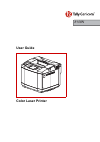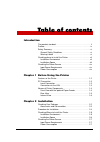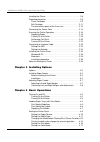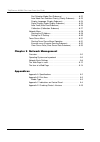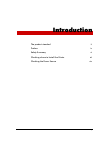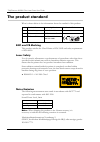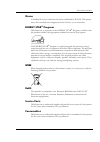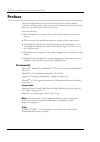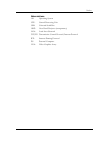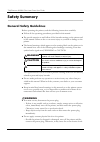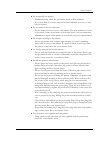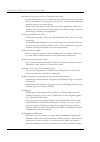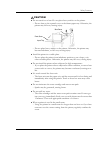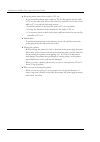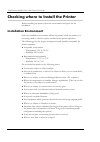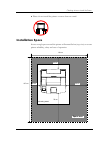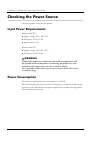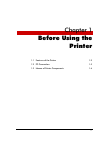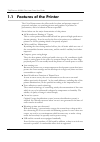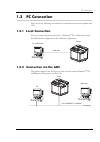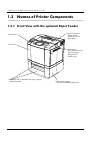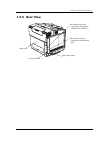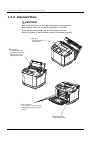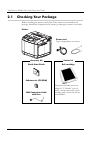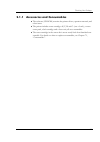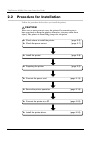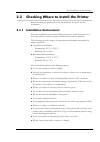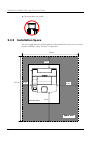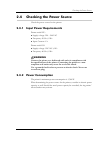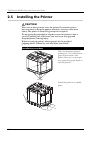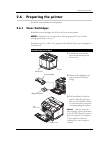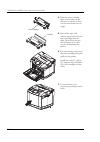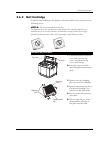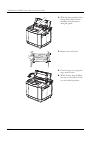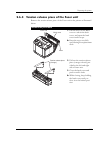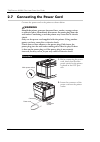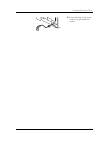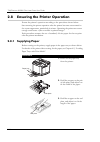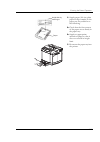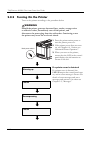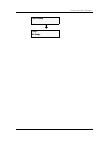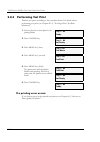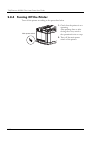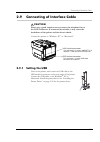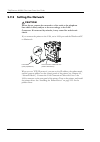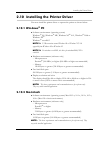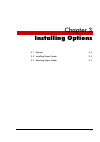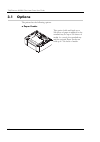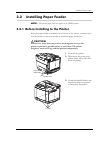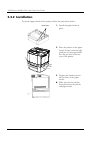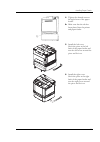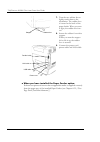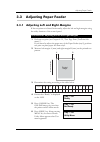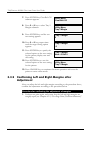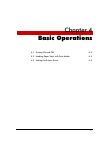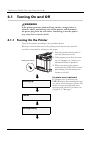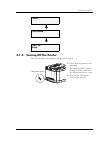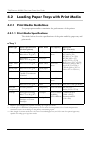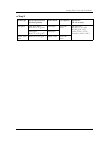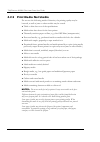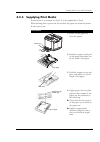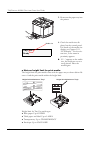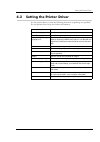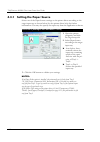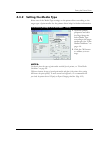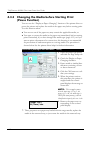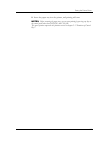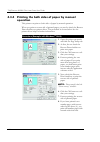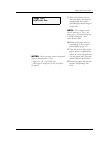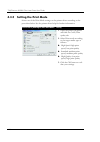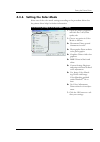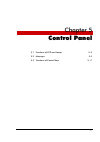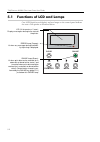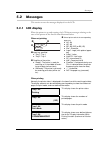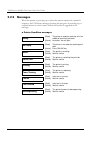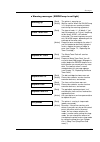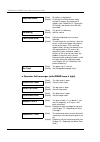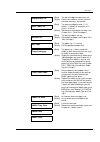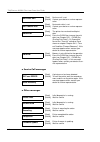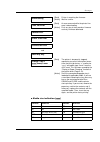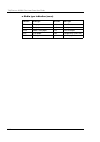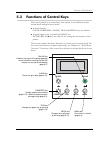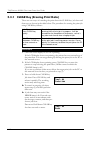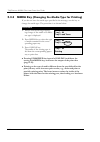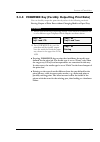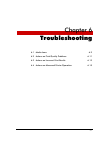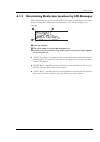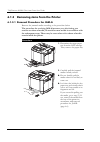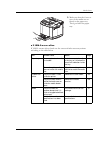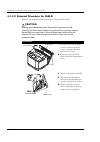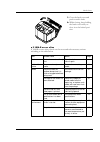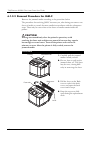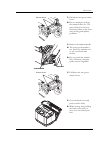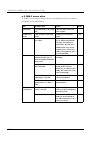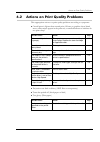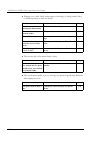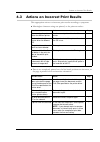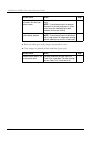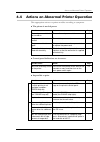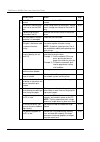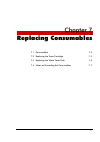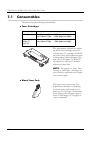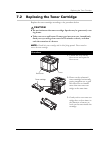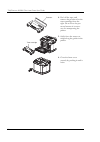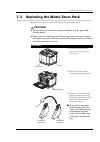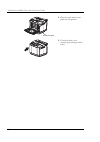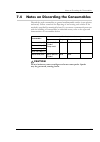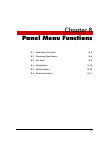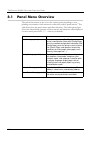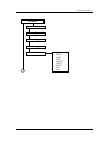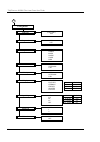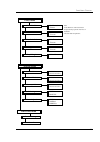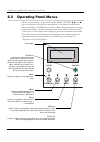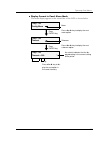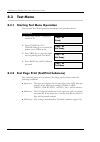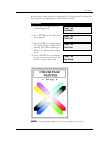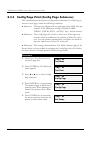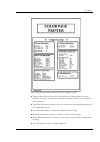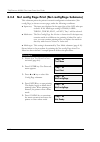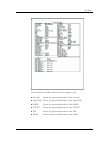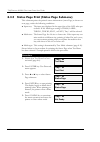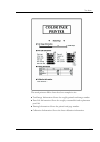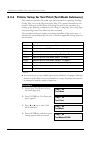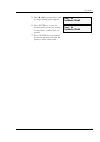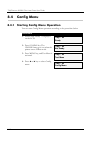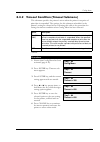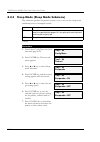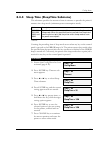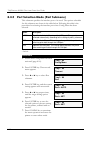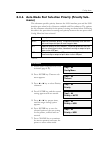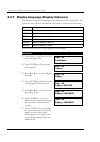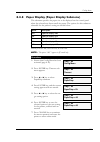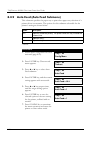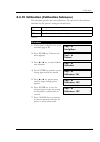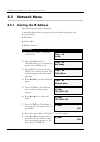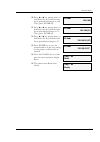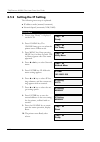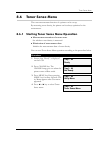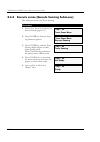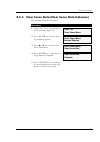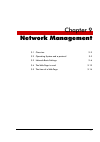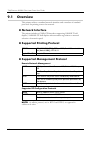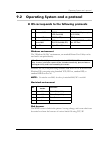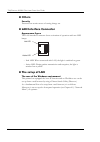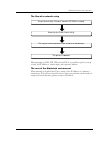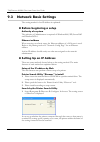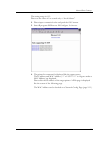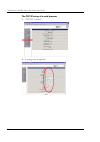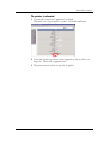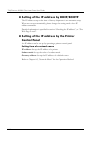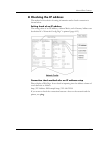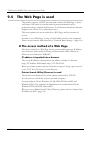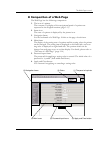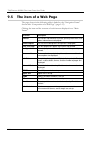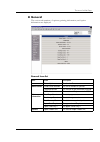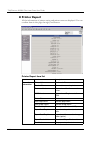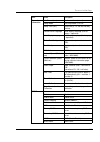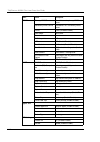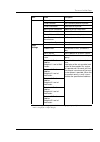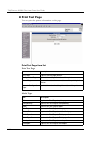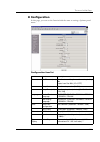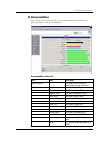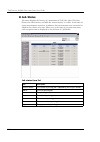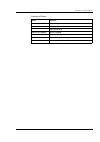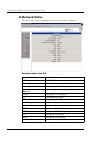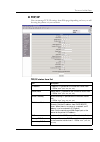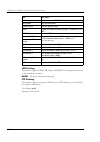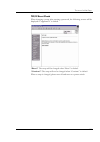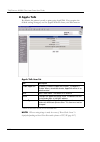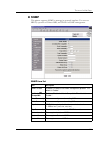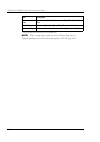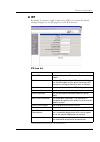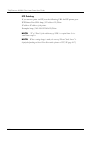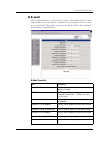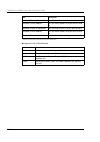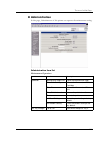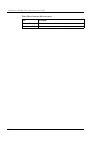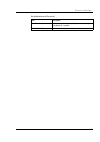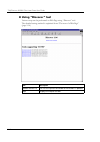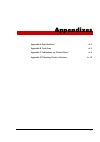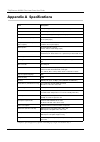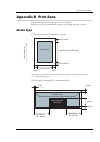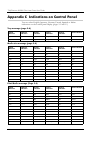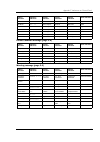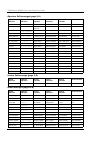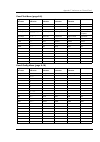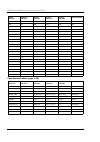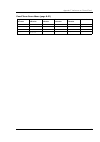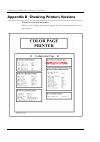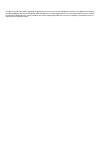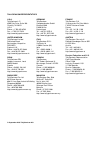- DL manuals
- TallyGenicom
- Printer
- 8108N
- User Manual
TallyGenicom 8108N User Manual
Summary of 8108N
Page 1
User guide color laser printer 8108n.
Page 3: Introduction
Table of contents introduction the product standard . . . . . . . . . . . . . . . . . . . . . . . . . . . . . . . . . . Ii preface . . . . . . . . . . . . . . . . . . . . . . . . . . . . . . . . . . . . . . . . . . . . . Iv safety summary. . . . . . . . . . . . . . . . . . . . . . . . . . . . . . . ...
Page 4: Chapter 4 Basic Operations
Tallygenicom 8108n color laser printer user guide installing the printer . . . . . . . . . . . . . . . . . . . . . . . . . . . . . . . . . .2-8 preparing the printer . . . . . . . . . . . . . . . . . . . . . . . . . . . . . . . . .2-9 toner cartridges . . . . . . . . . . . . . . . . . . . . . . . . ...
Page 5: Chapter 5 Control Panel
Table of contents chapter 5 control panel functions of lcd and lamps. . . . . . . . . . . . . . . . . . . . . . . . . . 5-2 messages . . . . . . . . . . . . . . . . . . . . . . . . . . . . . . . . . . . . . . . . . 5-3 lcd display . . . . . . . . . . . . . . . . . . . . . . . . . . . . . . . . . . ....
Page 6: Appendixes
Tallygenicom 8108n color laser printer user guide port selection mode (port submenu) . . . . . . . . . . . . . . . . .8-22 auto mode port selection priority (priority submenu) . . . .8-23 display language (display submenu) . . . . . . . . . . . . . . . .8-24 paper display (paper display submenu) . ....
Page 7
I introduction the product standard ii preface iv safety summary vi checking where to install the printer xii checking the power source xiv.
Page 8: The Product Standard
Tallygenicom 8108n color laser printer user guide ii the product standard what is shown below is the information about the standard of this product. Emc and ce marking this product satisfies the class b limits of en 55022 and safety requirements of en 60950. Laser safety use of controls, adjustments...
Page 9: Ozone
The product standard iii ozone a standard for ozone emissions has been established by iec950. This printer meets this standard when shipped from the factory to our customers. Energy star ® program tallygenicom, as a partner in the energy star ® program, considers that this product satisfies the appr...
Page 10: Preface
Tallygenicom 8108n color laser printer user guide iv preface this manual describes how to install and operate the color laser printer. Carefully read this manual, and correctly use the printer. Keep this manual at a place you can readily access when you need it. Note the following z do not duplicate...
Page 11
Preface v abbreviations os: operating system cpu: central processing unit usb: universal serial bus ohp: over head projector (transparency) lan: local area network tcp/ip: transmission control protocol/internet protocol ipp: internet printing protocol pc: personal computer vga: video graphics array.
Page 12: Safety Summary
Tallygenicom 8108n color laser printer user guide vi safety summary general safety guidelines before operating the printer, read the following instructions carefully: z follow all the operating procedures provided in this manual. Z pay special attention to and follow all the hazard warnings on the p...
Page 13
Safety summary vii z do not modify the printer. – modification may cause fire, an electric shock or laser radiation. – if you look directly at or are exposed to laser radiation, your eyes or skin may be injured. Z do not remove the case enclosure. – do not remove the case cover of the printer. The l...
Page 14
Tallygenicom 8108n color laser printer user guide viii z connect the power cord to a dedicated wall socket. – connect the power cord to a dedicated wall socket suited for the specifica- tion of the printer. Connecting the power cord to a wrong wall socket may cause fire may or an electric shock. – d...
Page 15
Safety summary ix z do not stand on or lean. Do not place heavy articles on the printer. – do not lean on the opened cover or the drawn paper tray. Otherwise, the printer may fall over, causing injury. – do not place heavy articles on the printer. Otherwise, the printer may become imbalance, or fall...
Page 16
Tallygenicom 8108n color laser printer user guide x z keep the printer away from a radio or tv set. – if you install the printer near a radio or tv set, the printer and the radio or tv set may adversely affect each other. If you find a lot of noise on the radio or tv set, take the following actions....
Page 17: Warning Labels
Safety summary xi warning labels the printer has warning labels on the following positions. Should the warning label be damaged or peeled off, contact your dealer or service representative. Z printer body optical unit front cover.
Page 18: Installation Environment
Tallygenicom 8108n color laser printer user guide xii checking where to install the printer before installing the printer, check the environment and space for the installation. Installation environment since the installation environment affects the printer, install the printer on a mounting stand or...
Page 19: Installation Space
Checking where to install the printer xiii z please do not install the printer on more than one stand. Installation space secure enough space around the printer as illustrated below (top view) to ensure printer reliability, safety and ease of operation. 118 cm mounting stand 50 cm 137 cm 20 cm 70 cm...
Page 20: Checking The Power Source
Tallygenicom 8108n color laser printer user guide xiv checking the power source check the power source for the printer. Input power requirements printer model eu: z supply voltage: 220 – 240 vac z frequency: 50 hz ± 2 hz z input current: 6 a printer model us: z supply voltage: 120 vac ± 10% z freque...
Page 21
1-1 chapter 1 before using the printer 1.1 features of the printer 1-2 1.2 pc connection 1-3 1.3 names of printer components 1-4.
Page 22: 1.1 Features of The Printer
Tallygenicom 8108n color laser printer user guide 1-2 1.1 features of the printer the color printer meets the office needs for clean and prompt output of proposals and plans, eye-catching pictures and graphics of products in presentation, and cost reduction wherever possible. Shown below are the maj...
Page 23: 1.2 Pc Connection
Pc connection 1-3 1.2 pc connection you can use the following two methods of connection between the printer and a pc. 1.2.1 local connection you can connect the printer directly to a windows ® pc or macintosh using the usb interface supported in the standard configuration. 1.2.2 connection via the l...
Page 24
Tallygenicom 8108n color laser printer user guide 1-4 1.3 names of printer components 1.3.1 front view with the optional paper feeder paper feeder (option) provides an additional paper tray. Control panel top cover (exit tray) stacks printed sheets coming out (face down). Paper trays tray 1 (standar...
Page 25: 1.3.2 Rear View
Names of printer components 1-5 1.3.2 rear view power cord inlet lan interface connector connect the lan cable for 100base-tx /10base-t. Usb interface connector connects the usb interface cable. Main power switch back cover.
Page 26: 1.3.3 Internal View
Tallygenicom 8108n color laser printer user guide 1-6 1.3.3 internal view fuser unit and its area are high temperature during use or immediately after use. It may be burned if it touches. Turn off the printer and wait for 30 minutes or more. After the printer is fully cooled, remove the jammed media...
Page 27
2-1 chapter 2 installation 2.1 checking your package 2-2 2.2 procedure for installation 2-4 2.3 checking where to install the printer 2-5 2.4 checking the power source 2-7 2.5 installing the printer 2-8 2.6 preparing the printer 2-9 2.7 connecting the power cord 2-14 2.8 ensuring the printer operati...
Page 28: 2.1
Tallygenicom 8108n color laser printer user guide 2-2 2.1 checking your package before installing the printer, check that all the items are contained in the package. Should any components be missing or damaged, contact your dealer. Software set (cd-rom) quick start guide printer power cord type is d...
Page 29
Checking your package 2-3 2.1.1 accessories and consumables z the software (cd-rom) contains the printer driver, operation manuals, and other items. Z the printer includes toner cartridges k, y, m and c (one of each), a waste toner pack, a belt cartridge and a fuser unit, all are consumables. Z the ...
Page 30: 2.2
Tallygenicom 8108n color laser printer user guide 2-4 2.2 procedure for installation follow the procedure below when you install the printer. Have two or more persons carry the printer. Pay attention not to hurt your back or drop the printer; otherwise, you may suffer from injury. The printer is abo...
Page 31: 2.3
Checking where to install the printer 2-5 2.3 checking where to install the printer before installing the printer, check the environment and space for the installation. 2.3.1 installation environment since the installation environment affects the printer, install the printer on a mounting stand or a...
Page 32: 2.3.2 Installation Space
Tallygenicom 8108n color laser printer user guide 2-6 z on more than one stand. 2.3.2 installation space secure enough space around the printer as illustrated below (top view) to ensure printer reliability, safety and ease of operation. 118 cm mounting stand 50 cm 137 cm 20 cm 70 cm 25 cm space area.
Page 33: 2.4
Checking the power source 2-7 2.4 checking the power source check the power source for the printer. 2.4.1 input power requirements printer model eu: z supply voltage: 220 – 240 vac z frequency: 50 hz ± 2 hz z input current: 6 a printer model us: z supply voltage: 120 vac ± 10% z frequency: 60 hz ± 2...
Page 34: 2.5
Tallygenicom 8108n color laser printer user guide 2-8 2.5 installing the printer have two or more persons carry the printer. Pay attention not to hurt your back or drop the printer; otherwise, you may suffer from injury. The printer is about 29 kg except for an option. Do not grasp the polyethylene ...
Page 35: 2.6
Preparing the printer 2-9 2.6 preparing the printer install the consumables into the printer. 2.6.1 toner cartridges install the toner cartridges for all four colors into the printer. Note: handle the toner cartridge with its label facing upward. Do not install the cartridge upside-down or reverse i...
Page 36
Tallygenicom 8108n color laser printer user guide 2-10 4. Rock the toner cartridge three or four times in the direction of arrows to level out the toner inside the car- tridge. 5. Peel off the tape, and remove the protector for the toner cartridge from the right. Do not lose the pro- tector because ...
Page 37: 2.6.2 Belt Cartridge
Preparing the printer 2-11 2.6.2 belt cartridge install the belt cartridge in the printer as illustrated below. Pay attention to the following notes: notes: do not touch the photosensitive belt. The photosensitive belt is very sensitive to light. If this belt is exposed to light of no less than 800 ...
Page 38
Tallygenicom 8108n color laser printer user guide 2-12 4. With the photosensitive belt facing front, slide the belt cartridge into the printer along the guide. 5. Restore the lock levers. 6. Close the top cover by push- ing it until it locks. X while closing, keep holding the top cover until you clo...
Page 39
Preparing the printer 2-13 2.6.3 tension release piece of the fuser unit remove the tension release piece of the fuser unit in the printer as illustrated below. Installation procedure 1. Pull the lever on the back cover to unlock the back cover, and open the back cover until it stops. X keep the top...
Page 40: 2.7
Tallygenicom 8108n color laser printer user guide 2-14 2.7 connecting the power cord connect the power cord to the printer as shown below. Should the printer generate abnormal heat, smoke, strange noises or offensive odor, immediately disconnect the power plug from the wall outlet. Continuing to use...
Page 41
Connecting the power cord 2-15 3. Insert the plug of the power cord into a grounded wall socket..
Page 42: 2.8
Tallygenicom 8108n color laser printer user guide 2-16 2.8 ensuring the printer operation ensure the printer’s operation according to the procedures shown below. Start ensuring the printer operation after the printer becomes accustomed to the room temperature, particularly in winter. Operating the p...
Page 43
Ensuring the printer operation 2-17 4. Supply paper (a4-size plain paper in this example) in the paper tray. Pay attention to the following: x check that the four corners of the paper are set firmly in the paper tray. X supply an appropriate amount of paper so that it does not exceed its height limi...
Page 44
Tallygenicom 8108n color laser printer user guide 2-18 2.8.2 turning on the printer turn on the printer according to the procedure below. Should the printer generate abnormal heat, smoke, strange noise or offensive odors, immediately turn off the printer, and disconnect the power plug from the wall ...
Page 45
Ensuring the printer operation 2-19 test finished tray1: a4 ready.
Page 46: 2.8.3 Performing Test Print
Tallygenicom 8108n color laser printer user guide 2-20 2.8.3 performing test print perform test print according to the procedure below. For details about performing test print, see chapter 8.3.2, “test page print (testprint submenu)”. If a printing error occurs: if you find an error in the printed t...
Page 47: Printed Test Pattern
Ensuring the printer operation 2-21 printed test pattern note: the above image deviates in color and size form the actual printout..
Page 48
Tallygenicom 8108n color laser printer user guide 2-22 2.8.4 turning off the printer turn off the printer according to the procedure below. 1. Check that the printer is not operating. After printing data or after closing the cover, wait for the operational noise to stop. 2. Turn off the main power s...
Page 49: 2.9
Connecting of interface cable 2-23 2.9 connecting of interface cable please pay a good attention not to connect the telephone line to the lan connector. If connected by mistake, it may cause the breakdown of the printer and the electric shock. Connect the printer to “windows pc” or “macintosh”. 2.9....
Page 50: 2.9.2 Setting The Network
Tallygenicom 8108n color laser printer user guide 2-24 2.9.2 setting the network please do not connect the network to a line such as the telephone line which is likely subject to the over voltage to the lan connector. If connected by mistake, it may cause fire and electric shock. If you connect the ...
Page 51: 2.10.1 Windows
Installing the printer driver 2-25 2.10 installing the printer driver you must install the printer driver to operate the printer as shown below. 2.10.1 windows ® pc z software environment (operating system) windows ® 98*, windows ® me, windows nt ® 4.0*, windows ® 2000 or windows xp ® windows ® seve...
Page 52
Tallygenicom 8108n color laser printer user guide 2-26 2.10.3 installation procedure ensure that the printer is powered on and has been connected to the network. You must be logged on to the computer as an administrator or equivalent in order to install the printer drivers. Install the printer drive...
Page 53
3-1 chapter 3 installing options 3.1 options 3-2 3.2 installing paper feeder 3-3 3.3 adjusting paper feeder 3-7.
Page 54: 3.1
Tallygenicom 8108n color laser printer user guide 3-2 3.1 options the printer has the following options. Paper feeder this option holds and feeds up to 500 sheets of paper in addition to the standard tray for up to 250 sheets of media. As a result, the standard tray and the optional paper feeder can...
Page 55: 3.2
Installing paper feeder 3-3 3.2 installing paper feeder note: the optional paper feeder also applies to the ip8008 printer. 3.2.1 before installing to the printer since the paper feeder is installed at the bottom of the printer, you must posi- tion the printer so that you are able to install the pap...
Page 56: 3.2.2 Installation
Tallygenicom 8108n color laser printer user guide 3-4 3.2.2 installation to install a paper feeder in the printer, follow the procedures below. 1. Install the paper feeder in place. 2. Place the printer on the paper feeder. Gently insert the right guide pin on the paper feeder into the pin hole at t...
Page 57
Installing paper feeder 3-5 4. Tighten the thumb screw at the right front of the paper feeder. X make sure that the tab has been placed into the printer and paper feeder. 5. Install the left cover. Hook the pivot at the left back of the paper feeder and turn the left cover around the pivot and fit i...
Page 58
Tallygenicom 8108n color laser printer user guide 3-6 when you have installed the paper feeder option: perform test print and ensure that an applicable media is supplied correctly from the paper tray of the installed paper feeder (see chapter 8.3.2, “test page print (testprint submenu)”). 7. Turn th...
Page 59: 3.3
Adjusting paper feeder 3-7 3.3 adjusting paper feeder 3.3.1 adjusting left and right margins if the test printout is biased horizontally, adjust the left and right margins using the utility function of the control panel. Procedure for adjusting the left and right margins 1. Perform test print (see c...
Page 60: Adjustment
Tallygenicom 8108n color laser printer user guide 3-8 3.3.2 confirming left and right margins after adjustment after you adjust the left and right margins according to the procedure above, confirm the adjustment according to the procedure below. 7. Press enter key. Clear belt cg submenu appears. 8. ...
Page 61
4-1 chapter 4 basic operations 4.1 turning on and off 4-2 4.2 loading paper trays with print media 4-4 4.3 setting the printer driver 4-9.
Page 62: 4.1
Tallygenicom 8108n color laser printer user guide 4-2 4.1 turning on and off if the printer generates abnormal heat, smoke, strange noises or offensive odors, immediately turn off the printer, and disconnect the power plug from the wall outlet. Continuing to use the printer may cause fire or electri...
Page 63
Turning on and off 4-3 4.1.2 turning off the printer turn off the printer according to the procedure below. 1. Check that the printer is not operating. After printing data or after closing the cover, wait for the operational noise to stop. 2. Turn off the main power switch of the printer. Test xx te...
Page 64: 4.2
Tallygenicom 8108n color laser printer user guide 4-4 4.2 loading paper trays with print media 4.2.1 print media guidelines use proper print media to maximize the performance of the printer. 4.2.1.1 print media specifications the tables below show the specifications of the print media by paper tray ...
Page 65
Loading paper trays with print media 4-5 tray 2 media type media specifications (for laser printer) media mode tray capacity media size (w x l in mm) plain paper thin plain paper mass: 60 to 74 (g/m 2 ) thin paper about 500 sheets a4 (210 x 297) b5 (iso) (176 x 250) b5 (jis) (182 x 257) letter (215....
Page 66
Tallygenicom 8108n color laser printer user guide 4-6 4.2.2 print media not usable do not use the following media. Otherwise, the printing quality may be lowered, as well as jams or other trouble may be caused. Z thick or thin sheet out of the specifications z media other than those for the laser pr...
Page 67: 4.2.3 Supplying Print Media
Loading paper trays with print media 4-7 4.2.3 supplying print media shown below is an example for tray1. It is also applicable to tray2. When printing data is processed, do not draw the paper tray from the printer. It may cause a jam. Procedure 1. Draw out the paper tray from the printer. 2. Hold t...
Page 68
Tallygenicom 8108n color laser printer user guide 4-8 note on height limit for print media the height limit for print media varies with the paper tray as shown below. Be sure to load the print media within the height limit. Height limit for tray1 by media type: z plain paper: up to paper z thick pap...
Page 69: 4.3
Setting the printer driver 4-9 4.3 setting the printer driver set the printer driver so that the following functions at printing are specified. See the printer driver help for further information. Item on dialog box function paper source (page 4-10) specifies the input tray. Paper type (page 4-11) s...
Page 70
Tallygenicom 8108n color laser printer user guide 4-10 4.3.1 setting the paper source select one of the paper source settings on the printer driver according to the target input tray as shown below. See the printer driver help for further information. You may also specify the input tray from the app...
Page 71
Setting the printer driver 4-11 4.3.2 setting the media type select one of the media type settings on the printer driver according to the target type of print media. See the printer driver help for further information. Notes: for details about the types of print media available for the printer, see ...
Page 72: (Pause Function)
Tallygenicom 8108n color laser printer user guide 4-12 4.3.3 changing the media before starting print (pause function) you can use the “display at paper changing” function of the printer driver to pause the printer and replace the media in the paper tray before starting print. Use this function when...
Page 73
Setting the printer driver 4-13 8. Insert the paper tray into the printer, and printing will start. Notes: before removing the paper tray, you can start printing by pressing any key on the control panel other than online and clear. This pause function supersedes the functions covered in chapter 5.3 ...
Page 74: Operation
Tallygenicom 8108n color laser printer user guide 4-14 4.3.4 printing the both sides of paper by manual operation this printer can print to both sides of paper by manual operation. When you print to reverse side of printed-paper, you need to check the reverse print checkbox on printer driver. The pr...
Page 75
Setting the printer driver 4-15 9. When the printer receives this print data, the printer is stopped and the control panel displays the message as shown left. Note: this example assumes that the input tray is tray 1, the paper size is a4 and the media type is middle thick paper. “rvs.” means reverse...
Page 76
Tallygenicom 8108n color laser printer user guide 4-16 4.3.5 setting the print mode select one of the print mode settings on the printer driver according to the procedure below. See the printer driver help for further information. Procedure (example with windows ® 2000) 1. Open the printer propertie...
Page 77
Setting the printer driver 4-17 4.3.6 setting the color mode select one of the color mode settings according to the procedure below. See the printer driver help for further information. Procedure (example with windows ® 2000) 1. Open the printer properties and click the color/print quality tab. 2. C...
Page 79
5-1 chapter 5 control panel 5.1 functions of lcd and lamps 5-2 5.2 messages 5-3 5.3 functions of control keys 5-11.
Page 80: 5.1
5.1 functions of lcd and lamps one lcd (liquid crystal display) and two lamps on the control panel indicate the state of the printer as illustrated below. Clear tray media menu formfeed online error lcd (16 characters x 2 rows): displays messages relating to the state of the printer. Error lamp (ora...
Page 81: 5.2
Messages 5-3 5.2 messages this section covers the messages displayed on the lcd. 5.2.1 lcd display when the printer is up and running, the lcd shows messages relating to the state of the printer in the fixed format illustrated below. When not printing o size of print media in the corresponding paper...
Page 82: 5.2.2 Messages
Tallygenicom 8108n color laser printer user guide 5-4 5.2.2 messages when the printer is powering up or when the printer requires the operator's response, the lcd shows messages showing the progress of powering-up or required actions in a free format. Follow the actions if suggested in the message. ...
Page 83
Messages 5-5 warning messages ( error lamp is not light) [state] [action] the printer is warming up. Wait for a while. When the online lamp is lit, the printer can receive print data even during the warming-up process. [state] [action] the toner of color “x”—k (black), y (yel- low), m (magenta), or ...
Page 84
Tallygenicom 8108n color laser printer user guide 5-6 operator call messages (with error lamp is light) [state] [action] ip address is duplicated. Disconnect the lan interface cable, change ip address by setting the ip address (see chapter 8.5.2, “setting the ip setting”) and connect the lan inter- ...
Page 85
Messages 5-7 [state] [action] the belt cartridge has been worn out. Please take a dealer, service vicarious execution business, and contact. [state] [action] the toner cartridge for color “x”—k (black), y (yellow), m (magenta), or c (cyan)—is not set. Set the toner cartridge for the color (see chapt...
Page 86
Tallygenicom 8108n color laser printer user guide 5-8 service call messages other messages [state] [action] no fuser unit is set. Contact your dealer or service represen- tative. [state] [action] no transfer roller is set. Contact your dealer or service represen- tative. [state] [action] the printer...
Page 87
Messages 5-9 media size indication (yyyy) [state] [action] printer is receiving the firmware. Wait for a while. [state] [action] an error occurred while the printer firm- ware is downloading. Push any key to start previous firmware and retry firmware download. And [state] [action] the printer is tem...
Page 88
Tallygenicom 8108n color laser printer user guide 5-10 media type indication (zzzzz) indication media type indication media type thin thin paper label label sheet plain plain paper env1 envelope mthic middle thick paper env2 thick envelope thic1 thick paper trans transparency (ohp film) thic2 thick ...
Page 89: 5.3
Functions of control keys 5-11 5.3 functions of control keys the control panel has six control keys that operate in two different modes: normal mode and panel menu mode. Z in normal mode: clear, formfeed, online, tray and media keys are effective. Z in panel menu mode, activated with menu key: enter...
Page 90
Tallygenicom 8108n color laser printer user guide 5-12 5.3.1 clear key (erasing print data) there are two ways of canceling the print data with clear key: job clear and data reset as shown in the table below. The procedure for erasing the print job using clear key follows. Job clear press clear key ...
Page 91
Functions of control keys 5-13 5.3.2 tray key (changing the paper tray for printing) you can change the paper tray to the other one containing the print media in an applicable size, according to the procedure below. Z pressing formfeed key instead of online invalidates the setting with tray key, and...
Page 92: 5.3.3 Media Key
Tallygenicom 8108n color laser printer user guide 5-14 5.3.3 media key (changing the media type for printing) if you do not have the media type specified in the message, use this key to change the media type. The procedure is as shown below. Z pressing formfeed key instead of online invalidates the ...
Page 93
Functions of control keys 5-15 5.3.4 formfeed key (forcibly outputting print data) you can forcibly output the print data by either of the following methods. Forcing output of print data without changing media or paper tray. Z pressing formfeed key to print data invalidates the media type defined fo...
Page 95
6-1 chapter 6 troubleshooting 6.1 media jams 6-2 6.2 actions on print quality problems 6-11 6.3 actions on incorrect print results 6-13 6.4 actions on abnormal printer operation 6-15.
Page 96: 6.1
Tallygenicom 8108n color laser printer user guide 6-2 6.1 media jams if a media jam occurs in the printer, the lcd message in the control panel displays the location of the jam. Take actions according to the message. Notes: z z you can resolve the media jam only by carefully drawing out the media in...
Page 97: 6.1.2
Media jams 6-3 6.1.2 determining media jam locations by lcd messages when media jam has occurred, the lcd on the control panel shows a message in the format below. Determine the locations of the jam according to the message. N input tray selected o size of the media in the corresponding paper tray p...
Page 98
Tallygenicom 8108n color laser printer user guide 6-4 6.1.3 removing jams from the printer 6.1.3.1 removal procedure for jam-a remove the jammed media according to the procedure below. The procedure for resolving jam-a instructs you, after letting you remove one sheet of media, to search for more me...
Page 99
Media jams 6-5 if jam-a occurs often if jam-a occurs often, check out the cause and take necessary actions according to the table below. 3. Make sure that the four cor- ners of the media are set firmly in the paper tray. Then, put back the paper tray. Item possible cause action page paper tray too m...
Page 100
Tallygenicom 8108n color laser printer user guide 6-6 6.1.3.2 removal procedure for jam-b remove the jammed media according to the procedure below. During and immediately after the printer’s operation, avoid touching the fuser unit and the area around it because they remain hot enough to cause burns...
Page 101
Media jams 6-7 if jam-b occurs often if jam-b occurs often, check out the cause and take necessary actions according to the table below. 3. Close the back cover and push it until it locks. X while closing, keep holding the back cover until you close it to the locked posi- tion. Item possible cause a...
Page 102
Tallygenicom 8108n color laser printer user guide 6-8 6.1.3.3 removal procedure for jam-c remove the jammed media according to the procedure below. The procedure for resolving jam-c instructs you, after letting you remove one sheet of media, to search for more media in accordance with the subsequent...
Page 103
Media jams 6-9 3. Pull up the two green release levers. X do not attempt to pull up the jammed sheet yet. The toner which has not been fixed may adhere to the fuser unit, causing print quality problems. 4. Remove the jammed media. X the toner on the media is not fixed. Pay attention not to soil your...
Page 104
Tallygenicom 8108n color laser printer user guide 6-10 if jam-c occurs often if jam-c occurs often, check out the cause and take necessary actions according to the table below. Item possible cause action page back cover the back cover is not firmly shut. Open the back cover and close it again. – ins...
Page 105: 6.2
Actions on print quality problems 6-11 6.2 actions on print quality problems take appropriate actions on print quality problems according to symptoms. Z overall print is lighter than normal print, fill area on graphics show blank areas, white stripes appear in the printout, or small characters or ha...
Page 106
Tallygenicom 8108n color laser printer user guide 6-12 z printing is too thick, black stripes appear, the image or background is dirty, or black characters or lines are blurry. Z the reverse side of the print media is dirty. Z the overall print quality is poor, or images are printed significantly di...
Page 107: 6.3
Actions on incorrect print results 6-13 6.3 actions on incorrect print results take appropriate actions on incorrect print results according to symptoms. Z meaningless character strings are printed, or the printout crashes. Z data is not completely printed out, the line break positions are incorrect...
Page 108
Tallygenicom 8108n color laser printer user guide 6-14 z black and white (gray scale) images are printed in color. Z color images are printed in black and white (gray scale). A processing time-out occurred in the local con- nection mode. On the printer driver, increase the time-out value. Note: if y...
Page 109: 6.4
Actions on abnormal printer operation 6-15 6.4 actions on abnormal printer operation take appropriate actions on printer troubles according to symptoms. Z the printer is not fed power. Z control panel indications are incorrect. Z impossible to print. Possible cause action page the main power switch ...
Page 110
Tallygenicom 8108n color laser printer user guide 6-16 loca l con nect ion the usb cable is not con- nected. Make sure that the usb cable is con- nected. 2-23 the printer’s control panel is set not to use the usb port. In the config menu on the printer’s control panel, change the settings of port an...
Page 111
7-1 chapter 7 replacing consumables 7.1 consumables 7-2 7.2 replacing the toner cartridge 7-3 7.3 replacing the waste toner pack 7-5 7.4 notes on discarding the consumables 7-7.
Page 112: 7.1
Tallygenicom 8108n color laser printer user guide 7-2 7.1 consumables the printer has the following consumables. Toner cartridges waste toner pack toner cartridge average printable number of pages per cartridge black (k) high-capacity type: 5,000 (pages/cartridge) low-capacity type: 2,500 (pages/car...
Page 113: 7.2
Replacing the toner cartridge 7-3 7.2 replacing the toner cartridge replace the toner cartridge according to the procedure below. Z do not incinerate the toner cartridge. Sparks may be generated, caus- ing burns. Z take care not to spill toner. If toner gets into your eyes, immediately flush your ey...
Page 114
Tallygenicom 8108n color laser printer user guide 7-4 4. Peel off the tape, and remove the protector for the toner cartridge from the right. Do not lose the pro- tector because it is neces- sary for transporting the printer. 5. Softly force the toner car- tridge along the guides in the printer. 6. C...
Page 115: 7.3
Replacing the waste toner pack 7-5 7.3 replacing the waste toner pack replace the waste toner pack according to the procedure below. Z do not incinerate the waste toner pack. Sparks may be generated, causing burns. Z take care not to spill any toner. If toner gets into your eyes, immedi- ately flush...
Page 116
Tallygenicom 8108n color laser printer user guide 7-6 4. Place the new waste toner pack into the printer. 5. Close the front cover securely by pushing it until it locks. Waste toner pack.
Page 117: 7.4
Notes on discarding the consumables 7-7 7.4 notes on discarding the consumables discard the used consumables as general nonflammable articles (waste plastics and metal). Follow a method for disposing of and sorting such articles if the method is specified by municipal bylaws. If you entrust a commer...
Page 119
8-1 chapter 8 panel menu functions 8.1 panel menu overview 8-2 8.2 operating panel menus 8-6 8.3 test menu 8-8 8.4 config menu 8-18 8.5 network menu 8-28 8.6 toner sense menu 8-31.
Page 120: 8.1
Tallygenicom 8108n color laser printer user guide 8-2 8.1 panel menu overview the printer has menus to be set on the control panel according to your printing environment. Such menus are collectively called “panel menus.” the table below lists the panel menus and their functions. The subsequent figur...
Page 121
Panel menu overview 8-3 test menu test print config page net config page status page test mode plain* trans label thin mthick thick1 thick2 env1 env2 a.
Page 122
Tallygenicom 8108n color laser printer user guide 8-4 config menu time out 5-999 (300*) off sleep mode on* off sleep time 240min 120min 60min 30min* 15min 5min port auto* network usb priority auto* network usb display japanese english german french spanish italian paperdisp a6s #10 dl a5 hlt auto fe...
Page 123
Panel menu overview 8-5 toner sense menu execute sensing clear sense data utility menu clear beltcg not execute* execute clear fuser not execute* execute clear print info not execute* execute setting default not execute* execute tray2 margin -35 to 35 network menu ip addr 0.0.0.0 * to 255.255.255.25...
Page 124: 8.2
Tallygenicom 8108n color laser printer user guide 8-6 8.2 operating panel menus of the six control keys on the control panel, menu/enter, w , x , and s keys are effective for setting the environment of the printer in panel menu mode. In addition, online key is used to offline the printer prior to en...
Page 125
Operating panel menus 8-7 display format in panel menu mode the menu display appears in the second line of the lcd as shown below. Tray1: a4 config menu menu press enter key. Press w or x key to display the next menu option. Tray1: a4 timeout submenu press enter key. Press w or x key to display the ...
Page 126: 8.3
Tallygenicom 8108n color laser printer user guide 8-8 8.3 test menu 8.3.1 starting test menu operation you can start test menu operation according to the procedure below. 8.3.2 test page print (testprint submenu) this submenu prints the test pattern (test page) on the printer under the following con...
Page 127
Test menu 8-9 shown below is the procedure for printing the test page when test menu has been selected. A sample printout follows the procedure. Note: the actual printout differs from the above example in color and size. Procedure 1. Ensure that test menu has been activated (page 8-8). 2. Press ente...
Page 128
Tallygenicom 8108n color laser printer user guide 8-10 8.3.3 config page print (config page submenu) this submenu prints the printer’s configuration information (config page) as shown on next page, under the following conditions: z input tray: the input tray displayed in the upper line of the lcd ta...
Page 129
Test menu 8-11 the actual printout differs from the above example in size. Z printer information: shows the total number of printed pages, the total number of images, the amount of printer memory, and the size of media in each input tray. Z parts life information: shows when to replace the consumabl...
Page 130
Tallygenicom 8108n color laser printer user guide 8-12 8.3.4 net config page print (net configpage submenu) this submenu prints the printer’s network configuration information (net config page) as shown on next page, under the following conditions: z input tray: the input tray displayed in the upper...
Page 131
Test menu 8-13 the actual printout differs from the above example in size. Z non title: shows the general information of the network. Z apple talk: shows the general information of the apple talk. Z snmp: shows the general information of the snmp. Z tcp/ip: shows the general information of the tcp/i...
Page 132
Tallygenicom 8108n color laser printer user guide 8-14 8.3.5 status page print (status page submenu) this submenu prints the printer’s status information (status page) as shown on next page, under the following conditions: z input tray: the input tray displayed in the upper line of the lcd takes pre...
Page 133
Test menu 8-15 the actual printout differs from the above example in size. Z total image information: shows the roughly printed total image number. Z parts life information: shows the roughly consumable’s and replacement part’s life. Z printing information: shows the printed total page number. Z cal...
Page 134
Tallygenicom 8108n color laser printer user guide 8-16 8.3.6 printer setup for test print (test mode submenu) this submenu specifies the media type and print mode for printing testpage, config page, net config page and status page. The options selectable for the printer’s setting are shown below. Fo...
Page 135
Test menu 8-17 5. Press w or x key proper times until the target setting option appears. 6. Press enter key to save the selected option as the new setting for the printer, suffixed with an asterisk. 7. Press online key to terminate the menu operation and cause the printer to enter online mode. Tray1...
Page 136: 8.4
Tallygenicom 8108n color laser printer user guide 8-18 8.4 config menu 8.4.1 starting config menu operation you can start config menu operation according to the procedure below. Procedure 1. Ensure that “ready” is displayed on the lcd. 2. Press online key. The online lamp goes out when the printer e...
Page 137
Config menu 8-19 8.4.2 timeout condition (timeout submenu) this submenu specifies the printer’s action when the printer’s reception of print data is suspended. The options for this submenu selectable for the printer’s setting are shown below. Following this table is the procedure for setting the tim...
Page 138
Tallygenicom 8108n color laser printer user guide 8-20 8.4.3 sleep mode (sleep mode submenu) this submenu specifies the printer’s action to use or not use the sleep mode (minimum power consumption mode). * default option description on* the printer enters sleep mode to save the power consumption whe...
Page 139
Config menu 8-21 8.4.4 sleep time (sleeptime submenu) this submenu specifies the amount of time in minutes to precede the printer’s entrance into sleep mode (minimum power consumption mode). * default counting the preceding time of sleep mode resets when any key on the control panel is pressed or th...
Page 140
Tallygenicom 8108n color laser printer user guide 8-22 8.4.5 port selection mode (port submenu) this submenu specifies the interface port to be used. The options selectable for this submenu are shown in the table below. Following this table is the procedure for selecting the interface port when conf...
Page 141: Menu)
Config menu 8-23 8.4.6 auto mode port selection priority (priority sub- menu) this submenu specifies priority between the lan interface port and the usb interface port when both of them are enabled with port submenu. The options for this submenu selectable for the printer’s setting are shown below. ...
Page 142
Tallygenicom 8108n color laser printer user guide 8-24 8.4.7 display language (display submenu) this submenu specifies the language to be displayed on the control panel. The options for this submenu selectable for the printer’s setting are shown below. Default: jp model: japanese, us model: english,...
Page 143
Config menu 8-25 8.4.8 paper display (paper display submenu) this submenu specifies the paper size to be displayed on the control panel when the selected tray detect small size paper. The options for this submenu selectable for the printer’s setting are shown below. Default: jp model: a6s, us model:...
Page 144
Tallygenicom 8108n color laser printer user guide 8-26 8.4.9 auto feed (auto feed submenu) this submenu specifies the paper tray to print when paper tray selection of a printer driver is automatic. The options for this submenu selectable for the printer’s setting are shown below. * default option de...
Page 145
Config menu 8-27 8.4.10 calibration (calibration submenu) this submenu specifies the toner calibration. The options for this submenu selectable for the printer’s setting are shown below. * default option description on* specifies the printer use calibration. Off specifies the printer don’t use calib...
Page 146: 8.5
Tallygenicom 8108n color laser printer user guide 8-28 8.5 network menu 8.5.1 starting the ip address the following item setup is explained. A network administrator can operate network menu according to the procedure below. Z ip address z subnet mask z default gateway procedure 1. Ensure that “ready...
Page 147
Network menu 8-29 10. Press w or x key proper times, or hold down the key, until the num- ber in parenthesis changes to 168. Then, press enter key. 11. Press w or x key proper times, or hold down the key, until the num- ber in parenthesis changes to 31. Then, press enter key. 12. Press w or x key pr...
Page 148
Tallygenicom 8108n color laser printer user guide 8-30 8.5.2 setting the ip setting the following item setup is explained. Z ip address mode (manual/automatic) z network speed (automatic/10m/100m) procedure 1. Ensure that “ready” is displayed on the lcd. 2. Press online key. The online lamp goes out...
Page 149: 8.6
Toner sense menu 8-31 8.6 toner sense menu the toner measurement function of a printer can be set up. By measuring toner density, the printer can be always optimized to the environment. 8.6.1 starting toner sense menu operation z measurement execution of a toner sense set whether toner density is me...
Page 150
Tallygenicom 8108n color laser printer user guide 8-32 8.6.2 execute sense (execute sensing submenu) this submenu execute the toner sensing. Procedure 1. Ensure that toner sense menu has been activated (page 8-31). 2. Press enter key. Execute sens- ing submenu appears. 3. Press enter key, and the to...
Page 151
Toner sense menu 8-33 8.6.3 clear sense data (clear sense data submenu) this submenu clear the sense data. Procedure 1. Ensure that toner sense menu has been activated (page 8-31). 2. Press enter key. Execute sens- ing submenu appears. 3. Press w or x key to select clear sense data menu. 4. Press en...
Page 153
9-1 chapter 9 network management 9.1 overview 9-2 9.2 operating system and a protocol 9-3 9.3 network basic settings 9-6 9.4 the web page is used 9-12 9.5 the item of a web page 9-14.
Page 154: 9.1
Tallygenicom 8108n color laser printer user guide 9-2 9.1 overview this printer utilizes a standard network interface and a number of standard protocols for printing across the network. Network interface the printer includes a csma/cd interface supporting 10base-t half- duplex/ 100base-tx half-duple...
Page 155: 9.2
Operating system and a protocol 9-3 9.2 operating system and a protocol os corresponds to the following protocols windows environment the “windows 98/me” environment, an attached printer port utility can be used and it can print directly. Windows nt4.0, it can print using standard lpr port for os. W...
Page 156: Others
Tallygenicom 8108n color laser printer user guide 9-4 others security password can restrict access of setting change etc. Lan interface connector appearance figure the lan interface connector shows a situation of operation with two led lamps. – link led: when connected with lan, the light is switche...
Page 157
Operating system and a protocol 9-5 the flow of a network setup when printing by lpd, ftp, ipp, and rawtcp, it is possible to print by setup of only an ip address, a subnet mask, and a gateway address. The case of the macintosh environment when printing by apple ether talk, a setup of the ip address...
Page 158: 9.3
Tallygenicom 8108n color laser printer user guide 9-6 9.3 network basic settings the setting method of an ip address is explained. Before beginning a setup authority of a system the authority of administrator is required of windows2000/xp/server2003 and windowsnt4.0. Ethernet address when carrying o...
Page 159
Network basic settings 9-7 the setting range is 0-15. Please set the value of 0 to search only a “local subnet”. 2. Please input a numerical value and push the o.K. Button. 3. Start Æ program Æ discover Æ configure. It chooses. 4. The printer list connected is displayed like the upper screen. The ip...
Page 160
Tallygenicom 8108n color laser printer user guide 9-8 the tcp/ip setup of a web browser 1. “tcp/ip” is clicked. 2. A setting value is inputted..
Page 161
Network basic settings 9-9 the printer is rebooted 1. A password is entered and “application” is clicked. The initial value of a password is “sysadm” (half-width small letter). 2. It becomes the message screen “reset is required in order to reflect a set- ting value.” please click “equipment reset.”...
Page 162: Control Panel
Tallygenicom 8108n color laser printer user guide 9-10 setting of the ip address by dhcp/bootp the ip address setup at the time of factory shipments is an automatic setup. When not set up automatically, please change the setting mode of an ip address automatic. Detailed explanation is specified in s...
Page 163: Checking The Ip Address
Network basic settings 9-11 checking the ip address the method of the check of setting information and a check connection is shown below. Setting check of an ip address the setting value of an ip address, a subnet mask, and a gateway address can be checked if a “network config page” is printed (page...
Page 164: 9.4
Tallygenicom 8108n color laser printer user guide 9-12 9.4 the web page is used this printer supports a http protocol and contains the web page. A check and setup of the status of a printer and the present parameter can be performed using a standard web browser. A web browser should use internet exp...
Page 165: Composition of A Web Page
The web page is used 9-13 composition of a web page the web page has the following composition. 1. The icon of a printer the contents of a display of the navigational panel of a printer are expressed as the english notation (page 5-11) 2. Status icon the state of a printer is displayed by the pictur...
Page 166: 9.5
Tallygenicom 8108n color laser printer user guide 9-14 9.5 the item of a web page the page shown in the following table is linked to the “navigation frame” shown with “composition of a web page” (page 9-13). Clicking the item and the contents of each item are displayed on a “main frame”. Parameter d...
Page 167: General
The item of a web page 9-15 general the version information of a printer, printing information, and option information are displayed. General item list item1 item2 description - printer uptime the time for power on. Identification printer serial number the serial number of a printer firmware version...
Page 168: Printer Report
Tallygenicom 8108n color laser printer user guide 9-16 printer report all the information of printer setting and printer status are displayed. You can confirm them in this page through your browser. Printer report item list item1 item2 description general information printer uptime the time for powe...
Page 169
The item of a web page 9-17 general information job timeout (sec) job timeout time (second). Sleep mode the sleep mode is on/off. Sleep time (min) sleep time. [5, 15, 30, 60,120,240] (minute). Control panel language panel display language (five lan- guage + japanese). Web display language web displa...
Page 170
Tallygenicom 8108n color laser printer user guide 9-18 tcp/ip primary wins server the address of a primary wins server. Secondary wins server the address of a secondary wins server. Ddns ddns (enable/disable). Host name host name. Domain name domain name. Slp scope list slp scope list. Lpd lpd (enab...
Page 171
The item of a web page 9-19 * when the thing excluding “japanese” in the language display of jp model is chosen, “a6s” is displayed on paper display. Printer name printer name. Printer location the installation place of a printer. Printer information information on a printer. More printer informatio...
Page 172: Print Test Page
Tallygenicom 8108n color laser printer user guide 9-20 print test page you can print the printer information on this page. Print test page item list print test page media type item description test page it prints the test page pattern. Configuration page it prints the setting information of the prin...
Page 173: Configuration
The item of a web page 9-21 configuration in this page, you can set the item include the same as setting of printer panel menu. Configuration item list item1 item2 description timeouts job timeout (sec) sets the transmitting timeout time of a printing job. Inputs from 5 to 999. (“0”=“off”) sleep mod...
Page 174
Tallygenicom 8108n color laser printer user guide 9-22 * when ethernet speed is changed, it changes to the screen of “tcp/ip reset check” of page 9-27. The setup will be changed when “reset” is clicked. ** when the thing excluding “japanese” in the language display of jp model is chosen, “a6s” is di...
Page 175: Consumables
The item of a web page 9-23 consumables the residual ratio of each article of consumption and the information on printing number of sheets are displayed. Consumables item list item1 item2 description refresh button – the state of consumables is updated by pushing this button. Parts life information ...
Page 176: Job Status
Tallygenicom 8108n color laser printer user guide 9-24 job status job status displays the history of a maximum of 15th jobs. After 15th jobs, deletes the oldest history and adds the newest history to a table. At the time of toner measurement execution, it indicates that measurement was successful or...
Page 177
The item of a web page 9-25 contents of status status contents processing job-printing job-queued job-transforming processing-stopped printer-stopped canceled job-canceled-by-user aborted aborted-by-system completed job-completed-successfully.
Page 178: Network Status
Tallygenicom 8108n color laser printer user guide 9-26 network status the status information simplified for network connection is displayed. Network status item list item description mac address the mac address of printer. Network topology the network topology. Network speed (mbits/sec) the state of...
Page 179: Tcp/ip
The item of a web page 9-27 tcp/ip you can manage tcp/ip settings from web page depending on how you will be using the printer on your network. Tcp/ip status item list item description ip address ip address is inputted for the numerical values from 1 - 255 to “xxx.” (xxx, xxx, xxx, xxx) subnet mask ...
Page 180
Tallygenicom 8108n color laser printer user guide 9-28 lpd printing this printer supports lpd, lpr, lpq, and lprm. You can specify any string as the remote queue name. Note: this printer cannot print banner page. Ftp printing this printer supports to print via ftp. In case of ftp printing, you shoul...
Page 181
The item of a web page 9-29 tcp/ip reset check when changing a setup, after entering a password, the following screens will be displayed if “application” is clicked. “reset”: the setup will be changed when “reset” is clicked. “continue”: the setup will not be changed when “continue” is clicked. When...
Page 182: Apple Talk
Tallygenicom 8108n color laser printer user guide 9-30 apple talk by default, the printer is ready to print using appletalk. If you require the default settings changed, use the appletalk menu from your web browser. Apple talk item list * when the check box checks, it is in an enable state. Note: wh...
Page 183: Snmp
The item of a web page 9-31 snmp this printer supports snmp to manage its network interface. You can use mib ii, a portion of printer mib, and trap for snmp management. Snmp item list item description snmp enable enable or disable to use snmp management protocol. The default is enable.* jetadmin (tm...
Page 184
Tallygenicom 8108n color laser printer user guide 9-32 * when the check box checks, it is in an enable state. Note: when a setting change is made, the screen of “reset check screen” is displayed depending on item. Please reset with reference to tcp/ip (page 9-27). Item description authentication tra...
Page 185: Ipp
The item of a web page 9-33 ipp by default, the printer is ready to print using ipp. If you require the default settings changed, use the ipp page from your web browser. Ipp item list * when the check box checks, it is in an enable state. Item description enable ipp enable or disable the ipp functio...
Page 186
Tallygenicom 8108n color laser printer user guide 9-34 ipp printing if you want to print via ipp, sets the following url for ipp printer port. Ipp printer port url: http:// ip address : 631/print ip address: ip address of the printer example: http://169.254.193.249:631/print note: “p” of “print” of ...
Page 187: E-Mail
The item of a web page 9-35 e-mail the e-mail function is to notify the error status of the printer. If you set your email address, when the printer is specified status, the printer sends its status to you with email. This printer can specify the email address. The number of email address is maximum...
Page 188
Tallygenicom 8108n color laser printer user guide 9-36 * when the check box checks, it is in an enable state. Recipient level of notification item description recipient 3 level of notification sets the kind of status that you want to notify. Recipient 4 email address sets the email address that you ...
Page 189: Administration
The item of a web page 9-37 administration in this page, administrator of this printer can operate the maintenance setting. Administration item list maintenance operation item1 item2 description operation maintenance page print it print the maintenance page clear belt cartridge it clears the life co...
Page 190
Tallygenicom 8108n color laser printer user guide 9-38 toner mass amount measurement item description execute sensing the amount measurement of toners is performed. Clear sense data the amount measurement result of toners is cleared..
Page 191
The item of a web page 9-39 set administrator password item description new password set to change the password, if you want to change. The default is “sysadm”. Confirm new password re-enter the new password..
Page 192: Using “Discover” Tool
Tallygenicom 8108n color laser printer user guide 9-40 using “discover” tool various setup can be performed on web page using “discover” tool. The detailed setting method is explained from “the item of a web page” (page 9-14). Item description updates server list the list of the printer connected to...
Page 193
A-1 appendixes appendix a specifications a-2 appendix b print area a-3 appendix c indications on control panel a-4 appendix d checking printer's versions a-10
Page 194: Appendix A Specifications
Tallygenicom 8108n color laser printer user guide a-2 appendix a specifications * requires optional paper tray capable of handling up to legal-size media in tray 1. Item description print method electrophotographic (semiconductor laser method) resolution 600 x 600 dpi, 1200 equivalent x 600dpi color...
Page 195: Appendix B Print Area
Appendix b print area a-3 appendix b print area the area the printer can print upon is shown below. Printing on a not recommended area may not be light enough or blurry. Media type (1) plain, thick, label, transparency, special * the lengths in parentheses mean the lengths excluded from a recommende...
Page 196
Tallygenicom 8108n color laser printer user guide a-4 appendix c indications on control panel you can select english, japanese, german, french, spanish or italian indications on the control panel display (pages 5-1 and 9-1) tray message (page 5-4) media size message (page 5-4) print media message (p...
Page 197
Appendix c indications on control panel a-5 printer condition message (page 5-4) warning message (page 5-5) mthick mode チュウアツガミ モード mittelstark mode mepais modo sgr mdspm thin mode ウスガミ モード dünnes papier mode fin modo fino mdsot thick1 mode アツカミ 1 モード dickes pap. 1 mode epais1 modo gr1 mdsp1 th...
Page 198
Tallygenicom 8108n color laser printer user guide a-6 operator call messages (page 5-6) service call message (page 5-8) other messages (pages 5-8) english indication japanese indication german indication french indication spanish indication italian indication close frontcover フロントカバーガアイテイマス vord.A...
Page 199
Appendix c indications on control panel a-7 panel test menu (page 8-8) panel config menu (page 8-18) english indication japanese indication german indication french indication spanish indication italian indication test menu テスト メニュー testmenü menu test menú prueba menu prova testprint テストプリント testdr...
Page 200
Tallygenicom 8108n color laser printer user guide a-8 panel network menu (page 8-28) net ネットワーク netz reseau red rete usb usb usb usb usb usb display ヒョウジ anzeige affich pantalla display japanese ニホンゴ jap. Japon jap”n giapp english エイゴ engl. Anglais inglés inglese german ドイツゴ deutsch allemag ale...
Page 201
Appendix c indications on control panel a-9 panel toner sense menu (page 8-31) english indication japanese indication german indication french indication spanish indication italian indication toner sense menu トナータクテイ メニュー tonermessmenü menu sond. Toner menú detec.Tóner menurilevtoner execute sensing...
Page 202
Tallygenicom 8108n color laser printer user guide a-10 appendix d checking printer's versions firmware version of the printer: check on the config page printout (page 8-10). See encircled position in the figure below..
Page 203
“all rights reserved. Translations, reprinting or copying by any means of this manual complete or in part or in any different form requires our explicit approval. We reserve the right to make changes to this manual without notice. All care has been taken to ensure accuracy of information contained i...
Page 204
Tallygenicom representatives u.S.A. Tallygenicom l.P. 4500 daly drive, suite 100 chantilly, va 20151 u.S.A. Phone: +1 703 633 8700 fax: +1 703 222 7629 http://www.Tallygenicom.Com united kingdom tallygenicom limited rutherford road basingstoke, hampshire rg24 8pd england, u.K. Phone: +44 870 872 288...