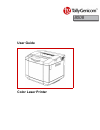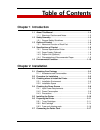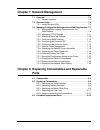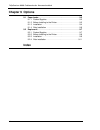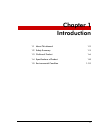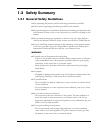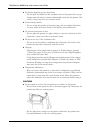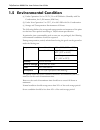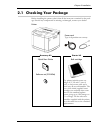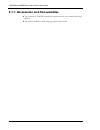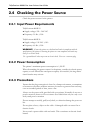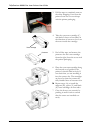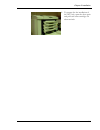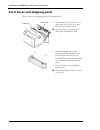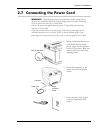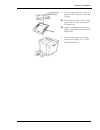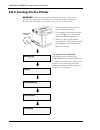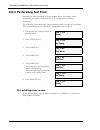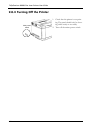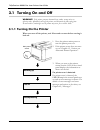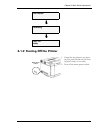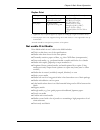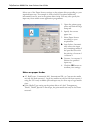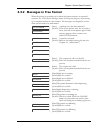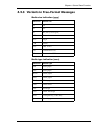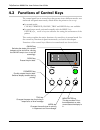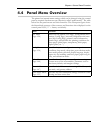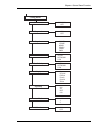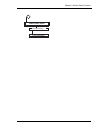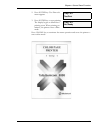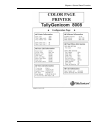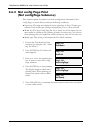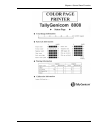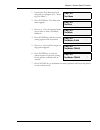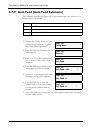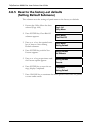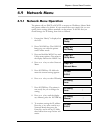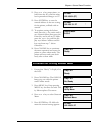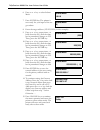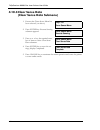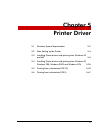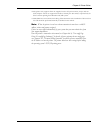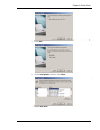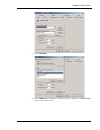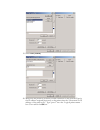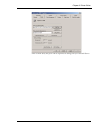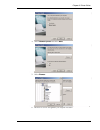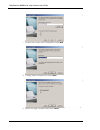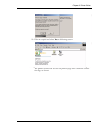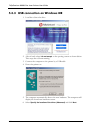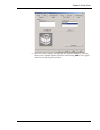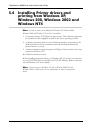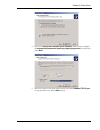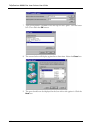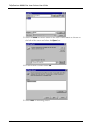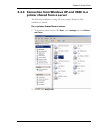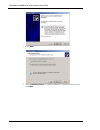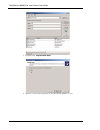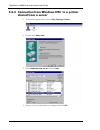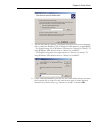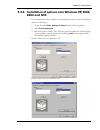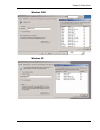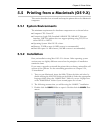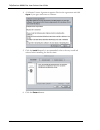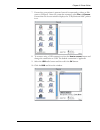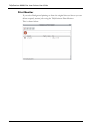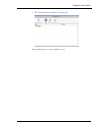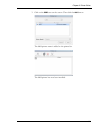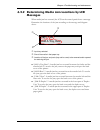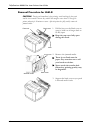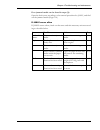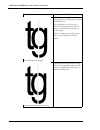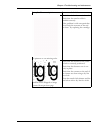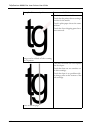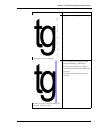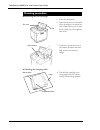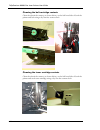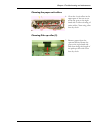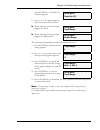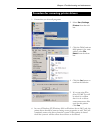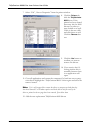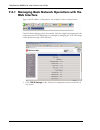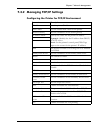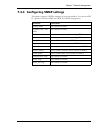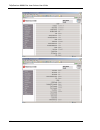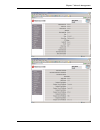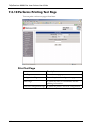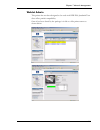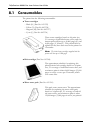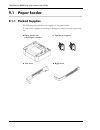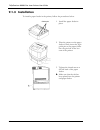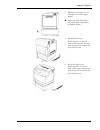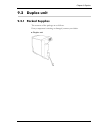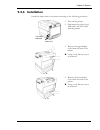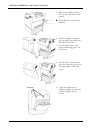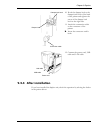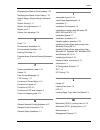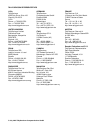- DL manuals
- TallyGenicom
- Printer
- TG8008
- User Manual
TallyGenicom TG8008 User Manual - Parts
V
Chapter 7 Network Management
7.1
Overview . . . . . . . . . . . . . . . . . . . . . . . . . . . . . . . . . . . . . . . . . . . . 7-2
7.1.1 Network Interface . . . . . . . . . . . . . . . . . . . . . . . . . . . . . . . . 7-2
7.2
Discover Utility . . . . . . . . . . . . . . . . . . . . . . . . . . . . . . . . . . . . . . . 7-4
7.2.1 Install Discover Utility . . . . . . . . . . . . . . . . . . . . . . . . . . . . . 7-4
7.3
Managing Configuration Settings with the Web Page Interface 7-7
7.3.1 Managing Basic Network Operations with the
Web Interface . . . . . . . . . . . . . . . . . . . . . . . . . . . . . . . . . . . 7-8
7.3.2 Managing TCP/IP Settings . . . . . . . . . . . . . . . . . . . . . . . . 7-11
7.3.3 Managing AppleTalk Settings . . . . . . . . . . . . . . . . . . . . . . 7-12
7.3.4 Configuring SNMP settings . . . . . . . . . . . . . . . . . . . . . . . . 7-13
7.3.5 Configuring the Printer for IPP . . . . . . . . . . . . . . . . . . . . . 7-14
7.3.6 Configuring the Printer for Email . . . . . . . . . . . . . . . . . . . . 7-15
7.3.7 Remote Printer Management . . . . . . . . . . . . . . . . . . . . . . 7-16
7.3.8 Displaying the General Printer Information . . . . . . . . . . . . 7-18
7.3.9 Displaying the Printer Report List . . . . . . . . . . . . . . . . . . . 7-19
7.3.10 Performs Printing Test Page . . . . . . . . . . . . . . . . . . . . . . . 7-22
7.3.11 Managing Configuration Setting for the Printer. . . . . . . . . 7-23
7.3.12 Displaying the State of Consumables . . . . . . . . . . . . . . . . 7-24
7.3.13 Displaying the Status of Job History . . . . . . . . . . . . . . . . . 7-25
7.3.14 Displaying the Network Status Setting . . . . . . . . . . . . . . . 7-26
Chapter 8 Replacing Consumables and Replacable
Parts
8.1
Consumables . . . . . . . . . . . . . . . . . . . . . . . . . . . . . . . . . . . . . . . . 8-2
8.2
Replacing Consumables . . . . . . . . . . . . . . . . . . . . . . . . . . . . . . . 8-4
8.2.1 Replacing the Toner Cartridge . . . . . . . . . . . . . . . . . . . . . . 8-4
8.2.2 Replacing the Belt Cartridge . . . . . . . . . . . . . . . . . . . . . . . . 8-6
8.2.3 Replacing the Waste Toner Pack . . . . . . . . . . . . . . . . . . . . 8-9
8.2.4 Replacing the Fuser Unit. . . . . . . . . . . . . . . . . . . . . . . . . . 8-11
8.2.5 Notes on discarding the Consumables . . . . . . . . . . . . . . . 8-13
8.3
Periodical Replacement Parts. . . . . . . . . . . . . . . . . . . . . . . . . . 8-14
Summary of TG8008
Page 1
User guide color laser printer 8008.
Page 3: Chapter 1 Introduction
I table of contents chapter 1 introduction 1.1 about this manual . . . . . . . . . . . . . . . . . . . . . . . . . . . . . . . . . . . . 1-2 1.1.1 warnings, cautions and notes . . . . . . . . . . . . . . . . . . . . . . 1-2 1.2 safety summary . . . . . . . . . . . . . . . . . . . . . . . . . . . . ....
Page 4
Tallygenicom 8008 farblaserdrucker benutzerhandbuch ii 2.8 ensuring reliable printer operation . . . . . . . . . . . . . . . . . . . . . 2-18 2.8.1 adding paper . . . . . . . . . . . . . . . . . . . . . . . . . . . . . . . . . . 2-18 2.8.2 turning on the printer. . . . . . . . . . . . . . . . . . . ...
Page 5: Chapter 5 Printer Driver
Iii 4.7 config menu . . . . . . . . . . . . . . . . . . . . . . . . . . . . . . . . . . . . . . . . 4-30 4.7.1 starting config menu operation . . . . . . . . . . . . . . . . . . . . 4-30 4.7.2 timeout condition (timeout submenu) . . . . . . . . . . . . . . 4-30 4.7.3 sleep mode (sleep mode submenu) ...
Page 6
Tallygenicom 8008 farblaserdrucker benutzerhandbuch iv 5.4 installing printer drivers and printing from windows xp, windows 200, windows 2003 and windows nt4 . . . . . . . . . . 5-26 5.4.1 connection using a tcp/ip peer to peer service on windows xp and 2000 . . . . . . . . . . . . . . . . . . . . ....
Page 7: Parts
V chapter 7 network management 7.1 overview . . . . . . . . . . . . . . . . . . . . . . . . . . . . . . . . . . . . . . . . . . . . 7-2 7.1.1 network interface . . . . . . . . . . . . . . . . . . . . . . . . . . . . . . . . 7-2 7.2 discover utility . . . . . . . . . . . . . . . . . . . . . . . . . ....
Page 8: Chapter 9 Options
Tallygenicom 8008 farblaserdrucker benutzerhandbuch vi chapter 9 options 9.1 paper feeder . . . . . . . . . . . . . . . . . . . . . . . . . . . . . . . . . . . . . . . . . 9-2 9.1.1 packed supplies . . . . . . . . . . . . . . . . . . . . . . . . . . . . . . . . . 9-2 9.1.2 before installing to the p...
Page 9
1-1 chapter 1 introduction 1.1 about this manual 1-2 1.2 safety summary 1-3 1.3 outline of product 1-6 1.4 specifications of product 1-8 1.5 environmental condition 1-10
Page 10: 1.1 About This Manual
Tallygenicom 8008 color laser printers user guide 1-2 1.1 about this manual this manual is intended to provide guidance for the proper installation, operation, and maintenance of your tallygenicom 8008 printer. Please read this manual carefully to ensure proper use of the printer. Keep the cd-rom in...
Page 11: 1.2 Safety Summary
Chapter 1 introduction 1-3 1.2 safety summary 1.2.1 general safety guidelines before operating the printer, read the following instructions carefully: z follow all the operating procedures provided in this manual. Z pay special attention to and follow all the hazard warnings on the printer and in th...
Page 12
Tallygenicom 8008 color laser printers user guide 1-4 z no foreign material get into the printer. – do not spill any liquid into the ventilation slits of the printer. Do not get foreign material such as a metal or flammable article into the printer. Oth- erwise, it may cause fire or an electric shoc...
Page 13
Chapter 1 introduction 1-5 z install the printer in a stable place. – do not place the printer in an imbalance position or on a slope, or in other unstable places. Otherwise, the printer may fall over, causing injury. Z do not install the printer where subjected to high temperatures. – if you place ...
Page 14: 1.3 Outline of Product
Tallygenicom 8008 color laser printers user guide 1-6 1.3 outline of product 1.3.1 name and function of each part printer tallygenicom 8008.
Page 15
Chapter 1 introduction 1-7 no. Name of parts outline of functions 1 top cover assy pu to store the printed output on. If required the additional 2 paper supports can be also used to support the paper. The plate at the top can be raised and secured.The paper stopper on the front can be pulled out, th...
Page 16
Tallygenicom 8008 color laser printers user guide 1-8 1.4 specifications of product 1.4.1 general specification printer 1 print media other than plain paper, such as thick stock, label, transparency and envelope must be fed from the standard feeder only and cannot be used with the optional duplex un...
Page 17
Chapter 1 introduction 1-9 1.4.2 paper feeder (optional) 1.4.3 duplex unit (optional) 1.4.4 characteristics of recommended paper measurement condition: 17.5 to 27×c, 50 to 70 % rh note: paper should be kept in packaged condition, unopened, until ready for use. Paper and other media can be highly var...
Page 18: 1.5 Environmental Condition
Tallygenicom 8008 color laser printers user guide 1-10 1.5 environmental condition (a) under operation: 10.0 to 32.5°c, 20 to 80 % relative humidity with no condensation, 0 to 2,500 metres (8200 feet). (b) under non-operation: 5 to 35°c, 10 to 80% rh with no condensation. (c) storage and transportat...
Page 19
2-1 chapter 2 installation 2.1 checking your package 2-3 2.2 procedure for installation 2-5 2.3 checking where to install the printer 2-6 2.4 checking the power source 2-8 2.4 checking the power source 2-8 2.5 installing the printer 2-10 2.6 preparing the printer 2-11 2.7 connecting the power cord 2...
Page 20: I Don’T Know What to Do?
Tallygenicom 8008 color laser printers user guide 2-2 i don’t know what to do? For situations like this, please read on… paper jam 6-10 paper jam 6-8 paper jam 6-6 replacing fusing unit 8-11 installing belt cartridge 2-14 replacing waste toner pack 8-9 installing toner cartridges 2-14 loading paper ...
Page 21: 2.1 Checking Your Package
Chapter 2 installation 2-3 2.1 checking your package before installing the printer, check that all the items are contained in the pack- age. Should any components be missing or damaged, contact your dealer. Software set (cd-rom) quick start guide printer power cord type is dependent on country. Star...
Page 22
Tallygenicom 8008 color laser printers user guide 2-4 2.1.1 accessories and consumables z the software (cd-rom) contains the printer drivers, user manual and other utilities. Z the printer includes a multi language quick start guide.
Page 23
Chapter 2 installation 2-5 2.2 procedure for installation caution! Have two or more persons carry the printer. Pay attention not to hurt your back or drop the printer; otherwise, you may suffer from injury. The printer weighs about 29 kg excluding consumables and options. X check where to install th...
Page 24: The Printer
Tallygenicom 8008 color laser printers user guide 2-6 2.3 checking where to install the printer before installing the printer, check the environment and space for the installation. 2.3.1 installation environment install the printer on a stand or desk in a suitable environment as shown below. The fol...
Page 25: 2.3.2 Installation Space
Chapter 2 installation 2-7 2.3.2 installation space secure enough space around the printer as illustrated below (top view) to ensure printer reliability, safety and ease of operation. 118 cm 122 cm 35 cm with duplex unit 25 cm without duplex unit (from printer’s rear edge) duplex unit mounting stand.
Page 26: 2.4.2 Power Consumption
Tallygenicom 8008 color laser printers user guide 2-8 2.4 checking the power source check the power source for the printer. 2.4.1 input power requirements tallygenicom 8008eu: z supply voltage: 220 – 240 vac z frequency: 50 hz ± 2 hz tallygenicom 8008us: z supply voltage: 120 vac ± 10% z frequency: ...
Page 27
Chapter 2 installation 2-9 stop operation immediately if your printer emits smoke, excessive heat, unusual noise or smell, or if water or any fluid is spilt onto the printer. These conditions can cause fire. Immediately turn off and unplug the printer, and contact your tallygenicom customer support ...
Page 28: 2.5 Installing The Printer
Tallygenicom 8008 color laser printers user guide 2-10 2.5 installing the printer caution! (have two or more persons carry the printer. Pay attention not to hurt your back or drop the printer; otherwise, you may suffer from injury. The printer weighs about 29 kg excluding its consumables and options...
Page 29: 2.6 Preparing The Printer
Chapter 2 installation 2-11 2.6 preparing the printer install the consumables into the printer. 2.6.1 toner cartridges the symbol for these parts is . Remove the shipping cover. Note: handle the toner cartridge with its label facing upward. Do not install the cartridge upside-down or reverse it. Ins...
Page 30
Tallygenicom 8008 color laser printers user guide 2-12 3. Pull the tape to completely remove the white shipping cover from the printer. Store the cover and tape with the printer packaging. 4. Take the cyan toner cartridge (c) and shake it three or four times in the direction of arrows to level out t...
Page 31
Chapter 2 installation 2-13 8. To prepare for the installation of the opc belt, open the door again and pull each toner cartridge out about an inch..
Page 32: 2.6.2 Belt Cartridge
Tallygenicom 8008 color laser printers user guide 2-14 2.6.2 belt cartridge install the belt cartridge in the printer as illustrated below. Pay attention to the following notes: note: do not touch the photosensitive belt or place it down where it can be scratched. The photosensitive belt is very sen...
Page 33
Chapter 2 installation 2-15 4. With the photosensitive belt facing front, hold the black handle at the top of the unit, slide the belt cartridge down into the printer along the guide until it stops. Once the unit is down, push down on both ends of the handle to ensure the belt is fully down. 5. Pull...
Page 34
Tallygenicom 8008 color laser printers user guide 2-16 2.6.3 fuser unit shipping parts remove the fuser shipping parts as illstrated below. 1. Pull the lever on the back cover to unlock the back cover, and open the back cover until it stops. X keep the back cover fully open during the replacement wo...
Page 35
Chapter 2 installation 2-17 2.7 connecting the power cord warning! Should the printer generate abnormal heat, smoke, strange noises or offensive odor, immediately disconnect the power plug from the wall outlet. Continuing to use the printer may cause fire or electric shock. Only use the power cord s...
Page 36: 2.8.1 Adding Paper
Tallygenicom 8008 color laser printers user guide 2-18 2.8 ensuring reliable printer operation ensure that the printer is at room temperature. This is particular important in winter. Operating the printer when it is colder than the room temperature can cause paper jam or bad images. Each of the foll...
Page 37
Chapter 2 installation 2-19 4. Fan the paper and add it into the paper tray. Pay attention to the fol- lowing: x check that the four corners of the paper stack is at the same level in the paper tray. X supply an appropriate amount of paper so that it does not exceed its height limit. 5. Re-insert th...
Page 38
Tallygenicom 8008 color laser printers user guide 2-20 2.8.2 turning on the printer warning! Should the printer generate abnormal heat, smoke, strange noise or offensive odors, immediately turn off the printer, and disconnect the power plug from the wall socket. Continuing to use the printer may cau...
Page 39
Chapter 2 installation 2-21 tray1: a4 ready.
Page 40: 2.8.3 Performing Test Print
Tallygenicom 8008 color laser printers user guide 2-22 2.8.3 performing test print perform test print according to the procedure below. For details about performing test print, see chapter 4.6.2, “test page print (testprint submenu)”. The following instructions have been completed with a4 paper in t...
Page 41
Chapter 2 installation 2-23 printed test pattern.
Page 42
Tallygenicom 8008 color laser printers user guide 2-24 2.8.4 turning off the printer 1. Check that the printer is not print- ing the panel should only be show- ing either ready or not ready. 2. Turn off the mains power switch. Main power switch.
Page 43: 2.9 Interface Cable
Chapter 2 installation 2-25 2.9 interface cable connect the printer to a windows® pc or macintosh®. 2.9.1 connecting the interface cable turn off the printer, and connect an appropriate interface cable to the correct connector on the rear of the printer. 2.9.2 setting the network refer to chapter 5 ...
Page 44
Tallygenicom 8008 color laser printers user guide 2-26 2.10 notes on moving the printer caution! Have two or more persons carry the printer. Pay attention not to hurt your back or drop the printer; otherwise, you may suffer from injury. The printer itself weighs about 29 kg. Z when carrying the prin...
Page 45
3-1 chapter 3 basic printer operations 3.1 turning on and off 3-2 3.2 loading paper trays with print media 3-4.
Page 46: 3.1 Turning On and Off
Tallygenicom 8008 color laser printers user guide 3-2 3.1 turning on and off warning! If the printer generates abnormal heat, smoke, strange noises or offensive odors, immediately turn off the printer, and disconnect the power plug from the wall outlet. Continuing to use the printer may cause fire o...
Page 47
Chapter 3 basic printer operations 3-3 3.1.2 turning off the printer 1. Check that the printer is not print- ing the panel should only be show- ing either ready or not ready. 2. Turn off the mains power switch. Test finished calibrating tray1: a4 ready main power switch.
Page 48: Media
Tallygenicom 8008 color laser printers user guide 3-4 3.2 loading paper trays with print media 3.2.1 print media guidelines print media specifications the tables below show the specifications for print media based on feeder and print mode. Inbuilt feeder in simplex print 1 requires optional paper tr...
Page 49
Chapter 3 basic printer operations 3-5 duplex print 1 applicable only to optional paper tray capable of loading up to legal size media in tray 1. 2 custom paper size is only supported using the in built feeder, it is not supported in the op- tional feeder. All media should be tested prior to purchas...
Page 50: 3.2.2 Adding Print Media
Tallygenicom 8008 color laser printers user guide 3-6 notes on print media z do not use media for ink jet printer. Z difference between the grain (orientation of paper fiber) and the printer’s paper feed direction may cause frequent jams. It is advisable to use media having portrait grain i.E. Grain...
Page 51
Chapter 3 basic printer operations 3-7 4. Fan the paper stack and add it into the paper tray. It is easier to place the paper stack first under the roller and then let it rest against the rear support. Check the following: x check that the four corners of the paper are level in the paper tray. X sup...
Page 52
Tallygenicom 8008 color laser printers user guide 3-8 note: the height limit for print media varies with the paper tray as shown below. Be sure to load the print media within the height limit. Height limit indication on tray 1 height limit indication on tray 2 height limit for cassette1 by media typ...
Page 53
Chapter 3 basic printer operations 3-9 3.2.3 selection of feeder and duplexer if you have installed an optional duplexer or feeder you will have to add these options within your printer windows © printer driver. For the macintosh © driver the option does not have to be added as it is always availabl...
Page 54
Tallygenicom 8008 color laser printers user guide 3-10 select one of the paper source settings on the printer driver according to your required input tray. An example is shown below. If required additional information can be seen in the printer driver help. You may also specify the input tray from w...
Page 55: 3.2.4 Duplex Printing
Chapter 3 basic printer operations 3-11 3.2.4 duplex printing to print with the duplex unit option on both sides of the sheet, it is necessary to specify the duplex print on the printer driver according to the procedure below. See the printer driver help of windows or macintosh installation chapter ...
Page 56: (Pause Function)
Tallygenicom 8008 color laser printers user guide 3-12 3.2.5 changing the media before starting print (pause function) you can use the “display at paper changing” function of the printer driver to pause the printer allowing the correct media or size to be placed in the paper tray before continuing t...
Page 57
Chapter 3 basic printer operations 3-13 6. Remove the paper tray as requested by the panel message. 7. Insert the correct type or size of media into the tray.. 8. Insert the paper tray into the printer, and printing will start. Notes: without removing the paper tray, you can continue printing by pre...
Page 59
4-1 chapter 4 control panel functions 4.1 functions of lcd and lamps 4-2 4.2 messages 4-3 4.3 functions of control keys 4-10 4.4 panel menu overview 4-13 4.5 operating panel menus 4-18 4.6 test menu 4-20 4.7 config menu 4-30 4.8 utility menu 4-40 4.9 network menu 4-47 4.10 toner sense menu 4-53.
Page 60
Tallygenicom 8008 color laser printers user guide 4-2 4.1 functions of lcd and lamps online formfeed clear tray ´ media menu error lcd (16 characters x 2 rows): displays messages relating to the state of the printer. Error lamp (orange): lit when a problem which results in a inability to print is di...
Page 61: 4.2 Messages
Chapter 4 control panel functions 4-3 4.2 messages 4.2.1 messages in fixed format when the printer is up and running, the lcd shows messages relating to the state of the printer in the fixed format illustrated below. When not printing c input tray specified z “tray1”: tray 1 z “tray2”: tray 2 d size...
Page 62
Tallygenicom 8008 color laser printers user guide 4-4 when printing normally, the printer status is displayed in the lower line while receiving print data. The display contents can also be switched by pressing a key to show the number of the page currently printing, the selected media type. This dis...
Page 63
Chapter 4 control panel functions 4-5 4.2.2 messages in free format when the printer is powering up or when the printer requires an operator's response, the lcd shows messages either showing the progress of powering- up or required actions in a free format. The messages are designed to advise what a...
Page 64
Tallygenicom 8008 color laser printers user guide 4-6 [state] a printer calibrating error has been detected. [action] turn off the printer, slide cassette 1 out and back into the printer a couple of times. Power the printer back on, if this message appears often, contact your dealer or service repre...
Page 65
Chapter 4 control panel functions 4-7 [state] any event requiring the front cover to open has occurred. [action] open the front cover, then firmly close it until it locks. [state] the top cover is open. [action] close the top cover. [state] the back cover is open. [action] close the back cover. [sta...
Page 66
Tallygenicom 8008 color laser printers user guide 4-8 [state] the printer is temporarily stopped, requesting a manual intervention to con- tinue the print job for tray “x,” media size “yyyy,” and media type “zzzz” from the user “aaaa.” this has been caused by the “display at paper changing” function...
Page 67
Chapter 4 control panel functions 4-9 4.2.3 variants in free-format messages media size indication (yyyy) media type indication (zzzz) indication media size a4 a4 a5 a5 b5 b5 (iso) or b5 (jis) exe. Executive lgl. Legal ltr. Letter hlt. Half letter #10 commercial #10 dl international dl indication me...
Page 68
Tallygenicom 8008 color laser printers user guide 4-10 4.3 functions of control keys the control panel has six control keys that operate in two different modes: nor- mal mode and panel menu mode, which allows the printer to be set up. Z in normal mode: clear, formfeed, online, tray and media keys ar...
Page 69
Chapter 4 control panel functions 4-11 4.3.1 clear key (erasing print data) there are two ways of canceling the print data with clear key: job clear and data reset as shown in the table below. The procedure for erasing the print job using clear key follows. Z pressing formfeed key at stage 2 forces ...
Page 70: Printing)
Tallygenicom 8008 color laser printers user guide 4-12 4.3.2 media key (changing the media type for printing) if you do not have the media type specified in the message, use this key to change the media type. The procedure is as shown below. Z pressing formfeed key at stage 2 forces a print using th...
Page 71: 4.4 Panel Menu Overview
Chapter 4 control panel functions 4-13 4.4 panel menu overview the printer has internal menu settings which can be changed using the control panel as required. Such menus are collectively called “panel menus.” the table below lists the panel menus and their functions. The subsequent figure shows the...
Page 72
Test menu test page config page net config page status page test mode plain* trans label thin mthick thick1 thick2 env1 env2 duplex a.
Page 73
Chapter 4 control panel functions 4-15 config menu job time out 5-999 (300*) off sleep mode on* off sleep time 240min 120min 60min 30min* 15min 5min port select auto* network usb port priority auto* network usb display japanese english* german french spanish italian paperdisp dl* a5 hlt #10 auto fee...
Page 74
Tallygenicom 8008 color laser printers user guide 4-16 utility menu clear beltcg not execute* execute clear fuser not execute* execute clear print info not execute* execute setting default not execute* execute tray2 margin -35 to 35 duplex margin -35 to 35 network menu ip addr 0.0.0.0 * to 255.255.2...
Page 75
Chapter 4 control panel functions 4-17 toner sense menu exec ute sensing clear sense data b execute sensing.
Page 76: 4.5 Operating Panel Menus
Tallygenicom 8008 color laser printers user guide 4-18 4.5 operating panel menus of the six control keys on the control panel, menu/enter, , and keys can be used when in the panel menu mode. In addition, online key is used to offline the printer prior to entering panel menu mode, or forcibly termina...
Page 77
Chapter 4 control panel functions 4-19 display format in panel menu mode the menu display appears in the second line of the lcd as shown below. Menu press or key to display the next menu option. Submenu press or key to display the next submenu option. An asterisk indicates that the displayed setting...
Page 78: 4.6 Test Menu
Tallygenicom 8008 color laser printers user guide 4-20 4.6 test menu 4.6.1 starting test menu you can start test menu operation as shown below. 4.6.2 test page print (testprint submenu) this submenu prints the test pattern (test page) on the printer under the following conditions: z input tray: the ...
Page 79
Chapter 4 control panel functions 4-21 2. Press enter key. Test print sub- menu appears. 3. Press enter key to start printing. The display begins to blink when printing starts. When printing ter- minates, the printer enters offline mode. Press online key to terminate the menu operation and cause the...
Page 80
Tallygenicom 8008 color laser printers user guide 4-22 4.6.3 config page print (configpage submenu) this submenu prints the printer’s configuration information (config page) as shown on the next page, under the following conditions: z input tray: the input tray displayed in the upper line of the lcd...
Page 81
Chapter 4 control panel functions 4-23.
Page 82: 4.6.4 Net Config Page Print
Tallygenicom 8008 color laser printers user guide 4-24 4.6.4 net config page print (net configpage submenu) this submenu prints the printer’s network configuration information (net config page) as shown below, under the following conditions: z input tray: the input tray displayed in the upper line o...
Page 83
Chapter 4 control panel functions 4-25.
Page 84
Tallygenicom 8008 color laser printers user guide 4-26 4.6.5 status page print (status page submenu) this submenu prints the printer’s status information (status page) as shown on next page, under the following conditions: z input tray: the input tray displayed in the upper line of the lcd takes pre...
Page 85
Chapter 4 control panel functions 4-27.
Page 86: (Testmode Submenu)
Tallygenicom 8008 color laser printers user guide 4-28 4.6.6 printer setup for test print (testmode submenu) this submenu specifies the media type and print mode for printing testpage, config page, net config page and status page. The options selectable for the printer’s setting are shown below. Fol...
Page 87
Chapter 4 control panel functions 4-29 1. Ensure that test menu has been activated (see chapter 4.6.1, “start- ing test menu”). 2. Press enter key. Test print sub- menu appears. 3. Press or key the required num- ber of times to select testmode submenu. 4. Press enter key, and the current setting app...
Page 88: 4.7 Config Menu
Tallygenicom 8008 color laser printers user guide 4-30 4.7 config menu 4.7.1 starting config menu operation 4.7.2 timeout condition (timeout submenu) this submenu specifies the printer’s action when the printer’s reception of print data is suspended and data still needs to be sent to complete the jo...
Page 89
Chapter 4 control panel functions 4-31 1. Ensure that config menu has been selected. 2. Press enter key. Timeout sub- menu appears. 3. Press enter key, and the current setting appears with an asterisk. 4. Press or key proper times, or hold down the key, until the target setting option appears. 5. Pr...
Page 90
Tallygenicom 8008 color laser printers user guide 4-32 4.7.3 sleep mode (sleep mode submenu) this submenu specifies the printer’s action to use or not use the sleep mode (minimum power consumption mode). Option description on* the printer enters sleep mode in order to save power con- sumption. This ...
Page 91
Chapter 4 control panel functions 4-33 4.7.4 sleep time (sleeptime submenu) this submenu specifies the amount of time in minutes before the printer will enter sleep mode (minimum power consumption mode). *: default the sleep mode counter resets when any key on the control panel is pressed or the mes...
Page 92
Tallygenicom 8008 color laser printers user guide 4-34 4.7.5 port selection mode (port submenu) this submenu specifies the interface port to be used. Following the table is the procedure for selecting the interface port when config menu has been selected. *: default option description auto* specifie...
Page 93: Submenu)
Chapter 4 control panel functions 4-35 4.7.6 auto mode port selection priority (priority submenu) this submenu specifies priority between the lan interface port and the usb interface port when both of them are enabledby the auto setting within the port submenu. The options for this submenu are shown...
Page 94
Tallygenicom 8008 color laser printers user guide 4-36 4.7.7 display language (display submenu) this submenu specifies the language to be displayed on the control panel. *: default option description japanese specifies display in japanese. English* specifies display in english. German specifies disp...
Page 95
Chapter 4 control panel functions 4-37 4.7.8 paper display (paper display submenu) this submenu specifies the paper size to be displayed on the control panel when the selected tray detect small size paper. *: default option description dl* specifies display dl. A5 specifies display a5. Hlt specifies...
Page 96
Tallygenicom 8008 color laser printers user guide 4-38 4.7.9 auto feed (auto feed submenu) this submenu specifies the paper tray to print when paper tray selection of a printer driver is automatic. *: default option description all* specifies automatic priority. 1 specifies tray 1. 2 specifies tray ...
Page 97
Chapter 4 control panel functions 4-39 4.7.10 calibration (calibration submenu) this submenu specifies the toner calibration. The options for this submenu se- lectable for the printer’s setting are shown below. *: default option description on* specifies that the printer uses calibration. Off specif...
Page 98: 4.8 Utility Menu
Tallygenicom 8008 color laser printers user guide 4-40 4.8 utility menu 4.8.1 starting utility menu operation 1. Ensure that “ready” is displayed on the lcd. 2. Press online key. The online lamp goes out when the printer enters offline mode. 3. Press and hold the menu key until utility menu replaces...
Page 99: 4.8.2 Clear Belt Cg Counter
Chapter 4 control panel functions 4-41 4.8.2 clear belt cg counter (clear belt cg submenu) this submenu clears the printer’s counter of the belt cg life. 1. Ensure that utility menu has been selected (page 4-40). 2. Press enter key. Clear belt cg submenu appears. 3. Press enter key, and the not exec...
Page 100
Tallygenicom 8008 color laser printers user guide 4-42 4.8.3 clear fuser counter (clear fuser submenu) this submenu clears the printer’s counter of the fuser life. 1. Ensure that utility menu has been selected (page 4-40). 2. Press enter key. Clear belt cg submenu appears. 3. Press or key the requir...
Page 101
Chapter 4 control panel functions 4-43 4.8.4 clear print counter (clear print info submenu) this submenu clears the printing information section of the status page. 1. Ensure that utility menu has been selected (page 4-40). 2. Press enter key. Clear belt cg submenu appears. 3. Press or key the requi...
Page 102: (Setting Default Submenu)
Tallygenicom 8008 color laser printers user guide 4-44 4.8.5 reset to the factory-set defaults (setting default submenu) this submenu reset the settings of panel menus to the factory-set defaults. 1. Ensure that utility menu has been selected (page 4-40). 2. Press enter key. Clear belt cg submenu ap...
Page 103
Chapter 4 control panel functions 4-45 4.8.6 tray 2 margin (tray 2 margin submenu) this submenu specifies the adjustment value of the tray 2 paper feeder. 1. Ensure that utility menu has been selected (page 4-40). 2. Press enter key. Clear belt cg submenu appears. 3. Press or key the required num- b...
Page 104
Tallygenicom 8008 color laser printers user guide 4-46 4.8.7 duplex margin (duplex margin submenu) this submenu specifies the adjustment value of the duplex. 1. Ensure that utility menu has been selected (page 4-40). 2. Press enter key. Clear belt cg submenu appears. 3. Press or key the required num...
Page 105: 4.9 Network Menu
Chapter 4 control panel functions 4-47 4.9 network menu 4.9.1 network menu operation the printer will use dhcp or bootp to request an ip address, subnet mask and gateway address by default. If your network does not supply this you can specify these settings address manually on the printer. To do thi...
Page 106
Tallygenicom 8008 color laser printers user guide 4-48 10. Press online key to terminate the menu operation and cause the printer to enter online mode. The printer will reset and come back ready after a short while. Procedure for selecting address 1. Ensure that “ready” is displayed on the lcd. 2. P...
Page 107
Chapter 4 control panel functions 4-49 11. Press or key proper times, or hold down the key, until the num- ber in parenthesis changes to 027. 12. Press enter key to save the entered address as the new setting for the printer, suffixed with an asterisk. 13. To continue setting the subnet mask press t...
Page 108
Tallygenicom 8008 color laser printers user guide 4-50 6. Press or key to select subnet mask. 7. Press enter key. The printer is now ready for your input of the tar- get subnet. 8. Enter the target address (255.255.255.0) in this example). 9. Press or key proper times, or hold down the key, until th...
Page 109
Chapter 4 control panel functions 4-51 procedure for setting ip gateway 1. Ensure that “ready” is displayed on the lcd. 2. Press online key. The online lamp goes out when the printer enters offline mode. 3. Press menu key. Keep pressing menu key for three seconds. Util- ity menu replaces test menu. ...
Page 110
Tallygenicom 8008 color laser printers user guide 4-52 13. Press enter key to save the entered address as the new setting for the printer, suffixed with an asterisk. 14. Press online key to terminate the menu operation and cause the printer to enter online mode. The printer will reset and come back ...
Page 111: 4.10 Toner Sense Menu
Chapter 4 control panel functions 4-53 4.10 toner sense menu 4.10.1 starting toner sense menu operation 4.10.2 execute sense (execute sensing submenu) 1. Ensure that “ready” is displayed on the lcd. 2. Press online key. The online lamp goes out when the printer enters offline mode. 3. Press menu key...
Page 112: 4.10.3 Clear Sense Data
Tallygenicom 8008 color laser printers user guide 4-54 4.10.3 clear sense data (clear sense data submenu) 1. Ensure that toner sense menu has been selected. (see above) 2. Press enter key. Execute sensing submenu appears. 3. Press or key the required num- ber of times to select clear sense data subm...
Page 113
5-1 chapter 5 printer driver 5.1 windows system requirements 5-2 5.2 after setting up the printer 5-4 5.3 installing printer drivers and printing from windows 9x and me 5-6 5.4 installing printer drivers and printing from windows xp, windows 200, windows 2003 and windows nt4 5-26 5.5 printing from a...
Page 114
Tallygenicom 8008 color laser printers user guide 5-2 5.1 windows system requirements the 8008 printer driver and utilities can be used in the following system envi- ronments. Details are given both for the minimum requirements for each oper- ating system, together with known restrictions and cautio...
Page 115
Chapter 5 printer driver 5-3 *9 the printer only supports from the supplied version 3.03 print monitor, the lpr and raw tcp/ip ports. It does not support the netbios/netbeui port. This utility is required only for direct ethernet printing from windows 9x\me system. *10 the 8008 auto run cd allows th...
Page 116
Tallygenicom 8008 color laser printers user guide 5-4 5.2 after setting up the printer note: configure the computer after you have set up the printer. When the printer is used as a local printer, install the printer driver onto the computer connected to the printer. If it is used as a network printe...
Page 117
Chapter 5 printer driver 5-5 obtaining the latest printer driver there may be new printer drivers with future upgrades and you can download the latest version of printer driver from the tallygenicom home page at www.Tallygenicom.Com ..
Page 118
Tallygenicom 8008 color laser printers user guide 5-6 5.3 installing printer drivers and printing from windows 9x and me note: in order to connect to the 8008 from windows 9x or windows me you have 3 possibilities. 1. Direct connection using a tcp/ip direct peer to peer connection. For this type of ...
Page 119: Windows 9X\me
Chapter 5 printer driver 5-7 5.3.1 peer to peer print server connection from windows 9x\me installation of peer to peer print server utility in order to print direct, not using a print server, over a network from windows 9x\me, it is necessary to install a print server utility. This is achieved as f...
Page 120
Tallygenicom 8008 color laser printers user guide 5-8 peer to peer print server connection for a printer to be connected using print server port the 8008 driver must first be added on a local port eg lpt1:. Note that a test page will not be sent. 1. Load the cd into the drive. 2. After it loads sele...
Page 121
Chapter 5 printer driver 5-9 5. Click next . 6. Select local printer and then select next . 7. Select have disk ..
Page 122
Tallygenicom 8008 color laser printers user guide 5-10 8. Select browse . 9. Go to your cd rom drive under drives and browse to your correct direc- tory. For english using a4 paper go to “drivers\ec\win9x” directory for english using letter size go to “drivers\us\win9x” directory. Select inf file on...
Page 123
Chapter 5 printer driver 5-11 11. Select next on following screen. 12. Select port as being lpt1 and select next . 13. Type printer name if you require to change it and select finish ..
Page 124
Tallygenicom 8008 color laser printers user guide 5-12 14. The driver will install the required files. When complete the screen will show the printer. Double click the printer 15. Select printer properties . 16. Select the details tab..
Page 125
Chapter 5 printer driver 5-13 17. Select add port . 18. Select other button and select “print server port” from the “ click the type of port you want to add”..
Page 126
19. Select lpr (tcp/ip) . 20. Make sure the printer is powered on and connected to the network.Type in the ip address assigned previously to the printer into the “host name or ip address of the print sever”. Type “port1” into the “logical printer name “ box. Then select the ok box..
Page 127
Chapter 5 printer driver 5-15 after a short delay the port will be reported as being that you selected above..
Page 128: Shared From A Server
Tallygenicom 8008 color laser printers user guide 5-16 5.3.2 connection from windows 9x\me to a printer shared from a server 1. To install the printer driver: click start , select settings and then printers . 2. Double click add printer . 3. Click next ..
Page 129
Chapter 5 printer driver 5-17 4. Select network printer and then next . 5. Select browse . 6. Browse to server and printer you require and click..
Page 130
Tallygenicom 8008 color laser printers user guide 5-18 7. If this is the correct server and printer select next . 8. Change name if required and select next . 9. Select test page if required and select finish ..
Page 131
Chapter 5 printer driver 5-19 10. Files are copied and select yes to following screen. The printer should now be seen on printers page with a network connec- tion logo as shown.
Page 132
Tallygenicom 8008 color laser printers user guide 5-20 5.3.3 usb connection on windows me 1. Load the cd into the drive. 2. After it loads select i do not accept to the opening screen as shown below. This stops the cd from running. 3. Connect the computer to the printer by a usb cable. 4. Power the ...
Page 133
Chapter 5 printer driver 5-21 7. Tick the box that says specify a location and browse to the correct language and win9x directory. For english using a4 browse to “drivers\ec\win9x”. For english using letter size paper browse to “drivers\us\win9x”. Click next . 8. Click next . 9. Click finish . The d...
Page 134
Tallygenicom 8008 color laser printers user guide 5-22 1. Once the installation is complete double click the 8008 printer in the printers control panel, select printer properties . 2. Select the details tab. 3. Check that it says “usbxxx (virtual port for usb)” under the window print to the followin...
Page 135: 5.3.4 Test Printing
Chapter 5 printer driver 5-23 5.3.4 test printing to check the connection, print the test page. The procedure is as follows: 1. Click start , select settings and then printers . The printers window is displayed. 2. The 8008 printer icon has been added by installation of the printer driver. Select th...
Page 136
Tallygenicom 8008 color laser printers user guide 5-24 5.3.5 selection of installed options if your printer has either a duplexer or extra lower bin you need to select this. 1. Click start , select settings and then printers . The screen will show the printer. . 2. Double click the printer 3. Select...
Page 137
Chapter 5 printer driver 5-25 4. Select the device settings tab and add any options installed by selecting them on the available options windows and selecting add so they appear under the installed options window..
Page 138: Printing From Windows Xp,
Tallygenicom 8008 color laser printers user guide 5-26 5.4 installing printer drivers and printing from windows xp, windows 200, windows 2003 and windows nt4 note: in order to connect to the 8008 from windows xp, windows 2000, windows 2003 and windows nt you have 3 possibilities. 1. Connection using...
Page 139
Chapter 5 printer driver 5-27 5.4.1 connection using a tcp/ip peer to peer service on windows xp and 2000 for a printer to be connected using tcp\ip printing ensure that the printer has been configured for a valid ip address, subnet and gateway. If this has been assigned by a dhcp server ensure that...
Page 140
Tallygenicom 8008 color laser printers user guide 5-28 1. To install the printer driver: click start , select settings and then printers . 2. Double click add printer . 3. Click next ..
Page 141
Chapter 5 printer driver 5-29 4. Select the local printer attached to this computer radio button, uncheck the automatically detect and install my plug and play printer box and then select next . 5. Select the create a new port radio button and select standard tcp/ip port on the pull down list. Selec...
Page 142
Tallygenicom 8008 color laser printers user guide 5-30 6. Read the next screen and select next . 7. Type in the 8008 printer’s ip address into the first box. Type in a name if required into the port name box. Otherwise leave as the default setting which is based on the ip address entered. Select the...
Page 143
Chapter 5 printer driver 5-31 8. The screen above will then appear. Click finish . 9. Select have disk ..
Page 144
Tallygenicom 8008 color laser printers user guide 5-32 10. Select browse . 11. Go to your cd rom drive under drives and browse to your correct direc- tory. For english using a4 paper go to “drivers\ec\xp” directory for english using letter size go to “drivers\us\xp” directory. Select 8008.Inf file o...
Page 145
Chapter 5 printer driver 5-33 12. If next screen is correct select ok . 13. Select next ..
Page 146
Tallygenicom 8008 color laser printers user guide 5-34 14. Type in the name you require the printer to be known as leave as default otherwise. Select to be the default printer or not. Press the next button. 15. Select to be shared or not. If printer is to be shared type a suitable name in the box. P...
Page 147
Chapter 5 printer driver 5-35 16. Select a test page if required. Press the next button. 17. Select finish ..
Page 148: Service On Windows Nt4
Tallygenicom 8008 color laser printers user guide 5-36 5.4.2 connection using a tcp/ip peer to peer service on windows nt4 to connect onto windows nt4 the principle is the same as for adding the 8008 on xp as shown above. However a lpr port has to be added. Note: if the lpr port is not shown as an a...
Page 149
Chapter 5 printer driver 5-37 4. Select my computer and click next . 5. Select the add port button. 6. Select the lpr port and click next ..
Page 150
Tallygenicom 8008 color laser printers user guide 5-38 7. Type in the printer's ip address into the top box and “port1” into the lower box. Then click the ok button. 8. The screen below will display again after a short time. Select the close box. 9. The port should now be displayed in the box with a...
Page 151
Chapter 5 printer driver 5-39 10. Select have disk . 11. Select browse . 12. Go to your cd rom drive under drives and browse to your correct direc- tory. For english using a4 paper go to “drivers\ec\winnt” directory for english using letter size go to “drivers\us\winnt” directory..
Page 152
Tallygenicom 8008 color laser printers user guide 5-40 13. Select the 8008 file shown which in this case is called 8008e as shown on the left of the screen and select the open box. 14. If next screen is correct select ok . 15. Select next on following screen..
Page 153
Chapter 5 printer driver 5-41 16. Select as you require the name and confirm if you want this to be the default printer, then select next . 17. Select printer to be shared or not and then select next ..
Page 154
Tallygenicom 8008 color laser printers user guide 5-42 18. Choose as you require from the selection of print test page. Select the finish button. 19. The driver will install the required files. When complete the screen will show the printer..
Page 155: Printer Shared From A Server
Chapter 5 printer driver 5-43 5.4.3 connection from windows xp and 2000 to a printer shared from a server the following installation is using xp as an example. Windows 2000 installation is similar. For a printer shared from a server 1. To install the printer driver: click start , select settings and...
Page 156
Tallygenicom 8008 color laser printers user guide 5-44 3. Click next . 4. Select a network printer , or a printer attached to another computer and then next ..
Page 157
Chapter 5 printer driver 5-45 if using directory services 1. Select the find a printer in the directory button. 2. Select find now to display printers..
Page 158
Tallygenicom 8008 color laser printers user guide 5-46 3. Double click tallygenicom 8008 . 4. Specify if you want the printer to be the default printer or not..
Page 159
Chapter 5 printer driver 5-47 5. Click the finish button..
Page 160
Tallygenicom 8008 color laser printers user guide 5-48 if not using directory services 1. Select the connect to this printer (or to browse for a printer select this option and click next) radio button. 2. If known type server and shared 8008 name otherwise leave blank. Select the next button. 3. If ...
Page 161
Chapter 5 printer driver 5-49 4. Specify if you want the printer to be the default printer or not. 5. Click finish . This completes the addition of the server shared printers onto windows xp..
Page 162: Shared From A Server
Tallygenicom 8008 color laser printers user guide 5-50 5.4.4 connection from windows nt4 to a printer shared from a server 1. To install the printer driver: select start , settings , printers . 2. Double click add printer . 3. Select network printer server and then next . 4. Browse to server and pri...
Page 163
Chapter 5 printer driver 5-51 5. Choose if you want this printer to be the default printer. Click next . 6. Click finish . The driver will now be loaded onto the windows nt4 computer..
Page 164
Tallygenicom 8008 color laser printers user guide 5-52 5.4.5 usb connection on windows xp and 2000 note: a usb connection from windows nt4 is not supported. 1. Load the cd into the drive. 2. After it loads select i do not accept to the opening screen as shown below. This stops the cd from running. 3...
Page 165
Chapter 5 printer driver 5-53 7. Tick the box that says specify a location and browse to the correct language and to either the windows xp or windows 2000 directory as appropriate. – for english using a4 on windows xp browse to “drivers\ec\winxp”. If using windows 2000 then browse to “drivers\ec\win...
Page 166
Tallygenicom 8008 color laser printers user guide 5-54 9. Click finish on the next screen..
Page 167: 2003 and Nt4
Chapter 5 printer driver 5-55 5.4.6 installation of options onto windows xp, 2000, 2003 and nt4 if your printer has either a duplexer or extra paper feeder you need to add these options to the driver. 1. To do this select start , settings , printers double click the printer. 2. Select printer proper...
Page 168: And Nt4
Tallygenicom 8008 color laser printers user guide 5-56 5.4.7 sharing printer from windows 2003, 2000, xp and nt4 once a printer driver has been installed onto a server and a connection made to the printer it can be shared to other windows computers. Drivers can also be loaded for other windows opera...
Page 169
Chapter 5 printer driver 5-57 windows 2000 windows xp.
Page 170
Tallygenicom 8008 color laser printers user guide 5-58 windows nt.
Page 171: 5.5.1 System Environments
Chapter 5 printer driver 5-59 5.5 printing from a macintosh (os 9.X) this section describes how to install and setup the printer drivers for macintosh computers. 5.5.1 system environments the minimum requirements for hardware components are as shown below: z computer cpu: power pc z connection: appl...
Page 172
Tallygenicom 8008 color laser printers user guide 5-60 4. A software license agreement appears. Review the agreement and click agree if you agree and want to continue. 5. Click the install button.It is recommended to have the easy install tab selected when installing for the first time. 6. Click the...
Page 173
Chapter 5 printer driver 5-61 7. Ensure that your printer is powered on and is connected to either an eth- ernet or usb port. Once the system has restarted, select file and chooser . Ensure that the chooser window displays the “tallygenicom 8008” printer icon. 8. To connect using a usb connection se...
Page 174
Tallygenicom 8008 color laser printers user guide 5-62 5.5.3 printer function settings within your application select page setup . The “page setup” is displayed. Select the required paper size, scaling and orientation. “print” dialog box having created your document select print from within your app...
Page 175
Chapter 5 printer driver 5-63 note the color adjustment box is available only if you select the custom setting under color mode..
Page 176
Tallygenicom 8008 color laser printers user guide 5-64 print monitor if you select background printing on from the original chooser screen you can delete suspend, resume jobs using the tallygenicom print monitor. This is shown below..
Page 177: 5.5.4 Uninstallation
Chapter 5 printer driver 5-65 5.5.4 uninstallation if you upgrade or reinstall the printer drivers, you must uninstall the old printer drivers. Following the instructions below, uninstall the old versions and install the new versions. Deleting automatically procedure 1. Exit the active applications....
Page 178
Tallygenicom 8008 color laser printers user guide 5-66 deleting manually procedure 1. Exit any active applications. 2. Select the macintosh hard drive, system folder, extensions. 3. Put the following files into the trash. Z tallygenicom 8008 z tallygenicom 8008 usb z tallygenicom 8008ec folder delet...
Page 179: 5.6.1 System Environments
Chapter 5 printer driver 5-67 5.6 printing from a macintosh (os x) this section describes how to install and setup the 8008 printer drivers with ma- cintosh os x computers. 5.6.1 system environments use this printer driver with macintosh in the following minimum system environment. Z computer cpu: a...
Page 180: 5.6.2 Installation
Tallygenicom 8008 color laser printers user guide 5-68 5.6.2 installation here, an installation using mac os 10.2 is shown. Other operating system versions may use slightly different screens but the principles of installation remain the same. Procedure 1. Turn on your macintosh, install the 8008 cd ...
Page 181
Chapter 5 printer driver 5-69 3. An “authenticate” screen is displayed. Type in your password and click the ok button. Note: an administrator password is required in order to install this software. 4. The installation introduction screen is now displayed. Click the continue button until the installa...
Page 182: 5.6.3 Connection Method
Tallygenicom 8008 color laser printers user guide 5-70 5.6.3 connection method a network or usb connection can now be established with the printer. Network connection procedure 1. Ensure the printer is powered on and is connected to the network. Select macintosh hd – application – utilities – print ...
Page 183
Chapter 5 printer driver 5-71 3. The selected printer is added to a printer list. The installed printer is now available for use..
Page 184: 5.6.4 Usb Connection Method
Tallygenicom 8008 color laser printers user guide 5-72 5.6.4 usb connection method procedure 1. Ensure the printer is powered on and is connected to the system by a usb connection. Select macintosh hd – application – utilities – print center or its shortcut if available on the desktop. Click the add...
Page 185
Chapter 5 printer driver 5-73 3. Click on the 8008 seen on the screen. Then click the add button. The 8008 printer name is added to the printer list. The 8008 printer has now been installed..
Page 186: 5.6.5 Driver Removal
Tallygenicom 8008 color laser printers user guide 5-74 5.6.5 driver removal 1. Stop all the applications which are running. 2. Delete all the “8008” printers within the print center. 3. Delete the following folders and packages. “8008eu” folder in “/library/printers/tallygenicom/”. /“8008eu.Pkg” fil...
Page 187
6-1 chapter 6 troubleshooting and maintenance 6.1 printer operator messages 6-3 6.2 media jams 6-4 6.3 actions on print quality problems 6-18 6.4 cleaning the printer to ensure good print quality and reliable media feed 6-25 6.5 actions on abnormal printer operation 6-43.
Page 188
Tallygenicom 8008 color laser printers user guide 6-2 caution! Reference is made throughout this chapter not to touch the transfer belt. This is shown below. It is important also that when handling the belt cartridge that the green belt is not touched. When it is outside of the printer it should be ...
Page 189
Chapter 6 troubleshooting and maintenance 6-3 6.1 printer operator messages message description section check toner (k/y/m/c) the black (k) yel- low(y),magenta (m) or cyan (c) toner cartridges will soon need replacing. Please ensure that you have the required cartridges available or on order. Printi...
Page 190: 6.2 Media Jams
Tallygenicom 8008 color laser printers user guide 6-4 6.2 media jams if a media jam occurs in the printer, the lcd message in the control panel dis- plays the location of the jam. Take actions according to the message. Notes on media removal z you can resolve the media jam only by carefully drawing ...
Page 191: Messages
Chapter 6 troubleshooting and maintenance 6-5 6.2.2 determining media jam locations by lcd messages when media jam has occurred, the lcd on the control panel shows a message. Determine the locations of the jam according to the message and diagram above. C input tray selected d size of the media in t...
Page 192
Tallygenicom 8008 color laser printers user guide 6-6 6.2.3 removing jams from the printer removal procedure for jam-a the procedure for resolving jam-a instructs you, after removing the first jammed sheet, to search for more sheets. There may be cases when a few sheets of media remain inside the pr...
Page 193
Chapter 6 troubleshooting and maintenance 6-7 if jam-a occurs often if jam-a occurs often, check out the cause and take necessary actions according to the table below. Item possible cause action page paper tray too many sheets of media are loaded. Limit the amount of media in the tray so it is below...
Page 194
Tallygenicom 8008 color laser printers user guide 6-8 removal procedure for jam-b caution! During and immediately after printing, avoid touching the fuser unit and the area around it because they remain hot enough to cause burns. Turn off the printer and wait for 30 minutes or more. After the printe...
Page 195
Chapter 6 troubleshooting and maintenance 6-9 if jam-b occurs often if jam-b occurs often, check out the cause and take necessary actions according to the table below. Item possible cause action page back cover the back cover is not firmly shut. Open the back cover and close it again. – inside of th...
Page 196
Tallygenicom 8008 color laser printers user guide 6-10 removal procedure for jam-c the procedure for resolving jam-c instructs you, after removing the first jammed sheet, to search for more sheets. There may be cases when a few sheets of media remain inside the printer. In some circumstances, for ex...
Page 197
Chapter 6 troubleshooting and maintenance 6-11 4. Remove the jammed media by pull- ing it down from the fuser unit. X the toner on the media is not fixed. Pay attention not to soil your hands and clothes. X do not touch the transfer belt. Otherwise, the print quality may be degraded. 5. Return the t...
Page 198
Tallygenicom 8008 color laser printers user guide 6-12 if jam-c occurs often if jam-c occurs often, check out the cause and take necessary actions according to the table below. Item possible cause action page back cover the back cover is not firmly shut. Open the back cover and close it again. – ins...
Page 199
Chapter 6 troubleshooting and maintenance 6-13 removal procedure for jam-d the procedure for resolving jam-d instructs you, after removing the first jammed sheet, to search for more sheets. There may be cases when a few sheets of media remain inside the printer. In some circumstances, for example wh...
Page 200
4. Pull the lever on the back cover to unlock the back cover, and open the back cover supporting it until it has hinged fully back. Keep the back cover fully open. 5. Remove the jammed media. X the toner on the paper is not fixed. Pay attention not to soil your hands or clothes. X never touch the tr...
Page 201
Chapter 6 troubleshooting and maintenance 6-15 if jam-d occurs often if jam-d occurs often, check out the cause and take necessary actions accord- ing to the table below. Item possible cause action page duplex cover the duplex cover is not firmly shut. Open the duplex cover and close it again. – the...
Page 202
Tallygenicom 8008 color laser printers user guide 6-16 removal procedure for jam-e the procedure for resolving jam-e instructs you, after removing the first jammed sheet, to search for more sheets. There may be cases when a few sheets of media remain inside the printer. In some circumstances, for ex...
Page 203
Chapter 6 troubleshooting and maintenance 6-17 if no jammed media can be found in steps (3): open the back cover according to the removal procedure for jam-c, and find out the jammed media (page 6-10). If jam-e occurs often if jam-d occurs often, check out the cause and take necessary actions accord...
Page 204
Tallygenicom 8008 color laser printers user guide 6-18 6.3 actions on print quality problems below are given some possible print problem and possible cures. Z overall print is lighter than normal print, fill area on graphics show blank areas, white stripes appear in the printout, or small characters...
Page 205
Chapter 6 troubleshooting and maintenance 6-19 z printing is too dark, black stripes appear, the image or background is dirty, or black characters or lines are blurry. * also see “chapter 5 printer driver”. Z the non-printing side of the print media is dirty. Z the overall print quality is poor, or ...
Page 206
Tallygenicom 8008 color laser printers user guide 6-20 example of incorrect print recommended action white lines down the page. If all colors are missing then clean the scanner glass as foreign particles have contaminated it. If the problem is with one color remove the developer and check if there i...
Page 207
Chapter 6 troubleshooting and maintenance 6-21 no printout or one missing color check that the back cover is closed. Check that the transfer roller is installed correctly. If the problem is with one particular color check the contacts at the end are clean. Try replacing the cartridge. Random toner d...
Page 208
Tallygenicom 8008 color laser printers user guide 6-22 image can be rubbed off after coming out of printer. Check that media is suitable. Check that the printer driver setting is suitable for the media. Check is plain paper shows the same problem. Check that fuser shipping parts have been removed. L...
Page 209
Chapter 6 troubleshooting and maintenance 6-23 regular spots down the page replace the matching toner cartridge. Streakes on right 5 cm from the right hand side and 1 cm wide. This is caused by the printer being interrupted during a calibration. If it does not clear after a 5 pages. Check the transf...
Page 210
Tallygenicom 8008 color laser printers user guide 6-24 uneven density left and right check that printer is level. If the problem is related to one color remove that cartridge and shake it. Clean the end contacts on the car- tridge. Replace the cartridge. Regular uneven density down the page check th...
Page 211: Media Feed
Chapter 6 troubleshooting and maintenance 6-25 6.4 cleaning the printer to ensure good print quality and reliable media feed note: it is important when following this section to start at the beginning and read and follow it all the way through. Throughout this section it is recommended for users to ...
Page 212
Tallygenicom 8008 color laser printers user guide 6-26 cleaning procedure z removing the belt cartridge 1. Turn off the printer. 2. Open the front cover and pull the 4 developers out about an inch. Open the top cover and leave it fully open throughout this work. 3. Push the 2 green levers in to the ...
Page 213
Chapter 6 troubleshooting and maintenance 6-27 5. Put several clean sheets of paper over the photosensitive belt to protect it from light. 6. Release the two lock levers which secure the charging roller. 7. Pull up to remove the charg- ing roller. 8. Clean the area below where the charging roller no...
Page 214
Tallygenicom 8008 color laser printers user guide 6-28 cleaning the belt cartridge contacts clean the electrical contacts, as shown below, on the left hand side of both the printer and belt using a dry lint free cotton cloth. Cleaning the toner cartridge contacts clean the electrical contacts, as sh...
Page 215
Chapter 6 troubleshooting and maintenance 6-29 cleaning the scanner glass, printer inside and transfer belt cleaning roller if there are vertical white lines on all the colors down the page then it is likely that the laser windows has become contaminated with toner. If this is the case then it is po...
Page 216
Tallygenicom 8008 color laser printers user guide 6-30 clean the transfer belt cleaning roller contact on the left hand side of the printer using a dry lint free cloth. Clean the area below the transfer belt cleaning roller using a dry lint free cotton cloth. Be careful not to touch the transfer bel...
Page 217
Chapter 6 troubleshooting and maintenance 6-31 cleaning the laser windows open the laser window cover. Clean the along the laser windows with a dry lint free cloth. Close the laser window cover. Re-insert the following: z transfer belt cleaning roller. The roller should be facing the front when you ...
Page 218
Tallygenicom 8008 color laser printers user guide 6-32 z replacing the belt cartridge 1. With the photosensitive belt facing front, slide the belt cartridge into the printer along the guide for the lock lever. 2. Pull the green levers out to lock the unit. 3. Close the top cover ensuring that you ke...
Page 219
Chapter 6 troubleshooting and maintenance 6-33 cleaning the transfer roller cleaning for reliable media feed 1. Remove the duplex unit if fit- ted to allow easier access. 2. Open the back cover. 3. Clean the transfer roller by rotating it at the ends and cleaning along its length with a lint free dr...
Page 220
Tallygenicom 8008 color laser printers user guide 6-34 cleaning pick up roller (1) cleaning the registration roller 4. Clean the large diameter pickup, by rotating the white plastic roller on the left hand side of the roller and clean along its length with a lint free dry cloth. 5. Clean the registr...
Page 221
Chapter 6 troubleshooting and maintenance 6-35 cleaning the paper exit rollers cleaning pick up roller (2) 6. Clean the 4 exit rollers in the upper part of the rear cover rotate the gear on the right hand side to allow cleaning of entire roller. Clean using a lint free dry cloth. 7. Remove paper fro...
Page 222
Tallygenicom 8008 color laser printers user guide 6-36 adjusting paper feeder and duplex unit adjusting left and right margins if the test printout is biased horizontally, adjust the left and right margins using the utility function of the control panel. 1. Perform test print (see chapter 2.8.3, “pe...
Page 223
Chapter 6 troubleshooting and maintenance 6-37 note: the top margin is factory set to give best alignment. This setting can only be changed by an engineer. It is recommended not to print within a top and bottom margin of 1 cm when using the duplex unit. 7. Press enter key. Clear belt cg submenu appe...
Page 224
Tallygenicom 8008 color laser printers user guide 6-38 confirmation of correct margin positions after you adjust the left and right margins according to the procedure above, confirm the adjustment according to the procedure below. Actions lists when seeing incorrect formatting of printouts z meaning...
Page 225
Chapter 6 troubleshooting and maintenance 6-39 * also see “chapter 5 printer driver”. Z black and white (gray scale) images are printed in color. Z color images are printed in black and white (gray scale). * also see “chapter 5 printer driver”. An error occurred on the pc or the network. Resolve the...
Page 226
Tallygenicom 8008 color laser printers user guide 6-40 checking for new printer drivers if you still have a problem it would be worth checking on the tallygenicom web site to see if there are any later drivers available to try. Loading new drivers if new drivers are available it is important that th...
Page 227
Chapter 6 troubleshooting and maintenance 6-41 procedure for removing printer drivers 1. Ensure that you close all programs. 2. Select start , settings , printers from the task bar. 3. Click the tallygenicom 8008 printer to be unin- stalled, select file , delete from the menu bar. 4. Click the yes b...
Page 228
Tallygenicom 8008 color laser printers user guide 6-42 note: if it is still not possible to remove the drivers or you want to check that they have been removed: use windows explorer and check that all the files used by the driver as printed on the test page have been removed. If not delete them. 12....
Page 229: Operation
Chapter 6 troubleshooting and maintenance 6-43 6.5 actions on abnormal printer operation take appropriate actions on printer troubles according to symptoms. The printer is not fed power possible cause action page the main power switch is not turned on. Turn on the main power switch. 3-2 the power co...
Page 230
Tallygenicom 8008 color laser printers user guide 6-44 impossible to print * also see “chapter 5 printer driver”. Possible cause action page pr in te r the printer is in the status in which printing is not available (symptom: error lamp on). Take actions according to the lcd message on the printer’s...
Page 231
Chapter 6 troubleshooting and maintenance 6-45 impossible to print (cont'd) possible cause action page lan connection the lan cable is not con- nected or it is damaged. Check out the lan cable. ** the network system is failing or in trouble. Check out the lan port set- tings on both the network sys-...
Page 232
Tallygenicom 8008 color laser printers user guide 6-46 printing is slow * also see “chapter 5 printer driver”. Possible cause action page pc on the printer driver, you have selected a media type other than plain paper. Printing on a media other than plain paper takes twice or more times as long as p...
Page 233
Chapter 6 troubleshooting and maintenance 6-47 general network printing problems possible cause action printer is set for usb only on printer’s menu. Printer off line. Change port to net or auto under printer’s config menu. Ensure printer is on line. No network leds are lit on printer’s network conn...
Page 234
Tallygenicom 8008 color laser printers user guide 6-48 if using windows try another type of network connection type. For windows 9x\me,using the print monitor utility., try using a raw as opposed to lpr connec- tion. If using windows 2000\2003\xp try a lpr con- nection as opposed to the raw port. Po...
Page 235
7-1 chapter 7 network management 7.1 overview 7-2 7.2 discover utility 7-4 7.3 managing configuration settings with the web page interface 7-7.
Page 236: 7.1 Overview
Tallygenicom 8008 color laser printers user guide 7-2 7.1 overview 7.1.1 network interface the printer includes a csma/cd interface supporting 10base-t half-du- plex/ 100base-tx half-duplex with automatic negotiation or manual selection of network speed. Supported printing protocol supported managem...
Page 237
Chapter 7 network management 7-3 supported printing protocol operating system used protocol comments windows windows98, windowsme tcp/ip peer to peer printing, (lpr utility, rawtcp utility) windowsnt tcp/ip lpr port, hp ipp port windows2000, 2003, windowsxp tcp/ip standard tcp/ip port, lpr port, ipp...
Page 238: 7.2 Discover Utility
Tallygenicom 8008 color laser printers user guide 7-4 7.2 discover utility discover allows the discovery of all 8008 connected to a network. The printers have to be powered on and have a valid ip address for the network. It is partic- ularly useful in large organizations where a network administrato...
Page 239
Chapter 7 network management 7-5 if the cd will not autorun then select the cd in explorer right click it and select explore. Go to networkutilities\discover1_04 and double click on the setup.Exe file. 3. Click next until the installation is completed. Starting discover and finding printers 1. From ...
Page 240
Tallygenicom 8008 color laser printers user guide 7-6 4. Click the displayed ip address in the browser; you can open the web page of the printer..
Page 241: With The Web Page Interface
Chapter 7 network management 7-7 7.3 managing configuration settings with the web page interface you can use the web server to configure the network setting of the printer from your own computer. Before you can use a web browser to configure the print- er’s network settings, the printer must have a ...
Page 242: Web Interface
Tallygenicom 8008 color laser printers user guide 7-8 7.3.1 managing basic network operations with the web interface type is the ip address of the printer. An example of this is shown below. Once the desired changes have been made, click the apply button and enter the correct password. The following...
Page 243
Chapter 7 network management 7-9 2. In this case, we will change the ip address manually so we will also change the ip address mode to manual. 3. Enter the password and then click the apply button. The default password is: “sysadm”..
Page 244
Tallygenicom 8008 color laser printers user guide 7-10 4. When the change have been entered, the printer management program will ask you to restart the printer..
Page 245
Chapter 7 network management 7-11 7.3.2 managing tcp/ip settings configuring the printer for tcp/ip environment parameter description ip address sets the printer ip address subnet mask sets the subnet mask value for the printer default gateway sets the ip address of the default gateway ip address mo...
Page 246
Tallygenicom 8008 color laser printers user guide 7-12 ftp printing this printer supports printing via ftp, however it will not normally be used this way. It may be used in this mode to demonstrate the printer using already cap- tured print files created from within windows using the 8008 driver. In...
Page 247
Chapter 7 network management 7-13 7.3.4 configuring snmp settings this printer supports snmp to manage its network interface. You can use mib ii, a portion of printer mib, and trap for snmp management. Parameter description snmp enable the default is enable. Jetadmin(tm) com- patible the default is ...
Page 248
Tallygenicom 8008 color laser printers user guide 7-14 7.3.5 configuring the printer for ipp by default, the printer is ready to print using ipp. Ipp printing if you want to print via ipp, sets the following url for ipp printer port. Ipp printer pot url: http://ip address: 631/print ip address: ip a...
Page 249
Chapter 7 network management 7-15 7.3.6 configuring the printer for email the e-mail function allows emails to be sent to specific addresses when an error message is shown on the printer. You can assign different email addresses for different type of messages. As an example you can have one person b...
Page 250
Tallygenicom 8008 color laser printers user guide 7-16 7.3.7 remote printer management this is a page which allows an administrator to print various test and settings. Maintenance operation item parameter description operation maintenance page print prints the maintenance page clear belt cartridge r...
Page 251
Chapter 7 network management 7-17 set administrator password item description new password changes the password. Note that this operation means that if you forget or lose the new password you will no longer have full control over the printer. Use this with care. The default is “sysadm”. Confirm new ...
Page 252
Tallygenicom 8008 color laser printers user guide 7-18 7.3.8 displaying the general printer information item1 item2 description printer uptime the time the printer has been pow- ered on since it was last powered on. Identification printer serial number the serial number of a printer. This is used wh...
Page 253
Chapter 7 network management 7-19 7.3.9 displaying the printer report list this shows a summary of the printer settings..
Page 254
Tallygenicom 8008 color laser printers user guide 7-20
Page 255
Chapter 7 network management 7-21.
Page 256
Tallygenicom 8008 color laser printers user guide 7-22 7.3.10 performs printing test page you can print various test pages from here. Print test page item description test page prints the test page pattern. Configuration page prints the printer’s configuration page. Status page it prints the state o...
Page 257: Printer
Chapter 7 network management 7-23 7.3.11 managing configuration setting for the printer on this page the printer panel settings can be changed..
Page 258
Tallygenicom 8008 color laser printers user guide 7-24 7.3.12 displaying the state of consumables the level of the toner life left quoted is an approximation based on a best guess. For the other consumables the life left should be considered to be an accurate figure..
Page 259
Chapter 7 network management 7-25 7.3.13 displaying the status of job history this information is dynamic and so is not stored permantly by the printer. It will display details of up to the last 15 jobs printed..
Page 260
Tallygenicom 8008 color laser printers user guide 7-26 7.3.14 displaying the network status setting this is shown below..
Page 261
Chapter 7 network management 7-27 webjet admin this printer has not been designed to be used with hp® web jetadmin© but does offers partial compatibility. Once it has been found by the package it is able to offer printer status as shown below..
Page 263
8-1 chapter 8 replacing consumables and replacable parts 8.1 consumables 8-2 8.2 replacing consumables 8-4 8.3 periodical replacement parts 8-14.
Page 264: 8.1 Consumables
Tallygenicom 8008 color laser printers user guide 8-2 8.1 consumables the printer has the following consumables. Z toner cartridges – black (k) (part no. 043 339) – yellow (y) (part no 043 338) – magenta (m) (part no. 043 337) – cyan (c) (part no. 043 336) z belt cartridge (part no. 043 340) z waste...
Page 265
Chapter 8 replacing consumables and replacable parts 8-3 z fuser unit (part no. 230 v: 043 342 110 v: 043 343) the approximate schedule for replacing the fuser unit based on a4 print size, 5% coverage of indi- vidual toner colors, and continuous print is when 60,000 pages are printed..
Page 266: 8.2 Replacing Consumables
Tallygenicom 8008 color laser printers user guide 8-4 8.2 replacing consumables 8.2.1 replacing the toner cartridge replace the toner cartridge according to the procedure below. Caution! Do not incinerate the toner cartridge. Sparks may be generated, causing burns. Take care not to spill toner. If t...
Page 267
Chapter 8 replacing consumables and replacable parts 8-5 3. Gently rock a new toner car- tridge three or four times in the direction of arrows to level out the toner inside the cartridge. 4. Peel off the tape, and remove the protector for the toner cartridge from the right. Do not lose the protector...
Page 268
Tallygenicom 8008 color laser printers user guide 8-6 8.2.2 replacing the belt cartridge replace the belt cartridge according to the procedure below. Notes on replacing the belt cartridge z do not touch the photosensitive belt. Z the photosensitive belt is very sensitive to light. If this belt is ex...
Page 269
Chapter 8 replacing consumables and replacable parts 8-7 3. Remove the belt cartridge by holding the black handle. 4. Remove the two shipping pins from the new belt cartridge. 5. Remove the protective sheet for the belt cartridge. Pay attention to the following: x do not touch the photosen- sitive b...
Page 270
Tallygenicom 8008 color laser printers user guide 8-8 panel operation after replacing the belt cartridge note : the same button is used as a menu and enter key. 1. Ensure that “ready” is displayed on the lcd. 2. Press online key. The online lamp goes out when the printer enters offline mode. 3. Pres...
Page 271
Chapter 8 replacing consumables and replacable parts 8-9 8.2.3 replacing the waste toner pack replace the waste toner pack according to the procedure below. Caution! Do not incinerate the waste toner pack. Sparks may be generated, causing burns. Take care not to spill any toner. If toner gets into y...
Page 272
Tallygenicom 8008 color laser printers user guide 8-10 5. Close the front cover securely by pushing it until it locks. Waste toner pack.
Page 273
Chapter 8 replacing consumables and replacable parts 8-11 8.2.4 replacing the fuser unit replace the fuser unit according to the procedure below. Caution! The fuser unit and the area around it are hot during and immediately after using the printer. If you touch them, you may be burned. Turn off the ...
Page 274
Tallygenicom 8008 color laser printers user guide 8-12 panel operation after replacing the fuser unit note: the same button is used as a menu and enter key. 7. Pull out the tension release piece (orange colored), if fit- ted, provided on the left and right side of fuser unit. 8. Close and support th...
Page 275
Chapter 8 replacing consumables and replacable parts 8-13 8.2.5 notes on discarding the consumables follow a method for disposing of and sorting such articles if the method is spec- ified by municipal bylaws. If you entrust a commercial processor with the han- dling of consumables as industrial wast...
Page 276
Tallygenicom 8008 color laser printers user guide 8-14 8.3 periodical replacement parts some of the component parts of the printer, which become worn or deteriorat- ed according to the amount of usage (or ellapsed time of use) must be periodi- cally replaced at the expense of the printer's owner. Su...
Page 277
9-1 chapter 9 options 9.1 paper feeder 9-2 9.2 duplex unit 9-7.
Page 278: 9.1 Paper Feeder
Tallygenicom 8008 color laser printers user guide 9-2 9.1 paper feeder 9.1.1 packed supplies the following are packed for the supplies of the paper feeder. If some of the supplies are missing or damaged, contact your sales representa- tive. Z paper feeder unit (with paper cassette) z two metal stopp...
Page 279
Chapter 9 options 9-3 9.1.2 before installing to the printer since the paper feeder is installed at the bottom of the printer, you must posi- tion the printer so that you are able to install the paper feeder in it. Caution! Always have more than two persons work together to carry the printer to prev...
Page 280: 9.1.3 Installation
Tallygenicom 8008 color laser printers user guide 9-4 9.1.3 installation to install a paper feeder in the printer, follow the procedures below. 1. Install the paper feeder in place. 2. Place the printer on the paper feeder. Gently insert the right guide pin on the paper feeder into the pin hole at t...
Page 281
Chapter 9 options 9-5 4. Tighten the thumb screw at the right front of the paper feeder. X make sure that the tab has been placed into the printer and paper feeder. 5. Install the left cover. Hook the pivot at the left back of the paper feeder and turn the left cover around the pivot and fit it on. ...
Page 282: 9.1.4 After Installation
Tallygenicom 8008 color laser printers user guide 9-6 9.1.4 after installation if you have installed the paper feeder, check the operation by seleting the feeder in the printer driver. 7. Turn the two rubber feet to lightly touch them to the installation. The rubber foot is located at the back of th...
Page 283: 9.2 Duplex Unit
Chapter 9 options 9-7 9.2 duplex unit 9.2.1 packed supplies the contents of the package are as follows. If any component is missing or damaged, contact your dealer. Z duplex unit.
Page 284
Tallygenicom 8008 color laser printers user guide 9-8 9.2.2 before installing to the printer make sure the following before installing the duplex unit. Installing area to operate the printer smoothly with the duplex unit installed, install the printer where the picture below shows. The duplex unit i...
Page 285: 9.2.3 Installation
Chapter 9 options 9-9 9.2.3 installation install the duplex unit to the printer according to the following procedure. 1. Turn off the printer. 2. Disconnect the power cord, usb cable, and lan cable from the printer. 3. Remove the upper duplex cover from the back of the printer. X using a coin, lids ...
Page 286
Tallygenicom 8008 color laser printers user guide 9-10 5. Remove the duplex connec- tor cap from the back of the printer. X keep all the covers and cap carefully. 6. Hold the duplex unit grasp- ing the grips in the right and left sides of the unit. 7. Set the duplex unit to the lower positioning gro...
Page 287: 9.2.4 After Installation
Chapter 9 options 9-11 9.2.4 after installation if you have installed the duplex unit, check the operation by seleting the feeder in the printer driver. 10. Hook the damper lock to the damper lock hook of the back of the printer and tighten the screw of the damper lock hook at the right side. 11. At...
Page 289
I-1 index.
Page 290
Tallygenicom 8008 color laser printers user guide i-2 a abnormal printer operation 6-43 accessories 2-4 actions on abnormal printer operation 6-43 actions on print quality problems 6-18 adding paper 2-18 adding print media 3-6 adjusting paper feeder and duplex unit 6- 36 after setting up the printer...
Page 291
Index i-3 displaying the state of consumables 7-24 displaying the status of job history 7-25 duplex margin (duplex margin submenu) 4-46 duplex printing 3-11 duplex uni specifications 1-9 duplex unit 9-7 duplex unit, adjusting 6-36 e email 7-15 environment, installation 2-6 environmental condition 1-...
Page 292
Tallygenicom 8008 color laser printers user guide i-4 managing appletalk settings 7-12 managing configuration setting for the printer 7-23 managing configuration settings with the web page interface 7-7 managing tcp/ip settings 7-11 manual, about 1-2 media jam locations 6-4 media jams 6-4 media key ...
Page 293
Index i-5 printer operation 2-18 printer operator messages 6-3 printer report list 7-19 printer server utility 5-7 printer setup for test print (testmode submenu) 4-28 printer, installing 2-10 printer, moving 2-26 printer, preparing 2-11 printer, specifications 1-8 printer, turning off 2-24 printer,...
Page 294
Tallygenicom 8008 color laser printers user guide i-6 test menu 4-20 test page 7-22 test page print (testprint submenu) 4-20 test print 2-22 test printing 5-23 timeout condition (timeout submenu) 4-30 toner cartridge, replacing 8-4 toner cartridges 2-11 toner sense menu 4-53 tray 2 margin (tray 2 ma...
Page 296
Tallygenicom representatives u.S.A. Tallygenicom 4500 daly drive, suite 100 chantilly, va 20151 u.S.A. Phone: +1 703 633 8700 fax: +1 703 222 7629 http://www.Tallygenicom.Com united kingdom tallygenicom limited rutherford road basingstoke, hampshire rg24 8pd england, u.K. Phone: +44 870 872 2888 fax...