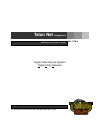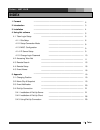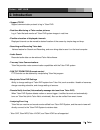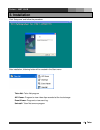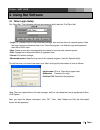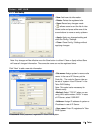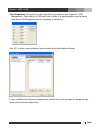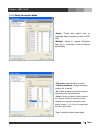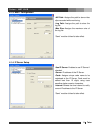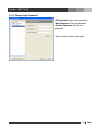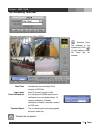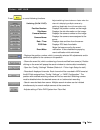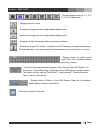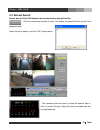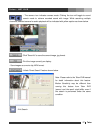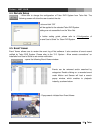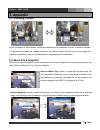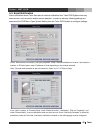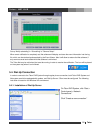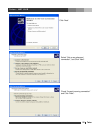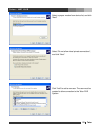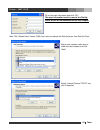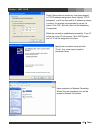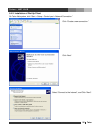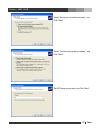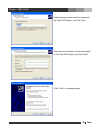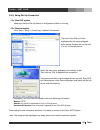- DL manuals
- Talon
- DVR
- Digital Video Security System
- Installation And User Manual
Talon Digital Video Security System Installation And User Manual
Summary of Digital Video Security System
Page 1
Talon net (integration) ver 11.06.X installation and user’s guide digital video security system digital video recorder *all contents of this document may change without prior notice..
Page 2: Index
1 talon t a l o n - n e t d v r index 1. Forward 2 2. Introduction 3 3. Installation 4 4. Using net software 5 4.1. Talon login setup 5 4.1.1. Site setup 6 4.1.2. Setup connection mode 8 4.1.3. Misc. Configuration 9 4.1.4. Ip server setup 9 4.1.5. Change login password 10 4.2. Accessing talon net 11...
Page 3: 1. Forward
2 talon t a l o n - n e t d v r 1. Forward previously, camera manipulation and data storing/searching were possible only on the dvr installed computer. This meant that a person must physically present in front of the specific computer for even minor administration such as checking the current status...
Page 4: 2. Introduction
3 talon t a l o n - n e t d v r 2. Introduction • support tcp/ip. Support communication protocol to log in talon dvr. • real-time monitoring of talon motion pictures log in talon net and monitor all talon dvr system images in real time. • flexible relocation of displayed channels displayed channel c...
Page 5: 3. Installation
4 talon t a l o n - n e t d v r - 3. Installation click 'setup.Exe' and follow the procedure. After installation, following folder will be created in the start menu. Talon net: talon net program avi viewer: program to view video clips recorded at the local storage. Event viewer: program to view even...
Page 6: 4. Using Net Software
5 talon t a l o n - n e t d v r 4. Using net software 4.1. Talon login setup run talon net. Then following dialogue box appears, which asks for id of talon net. • login: id / password are for the authorized manager who controls the local network system. Note that login name and password here is for ...
Page 7
6 talon t a l o n - n e t d v r 4.1.1. Site setup • new: add new site information. • delete: delete the registered site. • save: record any changes made. • : allows users to sort the list of sites. Select a site and press either one of the arrow buttons to move an entry up/down. • apply: apply any c...
Page 8
7 talon t a l o n - n e t d v r • port (properties): set the port no, which was stored in accordance with “ appendix > dvr management > detail setting” in dvr main/ user’s guide. It is recommended to use the default data stored in dvr program unless it is necessary to use others. Click “ok” to finis...
Page 9
8 talon t a l o n - n e t d v r 4.1.2. Setup connection mode •single: check and select one of registered sites to access one site of dvr main. •multiple: check to access multi-sites upon log in. Connection must be defined as following. • site name: select a site to connect. • camera number(s): choos...
Page 10
9 talon t a l o n - n e t d v r 4.1.3. Misc. Configuration •avi path: assigns the path to store video clips recorded while monitoring. •log path: assigns the path to store the log file. •max size: assigns the maximum size of the log file. “save” must be clicked to take effect. 4.1.4. Ip server setup...
Page 11
10 talon t a l o n - n e t d v r 4.1.5. Change login password •old password: enter current password •new password: enter new password •confirm password: confirm new password. “save” must be clicked to take effect..
Page 12
11 talon t a l o n - n e t d v r 4.2. Accessing talon net type login and password and click “login”. : minimize talon et software in the syste date/time: indicates the time and date of the location of dvr net l event information: ate any of event ). To transfer status: nly. N m tray. Click at right ...
Page 13
12 talon t a l o n - n e t d v r press to control the ptz. : ptz cameras connected to talon dvr system can be controlled from talon net. The arrow buttons will move the camera in the direction of the arrow, and the zoom, focus buttons will manipulate the camera accordingly. However, only user with p...
Page 14
13 talon t l o n - n e t d v r a press to contol following functions. Switching (slow / fast): adjust switching interval slower or faster when the channel is displaying multiple cameras by switching (applicable for multi connection only). Position number: displays the position number on the image. S...
Page 15
14 talon t l o n - n e t d v r a : changes display mode to 1, 4, 6, 9, 10, 16, or 36 split screen. : displays next set of view. : enlarges the im cha age size from single nnel display mode. : reduces the im cha age size from single nnel display mode. : enlarges the talon n minim et screen with al co...
Page 16
15 talon t a l o n - n e t d v r 4.3. Remote search search data of talon dvr system from remote location usin : click the remote search button to start. The window on the left will show up with list of registered sites select the site to search, and click “ok” to start search. Which to search throug...
Page 17
16 talon t a l o n - n e t d v r ange between search tools and image control tools. Forward (right directional arrow). Buttons in middle line activate the normal playing back in forward and reverse but the speed can be adjusted by the buttons in lower line give playback frame by frame, forward or re...
Page 18
17 talon t a l o n - n e t d v r c ill toggle to sound search mode to retrieve recorded sound with image. While searching multiple channels, selected came for audio playback will be indicated with yellow caption as shown below. Amera icon indicates camera mode. Clicking the icon w : the ra : click "...
Page 19
18 talon t a l o n - n e t d v r .4. Remote setup l follow select the site and click “ok” changes will be applied to the selected talon dvr system. Some of setting are not accessible from the talon net. Note: for further setting guide, please refer to 5.Configuration 4 : a low user to change the con...
Page 20: Endix
19 talon t a l o n - n e t d v r n oftware, connected cameras will be positioned in order of camera numbers. 5.2. Movie clip either movie clip or snapshot can be created while monitoring. Right click on the desired position and select “save as movie clip” or “save as snapshot. Save as mov until unch...
Page 21
20 talon t a l o n - n e t d v r 5.3. Event notifica event notification allows tion talon net users to receive notification from talon dvr system when any /or sensor detection. In order to activate, following settings are em setting from epending on the method selected. Note: the code shall be same ...
Page 22
21 talon t a l o n - n e t d v r set up “notify scheduling” in “scheduling” of “camera setup”. When event notification is completely set, net software will display and store the event information into the log file, which can be retreived and searched by the event viewer. Also it will allow to restor...
Page 23
22 talon t l o n - n e t d v r a click ‘next’. Connection”, and click “next”. Onnection” select “set up an advanced check “accept incoming c and click “next”..
Page 24
23 talon t a l o n - n e t d v r select a proper modem from device list, and click “next” select “do not allow virtual private connections”, and click “next”. Click “add” o add a new user. The user must be created to system. T allow connection to the talon dvr.
Page 25
24 talon t a l o n - n e t d v r fill out th this user information must be used at the dial-up e user information and click “ok”. Client, w ich will be discussed on the next chapter. H note: the “allowed user” means “ras user” who can access the dial-up server from dial-up client. After a user creat...
Page 26
25 talon t a l o n - n e t d v r ea network”. P in picture. It is strongly recommended to use as it is shown. Click “ok”, and click “next” at the networking components. When the connection established successfully, ‘from’ ip and ‘to’ ip will be assigned to the client. Specify “finish e may be used f...
Page 27
26 talon t a l o n - n e t d v r 5.4.2. Installation of dial-up client on talon net system, click “start > setup > co click ‘next’. Selec xt”. Ntrol pad > network connection.” click “create a new connection.” t “connect to the internet”, and click “ne.
Page 28
27 talon t a l o n - n e t d v r click “nex select “connect using a dial-up modem”, and click “nex set isp name as you want, and click “next”. Select “set up my connection manually”, and t”. T”..
Page 29
28 talon t a l o n - n e t d v r enter the phone number which is assigned to the talon dvr system, and click “next”. Vr system, and click “next”. Enter the user information, which was created on the talon d click “finish” to complete setting..
Page 30
29 talon t a l o n - n e t d v r 5.4.3. Using dial-up connection • on talon dvr system make sure that the dial-up server is configured and main is running. • on talon net system, click “start > setup > control pad > network connection.” the icon for the dial-up will be displayed with the name assign...