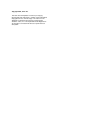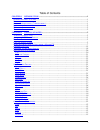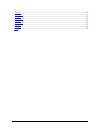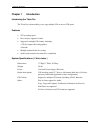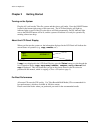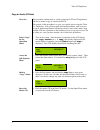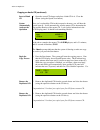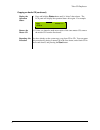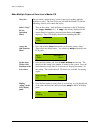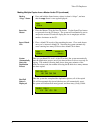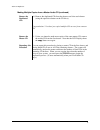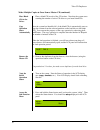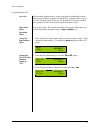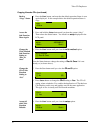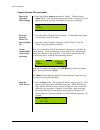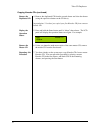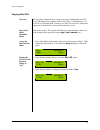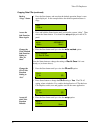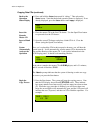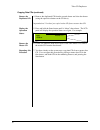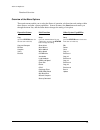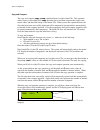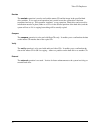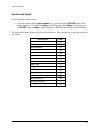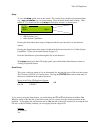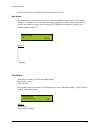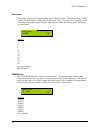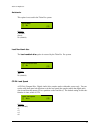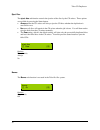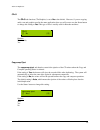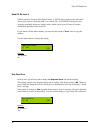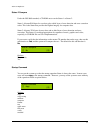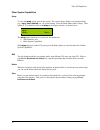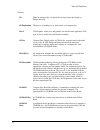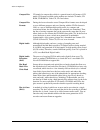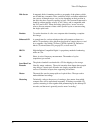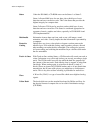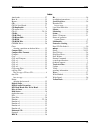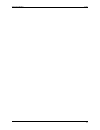Summary of Pro
Page 1
Talon pro duplicator user guide.
Page 2
Copyright 2003, talon inc. The talon pro cd duplicator is used only for copying personal data and audio tracks. Violation of the international copyright laws is a criminal charge. The talon pro cd duplicator is intended to be used only in legal copying situations. Talon, inc. Is not responsible for ...
Page 3
I table of contents chapter 1 introduction ......................................................................................................1 i ntroducing the t alon p ro ............................................................................................................1 f eatures .......
Page 4
Ii copy x2 .........................................................................................................................................33 emulate x2 ........................................................................................................................................I ...
Page 5
Talon cd duplicator chapter 1 introduction 1 chapter 1 introduction introducing the talon pro the talon pro system enables you to copy multiple cds at once at 52x speed. Features § 52x recording speed § disc at once support for audio § support for multiple cd formats, including: - cd+g (compact disc...
Page 6
Chapter 1 introduction talon cd duplicator 2 installation instructions unpack the talon pro system in a clean working area with statusrate temperature control. Confirm that the following items have been shipped with the system: power cable, user manual, and warranty card. Confirm that the voltage se...
Page 7
Talon cd duplicator 3 chapter 2 getting started turning on the system plug the ac cord into the talon pro system and then into a wall outlet. Press the on/off button located in the bottom right corner of the tower unit. The lcd panel display will light up, indicator lights on each of the cd writer d...
Page 8
Talon cd duplicator 4 copy an audio cd now! Overview this procedure explains how to set the system up for cd to cd duplication and how to make a copy of a master audio cd. The purpose of this procedure is to give you a quick start to using the talon pro duplicator. You will learn more advanced proce...
Page 9
Talon cd duplicator 5 copying an audio cd (continued) insert a blank cd 5. Open the second cd drawer and place a blank cd in it. Close the drawer (using the open/close button). System automatically analyzes the operation once you’ve placed the cds in their respective drawers, you will hear the syste...
Page 10
Talon cd duplicator 6 copying an audio cd (continued) display the operation status. 9. Press and hold the status button until it “chirps” then release. The lcd panel will display the operation status once again. For example: remove the master cd 10. Unless you intend to make more copies of the same ...
Page 11
Talon cd duplicator 7 make multiple copies at once from a master cd overview this procedure explains how to set the system up for making multiple duplicates at once. The first cd drawer will hold the master cd, and the remaining drawers will contain the copies: select “copy” for the operation status...
Page 12
Talon cd duplicator 8 making multiple copies from a master audio cd (continued) back to “copy” status 5. Press and hold the status button, release it when it “chirps”, and note that the copy status is once again displayed. Insert the master 8. Place the master cd in the first cd drawer. Use the open...
Page 13
Talon cd duplicator 9 making multiple copies from a master audio cd (continued) remove the duplicated cds 10. Remove the duplicated cds from the drawers and close each drawer (using the open/close button on the cd drive). Congratulations! You have just copied multiple cds at once from a master cd. R...
Page 14
Talon cd duplicator 10 make multiple copies at once from a master cd (continued) place blank cds in the drives 1. Place a blank cd in each of the cd writers. Note that the system starts counting the number of active cd drives as you insert blank cds. Copy operation starts automatically once the syst...
Page 15
Talon cd duplicator 11 copying karaoke cds overview this procedure explains how to set the system up for duplicating karaoke cds or any cd that has graphics and sound files. It explains how to set up for cd to cd duplication. However, any karaoke cd can also be loaded into a partition on the hard dr...
Page 16
Talon cd duplicator 12 copying karaoke cds (continued) back to “copy” status 4. Press the start button, and note that the default operation status is once again displayed. In the example below the default operation status is copy: access the sub-function menu again 5. Press and hold the status butto...
Page 17
Talon cd duplicator 13 copying karaoke cds (continued) back to the operation status display 10. Press and hold the status button until it “chirps.” then release the status button. Note that the default operation status is displayed. If not already displayed, press the status button until copy is dis...
Page 18
Talon cd duplicator 14 copying karaoke cds (continued) remove the duplicated cd 14. Remove the duplicated cd from the second drawer and close the drawer (using the open/close button on the cd drive). Congratulations! You have just copied your first karaoke cd from a master karaoke cd. Display the op...
Page 19
Talon cd duplicator 15 copying data cds overview this procedure explains how to set the system up for duplicating data cds or any cd that has text, graphics, and/or sound files. It explains how to set up for cd to cd duplication. However, any data cd can also be loaded into a partition on the hard d...
Page 20
Talon cd duplicator 16 copying data cds (continued) back to “copy” status 4. Press the start button, and note that the default operation status is once again displayed. In the example below the default operation status is copy: access the sub-function menu again 5. Press and hold the status button u...
Page 21
Talon cd duplicator 17 copying data cds (continued) back to the operation status display 10. Press and hold the status button until it “chirps.” then release the status button. Note that the default operation status is displayed. If not already displayed, press the status button until copy is displa...
Page 22
Talon cd duplicator 18 copying data cds (continued) remove the duplicated cd 14. Remove the duplicated cd from the second drawer and close the drawer (using the open/close button on the cd drive). Congratulations! You have just copied a data cd from a master data cd. Display the operation status. 15...
Page 23
Talon cd duplicator 19 functional overview overview of the menu options three main menus enable you to select the status of operation, sub-functions and settings within those statuss, and other system capabilities. In most instances, the start button advances you through the menu lists, and the stat...
Page 24
Talon cd duplicator 20 operation status details copy use the copy operation status to copy from a partition on the hard disk or from a master cd placed in the first cd drive. Before actually starting the copy operation, check your sub-function settings. Here’s how: § press and hold the status button...
Page 25
Talon cd duplicator 21 copy and compare the copy and compare ( copy +comp) operation status is used for data cds. This operation makes copies (as described in the copy operation above) and then compares the copies to the master source (the hard disk image or the master cd). When you use this operati...
Page 26
Talon cd duplicator 22 emulate the emulate operation is used to test both the master cd and the image in the specified hard drive partition. It is a rarely-used operation, but is useful to test the system after it has been transported and set up. This operation “emulates” a copy operation. Blank dis...
Page 27
Talon cd duplicator 23 sub-function details to access the sub-function menu: § from the operation status ( copy, compare, etc.), press and hold the status button until it chirps. Release it. You should see setup in the lcd display. When setup is displayed, press the start button. If setup is already...
Page 28
Talon cd duplicator 24 setup to view the setup option, turn on the system. The system always displays an operation status (e.G., copy or emulate, etc.) at system startup. Press the status button until it chirps. Then release it. You should see the word setup in the display window, as shown below: th...
Page 29
Talon cd duplicator 25 press the start button to display the next sub-function in the list. Start writers this item indicates the number of cd writers that are enabled and ready for use. The default setting is 7. In most cases it will not be necessary to change this setting. But if you want to de- a...
Page 30
Talon cd duplicator 26 write speed this setting controls the maximum writing speed of the cd writers. The default setting is max which will use the highest writing speed of the writers (52x). For applications requiring a lower write speed, change this setting using the status button to adjust the wr...
Page 31
Talon cd duplicator 27 autoloader this option is not used in the talon pro system. Options: cdf4800 classic no (default) load non-blank disc the load nonblank disc option is not used by the talon pro pro system. Options: yes no (default) cd da load speed a cd da (compact disc- digital audio) disc co...
Page 32
Talon cd duplicator 28 eject disc the eject disc sub-function controls the ejection of the discs by the cd writers. Three options are available by pressing the status button: § always means the cd writers will always eject the cd discs whether the duplication is successful or not. § no means all dis...
Page 33
Talon cd duplicator 29 cd+g the cd+g sub-function, cd+graphics, is set to no as the default. However, if you are copying audio, text and graphics used in the same application, then you will want to use the status button to change this setting to yes. This type of disc is usually used for karaoke mac...
Page 34
Talon cd duplicator 30 read cd da index 0 cd da stands for compact disc-digital audio. A cd-da disc contains tracks with audio sectors only (what we normally think of as a music cd). In cd-rom, indexing involves assigning searchable 'addresses' within a track--which can be up to 99. Index 0 contains...
Page 35
Talon cd duplicator 31 status 2 compare under the iso 9660 standard, a cd-rom sector can be status 1 or status 2. Status 1 allocates2048 bytes for user data, plus a third layer of error detection and error correction codes. This is the status that provides the highest integrity for computer data. St...
Page 36
Talon cd duplicator 32 other system capabilities setup to view the setup option, turn on the system. The system always displays an operation status (e.G., copy, load, emulate, etc.) at system startup. Press the status button until it chirps. Then release it. You should see the word setup in the disp...
Page 37
Talon cd duplicator 33 copy x1 emulate x1 copy x2 emulate x2 copy x4 emulate x4 copy x8 emulate x8 burn in this function is used by the system developer to test the system. General users are to ignore this function. Update this function is used by system developers to update the firmware of the syst...
Page 38
Talon cd duplicator 34 glossary cd short for compact disc, an optical disc storage format developed by philips and sony. Cd duplication the process of making one or more copies of a compact disc. Cd+g cd+graphics. Audio, text and graphics used in the same application. This type of disc is usually us...
Page 39
Talon cd duplicator 35 compact disc cd stands for compact disc which is a general term for all formats of cd media. Cd formats available on the market now include cd audio, cd- rom, cd-romxa, video cd, cd-i and others. Compact disc formats during the last two decades several compact disc formats wer...
Page 40
Talon cd duplicator 36 disk sector in magnetic disks, formatting provides a geography of the platters; which are divided into concentric circles, and these circles are further subdivided into sectors. Although sectors vary in size depending on their position in the disk, they have a specific capacit...
Page 41
Talon cd duplicator 37 status under the iso 9660, a cd-rom sector can be status 1 or status 2. Status 1 allocates2048 bytes for user data, plus a third layer of error detection and error correction codes. This is the status that provides the highest integrity for computer data. Status 2 allocates 23...
Page 43
Talon cd duplicator index 39 index autoloader..................................................... 27 burn in .......................................................... 33 buzzer ........................................................... 28 cd ..........................................................
Page 45
Talon cd duplicator index 41.