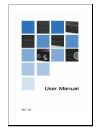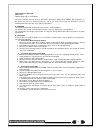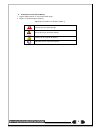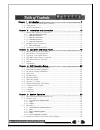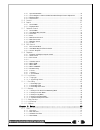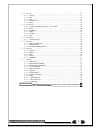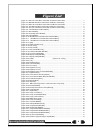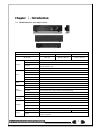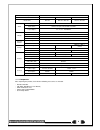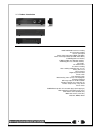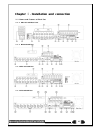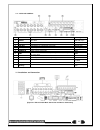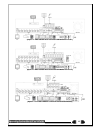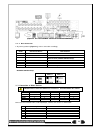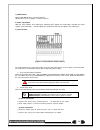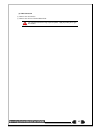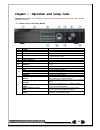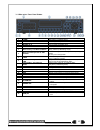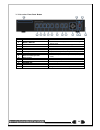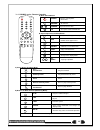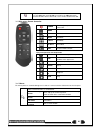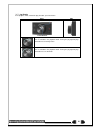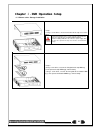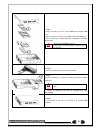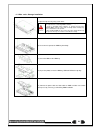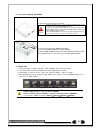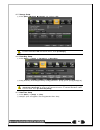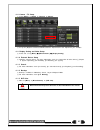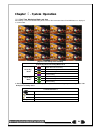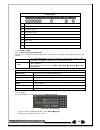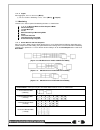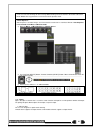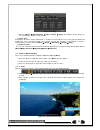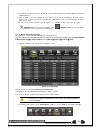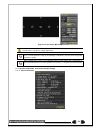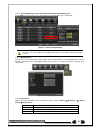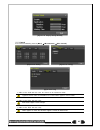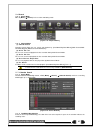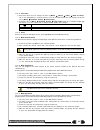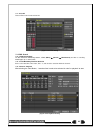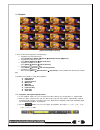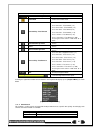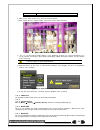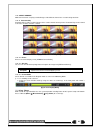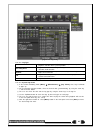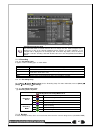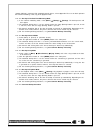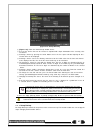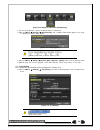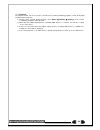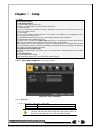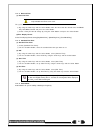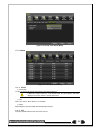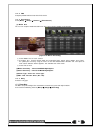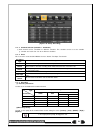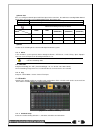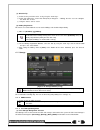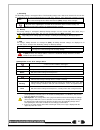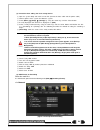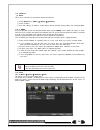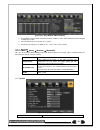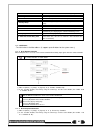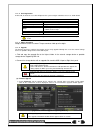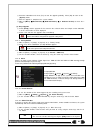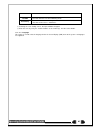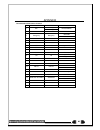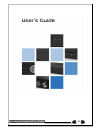Summary of DRMXU
Page 2
1 fcc compliance statement model name: deluxe, blue, lite 8 / 16 channel this device complies with part 15 of the fcc rules. Operation is subject to the following two conductions: (1) this device may not cause harmful interference, and (2) this device must accept any interference received, including...
Page 3
2 safety notes on the lithium battery 1 replace lithium batteries as instructed to avoid danger. 2 dispose used lithium batteries properly. 【 warning and caution are indicated as follows. 】 possible injury or product damage. Risk of minor injury or product damage. Cautions for the usage of the produ...
Page 4
3 chapter 1. Introduction .................................................................. 7 1-1 hd sdi universal series major features ................................................... 7 1-2 components ........................................................................................ 8 1-...
Page 5
4 5 - 4 - 1 system information .................................................................................... 34 5 - 4 - 2 screen brightness/contrast/color/saturation/sharpen/camera adjustment ........... 35 5 - 4 - 3 display setting ...............................................................
Page 6
5 6-2 camera ............................................................................................. 52 6 - 2 - 1 camera ................................................................................................... 52 6 - 2 - 2 ptz ...........................................................
Page 7
6 [figure 2-1. Hd3-16u 16ch basic connection and device connection] ...................................... 11 [figure 2-2. Mh3-08u 8ch basic connection and device connection] ....................................... 12 [figure 2-3. Mh3-16u 16ch basic connection and device connection] ...................
Page 8: Chapter
7 chapter 1 . Introduction 1 - 1 hd sdi universal series major features line up hd sdi universal dvr series deluxe blue lite model name hd3 -16u mh3-16u, mh3-08u sh3-16u, sh3-08u system os embedded linux - built in flash memory access front button, mouse, remocon, network, key controller hexaplex li...
Page 9
8 line up hd sdi universal dvr series deluxe blue lite model name hd3-16u mh3-16u, mh3-08u sh3-16u, sh3-08u alarm pre/post-alarm 5sec / 5sec~5min alarm action e-mail, channel popup, buzzer, relay, ptz preset, spot, remote cms, front led input / output 4/1, 4/1, 4/1 - nc/no/eol display hdmi ★ full hd...
Page 10
9 1 - 3 product introduction 1080p/720p/960h real-time recording 16/8 ch audio recording 16/8 ch spot output various video output port (hdmi, vga, bnc) various video output mode (full hd, xga, sdtv) 6 hdd bay(hd3-16u models) 3 hdd bay(mh3-16u, mh3-08u models) 2 hdd bay(sh3-16u, sh3-08u models) jog-s...
Page 11: Chapter
10 chapter 2 . Installation and connection 2 - 1 names and features of each part 2 - 1 - 1 hd3-16u 16ch rear panel 2 - 1 - 2 mh3-08u 8ch rear 2 - 1 - 3 mh3-16u 16ch rear 2 - 1 - 4 sh3-08u 8ch rear.
Page 12
11 2 - 1 - 5 sh3-16u 16ch rear no. Name feature type 1 config ntsc/pal hd / xga dip s/w, 2-pin 2 terminal block rs-485 / sensor in / relay out / pos terminal block 3 ethernet cable modem, ethernet 10/100 base-t, network connection rj-45 4 vga-out vga monitor or lcd monitor connection d-sub 15p 5 hdm...
Page 13
12 [figure 2-2. Mh3-08u 8ch basic connection and device connection] [figure 2-3. Mh3-16u 16ch basic connection and device connection] [figure 2-4. Sh3-08u 8ch basic connection and device connection].
Page 14
13 [figure 2-5. Sh3-16u 16ch basic connection and device connection] 2 - 2 - 1 basic connection ※ by referring to above [figure 2-1], make a connection accordingly. Connection order connection device dvr terminal 1 cctv camera rear panel video in 2 cctv audio rear panel audio in / out 2 config switc...
Page 15
14 1) spot monitor connect spot monitor to the rear spot terminal. Hd sdi universal series supports 1ea spot terminals. 2) audio input/output hd3-16u 16ch supports 16ea audio inputs. Mh3-08u 8ch supports 8ea audio inputs and mh3-16u 16ch supports 16ea audio inputs. Sh3-08 supports 8ea audio inputs a...
Page 16
15 (3) pos connection ⑤ connect the pos device. ⑥ connect the pos to terminal block pos. The external alarm device may require the power supply depending on its type. Be cautious..
Page 17: Chapter
16 chapter 3 . Operation and setup tools hd-sdi universal series can be controlled easily by using the front panel buttons, front panel, remote controller , jogshuttle and mouse. 3 - 1 deluxe series front panel button no. Name function 1 label brand name and model name 2 led display hdd and system p...
Page 18
17 3 - 2 blue series front panel button no. Name function 1 label brand name and model name 2 record recording start/stop for all channels 3 usb usb mouse or memory usb stick 4 number (0~9) system login or number input 5 odd cd-rw, dvd-rw 6 reverse play / fast reverse relay backward playback/rewind ...
Page 19
18 3 - 3 lite series front panel button no. Name feature 1 power power on/off 2 move & display move from one category to another or change the display mode 3 esc exit the current menu or selects the upper menu 4 menu various modes 5 mode menu for display mode 6 play playback/fast forward (in playbac...
Page 20
19 3 - 4 hd3/mh3 series remote controller 1 2 3 4 5 6 7 8 9 0 up down esc menu power search record ptz relay status lock log play id copy a) basic control button power turn the system power on or off. Record record all channels or stops recording all channels. 1 ~ 0 number input of numeric data. Id ...
Page 21
20 example) when the remote controller id is set to 1 press the {id} button, enter {0} and {1} , and press the {id} button again. To control all dvrs with the different id, set the remote controller id to 999. 3 - 5 sh3 series remote controller power turn the system power on or off. Mode full 1ch mo...
Page 22
21 3 - 7 jog/shuttle in the playback mode, control the play direction, speed and frame. Front side speed and direction control frame control ※ play direction control this is available in the playback mode. Turning the jog right/left plays forward/reverse frame by frame. ※ speed and direction control...
Page 23: Chapter
22 chapter 4 . Dvr operation setup 4 - 1 deluxe series storage installation ※ step 1 1) using a screw driver, unscrew and take off the top case of the product. 1) normal termination of the system and fully unplugged power code are required before conducting hdd installation. 2) after installing hdd,...
Page 24
23 ※ step 3 4) align screw holes and screw and fix hdd onto the bottom hdd bay ① . 5) align screw holes and screw and fix hdd onto the top hdd bay ② 6) by reversing step 2, combine both top ② and bottom ① hdd bay with the body. 1) h-model can hold hdd up to 6ea 2) hdd power and data terminal should ...
Page 25
24 4 - 2 blue series storage installation 1) 1) open the top case by using screw driver. 1) normal termination of the system and fully unplugged power code are required before conducting hdd installation. 2) touch a grounded metal substance or ground yourself before installing hdd in order to reduce...
Page 26
25 4 - 3 lite series storage installation 2) 1) open the top case by using screw driver. 1) normal termination of the system and fully unplugged power code are required before conducting hdd installation. 2) touch a grounded metal substance or ground yourself before installing hdd in order to reduce...
Page 27
26 4 - 5 storage setup ① select {menu} {setup} {storage} and configure hdd. For more detail about hdd and external devices, check [6-5 storage] . 4 - 6 recording setup ① select {menu} {setup} {recording} {recording} ② setup [recording resolution]/[recording quality]/[continuous speed]/ [event speed]...
Page 28
27 4 - 8 camera / tv setup ① select {menu} {setup} {camera} {adjust} . ② set up for [brightness/contrast/color/hue/camera adjustment/tv out adjustment] are available. 4 - 9 display setting and other setup ① select and set up {menu} {miscellaneous} {display setting} . 4 - 10 external device setup ① c...
Page 29: Chapter
28 chapter 5 . System operation 5 - 1 real time monitoring mode and icon after booting is finished, audio/recording status/channel title/connection status/time/hdd status are displayed as shown below. [figure 5-8. Recording status window] ※ recording event / recording mode icon ※ recording event mot...
Page 30
29 ※ control bar ※ ① full screen ② 4 channel screen ③ 8 channel screen ④ 16 channel screen ⑤ zoom function ⑥ auto sequence mode ⑦ date / time ⑧ hdd status ⑨ playback 5 - 2 system login 5 - 2 - 1 user account and authorization system users are divided into local administrators and general users and t...
Page 31
30 5 - 2 - 3 logout after logging out, the user cannot use {menu} . ① on the real-time monitoring screen, select {menu} {logout} . 5 - 3 monitoring h-model series features powerful monitoring functions as shown below. 1 / 4 / 9 / 16 division mode and auto sequence mode channel grouping 1/4/9/16 mult...
Page 32
31 ※ the user can view an image on full screen by double-clicking a desired channel in the 4/9/16 sub-screen mode. Double-click any part of the screen to return to the previous mode. ※ auto sequence auto sequence is to rotate images at an interval of the certain time in 1/4/9 basic division. Auto se...
Page 33
32 [figure 5-13. Spot] ② move to {menu} {miscellaneous} {misc. Control} {spot} and configure on the single mo de, quad mode, sequence and channel. ③ event spot event spot is to show a channel quickly that is set with the event function in case events (sensor, motion and audio) occur. The event check...
Page 34
33 ⑥ in case of the mouse, move the pointer to an area to be zoomed in the zoom control screen and double-click on it. ⑦ then, it zooms in 3 levels; normal, x4, x16. Those 3 levels can be controlled by the wheel of the mouse. The user also can left-click and drag the yellow box to move the focused i...
Page 35
34 [figure 5-17. Ptz control mini./full.] in the ptz mode, there are two function; full. And mini. Tour has [tour1] and [tour2]. Home position time is 1/5/10/user setting(1-60)minutes. Preset? Using horizontal/vertical/zoom/focus/iris movement of ptz camera, zoom or focus or iris a certain spot of t...
Page 36
35 5 - 4 - 2 screen brightness/contrast/color/saturation/sharpen/camera adjustment select {adjust}, then it becomes the 1 channel mode and a window pops up as shown below. [figure 5-19. Screen setup window] moving the camera, down, right, or left excessively may cause black or gray areas to appear o...
Page 37
36 [figure 5-21. Display setting window] 5 - 5 control in the real-time monitoring, move to {menu} {miscellaneous} {misc. Control} . [figure 5-22. Audio] [figure 5-23 . Relay] [figure 5-24. Text] ① move to the audio tab and select the channel to be activated or mute. Hd-sdi universal 16ch model supp...
Page 38
37 5 - 6 search 5 - 6 - 1 search mode move to {menu} {search} in the real-time monitoring mode. [figure 5-25. Playback menu] 5 - 6 - 2 playback menu (1) calendar search calendar search allows the user search and playback by [year/month/day/hour/minute],[multi-channel/multi- time/multi-day]and [motio...
Page 39
38 5 - 7 - 3 time index ① every time when the user changes the time at {menu} {setup} {time} {date and time} tab, a new folder(index) is created and files saved in the folder before the time change can be fou nd at {menu} {calendar search} {time index} . ② selecting a file at {menu} {calendar search...
Page 40
39 5 - 7 - 8 list all to check time index in order of time line. [figure 5-27. Time index] 5 - 8 pos search 5 - 8 - 1 pos search mode on the real-time monitoring screen, select { menu} {search} {pos search} and then a searching window pops up as shown below. 5 - 8 - 2 year/month/day/text/time select...
Page 41
40 5 - 9 playback [figure 5-29. Playback screen] ※ there are five routes to play the recorded image. Playback in the calendar search select {playback} in {menu} {search} {calendar search} {search} . Playback in the go to the last select {menu} {search} {go to the last} . Playback in the go to the fi...
Page 42
41 description of the search buttons button name features channel mode change switch the channel mode. Zoom mode switch to the zoom mode. Forward play / fast forward press one time - playback forward ( ⅹ 1) press two times - fast forward ( ⅹ 2) press three times - fast forward ( ⅹ 4) press four time...
Page 43
42 in the pal mode, search 25 frames once. Detail search search all frames. ① move to the smart search and select the desired channel. ② after shifting to the 1 channel mode, select areas to be smart searched. [figure 5-32. Smart search area designation] ③ the 14 * 15 pixel mosaic mode appears. In t...
Page 44
43 5 - 9 - 8 multi channel multi-channel search is to play recorded images of the different channel over a certain designated time. 5 - 9 - 9 panorama play panorama play is to play recorded images of the certain channel frame by frame. Panorama play can be viewed at 16 frame / 8 frame / 4 frame / 1 ...
Page 45
44 [figure 5-36. Log view] 5 - 10 - 1 log type general logs related to power on/off, file copy/backup failure, setup start/end, playback, and other basic system operations recording event logs related to the recording including motion detection and sensor detection, audio detection network logs rela...
Page 46
45 [figure 5-37 . Move to the log list of the certain time zone in log view] time changed log data view the stored data folder is created each time the user changes the time. A blue triangular icon is displayed at a date in the calendar window that time changes are made. Otherwise, a red triangular ...
Page 47
46 supports usb 2.0 is connected. For supported external devices, refer to appendix. The user can back up data in the real-time monitoring, search, log, or the playback mode. 5 - 12 - 1 backup in the real-time monitoring mode ① in the real-time monitoring mode, select {menu} {backup} {backup}. The b...
Page 48
47 [figure 5-38. Backup window] ① [figure 5-34] shows the initial backup window menus. ② a list of the devices that can be selected is outputted with simple information of the currently selec ted devices ③ selecting a device by pressing the select button causes the free space and total capacity for ...
Page 49
48 [figure 5-39. Backup and sub-menu setup backup] ① for the setup backup, a device for backup must be connected. ② move to {menu} {backup} {setup backup} and a window shown below appears. The setup is copied by the name shown below. [figure 5-40. Setup upgrade] saved as the name below. ① model ② dv...
Page 50
49 5 - 15 capture the capture function lets the user create a jpg file in the real-time monitoring, playback, search, or log mode and back up the image data. ① to back up the currently displayed image, select {menu} {backup} {capture} in the real-tim e monitoring, playback and log mode. ② when only ...
Page 51: Chapter
50 chapter 6 . Setup 6 - 1 time ※ function description 1. Time synchronization 1) synchronization with the ntp server the time is synchronized once every hour with the ntp server. A. Automatic setup the nearest server from the user’s zone will be selected for connection. If the connection fails, the...
Page 52
51 6 - 1 - 2 date and time (1) date and time only available when time server is off. The system date and time format is year/month/day hour/minute/second. ① by using the arrow keys and the select button, move the focus onto the desired field; year/month/ day hour/minute/second and press the select b...
Page 53
52 [figure 6-43. Setup / auto reboot menu] 6 - 2 camera [figure 6-44. Setup / camera menu] 6 - 2 - 1 camera ① connection used to set whether to connect or disconnect each camera channel. ※ when the camera channel is set to disconnected, the video contents will not be displayed even if the camera is ...
Page 54
53 6 - 2 - 3 pos setup the protocol and baud rate of the pos device. 6 - 2 - 4 event source select {menu} {setup} {camera} {event source} . (1) motion area the user can setup the motion detection area. Area setup related to motion can be decided. [figure 6-45. Motion area setup] ① select motion area...
Page 55
54 [figure 6-46. Setup / recording] 6 - 3 - 1 schedule selection (schedule1 ~ schedule4) ① each channel can be scheduled in 4 different schedules. This schedule can be set as the recordin g schedule and each time can be 4 different schedules. 6 - 3 - 2 event this is to set the events on/off of motio...
Page 56
55 (3)frame rate if the user configures normal speed and event speed at the same time, the continuous recording follows normal speed frame rate and the event recording follows event speed frame rate. Normal speed set the recording frame rate for continuous recording. Event speed set the recording fr...
Page 57
56 (1) selection tip ① select the day and time to be set by using the arrow keys. ② select after moving the cursor onto time(0-23) or day(sun. – holiday) then the user can configure the whole line at once. ③ using the mouse can be easier. (2) holiday registration this feature is used to enable the u...
Page 58
57 ① recording the recording storage is managed in direct. The recording storage stores data on the hard disk in the real time. Five commands can be executed. Depending on the s/w status, however, some commands cannot be executed. New returns the status of the selected storage device to new; if this...
Page 59
58 (3) instruction when adding the local storage device ① open the system body and install a new disk (connect the data cable and the power cable) ② connect power to the system and boot the system. ③ select {menu} {setup} {storage} by using the arrow keys and the select button. ④ a newly displayed d...
Page 60
59 6 - 6 - 1 ethernet (1) tcp/ip this is to use a fixed ip in the local area network environment. ① select {ethernet} in {menu} {setup} {network} . ② select {tcp/ip}. ③ save after filling in ip address, subnet mask, default gateway, primary dns, and secondary dns. 6 - 6 - 2 ddns as part of the dns s...
Page 61
60 6 - 6 - 4 e-mail ① move to {menu} {setup} {network} {e-mail} . To use the e-mail function, dns or sub dn s in {menu} {setup} {network} {ethernet} need to be configured. [figure 6-51. Setup network ethernet window] [figure 6-52. Setup network e-mail window1] this is to set automatic e-mail transmi...
Page 62
61 [figure 6-53. Setup network e-mail window2] ② relay smtp is set on ‘gmail’ as default, but when ‘default’ (in menu tab) is selected, this will changed to dvr@cctvuser.Com. ③ receiver email can be set up to 5 users (emails). ④ email interval settings are as follows [5 sec / 1 min / 3 min / 5 min /...
Page 63
62 2. Id for remote controller used to name the remote controller for running the system. 3. Id for key controller unique system controller number setting. 4. User registration used to register, add, or delete users. 5. Admin. Password used to set the password of the local system administrator. 6. U...
Page 64
63 6 - 7 - 4 user registration ※ add, edit, or delete the users who will operate the system and give authorities to users as shown below. System access authorization network live view the real-time images upon network access. Playback view the recorded images. Copy (download) copy and download files...
Page 65
64 ② read the information and select {yes} to start the upgrade gradually. Select {no} to return to the {system} mode. ③ after the upgrade is completed, the system reboots. ④ move to {menu} {miscellaneous} {dvr information} {3. Software version} to check the v ersion. (3) setup upgrade ① select {set...
Page 66
65 menu. 1/2/3 min if there is no input from the front button, remote controller, or mouse, the system will shift to the real-time monitoring mode. User setting the user can enter the time directly. ※ the time can be set to 1 ~ 60 minutes. ③ selecting the user setting causes the input window to appe...
Page 67
66 appendix a/p/p/e/n/d/i/x recommended ptz camera protocol no vendor model protocol 1 a.D. Ultra_7 sensormatic ultra_8 2 chou cohu3925 cohu 3 dongyang dongyang drx-500 dy-255 4 dynacolor dscp dscp 5 eye view eye view eye view 6 fine system crr-1600i/s crr-1600i/s 7 ge ge ge_karatel 8 gsp gsp cybers...
Page 68
67.