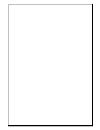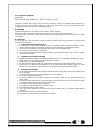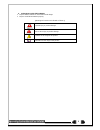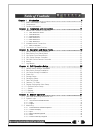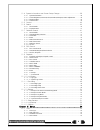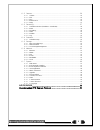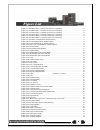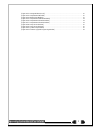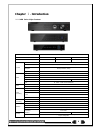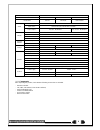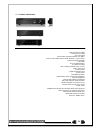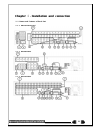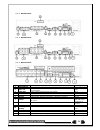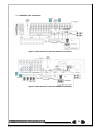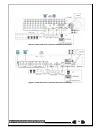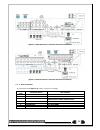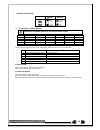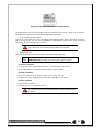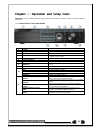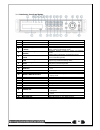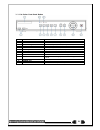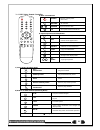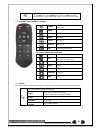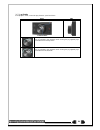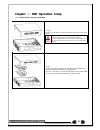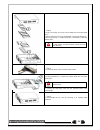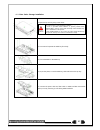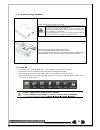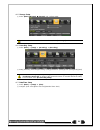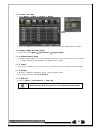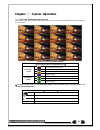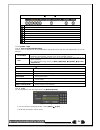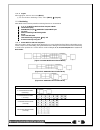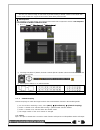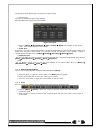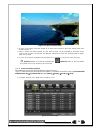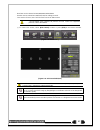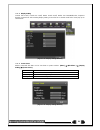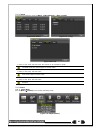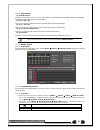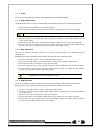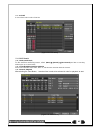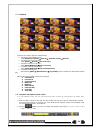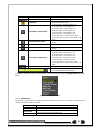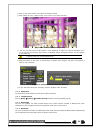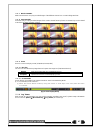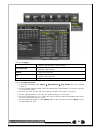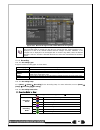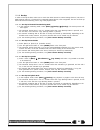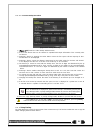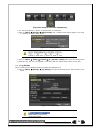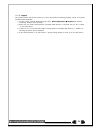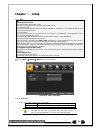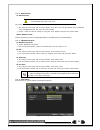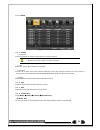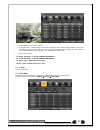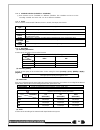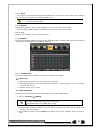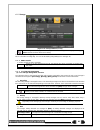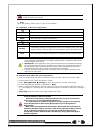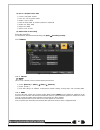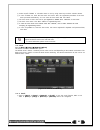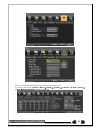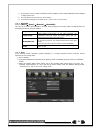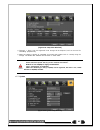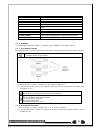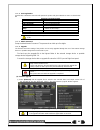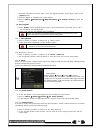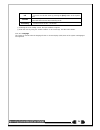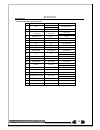- DL manuals
- Talos Security
- DVR
- Blue DX1-08
- Operating Instructions And User Manual
Talos Security Blue DX1-08 Operating Instructions And User Manual
Summary of Blue DX1-08
Page 2
1 fcc compliance statement model name: deluxe, middle blue, middle lite – 960h – channel 4 / 8 / 16 this device complies with part 15 of the fcc rules. Operation is subject to the following two conductions: (1) this device may not cause harmful interference, and (2) this device must accept any inter...
Page 3
2 safety notes on the lithium battery 1 replace lithium batteries as instructed to avoid danger. 2 dispose used lithium batteries properly. 【warning and caution are indicated as follows.】 possible injury or product damage. Risk of minor injury or product damage. Cautions for the usage of the product...
Page 4
3 chapter 1. Introduction .................................................................. 8 1-1 960h series major features ................................................................... 8 1-2 components ........................................................................................ ...
Page 5
4 5-4 system information and screen setup change ....................................... 38 5-4-1 system information .................................................................................... 38 5-4-2 screen brightness/contrast/color/saturation/sharpen/camera adjustment ........... 38 5-4-...
Page 6
5 6-2 camera ............................................................................................. 56 6-2-1 camera ................................................................................................... 56 6-2-2 ptz ...................................................................
Page 7
6 [figure 2-1. Hd1-16ch basic connection and device connection]............................................. 13 [figure 2-2. Dx1-08ch basic connection and device connection] ............................................. 13 [figure 2-3. Dx1-16ch basic connection and device connection] ..................
Page 8
7 [figure 6-52. Storage window (local)].................................................................................. 60 [figure 6-53. Setup network window] .................................................................................. 62 [figure 6-54. Network port window] .....................
Page 9: Chapter 1. Introduction
8 chapter 1. Introduction 1-1 960h series major features line up 960h dvr series deluxe blue lite model name hd1-16 dx1-08/16 mx1-04/08/16 system os embedded linux - built in flash memory access front button, mouse, remote controller, network, key controller hexaplex live monitoring, recording, play...
Page 10
9 line up 960h dvr series deluxe blue lite model name hd1-16 dx1-08/16 mx1-04/08/16 alarm pre/post-alarm 5sec / 5sec~5min alarm action e-mail, channel popup, buzzer, relay, ptz preset, spot, remote cms, front led input / output 16/4, 8/2 - nc/no/eol 4/1, 4/1, 4/1 - nc/no/eol display hdmi ★ full hd, ...
Page 11
10 1-3 product introduction 960h real-time recording 16ch audio recording 1ch spot output various video output port (hdmi, vga, bnc) various video output mode (full hd, wsxga+, sxga, sdtv) 6 hdd bay (hd1-16 model) jog-shuttle 1ch pos/atm interface pre-alarm recording auto e-mailing notification max....
Page 12
11 chapter 2. Installation and connection 2-1 names and features of each part 2-1-1 hd1-16ch rear panel 2-1-1 dx1-08ch rear 2-1-2 dx1-16ch rear.
Page 13
12 2-1-3 mx1-04ch rear 2-1-4 mx1-08ch rear 2-1-5 mx1-16ch rear no. Name feature type 1 terminal block rs-485 / sensor in / relay out / pos terminal block 2 spot / tv cctv monitor connection to output images of the channel generating an event signal bnc 3 audio out audio output connection(line only o...
Page 14
13 2-2 installation and connection [figure 2-1. Hd1-16ch basic connection and device connection] [figure 2-2. Dx1-08ch basic connection and device connection].
Page 15
14 [figure 2-3. Dx1-16ch basic connection and device connection] [figure 2-4. Mx1-04ch basic connection and device connection].
Page 16
15 [figure 2-5. Mx1-08ch basic connection and device connection] [figure 2-6. Mx1-16ch basic connection and device connection] 2-2-1 basic connection ※ by referring to above [figure 2-1], make a connection accordingly. Connection order connection device dvr terminal 1 cctv camera rear panel video in...
Page 17
16 config switch setup switch 1 switch 2 2-3 connection of other devices 960h series has different features as described below. Be cautious. Item hd1-16 dx1-08 dx1-16 mx1-04 mx1-08 mx1-16 audio 16 8 16 4 8 16 sensor 16 8 16 4 4 4 relay 1 1 1 1 1 1 pos 1 1 1 1 1 1 loop 16 8 16 - - - connect the ptz...
Page 18
17 3) terminal block [figure 2-7. Hd1-16ch terminal block and description] [figure 2-8. Dx1-08 terminal block and description] [figure 2-9. Dx1-16 terminal block and description].
Page 19
18 [figure 2-10. Mx1 series terminal block and description] the terminal blocks in the rear of the product are for the connection of ptz / sensor / relay / pos connection. The number of the terminal block may be different depending on the model. ① ptz camera/keyboard controller connect ptz control c...
Page 20
19 chapter 3. Operation and setup tools 960h series can be controlled easily by using the front panel buttons, front panel, remote controller, jogshuttle and mouse. 3-1 deluxe series front panel button no. Name function 1 label brand name and model name 2 led display hdd and system power and status ...
Page 21
20 3-2 blue series front panel button no name feature 1 label brand name and model name 2 odd cd-rw and dvd-rw 3 eject cd and dvd media 4 reverse play / fast reverse & relay backward playback/rewind (in playback mode) relay control (in monitoring mode) 5 reverse frame by frame & status backward play...
Page 22
21 3-3 lite series front panel button no. Name feature 1 label brand name and model name 2 usb port usb mouse, usb memory stick connection port 3 reverse play backward playback/rewind (in playback mode) 4 reverse frame by frame backward playback frame by frame (in playback mode) 5 pause pause (in pl...
Page 23
22 3-4 hd1 series remote controller 1 2 3 4 5 6 7 8 9 0 up down esc menu power search record ptz relay status lock log play id copy a) basic control button power turn the system power on or off. Record record all channels or stops recording all channels. 1 ~ 0 number input of numeric data. Id id set...
Page 24
23 example) when the remote controller id is set to 1 press the {id} button, enter {0} and {1}, and press the {id} button again. To control all dvrs with the different id, set the remote controller id to 999. 3-5 dx1/mx1 series remote controller power turn the system power on or off. Mode full 1ch m...
Page 25
24 3-7 jog/shuttle in the playback mode, control the play direction, speed and frame. Front side speed and direction control frame control ※ play direction control this is available in the playback mode. Turning the jog right/left plays forward/reverse frame by frame. ※ speed and direction control t...
Page 26
25 chapter 4. Dvr operation setup 4-1 deluxe series storage installation ※ step 1 1) using a screw driver, unscrew and take off the top case of the product. 1) normal termination of the system and fully unplugged power code are required before conducting hdd installation. 2) after installing hdd, do...
Page 27
26 ※ step 3 4) align screw holes and screw and fix hdd onto the bottom hdd bay①. 5) align screw holes and screw and fix hdd onto the top hdd bay② 6) by reversing step 2, combine both top② and bottom① hdd bay with the body. 1) h-model can hold hdd up to 6ea 2) hdd power and data terminal should face ...
Page 28
27 4-2 blue series storage installation 1) 1) open the top case by using screw driver. 1) normal termination of the system and fully unplugged power code are required before conducting hdd installation. 2) touch a grounded metal substance or ground yourself before installing hdd in order to reduce s...
Page 29
28 4-3 lite series storage installation 2) 1) open the top case by using screw driver. 1) normal termination of the system and fully unplugged power code are required before conducting hdd installation. 2) touch a grounded metal substance or ground yourself before installing hdd in order to reduce s...
Page 30
29 4-5 storage setup ① select {menu} {setup} {storage} and configure hdd. For more detail about hdd and external devices, check [6-5 storage]. 4-6 recording setup ① select {menu} {setup} {recording} {recording} ② setup [recording resolution]/[recording quality]/[continuous speed]/ [event s...
Page 31
30 4-8 camera / tv setup ① select {menu} {setup} {camera} {adjust}. ② set up for [brightness/contrast/color/hue/camera adjustment/tv out adjustment] are available. 4-9 display setting and other setup ① select and set up {menu} {miscellaneous} {display setting}. 4-10 external device setup ①...
Page 32
31 chapter 5. System operation 5-1 real time monitoring mode and icon after booting is finished, audio/recording status/channel title/connection status/time/hdd status are displayed as shown below. [figure 5-12. Recording status window] ※ recording event / recording mode icon ※ recording event motio...
Page 33
32 ※ control bar ※ ① full screen ② 4 channel screen ③ 8 channel screen ④ 16 channel screen ⑤ zoom function ⑥ auto sequence mode ⑦ date / time ⑧ hdd status ⑨ playback 5-2 system login 5-2-1 user account and authorization system users are divided into local administrators and general users and the loc...
Page 34
33 5-2-3 logout after logging out, the user cannot use {menu}. ① on the real-time monitoring screen, select {menu} {logout}. 5-3 monitoring 960h model series features powerful monitoring functions as shown below. 1 / 4 / 9 / 16 division mode and auto sequence mode channel grouping 960h model (4) s...
Page 35
34 ※ the user can view an image on full screen by double-clicking a desired channel in the 4/9/16 sub- screen mode. Double-click any part of the screen to return to the previous mode. ※ auto sequence auto sequence is to rotate images at an interval of the certain time in 1/4/9 basic division. Auto s...
Page 36
35 the priority for spot is manual spot > event spot > sequence spot. ① manual spot the user can designate a spot channel manually. Hd1-16 model 16ch supports 4ea spot channels. [figure 5-17. Spot] ② move to {menu} {miscellaneous} {misc. Control} {spot} and configure onthe single mode, quad mo...
Page 37
36 [figure 5-18. Zoom control screen] ⑥ in case of the mouse, move the pointer to an area to be zoomed in the zoom control screen and double-click on it. ⑦ then, it zooms in 3 levels; normal, x4, x16. Those 3 levels can be controlled by the wheel of the mouse. The user also can left-click and drag t...
Page 38
37 ※ baud rate can be selected at 2400/4800/9600/19200/38400. ※ duration can be selected at 5/10/15/20/5-60(user setting) seconds. ※ tour consists of tour 1/ tour 2 and each tour can be set with 8 preset. ※ hd1-16 model series supports 28 protocols for ptz control. For supported protocols, refer to ...
Page 39
38 5-4 system information and screen setup change 5-4-1 system information [figure 5-22. Product information window] 5-4-2 screen brightness/contrast/color/saturation/sharpen/camera adjustment select {adjust}, then it becomes the 1 channel mode and a window pops up as shown below. [figure 5-23. Scre...
Page 40
39 5-4-3 display setting camera title on/off, control bar on/off, button sound on/off, border line draw/width/color, sequence duration 1-10seconds. After selecting display setting, it becomes the 1 channel mode and a menu pops up as shown below. [figure 5-24. Display setting window] 5-4-4 screen sav...
Page 41
40 5-5 control in the real-time monitoring, move to {menu} {miscellaneous} {misc. Control}. [figure 5-26. Audio] [figure 5-27 . Relay] [figure 5-28. Text] ① move to the audio tab and select the channel to be activated or mute. 960h-model 16ch support 16 channel audios, 960h-model 8ch model suppo...
Page 42
41 5-6-2 playback menu (1) calendar search calendar search allows the user search and playback by [year/month/day/hour/minute],[multi-channel/multi- time/multi-day]and [motion/sensor/audio/pattern]. (2) go to the last the user can search and playback the last recorded data by multi-channel mode. (3)...
Page 43
42 5-7-4 event event is to search the data by the events. Select [all/motion/sensor/audio/pattern/text]. 5-7-5 multi-channel search the multi-channel search is to play recorded images of the different channel over a certain designated time. ① select the desired year/month in the calendar window. ② a...
Page 44
43 5-7-8list all to check time index in order of time line. [figure 5-31. Time index] 5-8 pos search 5-8-1pos search mode on the real-time monitoring screen, select {menu} {search} {pos search} and then a searching window pops up as shown below. 5-8-2year/month/day/text/time selection please sel...
Page 45
44 5-9 playback [figure 5-33. Playback screen] ※ there are five routes to play the recorded image. Playback in the calendar search select {playback} in {menu} {search} {calendar search} {search}. Playback in the go to the last select {menu} {search} {go to the last}. Playback in the go to ...
Page 46
45 description of the search buttons button name features channel mode change switch the channel mode. Zoom mode switch to the zoom mode. Forward play / fast forward press one time - playback forward (ⅹ1) press two times - fast forward (ⅹ2) press three times - fast forward (ⅹ4) press four times - fa...
Page 47
46 ① move to the smart search and select the desired channel. ② after shifting to the 1 channel mode, select areas to be smart searched. [figure 5-36. Smart search area designation] ③ the 14 * 15 pixel mosaic mode appears. In the beginning, all pixels are selected. Designate an a rea by left-click a...
Page 48
47 5-9-7 multi channel multi-channel search is to play recorded images of the different channel over a certain designated time. 5-9-8 panorama play panorama play is to play recorded images of the certain channel frame by frame. Panorama play can be viewed at 16 frame / 8 frame / 4 frame / 1 frame. [...
Page 49
48 [figure 5-40. Log view] 5-10-1 log type general logs related to power on/off, file copy/backup failure, setup start/end, playback, and other basic system operations recording event logs related to the recording including motion detection and sensor detection, audio detection network logs related ...
Page 50
49 [figure 5-41 . Move to the log list of the certain time zone in log view] time changed log data view the stored data folder is created each time the user changes the time. A blue triangular icon is displayed at a date in the calendar window that time changes are made. Otherwise, a red triangular ...
Page 51
50 5-12 backup in order to backup the data, make sure to check that either internal or external storage devices (cd, dvd or hdd) supports usb 2.0 is connected. For supported external devices, refer to appendix. The user can back up data in the real-time monitoring, search, log, or the playback mode....
Page 52
51 5-12-5 common backup procedure [figure 5-42. Backup window] ① [figure 5-34] shows the initial backup window menus. ② a list of the devices that can be selected is outputted with simple information of the currently selec ted devices ③ selecting a device by pressing the select button causes the fre...
Page 53
52 [figure 5-43. Backup and sub-menu setup backup] ① for the setup backup, a device for backup must be connected. ② move to {menu} {backup} {setup backup} and a window shown below appears. The setup is copied by the name shown below. [figure 5-44. Setup upgrade] saved as the name below. ①model ②...
Page 54
53 5-15 capture the capture function lets the user create a jpg file in the real-time monitoring, playback, search, or log mode and back up the image data. ① to back up the currently displayed image, select {menu} {backup} {capture} in real-time monitoring, playback and log mode. ② when only one...
Page 55: Chapter 6. Setup
54 chapter 6. Setup 6-1 time ※ function description 1. Time synchronization 1) synchronization with the ntp server the time is synchronized once every hour with the ntp server. A. Automatic setup the nearest server from the user’s zone will be selected for connection. If the connection fails, the ne...
Page 56
55 6-1-2 date and time (1) date and time only available when time server is off. The system date and time format is year/month/day hour/minute/second. ① by using the arrow keys and the select button, move the focus onto the desired field; year/month/ day hour/minute/second and press the select butto...
Page 57
56 6-2 camera [figure 6-48. Setup / camera menu] 6-2-1 camera ① connection used to set whether to connect or disconnect each camera channel. ※ when the camera channel is set to disconnected, the video contents will not be displayed even if the camera is actually connected. ② title name each camera. ...
Page 58
57 [figure 6-49. Motion area setup] ① select motion area of each channel. ② it becomes the 1 channel division mode and rectangular boxes appear where motions occur. Drag the yellow pixel cursor by using the mouse or the front button/remote controller and select pixels w here motion detection doesn’t...
Page 59
58 6-3-1 schedule selection (schedule1 ~ schedule4) ① each channel can be scheduled in 4 different schedules. This schedule can be set as the recording schedule and each time can be 4 different schedules. 6-3-2 event this is to set the events on/off of motion / sensor / sound / text input / text sea...
Page 60
59 6-3-4 alarm ※ this function is used to generate alarms through the buzzer / ptz preset / e-mail / relay / spot / popup in case of an event. Ptz preset can be configured between 1-16. ※ popup function is to inform event occurrence to the user through a warning window in the real-time monitoring mo...
Page 61
60 6-5 storage [figure 6-52. Storage window (local)] in the storage menu, to apply the new setting, save the new setting after changing the setting. Reset: initialize the menu to the basic setting. 6-5-1 max. Recording days this is to limit the recording days. You can set none/1day/7days/30days/user...
Page 62
61 in {new}, at least, one storage shall be selected as a dedicated storage. Otherwise, the data cannot be stored in the real time. ① iscsi iscsi hdd setting. (please refer to ‘6-6-6’ for more details) (2) composition of the local storage device ※ there are three software status types. Active connec...
Page 63
62 (1) how to changed fault hdd ① check faulty hdd number ② turn off unit by power button. ③ detach cover of dvr ④ find the faulty hdd by number printed on mainboard ⑤ detach the faulty hdd ⑥ attach new hdd. ⑦ attach cover of dvr (2) hdd format for recording select the model first. As shown below, p...
Page 64
63 ① select on/off of ddns or a domain name to use by using arrow keys and the selection button. ② in case of ddns on, enter the host name and save it then, the registration procedure of the host name proceeds automatically. You can enter the host name with 4-20 letters. ③ the host name to enter mus...
Page 65
64 [figure 6-55. Setup network ethernet window] [figure 6-56. Setup network e-mail window1] this is to set automatic e-mail transmission service when an event occurs. To use the e-mail function, {e-mail} in {menu} {setup} {system} {9. Alarm} or {e-mail} in {menu} {setup} {action} { alarm...
Page 66
65 ② relay smtp is set on ‘gmail’ as default, but when ‘default’ (in menu tab) is selected, this will changed to dvr@cctvuser.Com. ③ receiver email can be set up to 5 users (emails). ④ email interval settings are as follows [5 sec / 1 min / 3 min / 5 min /10 min]. 6-6-5 bandwidth move to {menu} {s...
Page 67
66 [figure 6-59. Setup iscsi window2] ④ {storage} -> {iscsi} tab, the registered iscsi storage will be displaced, and can be used for ‘recording’ purposes only. ⑤ when the ‘status’ is shown as ‘unusable’, this means that another dvr is currently using the storage. The dvr’s mac address will be shown...
Page 68
67 1. Dvr name used to name the dvr device. 2. Id for remote controller used to name the remote controller for running the system. 3. Id for key controller unique system controller number setting. 4. User registration used to register, add, or delete users. 5. Admin. Password used to set the passwor...
Page 69
68 6-7-4 user registration ※add, edit, or delete the users who will operate the system and give authorities to users as shown below. System access authorization network live view the real-time images upon network access. Playback view the recorded images. Copy (download) copy and download files. Ptz...
Page 70
69 ② read the information and select {yes} to start the upgrade gradually. Select {no} to return to the {system} mode. ③ after the upgrade is completed, the system reboots. ④ move to {menu} {miscellaneous} {dvr information} {3. Software version} to check the version. (3) setup upgrade ① select {...
Page 71
70 off the automatic menu exit is not used. ※ the user can exit the menu by pressing the [esc] button in the system menu. 1/2/3 min if there is no input from the front button, remote controller, or mouse, the system will shift to the real-time monitoring mode. User setting the user can enter the tim...
Page 72
71 appendix a/p/p/e/n/d/i/x recommended ptz camera protocol no vendor model protocol 1 a.D. Ultra_7 sensormatic ultra_8 2 chou cohu3925 cohu 3 dongyang dongyang drx-500 dy-255 4 dynacolor dscp dscp 5 eye view eye view eye view 6 fine system crr-1600i/s crr-1600i/s 7 ge ge ge_karatel 8 gsp gsp cybers...
Page 73
72.