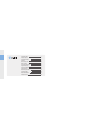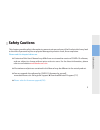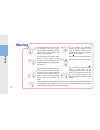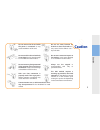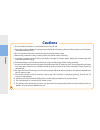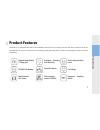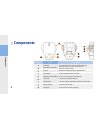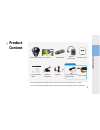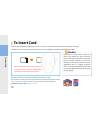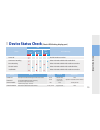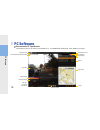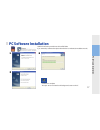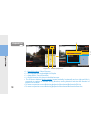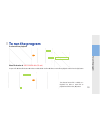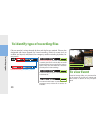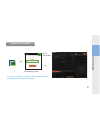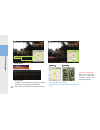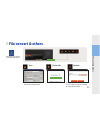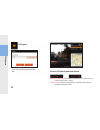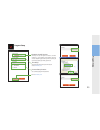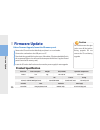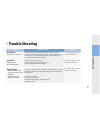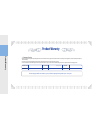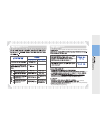- DL manuals
- Talos Security
- Dash Cameras
- MBB-10
- Instruction Manual
Talos Security MBB-10 Instruction Manual
WWW.TALOSSECURITY.COM
Head Office
705 Pleasant Valley Drive
Springboro, Ohio 45066 USA
937-550-0239 Office
888-980-8042 Toll Free
Instruction Guide
Mobile Black Box DVR
MBB-10
The Company is not responsible for any consequential damage in connection with use of the
Product as the Product is not contributing to a car accident directly or indirectly. The
Company is responsible for defect on the Product itself only. Product settings while driving is
dangerous and may lead to a road accident and ‘Event’ management may not function under
a certain type of impact.
Summary of MBB-10
Page 1
Www.Talossecurity.Com head office 705 pleasant valley drive springboro, ohio 45066 usa 937-550-0239 office 888-980-8042 toll free instruction guide mobile black box dvr mbb-10 the company is not responsible for any consequential damage in connection with use of the product as the product is not cont...
Page 2
3 7 8 9 10 11 15 16 17 19 23 26 27 caution for safety product features component s details contents how to insert card main functions check on terminal status program execution program installation program manual how to play recorded firmware update measure for disorder product warranty 28.
Page 3: Safety Cautions
Safety cautions this chapter provides safety information to prevent misuse or abuse of the product which may lead to the risks of personal injuries or physical damages by electric shock, fire or explosion. Please read this chapter before use. ★ contents of this user’s manual may differ from one to a...
Page 4: Warning
Do not install, dismantle or convert the product at your will. It may cause product breakdown, electric shock or fire. Please contact the service center for repair. Do not change the installation position of the product. It may result in creation of blind spots in recording, and you may apportion bl...
Page 5: Caution
Do not remove the sd card while the power is connected. It may cause breakdown of the card. Do not use water, benzene or alcohol to clean the product. It may cause product failure. Use a dry soft cloth. Do not exert excessive impact on the product. It may cause damage to or breakdown of the product ...
Page 6: Cautions
1. Do not install, dismantle or convert the product at your will. 2. If any part is used in addition to the parts provided by the company, please use the original or the company recommended parts only. 3. Do not operate the product outside the recommended power range. 4. Remove any material or heavy...
Page 7: Product Features
Product features this product is a device (the black box) to be installed inside the car, for recording of sounds and views at the front of the car and inside the car to secure evidences of road accident, parking damage, theft or violence of passengers as well as to induce safe driving. Produc t f e...
Page 8: Components
No. Name description inside led inner side red, blue, purple led steady & flashing illumination sensor led camera vehicle’s front side recording (1.3mega cmos) sd card slot to save recorded data into a sd card emergency record button driver panic & emergency recording s/w front led front blue led st...
Page 9: Product
간단설치 설명서 the company is not responsible for any consequential damage in connection with use of the product as the product is not contributing to a car accident directly or indirectly. The company is responsible for defect on the product itself only. Product settings while driving is dangerous and ma...
Page 10: To Insert Card
To i nser t c ar d 10 to insert card insert the sd card before supplying power. The cut corner of the card should face downward when inserting. Lower the slot cover and insert the card to the end. (you will feel the card locking when fully inserted.) check the direction of sd card. You should insert...
Page 11: Main Functions
Main functions m ain f unc tions 11 ※ insert a sd card, connect the power supply, and the front side recording will begin. (red color led flashing beeper sound led flashing(inner: purple, front: blue) ※ if the sd card is to be removed, wait until the lamp is completely turned off to avoid card failu...
Page 12: Emergency Saving Switch
M ain f unc tions emergency saving switch installation on mount (gps antenna) inner side led gps connection jack 12 if emergency saving switch (rec button) is pressed, relevant video is saved as event and will not be deleted unless random deletion is done. The relevant file is saved as event file. I...
Page 13: Dc Fuse Power Cable(Option)
(dc fuse power cable) m ain f unc tions 13 dc fuse power cable(option) power jack shock sensor sees collision while driving as main issue. Since shock sensor is weak during parking lot collision, compared with collision while driving, to supplement its weakness, there is a function, with which user ...
Page 14: Av Out Function
Av o ut f unc tion av out function connect the power after pressing emergency saving button ( only after perchasing av cable ) 14 current screen can be seen at navigator (monitor output: pal / ntsc compatible) audio guide: tti~ dick dick(beeper sound) after audio guide, take your hand off from the b...
Page 15: Device Status Check
0.5 sec. 0.3 sec. 1 sec. 0.1 sec., 3 times status voice message status buzzer buzzer sd. Interval repetition rear front power on continuous recording event recording sd card trouble install mode power “on” when power is authorized initially, one time for 0.5 seconds event full in case of data deleti...
Page 16: Pc Software
Pc s of tw ar e 16 cpu: pentium 4/1 ghz or up memory: 512 mb ram or up os : windows xp, vista(partial) hdd : 500mb or up support pc software recommended pc specification company logo car plate number and date & time play video speed display direction display play hour play speed play volume minimiza...
Page 17: Pc Software Installation
Carpa pc software is provide insert sd card file folder. If you removed pc software then please download on our website (www.Dstelecom.Co.Kr) installation is complete. The carpa-10 icon is created on the background screen on the pc pc software installation pc s of tw ar e i nstalla tion 17.
Page 18
2 3 4 pla yback list 18 ▪ 1 view file location. / select directory ▪ 2 the selected files can be added to a playlist. ▪ 3 view all files / sort of event files ▪ 4 if a file list exists, it is shown in the blue box area. ▪ the g-sensor detected by the sensors located vertically, horizontally and on r...
Page 19: To Run The Program
To select a file to playback select file location ▶ select a mobile disk (sd card). To open a file ▶ select file location ▶ select a mobile disk. ▶ confirm ▶ select a movie file to playback and click on the [ ▶ ] button. The selected movie file is added to a playback list. Select a movie file to pla...
Page 20: To View Event
General g sonsor button to run the pr og ram 20 to identify type of recording files to view event files are saved at 1-minute intervals by hour and day for easy retrieval. Files are also designated with letter (general) for normal recording, (event) for event (such as accident and impact) and (butto...
Page 21
In case that password is created at setting, password log-in screen appears before the program begins. Program security (on/off) to run the pr og ram 21 password log-in screen close the window.
Page 22
Speed display g-sensor x,y,z information driving speed the built-in g-sensor enables detection of impact, acceleration or braking to be automatically recorded and saved. Triple axis (x,y,z), acceleration values and gps data are saved. Use of google map is recommended. The ‘map view’ function is only...
Page 23: File Convert & Others
Select the carpa-10 icon to execute the program to print the screen the instant printing function to view the software version during playback, the file can be saved on a pc as well. / the file is converted to an mp4 file and saved. Print version info file save file convert & others file c on ver t ...
Page 24
Screen capture: to capture the current screen. The saved file is added to the hard disk. Control of playback speed: to control the speed to x6 slow, x4 slow, x2 slow, normal, x2 fast, 4x fast or 6x fast. Volume control : in 9 levels (including ‘mute’) / select level 1 for mute and level 9 for the hi...
Page 25
Sensitivity control function: sensitivity is set up. The higher the number is, the more sensitive it is. 1. Least sensitive, 5 most sensitive. Event may not occur depending upon sensitivity while on parking. Set up sensitivity properly by vehicle type and user. Password setup function: set up video ...
Page 26: Firmware Update
Firm w ar e upda te 26 firmware update product specification before firmware upgrade, format the sd memory card. Remove the sd card from the main body and place it on a card reader. Connect the card reader to the usb port on a pc. Download the upgrade file from the carpa-100 website. (the downloadab...
Page 27: Trouble Shooting
Trouble shooting 27 trouble shooting trouble trouble shooting remarks power failure the product is not turned on. 1. Check if the power cable at the rear of the product is properly connected. 2. Check if the power fuse inside the fuse box in the car that connects between the car and the product, is ...
Page 28: Product Warranty
Product warranty ※ customer service • ds telecom will provide product repair and replacement services within the warranty period in accordance with the consumer protection regulations (the korea fair trade commission directive 2008-3) • the warranty services will be provided by the company’s authori...
Page 29
Complementary service in the event of product failure within 1 year (the warranty period) from the date of purchase, the company will provide complementary repair service. If the product is converted to a commercial use, the warranty period will be reduced to 6 months. Fee paying services 1) non-def...