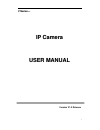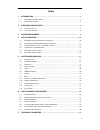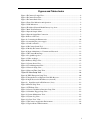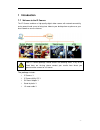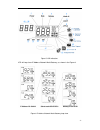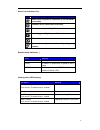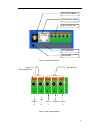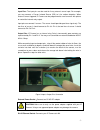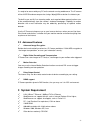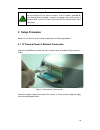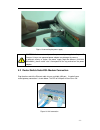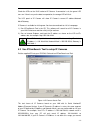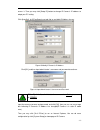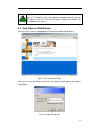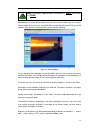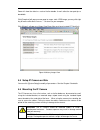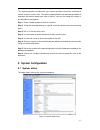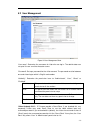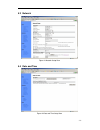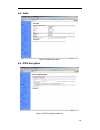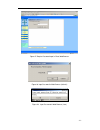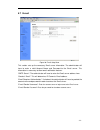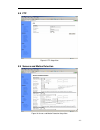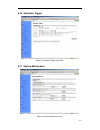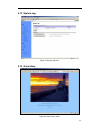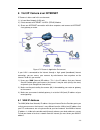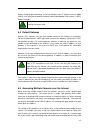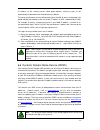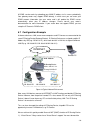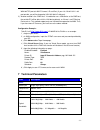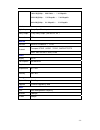- DL manuals
- Talos Security
- IP Camera
- V Series
- User Manual
Talos Security V Series User Manual
Summary of V Series
Page 1
1 v v s s e e r r i i e e s s — — i i p p c c a a m m e e r r a a u u s s e e r r m m a a n n u u a a l l version v1.0 release.
Page 2
2 index 1 introduction ...................................................................................................................... - 1 - 1.1 w elcome to the ip c amera .............................................................................................- 1 - 1.2 i dentify ip c ame...
Page 3
Figures and tables index figure 1 ip camera 45-angle view ...................................................................................... - 2 - figure 2 ip camera front view ........................................................................................... - 2 - figure 3 ip camera ba...
Page 4: 1 Introduction
1 introduction 1.1 welcome to the ip camera the ip camera combines a high quality digital video camera with network connectivity and a powerful web server to bring clear video to your desktop from anywhere on your local network or over the internet. Your ip camera package should contain the followin...
Page 5
1.2 identify ip camera figure 1 ip camera 45-angle view lens tilt night vision leds pan working status led privacy indicate led user visiting led privacy status button ip show lcd figure 2 ip camera front view - 2 -.
Page 6
- 3 - rj45 ethernet socket input&output pins dc 5v input socket cf card socket reset button figure 3 ip camera back view led: privacy led: working button: privacy led: user visiting lcd figure 4 front view indication and operation the privacy button toggles privacy mode and normal mode, in privacy m...
Page 7
Figure 5 lcd indications lcd will loop show ip address/network mask/gateway, as shown in the figure 6. Ip address=192.168.0.24 subnet mask=255.255.255.0 gateway ip=192.168.0.1 figure 6 ip address/network mask/gateway loop show - 4 -.
Page 8
Status icon indications list: icon meaning ddns server registered. Connected to the internet successfully. Backbone server connected successfully. There is/are user(s) visiting ip camera video. Sensor triggered. (digit input or motion detection) cf card detected. System in configuration status. E.G....
Page 9
- 6 - figure 7 back view indication figure 8 input & output defines cf card socket reset button input & output pins rj45 ethernet socket dc 5v input socket output pins relay: normally open digit input pins 1 2 3 4 5 output input common input 1 2 a b.
Page 10
Input pins: the input pins can be used for 2-way external sensor input. For example, you may connect a person infrared sensor (pir) to it for motion detection. When external sensor triggered, ip camera can be programmed to send an email with picture or control the internal relay output. Input pins c...
Page 11: 2 Functions and Features
Cf card socket: insert a compact flash card for scheduler or sensor trigger’s images storage.Support volume is 1mbyte to 2gbyte. Cf card should be format as fat16/fat32 before inserted. Figure 10 insert a cf card caution: ip camera do not allow plug/unplug cf card when power up. You must unplug ip c...
Page 12: 3 System
It’s ready to be accessed by any pc on the network running web browser. The ip camera utilizes mjpeg hardware compression, brings 30fps@vga resolution live video to you. The built-in pan and tilt, live streaming audio, and snapshot/video capture functions can all be controlled directly from the came...
Page 13: 4 Setup
Note: not only the fixed ip address can access cameras from the internet, but also dynamic ip can access cameras. If the ip address provided by your internet service provider is dynamic (changing), then signing up for a dynamic dns service will make accessing from the internet much more convenient. ...
Page 14
Figure 12 connecting the power supply 4.2 router/switch/hub/xdsl modem connection plug the other end of the ethernet cable into any available lan port. A typical home router/gateway connection is shown below. The led of lan port will then turns on. Caution: make sure to only use the power adapter su...
Page 15
Check the leds on the rj45 socket of ip camera. If connection is ok, the green led turns on. If there’s any active data transportation, the orange led will flash. The lcd panel of ip camera will show ip camera’s current ip address/network mask/gateway. Ip camera is available for visiting now. You ha...
Page 16
Access it. Then you may click [setup ip] button to change ip camera’s ip address to adopt your pc setting. Click [auto set], let ipcamsearch.Exe tool find an available ip address for you. Figure 15 modify ip camera’s ip address click [ok], and then input administrator’s username and password to cont...
Page 17
Note: if you don’t have ipcamsearch.Exe tools at hand, you may change your pc’s ip address to the same segment, according to the ip shown on ip camera’s front lcd. Then you can input ip camera’s ip address into ie’s address bar to access. 4.4 view video on web browser you may visit ip camera’s homep...
Page 18
Note: by default, administrator’s username is: admin, password is: 123456 input correct username and password, then you can view the video. If you are using ie activex mode, for the first time, you will be alert to install activex control. Click [install] to continue. After activex control installed...
Page 19
Zoom will show the video in a scale of half or double. It won’t affect the transport fps or bandwidth. Click [snapshot] will pop up a new page to snap a static jpeg image, you may click right key of mouse and select “save as…” to store it to your computer. Click [history], will pop up a history view...
Page 20: 5 System
The mounting bracket included with your camera provides convenient mounting to vertical surfaces, such as walls. The camera support platform can be tilted up or down to help point the camera toward your area of interest. You can also rotate the camera in any direction on the platform. Step 1. Find a...
Page 21
5.2 user management figure 22 user management view “user name”: determine the username of visitor who can log in. The administrator can set up to 16 case sensitive character names. “password”: set up a password for the visitor account. The password must be between one and sixteen bytes which is engl...
Page 22
5.3 network figure 23 network setup view 5.4 date and time figure 24 date and time setup view - 19 -.
Page 23
5.5 video figure 25 video setup view 5.6 jpeg encryption figure 26 jpeg encryption setup view - 20 -.
Page 24
Figure 27 require password input in client web browser figure 28 input password in web browser (activex) figure 29 input password in web browser (java) - 21 -.
Page 25
5.7 e-mail figure 30 e-mail setup view this section sets up the necessary email server information. The administrator will have to enter a valid account name and password to the email server. This information is necessary to allow email notification features. “smtp server”: the administrator will ha...
Page 26
5.8 ftp figure 31 ftp setup view 5.9 sensors and motion detection figure 32 sensors and motion detection setup view - 23 -.
Page 27
5.10 scheduler trigger figure 33 scheduler trigger setup view 5.11 system maintenance figure 34 system maintenance view - 24 -.
Page 28
5.12 system log figure 35 system log view 5.13 guest zone figure 36 “guest zone” view - 25 -.
Page 29
6 visit ip camera over internet ip camera is often used in this environment: 1 ) in local area network (lan) only. 2 ) direct connect to internet via xdsl (pppoe) modem. 3 ) share one internet connection with other computer, and connect to internet via a gateway or router. - 26 - figure 37 ip camera...
Page 30
Your wan ip address is stored by your gateway router which uses it to connect to the he term gateway is used generically to mean the device that connects a local network tatic versus dynamic ip address isp has provided you will either be static, which address translation (nat) something called nat o...
Page 31
Before setting up port forwarding, it’s best to configure your ip camera to use a static .4 default gateway n your network connect to the internet via a gateway. Owever, if you have configured your camera to use a static ip address, you must also ou camera is now live on the internet. Browsing your ...
Page 32
Ip address of the second camera. Web page requests arriving at port 81 will automatically be directed to the second camera’s address. To instruct your browser to use a different port, other than 80, to access a web page, you he steps to set up remote access are as follows: nfigure port forwarding to...
Page 33
- 30 - a ddns s ip address to its servers periodically. Your gateway-router may support ddns directly, in which case you can enter your dns account information into your router and it will update the ddns servers t home or business lan, one or more computers and ip cameras are connected to the ip sh...
Page 34: Technical
Wan 80 tcp port to lan ip camera’s ip and port. (if you visit 210.82.13.21’s 80 t, d to the wan. Thus, con port outside, you will be forward to lan 192.168.0.2’s 80 port). 2 ) another method is the “dmz host”. If enabled to use a lan device as the dmz hos the outside pc will be able visit this lan d...
Page 35
160x120@30fps : 900 kilobits ~ 1.44 megabits 320x240@30fps : 1.92 megabits ~ 2.88 megabits 640x480@30fps : 9.6 megabits ~ 14.4 megabits interface digital input 2-way open/close input relay output 1-way relay output (36v ac/dc, 2a) connection 5 pins network interface ethernet 10/100base-t rj-45 trans...