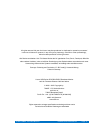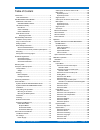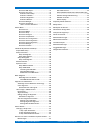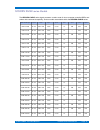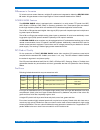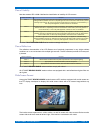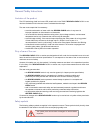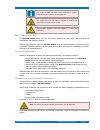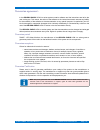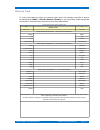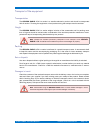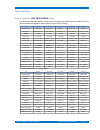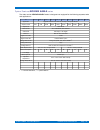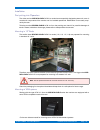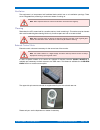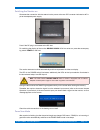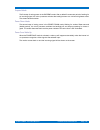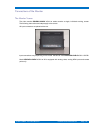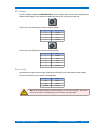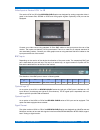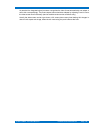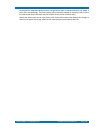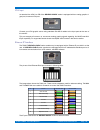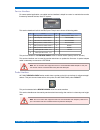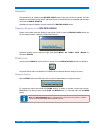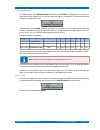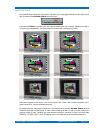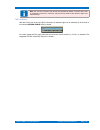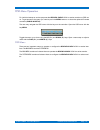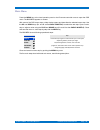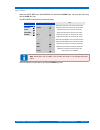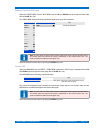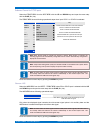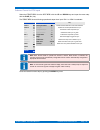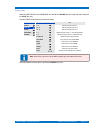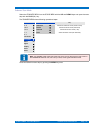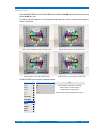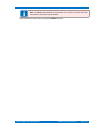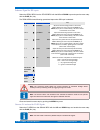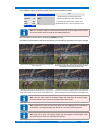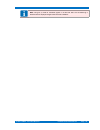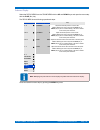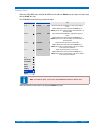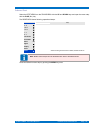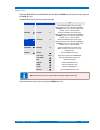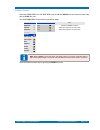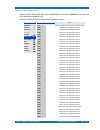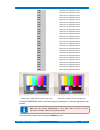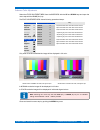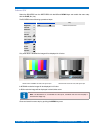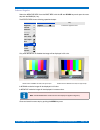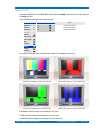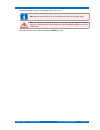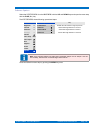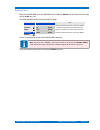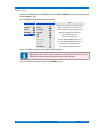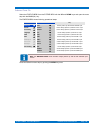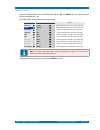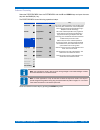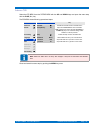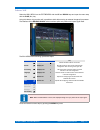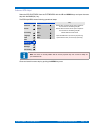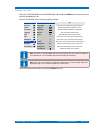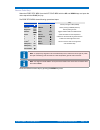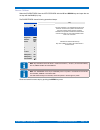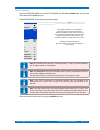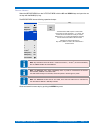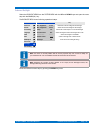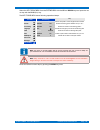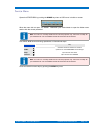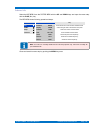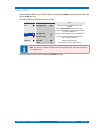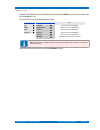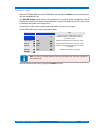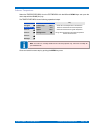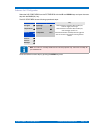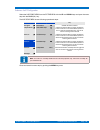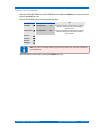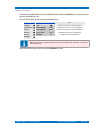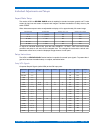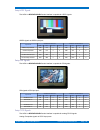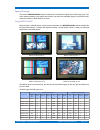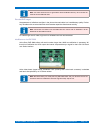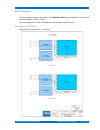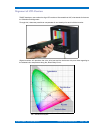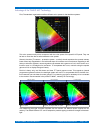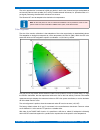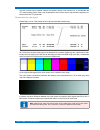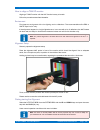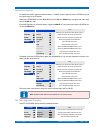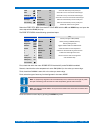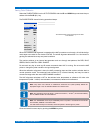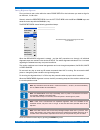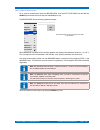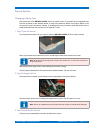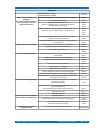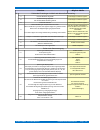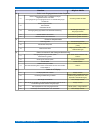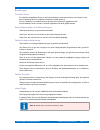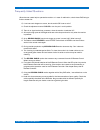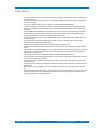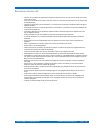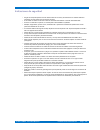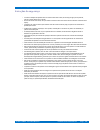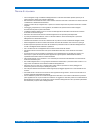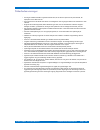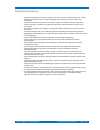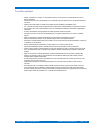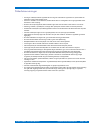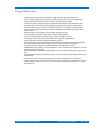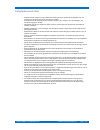- DL manuals
- TAMUZ
- Baby Monitor
- HCM 112
- Operation Manual
TAMUZ HCM 112 Operation Manual
Summary of HCM 112
Page 1
Operation manual golden eagle series hcm 112 - hc m 115 - hc m 117 – hcm 117w hcm 119 – hcm 123 - hc m 123w - hcm 127w hcm 132w - hcm 140w- hcm 142w tamuz lcd video monitors d-24558 henstedt-ulzburg ~ fon & fax: ..49 - (0)700 - tamuzlcd [82 689 523].
Page 2
All rights reserved. No part of this work may be reproduced or duplicated or spread or processed under use of electronic systems, in any form (print, photocopy, microfilm or other proceedings), without written permission of the right owner. Alle rechte vorbehalten. Kein teil dieses werkes darf in ir...
Page 3
Golden eagle broadcast monitor table of content introduction........................................................................5 lcd video monitor.........................................................5 golden eagle series models........................................6 differences in the ser...
Page 4
Golden eagle broadcast monitor submenu rgb adjust............................................72 submenu auto color.............................................73 submenu probe setup.......................................74 submenu calibrate............................................75 submenu brigh...
Page 5
Introduction golden eagle introduction lcd video monitor the tamuz golden eagle series is a lcd monitor series with active tft displays, designed as a rack mountable or desktop unit for digital hd and/or sd video applications in studio or field produc- tion environment. It covers a wide horizontal a...
Page 6
Golden eagle series models golden eagle golden eagle series models the golden eagle series signal processor contains a set of micro computer controlled dsp's and scalers with native serial capability. Various models are available within the golden eagle series. Model / interface type freq-v hz forma...
Page 7
Golden eagle series models golden eagle differences in the series to include various custom features, multiple i/o modules are integrated to debut the golden eag- le series. All types based on the unique eagle or falcon broadcast interface from tamuz. Golden eagle features the golden eagle series is...
Page 8
Golden eagle series models golden eagle class of usability next the standard iso 13406-2 defines the classification of usability of lcd screens. Usability classification description class 1 this permits several users to view the entire display area at the same time. This applies for intended viewing...
Page 9
Golden eagle series models golden eagle note : if you use the hcm 1xx golden eagle series monitor in a real full screen mode for 16:9 sources, the aspect ratio of the displayed image is correct! Some sources don't produce a real 16:9 signal. The tamuz hcm 1xx golden eagle series is able to handle di...
Page 10
General safety instructions golden eagle general safety instructions limitation of the product the lcd technology itself and some lcd panels built-in the tamuz golden eagle hcm 1xx se- ries have limitations which the user have to understand and accept. The user must accept that it is necessary to av...
Page 11
General safety instructions golden eagle this symbol indicates information which contributes for a better understanding of the function of the equipment. This symbol points out that there are dangers for material and environment or the equipment himself. Warning about dangerous electrical voltages t...
Page 12
General safety instructions golden eagle recycling if golden eagle series monitor no longer operates or is un-repairable, please do not dispose the monitor in the trash. Please return the monitor to your local dealer or tamuz directly, we will grant the correct and suitable recycling of the old moni...
Page 13
Guarantee agreement: golden eagle guarantee agreement: in the golden eagle hcm 1xx series system contains software and the instructions are left to the user as they are. This means, the author of the software or the instructions doesn't assume any liability for the suitability of the software or the...
Page 14
Warranty card golden eagle warranty card to come in the position to reclaim your warranty rights, send in this warranty card within 21 days to the manufacturer ( tamuz - lcd video monitors, germany ) or your local dealer. Check the web site www tamuz.Tv, www tamuz.De or www tamuz.Us for the correct ...
Page 15
Transport of the equipment golden eagle transport of the equipment transportation the golden eagle hcm 1xx series is a sensitive electronic product and should be transported with all caution. Throwing the equipment or hard pushes during the transport must be avoided. Weight the golden eagle hcm 1xx ...
Page 16
Conformity declaration golden eagle conformity declaration to emv/emc guideline (89/336/ec) to low-voltage guideline (73/23/ec chapter 10) the manufacturer: tamuz - lcd video monitors tiedenkamp 16 d-24558 henstedt-ulzburg declares hereby, that the product: product name: lcd video monitor model numb...
Page 17
Technical data golden eagle technical data system hardware golden eagle series the hardware of the video monitor consists of the following components which are installed in an ele- gant and emission shielded full metal system-unit cover of high quality: item hcm 112 hcm 115 hcm 117 hcm 117w hcm 119 ...
Page 18
Technical data golden eagle system features golden eagle series the video monitor golden eagle series is designed and equipped for the following requests, tasks and applications : item hcm 112 hcm 115 hcm 117 hcm 117w hcm 119 hcm 123 hcm 123w hcm 127w hcm 132w hcm 142w application digital broadcast ...
Page 19
Technical data golden eagle installation first putting into operation the video monitor golden eagle hcm 1xx series has an especially designed system-unit cover. It contains all components of the monitor and it is installed operational. Modification is not usually requi- red by the user. Take the mo...
Page 20
Technical data golden eagle ventilation the equipment is a low-powered self ventilated device which has no air ventilation openings. There are no integrated fans producing a continuous stream of cooling air. Note : when required check the chassis for faultiness and clean them regularly. Cleaning rem...
Page 21
Technical data golden eagle switching the monitor on guarantee the connection with the external mains power at the rear ice connector indicated as ac in- put at the adapted power supply. Prove if the dc plug is connected to the dc inlet. For switching the display of the monitor golden eagle hcm 1xx ...
Page 22
Technical data golden eagle suspend mode the first step of saving power is the suspend mode. After a default five seconds period of waiting for an incoming signal, the micro processor switches the backlight down to a minimum brightness value. The screen becomes darker. Power down mode the second ste...
Page 23
Connections of the monitor golden eagle connections of the monitor the monitor screen the video monitor golden eagle hcm 1xx series contains a single, individual working, screen. The following instructions and steps apply to the screen. All input connectors are placed at the rear. Input connections ...
Page 24
Connections of the monitor golden eagle dc voltage the dc voltage to operate the golden eagle hcm 1xx series video monitor will be supplied by an external power supply. The connection happens with a xlr 4pin or 5pin port at the rear. The pin-out of the xlr4m port is shown in following table: pin fun...
Page 25
Connections of the monitor golden eagle video inputs at version hcm 1xx vb the version hcm 1xx db of the golden eagle series was designed for analog composite video si- gnals in the formats pal, secam or ntsc and vga graphic signals. Optionally a dvi port can be equipped. Connect your video source u...
Page 26
Connections of the monitor golden eagle as standard the integrated signal processor recognizes the video format automatically and adapts it- self to this correspondingly. The picture aspect ratios should be adapted by adjusting h and v size to the video screen size if necessary (service available un...
Page 27
Connections of the monitor golden eagle video inputs at version hcm 1xx db the version hcm 1xx db of the golden eagle series was designed for serial digital component (sdi) signals and analog composite video signals in the formats pal, secam or ntsc and vga graphic signals. Optionally a dvi port can...
Page 28
Connections of the monitor golden eagle as standard the integrated signal processor recognizes the video format automatically and adapts it- self to this correspondingly. The picture aspect ratios should be adapted by adjusting h and v size to the video screen size if necessary (service available un...
Page 29
Connections of the monitor golden eagle vga input as standard the hcm 1xx db of the golden eagle series is equipped with an analog graphic si- gnal port, known as vga port. Connect your vga graphic source using standard sub-hd15 cables to the input ports at the rear of the monitor. This port accepts...
Page 30
Connections of the monitor golden eagle gpi/o interface for some special application a so-called gpi/o interface is helpful to control the monitor by external events or get an information from or to external devices, like tally. Built-in at all golden eagle hcm 1xx series monitors. The pin-out of th...
Page 31
Connections of the monitor golden eagle service interface for some special application a so-called service interface is helpful to control or maintain the monitor firmware by external devices, like a pc system. This service interface is built-in the gpi/o port. The pin-out is shown in following tabl...
Page 32
Operation golden eagle operation the operation for all models in the golden eagle series is easy and intuitive to operate. The main features are controlled by osd menu. Individual setups or service features are available with the optio- nal ir-remote eagle whistle . Hereafter the manual operation fo...
Page 33
Operation golden eagle video input buttons as a default setup at the golden eagle series he button down is configured as input switch for direct access. After powering on, the monitor starts with the last configuration. To select another input push the corresponding button. Using the input switch do...
Page 34
Operation golden eagle aspect ratio switch using the up button when the main menu is not active, you may toggle between the 16:9 wide screen and 4:3 mode of the golden eagle series monitors. If the button format is pushed once, the monitors aspect ratio can be select between the 16:9 or 4:3 mode (se...
Page 35
Operation golden eagle note: the 16:9 and 4:3 aspect ratio formats are selectable as default. If another aspect ratio or anamorphic conversion is necessary, refer the service section of this manual to adjust your individual setup. Tally indicator with the tally port at the rear gpi/o connector an at...
Page 36
Operation golden eagle option ir-remote controller for individual setups or service purposes an optional ir remote controller ( eagle whistle ) is available. The new model of the remote controller looks a little different. The user may navigate the osd menu with the keys on the controller. Open the ...
Page 37
Osd menu operation golden eagle osd menu operation for individual setups or service purposes the golden eagle hcm 1xx series contains an osd me- nu. To get access to the menu you need to push the menu button or to have the optional ir remote controller ( eagle whistle ). The user may navigate the os...
Page 38
Main menu golden eagle main menu press the menu key at the local operation panel or the ir remote controller once to open the osd menu. The main menu appears on screen. With most of the osd menu steps a help window opens and describes the selected menu step. Use the up and down keys ( p+ and p- at t...
Page 39
Main menu golden eagle inputs menu select the inputs menu from the main menu with the up and down keys and open the menu step with the plus ( v+ ) key. The input menu shows following operational steps: tamuz lcd inputs help inputs 2 ccvs 1 selects the input ccvs 1 as source for the screen scaling 2 ...
Page 40
Main menu golden eagle submenu format for sdi inputs select the format menu from the input menu with the up and down keys and open the menu step with the plus ( v+ ) key. The format menu shows following operational steps when input sdi is selected: inputs format help ccvs 1 wss enables the wss featu...
Page 41
Main menu golden eagle submenu format for ccvs inputs select the format menu from the input menu with the up and down keys and open the menu step with the plus ( v+ ) key. The format menu shows following operational steps when input ccvs 1 or ccvs 2 is selected: inputs format help ccvs 1 auto enable...
Page 42
Main menu golden eagle submenu format for vga inputs select the format menu from the input menu with the up and down keys and open the menu step with the plus ( v+ ) key. The format menu shows following operational steps when input vga 1 or vga 2 is selected: inputs format help ccvs 1 auto sync dete...
Page 43
Main menu golden eagle scaling menu select the input menu from the main menu with the up and down keys and open the menu step with the plus ( v+ ) key. The input menu shows following operational steps: tamuz lcd scaling help inputs 2 4 : 3 selects the aspect ratio 4:3 scaling 2 16 : 9 selects the as...
Page 44
Main menu golden eagle submenu scan mode select the scan mode menu from the scaling menu with the up and down keys and open the menu step with the plus ( v+ ) key. The scan mode menu shows following operational steps: scaling scan mode help 4 : 3 underscan selects the underscan mode (shows all lines...
Page 45
Main menu golden eagle submenu mirror select the mirror menu from the scaling menu with the up and down keys and open the menu step with the plus ( v+ ) key. This feature may be helpful to turn the displayed image when the monitor is used in tele-prompter si- tuation or head-over. Standard monitor i...
Page 46
Main menu golden eagle note: the mirror mode depends to the capability of the specific lcd panel. With some lcd panels not all functions may be available. Close and save this menu step by pushing the menu key once. © 02.07 tamuz - lcd video monitors hcm series broadcast monitor page - 46 -.
Page 47
Main menu golden eagle submenu signal for sdi inputs select the signal menu from the scaling menu with the up and down keys and open the menu step with the plus ( v+ ) key. The signal menu shows following operational steps when sdi input is selected: scaling signal help 4 : 3 x-position 0 adjust the...
Page 48
Main menu golden eagle the p-i menu for interlaced sd-sdi signals shows following operational steps: signal p-i help x-position 0 isport fast de-interlacing, each field builds a frame y-position -16 ifilm high-end de-interlacing, 4 fields builds a frame pixel 720 p progressive mode, odd and even bui...
Page 49
Main menu golden eagle note: using the p mode for interlaced signals is not the best idea. The de-interlacing is disabled and the displayed images shows movement artefacts. © 02.07 tamuz - lcd video monitors hcm series broadcast monitor page - 49 -.
Page 50
Main menu golden eagle submenu display select the display menu from the scaling menu with the up and down keys and open the menu step with the plus ( v+ ) key. The display menu shows following operational steps: scaling display help 4 : 3 x-position 0 adjust the horizontal position on the screen. No...
Page 51
Main menu golden eagle submenu zoom select the zoom menu from the scaling menu with the up and down keys and open the menu step with the plus ( v+ ) key. The zoom menu shows following operational steps: scaling zoom setup help 4 : 3 x-factor 2.00 adjust the horizontal zoom factor to magnify the imag...
Page 52
Main menu golden eagle submenu reset select the reset menu from the scaling menu with the up and down keys and open the menu step with the plus ( v+ ) key. The reset menu shows following operational steps: scaling help 4 : 3 16 : 9 14 : 9 1 : 1 2 : 1 full screen scan mode 2 mirror off signal 2 displ...
Page 53
Main menu golden eagle image menu select the image menu from the main menu with the up and down keys and open the menu step with the plus ( v+ ) key. The image menu shows following operational steps: tamuz lcd image help inputs 2 brightness 0 adjust the brightness value of the screen. Note: selectin...
Page 54
Main menu golden eagle submenu gamma select the gamma menu from the image menu with the up and down keys and open the menu step with the plus ( v+ ) key. The scan gamma menu shows following operational steps: image gamma help brightness 0 off disables the gamma correction contrast 0 1.8 selects the ...
Page 55
Main menu golden eagle submenu color temperature select the color temperature menu from the image menu with the up and down keys and open the menu step with the plus ( v+ ) key. The color temperature menu shows following operational steps: image color temperature help brightness 0 user selects the u...
Page 56
Main menu golden eagle 7000 selects the color temperature 7000 k 7100 selects the color temperature 7100 k 7200 selects the color temperature 7200 k 7300 selects the color temperature 7300 k 7400 selects the color temperature 7400 k 7500 selects the color temperature 7500 k 7600 selects the color te...
Page 57
Main menu golden eagle submenu color adjustments select the color adjustments menu from the image menu with the up and down keys and open the menu step with the plus ( v+ ) key. The color adjustments menu shows following operational steps: image color adjust help brightness 0 white r 0 adjust the wh...
Page 58
Main menu golden eagle submenu b/w select the b/w menu from the image menu with the up and down keys and enable the menu step with the plus ( v+ ) key. The b/w menu shows following operational steps: image b / w help brightness 0 b/w enables the b/w function contrast 0 saturation 0 backlight 15 gamm...
Page 59
Main menu golden eagle submenu negative select the negative menu from the image menu with the up and down keys and open the menu step with the plus ( v+ ) key. The negative menu shows following operational steps: image negative help brightness 0 negative enables the negative function contrast 0 satu...
Page 60
Main menu golden eagle submenu r/g/b select the r/g/b menu from the image menu with the up and down keys and open the menu step with the plus ( v+ ) key. The r/g/b menu shows following operational steps: image r / g / b help brightness 0 r enables the r channel contrast 0 g enables the g channel sat...
Page 61
Main menu golden eagle in blue mode the image will be displayed in blue color only. Note: when all three channels r / g / b are disabled, the screen will show black image. Note : if the monitor is always dark; the r / g / b function may be activated in all three channels. To switch back you need to ...
Page 62
Main menu golden eagle submenu aperture select the aperture menu from the image menu with the up and down keys and open the menu step with the plus ( v+ ) key. The aperture menu shows following operational steps: image aperture help brightness 0 enhancement 0 enables the enhancement for high frequen...
Page 63
Main menu golden eagle keyboard menu select the keybord menu from the main menu with the up and down keys and open the menu step with the plus ( v+ ) key. The keyboard menu shows following operational steps: tamuz lcd keyboard help inputs 2 down default enables and select the function of the button ...
Page 64
Main menu golden eagle submenu keyboard select the keyboard functions menu from the keyboard menu with the up and down keys and open the menu step with the plus ( v+ ) key. The keyboard functions for all four menu keys down – up – plus – minus : keyboard keyboard function help down default default e...
Page 65
Main menu golden eagle system menu select the system menu from the main menu with the up and down keys and open the menu step with the plus ( v+ ) key. The system menu shows following operational steps: tamuz lcd system help inputs 2 power on 2 selects the input the monitor starts with at power on s...
Page 66
Main menu golden eagle submenu power on select the power on menu from the systems menu with the up and down keys and open the menu step with the plus ( v+ ) key. The power on menu shows following operational steps: system power on help power on 2 last monitor powers up with the last selected input s...
Page 67
Main menu golden eagle submenu search select the search menu from the systems menu with the up and down keys and open the menu step with the plus ( v+ ) key. The search menu shows following operational steps: system search help power on 2 ccvs 1 monitor searches for the ccvs 1 input, when valid sear...
Page 68
Main menu golden eagle submenu processing select the processing menu from the systems menu with the up and down keys and open the menu step with the plus ( v+ ) key. The processing menu shows following operational steps: system processing help power on 2 interlace the monitor interface operates in t...
Page 69
Main menu golden eagle submenu language select the language menu from the systems menu with the up and down keys and open the menu step with the plus ( v+ ) key. The language menu shows following operational steps: system language help power on 2 deutsch sets the monitor osd to german language searc...
Page 70
Main menu golden eagle submenu osd select the osd menu from the systems menu with the up and down keys and open the menu step with the plus ( v+ ) key. The osd menu shows following operational steps: system osd help power on 2 cascade enables the cascade mode for the osd menu search 2 transparency 2...
Page 71
Main menu golden eagle submenu wall select the wall menu from the systems menu with the up and down keys and open the menu step with the plus ( v+ ) key. Using this feature, big monitor wall is possible to built without using an external image-split processor. The interface of the golden eagle serie...
Page 72
Main menu golden eagle submenu rgb adjust select the rgb adjust menu from the systems menu with the up and down keys and open the menu step with the plus ( v+ ) key. The rgb adjust menu shows following operational steps: system rgb adjust help power on 2 vga 1 selects vga 1 to be the source input to...
Page 73
Main menu golden eagle submenu auto color select the auto color menu from the systems menu with the up and down keys and open the menu step with the plus ( v+ ) key. The auto color menu shows following operational steps: system auto color help power on 2 probe setup 2 opens the menu to select the ty...
Page 74
Main menu golden eagle submenu probe setup select the probe setup menu from the auto color menu with the up and down keys and open the menu step with the plus ( v+ ) key. The probe setup menu shows following operational steps: auto color probe setup help probe setup 2 tfm6 selects probe type tfm6 (t...
Page 75
Main menu golden eagle submenu calibrate select the calibrate menu from the auto color menu with the up and down keys and open the me- nu step with the plus ( v+ ) key. The calibrate menu shows following operational steps: auto color help probe setup 2 calibrate the color calibration is an automatic...
Page 76
Main menu golden eagle submenu brightness select the brightness menu from the auto color menu with the up and down keys and open the menu step with the plus ( v+ ) key. The brightness menu shows following operational steps: auto color help probe setup 2 calibrate brightness the brightness calibratio...
Page 77
Main menu golden eagle submenu measure select the measure menu from the auto color menu with the up and down keys and open the me- nu step with the plus ( v+ ) key. The measure menu shows following operational steps: auto color help probe setup 2 315 calibrate 329 brightness 90 measure the measureme...
Page 78
Main menu golden eagle submenu backlight select the backlight menu from the systems menu with the up and down keys and open the menu step with the plus ( v+ ) key. The backlight menu shows following operational steps: system backlight setup help power on 2 min. Brightness 5.10 v defines the maximal ...
Page 79
Main menu golden eagle submenu anti sticking the apparent „burning-in“ of pictures, the so called image sticking effect, of lcds is undesirable but can occur if the display is addressed with the same content over a long time period. Here you see a monitor with a so called „burned-in“ pattern. A form...
Page 80
Main menu golden eagle select the anti sticking menu from the systems menu with the up and down keys and open the me- nu step with the plus ( v+ ) key. The anti sticking menu shows following operational steps: system anti sticking help power on 2 mode invers defines what pattern will be displayed wh...
Page 81
Service menu golden eagle service menu opens the service menu by pushing the minus key when no osd menu is visible on screen. When the menu did not open, it is hidden. Please ask your administrator to open the hidden menu section with the correct password. Note: this menu is normally hidden and for ...
Page 82
Service menu golden eagle submenu info select the info menu from the systems menu with the up and down keys and open the menu step with the plus ( v+ ) key. The info menu shows following operational steps: service info help info 2 interface eagle shows the version of the monitors interface board mtb...
Page 83
Service menu golden eagle submenu mtbfs select the mtbfs menu from the systems menu with the up and down keys and open the menu step with the plus ( v+ ) key. The mtbfs menu shows following operational steps: service info help info 2 backlight mtbf 10000 shows the mean time between failure for the b...
Page 84
Service menu golden eagle submenu setup select the setup menu from the systems menu with the up and down keys and open the menu step with the plus ( v+ ) key. The setup menu shows following operational steps: service setup help info 2 no signal 2 opens the sub menu no signal mtbfs 2 temperatures 2 o...
Page 85
Service menu golden eagle submenu no signal select the no signal menu from the systems menu with the up and down keys and open the menu step with the plus ( v+ ) key. The golden eagle series monitors are equipped with a dynamic power management system. Therewith it is possible to suspend the backlig...
Page 86
Service menu golden eagle submenu temperatures select the temperatures menu from the systems menu with the up and down keys and open the menu step with the plus ( v+ ) key. The temperatures menu shows following operational steps: setup temperatures help no signal 2 current temp. 60 °c shows the curr...
Page 87
Service menu golden eagle submenu aux1 configuration select the aux1 config menu from the systems menu with the up and down keys and open the menu step with the plus ( v+ ) key. The aux1 config menu shows following operational steps: setup aux1 configuration help no signal 2 input high 2 select the ...
Page 88
Service menu golden eagle submenu aux2 configuration select the aux2 config menu from the systems menu with the up and down keys and open the menu step with the plus ( v+ ) key. The aux2 config menu shows following operational steps: setup aux2 configuration help no signal 2 no function disables the...
Page 89
Service menu golden eagle submenu aux3 configuration select the aux3 config menu from the systems menu with the up and down keys and open the menu step with the plus ( v+ ) key. The aux3 config menu shows following operational steps: setup aux3 configuration help no signal 2 0v temperature -5 °c sel...
Page 90
Service menu golden eagle submenu backlight select the aux3 config menu from the systems menu with the up and down keys and open the menu step with the plus ( v+ ) key. The aux3 config menu shows following operational steps: setup auto backlight help no signal 2 auto enables this feature for automat...
Page 91
Service menu golden eagle submenu firmware select the firmware menu from the systems menu with the up and down keys and open the menu step with the plus ( v+ ) key. The firmware menu shows following operational steps: service firmware help info 2 baudrate 115.2 k shows the the transmission speed for...
Page 92
Individual adjustments and setups golden eagle individual adjustments and setups aspect ratio setup the monitor hcm 1xx golden eagle series is capable for standard computer graphic and tv wide screen 16:9 and normal screen 4:3 aspect ratio images. Therefore the selection is easily done by the switch...
Page 93
Individual adjustments and setups golden eagle setup hdtv signals the hcm 1xx golden eagle series interface is capable for hdtv signals. Hdsdi signals at hdsdi input port: signal format geometry settings input geometry settings display pixel lines x-position y-position pixel lines x-position y-posit...
Page 94
Individual adjustments and setups golden eagle signal format geometry settings input geometry settings display pixel lines x-position y-position pixel lines x-position y-position ccvs 625/50 16:9 940 576 -1 -8 1280 720 0 0 ccvs 625/50 4:3 940 576 0 02.09.200 2 1024 768 0 0 ccvs 525/60 16:9 940 480 -...
Page 95
Individual adjustments and setups golden eagle special formats the monitor golden eagle series is capable for non-standard signals at his vga input ports. The- re are several systems in the studio environment, who send non-standard signals, like vivaldi multi- viewer from barco or bve editors from s...
Page 96
Individual adjustments and setups golden eagle setup sony bve when the sony bve editors sends his non-standard information, the golden eagle series inter- face detects it automatically. To adjust that signals correctly, use the default values or make you indivi- dual adjustments, see tables below. T...
Page 97
Individual adjustments and setups golden eagle note: the cable shield have to be grounded at the sub-hd15m side only. Don't connect the shield at the sub-d9m side ever! Disturbed bve images at appearance of reflections and jitter in the picture the used cable is of unsatisfactory quality. Particu- l...
Page 98
Block diagrams golden eagle block diagrams the block diagrams explains the function of the golden eagle series interfaces or other internal technical modules, like the tft panel. The block diagrams are useful to understand the functionality or helps for repairs. Blockdiagramm tft panels basic functi...
Page 99
Block diagrams golden eagle golden eagle hcm 1xx db the block diagrams explains the function of the golden eagle hcm 1xx db/hd monitors. Basic functional blocks of the golden eagle series monitors. © 02.07 tamuz - lcd video monitors hcm series broadcast monitor page - 99 -.
Page 100
Alignment of lcd monitors golden eagle alignment of lcd monitors tamuz develops a new method to align lcd monitors. We named that aac, what stands for automa- tic calibration and alignment. Through this, it becomes possible to compensate all non-linearity's for each individual monitor. Aligned monit...
Page 101
Alignment of lcd monitors golden eagle advantage of the tamuz aac technology first; the standard organisations defines different color spaces for the television systems. This color spaces mostly didn't correspond with the color space of the specific lcd panel. They me be less or more then the so cal...
Page 102
Alignment of lcd monitors golden eagle the color reproduction is measured in 256 gray levels in each color channel and got recalculated as an internally gamma look-up-table (lut) newly. Possible external influences, f.E. Protection filter or in- put signal processing characteristics are taken into a...
Page 103
Alignment of lcd monitors golden eagle the aac function has to adjusts hiddenly the systems setup of the monitor too, to compensate the tft panel qualities. Within lower color temperatures some colors are not reproducible regarding limi- tations within the tft panel itself. Quantization the video si...
Page 104
Alignment of lcd monitors golden eagle how to align a tamuz monitor aligning a tamuz monitor with the aac function is easy to handle. Follow the procedure described thereafter. Environment first; keep an environment with a low lighting and no reflections. The recommendations like ebu or smpte says 8...
Page 105
Alignment of lcd monitors golden eagle password for alignment to enable the hidden alignment features within a tamuz monitor open the menu system using the front panel keys or the ir remote. Select the system menu from the main menu with the up and down keys and open the menu step with the plus ( v+...
Page 106
Alignment of lcd monitors golden eagle osd 2 status idle shows the data activity at the probe port wall 2 x 0 shows the current x-value of the measured light rgb adjust 2 y 0 shows the current y-value of the measured light auto color 2 y cd/m 2 0 shows the current luma value of the measured light ba...
Page 107
Alignment of lcd monitors golden eagle starting color calibration select the calibrate menu from the auto color menu with the up and down keys and starts the pro- cedure with the plus ( v+ ) key. The calibrate menu shows following operational steps: auto color probe setup 2 calibrate brightness meas...
Page 108
Alignment of lcd monitors golden eagle starting brightness alignment first; you have to set a value within the menu probe setup for the luminance you want to align for as maximum, f.E. 80 cd/m 2 . Second; select the brightness menu from the auto color menu with the up and down keys and starts the me...
Page 109
Alignment of lcd monitors golden eagle starting manual measurement for a manual measurement select the measure menu from the auto color menu with the up and down keys and start the menu step with the plus ( v+ ) key. The measure menu shows following operational steps: auto color probe setup 2 315 ca...
Page 110
Service section golden eagle service section changing a faulty fuse the electronics of the golden eagle hcm 1xx series monitor is protected by an integrated fuse. The fuse is placed on the interface board. In case of an electronic defect or any other reason of dra- wing a high current, the fuse will...
Page 111
Was kann an einem lcd monitor repariert werden? Golden eagle was kann an einem lcd monitor repariert werden? Aufgrund der hochintegrierten bauweise moderner lcd-monitore ist eine herkömmliche reparatur, wie sie bei röhrenmonitoren durchgeführt wird, nicht ohne weiteres möglich. Wenn man sich den auf...
Page 112
Was kann an einem lcd monitor repariert werden? Golden eagle symptome beobachtung von aussen ohne den monitor zu öffnen verweis auf ursachentabelle monitor zeigt kein bild auf allen eingängen auch nach erneutem einschalten ist keine kurze funktion erkennbar (display bleibt schwarz) grüne betriebs-le...
Page 113
Was kann an einem lcd monitor repariert werden? Golden eagle ursachen mögliche abhilfe 1 fehlerhafte einstellungen im menü oder falsche schalterstellung 1.1 falsches bildformat eingestellt einstellungen im menü korrigieren 1.2 r/g/b darstellung abgewählt oder schwarz/weiss darstellung aktiviert eins...
Page 114
Was kann an einem lcd monitor repariert werden? Golden eagle ursachen mögliche abhilfe 3 fehler in der eingangselektronik oder peripherie 3.1 fehler an steckverbindern oder/ und kabelverbindungen abgefallene stecker oder kabel durchgangsprüfung von eingangsbuchse bis zur nächsten baugruppe durchführ...
Page 115
Was kann an einem lcd monitor repariert werden? Golden eagle bemerkungen: genereller service: für sämtliche aufgeführten punkte in der rubrik abhilfe gilt, dass die aufnahme von kontakt mit der service-abteilung der ptv professional television gmbh ratsam ist. Tips zur fehlersuche und abhilfe können...
Page 116
Frequently asked questions golden eagle frequently asked questions when the user needs help to operate the monitor or in case of malfunction, check these faq listing to find an answer first. Q: i can't see color images on screen, but the switch b/w is set to color? A: check the adjustment control co...
Page 117
Safety notice golden eagle safety notice the place chosen to put the unit into service should be free of danger to individuals when the unit is extending or in its extended position. When utilizing a motorized version of the unit it is not allowed to interfere with the moving portion during automati...
Page 118
Remarques de sécurité golden eagle remarques de sécurité choisir le lieu d'installation de l'appareil de la manière que de personnes ne sont pas mises en danger lors et après de la sortie de l'écran. Sur la version motorisée ne pas mettre la main dans la zone du mouvement et du basculement lors de l...
Page 119
Indicaciones de seguridad golden eagle indicaciones de seguridad el lugar de montaje del aparato ha de ser seleccionado de la manera, que estando fuera o estando saliendo el visualizador no haya peligro para las personas cercanas. En el modelo con motor no intervenir cuando el visualizador esté sali...
Page 120
Instruções de segurança golden eagle instruções de segurança o local de instalação do aparelho deve ser seleccionado de tal modo que não haja perigos para as pessoas, quando o display estiver fora ou saindo. No caso de versão motorizada, não é permitido o acesso à área do movimento durante a saída o...
Page 121
Norme di sicurezza golden eagle norme di sicurezza occorre scegliere il luogo di installazione dell'apparecchio in modo tale da escludere qualsiasi pericolo per le persone quando il display viene sollevato o abbassato. Nel caso della versione dotata di motore, è fatto divieto di intervenire nella zo...
Page 122
Sikkerhedsanvisninger golden eagle sikkerhedsanvisninger ved valg af installationsstedet for apparatet skal det sikres, at der ikke kan opstå risiko for personskader, når displayet er kørt ud eller køres ud. Ved motorversionen må hånden ikke rækkes ind i bevægelses- eller svingningsområdet under aut...
Page 123
Säkerhetsinformationer golden eagle säkerhetsinformationer apparatens monteringsplats bör väljas så, att ingen fara för personer uppstår när displayen fälls ut resp. är utfälld. Med motor-versionen får under den automatiska utfällningen resp. Infällningen inte ingripas i rörelse- resp. Svängområdet....
Page 124
Turvallisuusohjeet golden eagle turvallisuusohjeet laitteen sijaintipaikka on valittava niin, henkilöiden turvallisuus ei ole vaarassa kun näyttöä ajetaan ulos tai sen ollessa ulosajettuna. Moottorilla varustetun mallin automaattisen ulos- tai sisäänajon aikana ei laitteen liikkumis- tai kääntymisal...
Page 125
Sikkerhetsanvisninger golden eagle sikkerhetsanvisninger ved valg av installasjonssted for apparatet skal man sørge for at det ikke kan oppstå risiko for personskader når displayet er trykket ut eller beveges utover. Ved bruk av modellen som har motordrift, må ikke hånden føres inn i bevegelses- ell...
Page 126
Öryggisleiðbeiningar golden eagle Öryggisleiðbeiningar tækiþarf avera þannig staðsett aekki stafi hætta af því þegar geisladrifier opnað eða þastendur opið. Vinotkun á vélknúnu útgáfunni má alls ekki grípa inn í þegar sjálfvirki búnaðurinn rennur út eða dregst saman. Notendur mega ekki opna tækið, þ...
Page 127
Veiligheidsvoorschriften golden eagle veiligheidsvoorschriften de plaats voor het installeren van het apparaat dient dusdanig te worden gekozen dat bij uitgeklapte resp. Het uitklappen van het display geen gevaar voor personen ontstaat. Bij de gemotoriseerde versie mag bij het automatisch uitklappen...