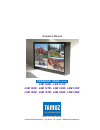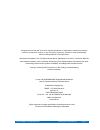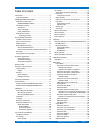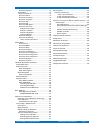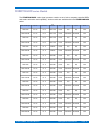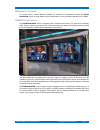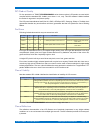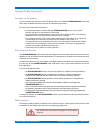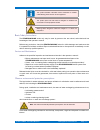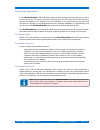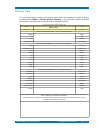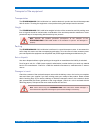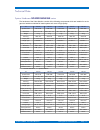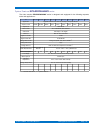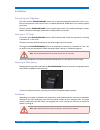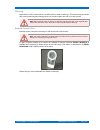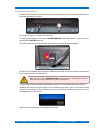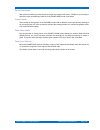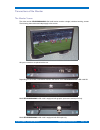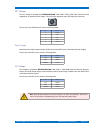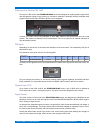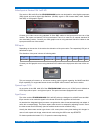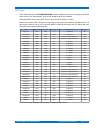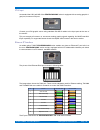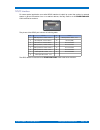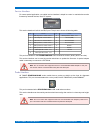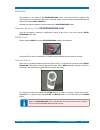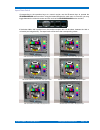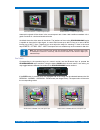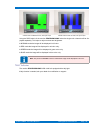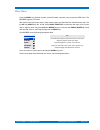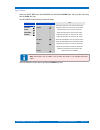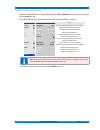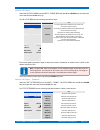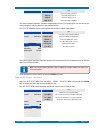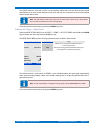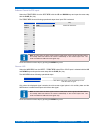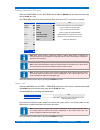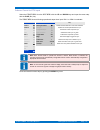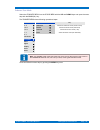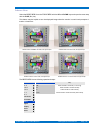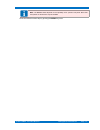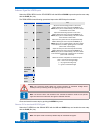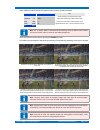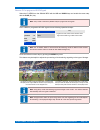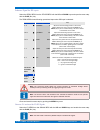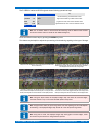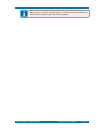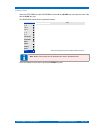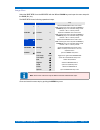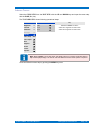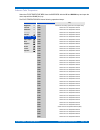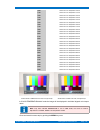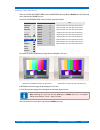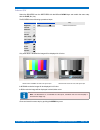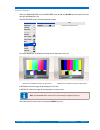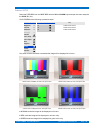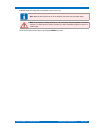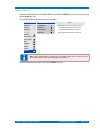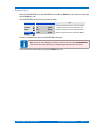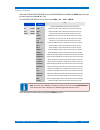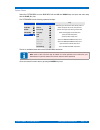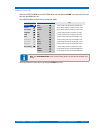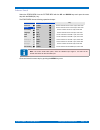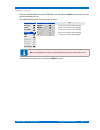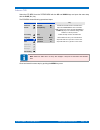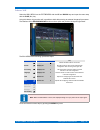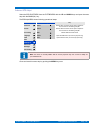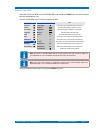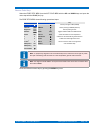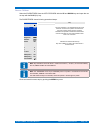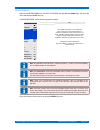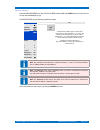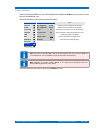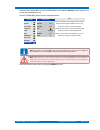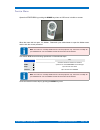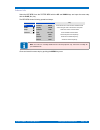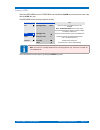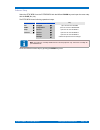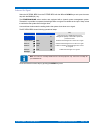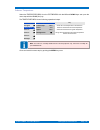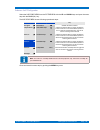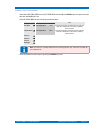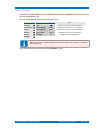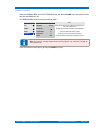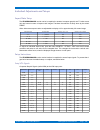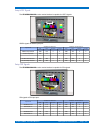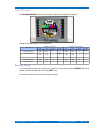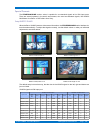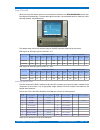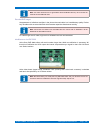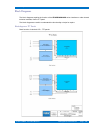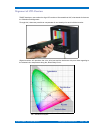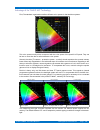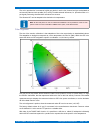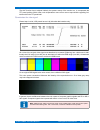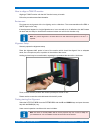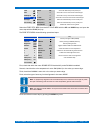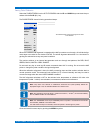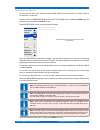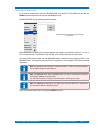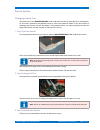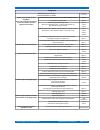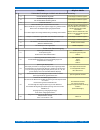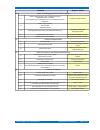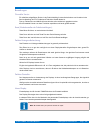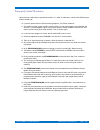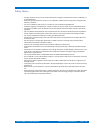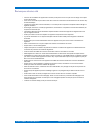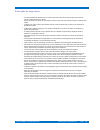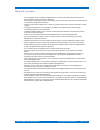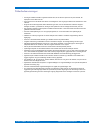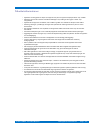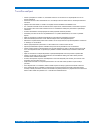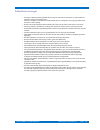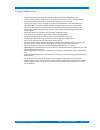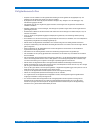- DL manuals
- TAMUZ
- Monitor
- LSM 124W
- Operation Manual
TAMUZ LSM 124W Operation Manual
Summary of LSM 124W
Page 1
Operation manual sparrow hawk series lsm 124w - lsm 127w lsm 132w - lsm 137w - lsm 142w - lsm 147w lsm 152w - lsm 157w - lsm 165w - lsm 182w tamuz lcd video monitors d-24558 henstedt-ulzburg ~ fon & fax: ..49 - (0)700 - tamuzlcd [82 689 523].
Page 2
All rights reserved. No part of this work may be reproduced or duplicated or spread or processed under use of electronic systems, in any form (print, photocopy, microfilm or other proceedings), without written permission of the right owner. Alle rechte vorbehalten. Kein teil dieses werkes darf in ir...
Page 3
Sparrowhawk digital broadcast monitor table of content introduction........................................................................5 lcd video monitor.........................................................5 sparrowhawk series models........................................6 differences in t...
Page 4
Sparrowhawk digital broadcast monitor submenu keyboard...............................................72 system menu............................................................73 submenu power on..............................................74 submenu search..............................................
Page 5
Introduction sparrowhawk introduction lcd video monitor the tamuz sparrowhawk series is a lcd monitor series with active tft displays, designed as a wall mountable or desktop unit for various video applications in studio or field production environ- ment. It covers wide horizontal and vertical viewi...
Page 6
Sparrowhawk series models sparrowhawk sparrowhawk series models the sparrowhawk series signal processor contains a set of micro computer controlled dsp's and scalers with native serial capability. Various models are available within the sparrowhawk series. Model / interface type freq-v hz aspect rat...
Page 7
Sparrowhawk series models sparrowhawk differences in the series to include various custom features, multiple i/o modules are integrated to debut the spar- rowhawk series. All types based on the unique eagle or falcon broadcast interface from tamuz. Sparrowhawk features the sparrowhawk series is equi...
Page 8
Sparrowhawk series models sparrowhawk iso product quality for the production of tamuz sparrowhawk series video monitors lcd panels are used which complies with the standard iso 13406-2, error-class 1 or 2, only. This iso standard 13406-2 defines the scales for ergonomic and picture quality. The lcd ...
Page 9
Sparrowhawk series models sparrowhawk reflection classification description class 1 general office conditions without special requirements as to workspace lighting. Class 2 appropriate for most office conditions, with few exceptions. Class 3 appropriate for office environments, with controlled lumin...
Page 10
General safety instructions sparrowhawk general safety instructions limitation of the product the lcd technology itself and some lcd panels built-in the tamuz sparrowhawk lsm 1xxw series have limitations which the user have to understand and accept. The user must accept that it is necessary to avoid...
Page 11
General safety instructions sparrowhawk this symbol indicates information which contributes for a better understanding of the function of the equipment. This symbol points out that there are dangers for material and environment or the equipment himself. Warning about dangerous electrical voltages to...
Page 12
General safety instructions sparrowhawk recycling if sparrowhawk series monitor no longer operates or is un-repairable, please do not dispose the monitor in the trash. Please return the monitor to your local dealer or tamuz directly, we will grant the correct and suitable recycling of the old monito...
Page 13
Guarantee agreement: sparrowhawk guarantee agreement: in the sparrowhawk lsm 1xxw series system contains software and the instructions are left to the user as they are. This means, the author of the software or the instructions doesn't assume any lia- bility for the suitability of the software or th...
Page 14
Warranty card sparrowhawk warranty card to come in the position to reclaim your warranty rights, send in this warranty card within 21 days to the manufacturer ( tamuz - lcd video monitors, germany) or your local dealer. Check the web site www tamuz.Tv, www tamuz.De or www tamuz.Us for the correct ad...
Page 15
Transport of the equipment sparrowhawk transport of the equipment transportation the sparrowhawk lsm 1xxw series is a sensitive electronic product and should be transported with all caution. Throwing the equipment or hard pushes during the transport must be avoided. Weight the sparrowhawk lsm 1xxw s...
Page 16
Conformity declaration sparrowhawk conformity declaration to emv/emc guideline (89/336/ec) to low-voltage guideline (73/23/ec chapter 10) the manufacturer: tamuz - lcd video monitors tiedenkamp 16 d-24558 henstedt-ulzburg declares hereby, that the product: product name: lcd video monitor model numbe...
Page 17
Technical data sparrowhawk technical data system hardware sparrowhawk series the hardware of the video monitor consists of the following components which are installed in an ele- gant and emission shielded full metal system-unit cover of high quality: item lsm 124w lsm 127w lsm 132w lsm 137w lsm 142...
Page 18
Technical data sparrowhawk system featuressparrowhawk series the video monitor sparrowhawk series is designed and equipped for the following requests, tasks and applications : item lsm 124w lsm 127w lsm 132w lsm 137w lsm 142w lsm 147w lsm 152w lsm 157w lsm 165w lsm 182w application digital broadcast...
Page 19
Installation sparrowhawk installation first putting into operation the video monitor sparrowhawk series has an especially designed system-unit cover. It con- tains all components of the monitor and it is installed operational. Modification is not usually required by the user. Take the monitor sparro...
Page 20
Installation sparrowhawk cleaning remember the lcd screen itself is a sensitive device, avoid scratching it. This device may be cleaned with usual household glass cleaning fluids only. Avoid scrapers and rub on screen surface. Note: when required check the device for faultiness regularly and clean i...
Page 21
Installation sparrowhawk switching the monitor on guarantee the connection with the external mains power at the rear ice connector indicated as ac in- put at the adapted power supply. Prove if the dc plug is connected to the dc inlet. For switching the display of the monitor sparrowhawk lsm 1xxw ser...
Page 22
Installation sparrowhawk power save mode after a period of waiting (to refer the period length see chapter osd menu / dpms) for an incoming si- gnal the monitor automatically switches to the power save mode in two steps. Suspend mode the first step of saving power is the suspend mode. After a defaul...
Page 23
Connections of the monitor sparrowhawk connections of the monitor the monitor screen the video monitor sparrowhawk lsm 1xxw series contains a single, individual working, screen. The following instructions and steps apply to the screen. All input connectors are placed at the rear. Depending on the mo...
Page 24
Connections of the monitor sparrowhawk dc voltage the dc voltage to operate the sparrowhawk lsm 124w / lsm 127w video monitors will be supplied by an external power supply. The connection happens with a xlr 5pin port at the rear. The pin-out of the xlr5m port is shown in following table: pin functio...
Page 25
Connections of the monitor sparrowhawk video inputs at version lsm 1xxw the version lsm 1xxw of the sparrowhawk series was designed for digital graphic signals (dvi) and vga graphic signals in any common or uncommon resolution. Optionally analog composite video signals for the formats pal, secam or ...
Page 26
Connections of the monitor sparrowhawk video inputs at version lsm 1xxw hd the version lsm 1xxw hd of the sparrowhawk series was designed for serial digital component (sdi) signals and serial digital high-definition (hd-sdi) signals in the formats 1080i, 1035i, 24/25sf and 720p, or vga graphic signa...
Page 27
Connections of the monitor sparrowhawk hdtv input at the lsm 1xxw hd of the sparrowhawk series the digital input ports are configured as hdtv inputs for 4:2:2 1.5 gbit/s signals. They did not accept duallink 4.2:2 signals. Select the hdsdi source in the input menu to show the hdtv signal on screen. ...
Page 28
Connections of the monitor sparrowhawk vga input as standard the lsm 1xxw hd of the sparrowhawk series is equipped with an analog graphic si- gnal port, known as vga port. Connect your vga graphic source using standard sub-hd15 cables to the input ports at the rear of the monitor. This port accepts ...
Page 29
Connections of the monitor sparrowhawk gpi/o interface for some special application a so-called gpi/o interface is helpful to control the monitor by external events or get an information from or to external devices, like tally. Built-in at all sparrowhawk lsm 1xxw seriesmonitors. The pin-out of the ...
Page 30
Connections of the monitor sparrowhawk service interface for some special application a so-called service interface is helpful to control or maintain the monitor firmware by external devices, like a pc system. This service interface is built-in the gpi/o port. The pin-out is shown in following table...
Page 31
Operation sparrowhawk operation the operation for all models in the sparrowhawk series is easy and intuitive to operate. The main features are controlled by osd menu. Individual setups or service features are available with the optional ir-remote eagle whistle. Hereafter the manual operation for eac...
Page 32
Operation sparrowhawk aspect ratio switch corresponding to the operation keys at a normal monitor use the ir-remote keys to operate the sparrowhawk series monitors. Using the button up when the main menu is not active, you may toggle between the 16:9 wide screen and 4:3 mode of the sparrowhawkseries...
Page 33
Operation sparrowhawk wide screen monitor in 16:9 mode, 1080i signal at input standard monitor in 16:9 mode, 1080i signal at input wide screen monitor in 1:1 mode, 1080i signal at input standard monitor in 1:1 mode, 1080i signal at input wide screen monitor in 4:3 mode, 576i signal at input standard...
Page 34
Operation sparrowhawk wide screen monitor in 1:1 mode, 576i signal at input standard monitor in 1:1 mode, 576i signal at input anamorphic signals will be shown in the correct aspect ratio. Under 16:9 conditions standard 4:3 si- gnals are shown in a horizontal stretched mode. As default the active vi...
Page 35
Operation sparrowhawk standard monitor in overscan mode, 576i signal at input standard monitor in zoom mode, 576i signal at input the interface of the monitor sparrowhawk series is capable to adjust the displayed portion of the video signal, in case of pal formats up to 625 tv lines or in case of nt...
Page 36
Operation sparrowhawk standard monitor in green color mode, 576i signal at input standard monitor in blue color mode, 576i signal at input using the r/g/b switch of the monitor sparrowhawk series the single color channels will be dis- played separately. This helps to adjust contrast and brightness. ...
Page 37
Operation sparrowhawk option ir-remote controller for individual setups or service purposes an optional ir remote controller (eagle whistle) is available. The new model of the remote controller looks a little different. The user may navigate the osd menu with the keys on the controller. Open the osd...
Page 38
Osd menu operation sparrowhawk osd menu operation for individual setups or service purposes the sparrowhawk lsm 1xxw series contains an osd menu. To get access to the menu you need to push the menu button or to have the optional ir remo- te controller (eagle whistle). The user may navigate the osd m...
Page 39
Main menu sparrowhawk main menu press the menu key (speaker symbol) at the ir-remote controller once to open the osd menu. The main menu appears on screen. With most of the osd menu steps a help window opens and describes the selected menu step. Use the up and down keys (p+ and p- at the eagle whist...
Page 40
Main menu sparrowhawk inputs menu select the inputs menu from the main menu with the up and down keys and open the menu step with the plus (v+) key. The input menu shows following operational steps: tamuz lcd inputs help inputs 2 ccvs 1 selects the input ccvs 1 as source for the screen scaling 2 ccv...
Page 41
Main menu sparrowhawk submenu format for hdsdi inputs select the format menu from the input menu with the up and down keys and open the menu step with the plus (v+) key. The format menu shows following operational steps when input hdsdi is selected: inputs format help ccvs 1 hd output loop defines t...
Page 42
Main menu sparrowhawk submenu hd output select the hd output menu from the inputs - format menu with the up and down keys and open the menu step with the plus (v+) key. The hd output menu shows following operational steps: format hd output help hd output loop loop the input signal will be displayed ...
Page 43
Main menu sparrowhawk format format help 1080p 29.97 hd format 1080p @ 29.97 hz 1080p 25 hd format 1080p @ 25 hz 1080p 24 hd format 1080p @ 24 hz 1080p 23.97 hd format 1080p @ 23.97 hz the internal pattern generator operates independently from any incoming signal. So the format and vertical frequenc...
Page 44
Main menu sparrowhawk the default mode for clock rate is auto, so the interface detects the clock rate from the input signal automatically. If it's set to a fixed frequency, this clock rate may not correspond to the incoming signal and the screen will be dark. Note: the rate select mode works simila...
Page 45
Main menu sparrowhawk submenu format for sdi inputs select the format menu from the input menu with the up and down keys and open the menu step with the plus (v+) key. The format menu shows following operational steps when input sdi is selected: inputs format help ccvs 1 wss enables the wss feature ...
Page 46
Main menu sparrowhawk submenu format for ccvs inputs select the format menu from the input menu with the up and down keys and open the menu step with the plus (v+) key. The format menu shows following operational steps when input ccvs 1 or ccvs 2 is selected: inputs format help ccvs 1 auto enables t...
Page 47
Main menu sparrowhawk submenu format for vga inputs select the format menu from the input menu with the up and down keys and open the menu step with the plus (v+) key. The format menu shows following operational steps when input vga 1 or vga 2 is selected: inputs format help ccvs 1 auto sync detect ...
Page 48
Main menu sparrowhawk scaling menu select the input menu from the main menu with the up and down keys and open the menu step with the plus (v+) key. The input menu shows following operational steps: tamuz lcd scaling help inputs 2 4 : 3 selects the aspect ratio 4:3 scaling 2 16 : 9 selects the aspec...
Page 49
Main menu sparrowhawk submenu scan mode select the scan mode menu from the scaling menu with the up and down keys and open the menu step with the plus (v+) key. The scan mode menu shows following operational steps: scaling scan mode help 4 : 3 underscan selects the underscan mode (shows all lines) 1...
Page 50
Main menu sparrowhawk submenu mirror select the mirror menu from the scaling menu with the up and down keys and open the menu step with the plus (v+) key. This feature may be helpful to turn the displayed image when the monitor is used in tele-prompter si- tuation or head-over. Standard monitor in n...
Page 51
Main menu sparrowhawk note: the mirror mode depends to the capability of the specific lcd panel. With some lcd panels not all functions may be available. Close and save this menu step by pushing the menu key once. © 02.07 tamuz - lcd video monitors lsm digital broadcast monitor page - 51 -.
Page 52
Main menu sparrowhawk submenu signal for hdsdi inputs select the signal menu from the scaling menu with the up and down keys and open the menu step with the plus (v+) key. The signal menu shows following operational steps when hdsdi input is selected: scaling signal help 4 : 3 x-position 0 adjust th...
Page 53
Main menu sparrowhawk the p-i menu for interlaced hd-sdi signals shows following operational steps: signal p-i help x-position 0 isport fast de-interlacing, each field builds a frame y-position -16 ifilm high-end de-interlacing, 4 fields builds a frame pixel 1920 p progressive mode, odd and even bui...
Page 54
Main menu sparrowhawk submenu p-i for progressive hd-sdi signals select the p-i menu from the signal menu with the up and down keys and enable the menu step with the plus (v+) key. Note: the p mode is the factory default setup for progressive hd signals the p-i menu for progressive hd-sdi signals sh...
Page 55
Main menu sparrowhawk submenu signal for sdi inputs select the signal menu from the scaling menu with the up and down keys and open the menu step with the plus (v+) key. The signal menu shows following operational steps when sdi input is selected: scaling signal help 4 : 3 x-position 0 adjust the ho...
Page 56
Main menu sparrowhawk the p-i menu for interlaced sd-sdi signals shows following operational steps: signal p-i help x-position 0 isport fast de-interlacing, each field builds a frame y-position -16 ifilm high-end de-interlacing, 4 fields builds a frame pixel 720 p progressive mode, odd and even buil...
Page 57
Main menu sparrowhawk note: using the p mode for interlaced signals is not the best idea. The de-interlacing is disabled and the displayed images shows movement artefacts. © 02.07 tamuz - lcd video monitors lsm digital broadcast monitor page - 57 -.
Page 58
Main menu sparrowhawk submenu display select the display menu from the scaling menu with the up and down keys and open the menu step with the plus (v+) key. The display menu shows following operational steps: scaling display help 4 : 3 x-position 0 adjust the horizontal position on the screen. Note:...
Page 59
Main menu sparrowhawk submenu zoom select the zoom menu from the scaling menu with the up and down keys and open the menu step with the plus (v+) key. The zoom menu shows following operational steps: scaling zoom setup help 4 : 3 x-factor 2.00 adjust the horizontal zoom factor to magnify the image o...
Page 60
Main menu sparrowhawk submenu reset select the reset menu from the scaling menu with the up and down keys and open the menu step with the plus (v+) key. The reset menu shows following operational steps: scaling help 4 : 3 16 : 9 14 : 9 1 : 1 2 : 1 full screen scan mode 2 mirror off signal 2 display ...
Page 61
Main menu sparrowhawk image menu select the image menu from the main menu with the up and down keys and open the menu step with the plus (v+) key. The image menu shows following operational steps: tamuz lcd image help inputs 2 brightness 0 adjust the brightness value of the screen. Note: selecting t...
Page 62
Main menu sparrowhawk submenu gamma select the gamma menu from the image menu with the up and down keys and open the menu step with the plus (v+) key. The scan gamma menu shows following operational steps: image gamma help brightness 0 off disables the gamma correction contrast 0 1.8 selects the 1.8...
Page 63
Main menu sparrowhawk submenu color temperature select the color temperature menu from the image menu with the up and down keys and open the menu step with the plus (v+) key. The color temperature menu shows following operational steps: image color temperature help brightness 0 user selects the user...
Page 64
Main menu sparrowhawk 7000 selects the color temperature 7000 k 7100 selects the color temperature 7100 k 7200 selects the color temperature 7200 k 7300 selects the color temperature 7300 k 7400 selects the color temperature 7400 k 7500 selects the color temperature 7500 k 7600 selects the color tem...
Page 65
Main menu sparrowhawk submenu color adjustments select the color adjustments menu from the image menu with the up and down keys and open the menu step with the plus (v+) key. The color adjustments menu shows following operational steps: image color adjust help brightness 0 white r 0 adjust the white...
Page 66
Main menu sparrowhawk submenu b/w select the b/w menu from the image menu with the up and down keys and enable the menu step with the plus (v+) key. The b/w menu shows following operational steps: image b / w help brightness 0 b/w enables the b/w function contrast 0 saturation 0 backlight 15 gamma 2...
Page 67
Main menu sparrowhawk submenu negative select the negative menu from the image menu with the up and down keys and open the menu step with the plus (v+) key. The negative menu shows following operational steps: image negative help brightness 0 negative enables the negative function contrast 0 saturat...
Page 68
Main menu sparrowhawk submenu r/g/b select the r/g/b menu from the image menu with the up and down keys and open the menu step with the plus (v+) key. The r/g/b menu shows following operational steps: image r / g / b help brightness 0 r enables the r channel contrast 0 g enables the g channel satura...
Page 69
Main menu sparrowhawk in blue mode the image will be displayed in blue color only. Note: when all three channels r / g / b are disabled, the screen will show black image. Note: if the monitor is always dark; the r / g / b function may be activated in all three channels. To switch back you need to co...
Page 70
Main menu sparrowhawk submenu aperture select the aperture menu from the image menu with the up and down keys and open the menu step with the plus (v+) key. The aperture menu shows following operational steps: image aperture help brightness 0 enhancement 0 enables the enhancement for high frequencie...
Page 71
Main menu sparrowhawk keyboard menu select the keybord menu from the main menu with the up and down keys and open the menu step with the plus (v+) key. The keyboard menu shows following operational steps: tamuz lcd keyboard help inputs 2 down default enables and select the function of the button dow...
Page 72
Main menu sparrowhawk submenu keyboard select the keyboard functions menu from the keyboard menu with the up and down keys and open the menu step with the plus (v+) key. The keyboard functions for all four menu keys down – up – plus – minus: keyboard keyboard function help down default default enabl...
Page 73
Main menu sparrowhawk system menu select the system menu from the main menu with the up and down keys and open the menu step with the plus (v+) key. The system menu shows following operational steps: tamuz lcd system help inputs 2 power on 2 selects the input the monitor starts with at power on scal...
Page 74
Main menu sparrowhawk submenu power on select the power on menu from the systems menu with the up and down keys and open the menu step with the plus (v+) key. The power on menu shows following operational steps: system power on help power on 2 last monitor powers up with the last selected input sear...
Page 75
Main menu sparrowhawk submenu search select the search menu from the systems menu with the up and down keys and open the menu step with the plus (v+) key. The search menu shows following operational steps: system search help power on 2 ccvs 1 monitor searches for the ccvs 1 input, when valid search ...
Page 76
Main menu sparrowhawk submenu processing select the processing menu from the systems menu with the up and down keys and open the menu step with the plus (v+) key. The processing menu shows following operational steps: system processing help power on 2 interlace the monitor interface operates in the ...
Page 77
Main menu sparrowhawk submenu language select the language menu from the systems menu with the up and down keys and open the menu step with the plus (v+) key. The language menu shows following operational steps: system language help power on 2 deutsch sets the monitor osd to german language search 2...
Page 78
Main menu sparrowhawk submenu osd select the osd menu from the systems menu with the up and down keys and open the menu step with the plus (v+) key. The osd menu shows following operational steps: system osd help power on 2 cascade enables the cascade mode for the osd menu search 2 transparency 20 a...
Page 79
Main menu sparrowhawk submenu wall select the wall menu from the systems menu with the up and down keys and open the menu step with the plus (v+) key. Using this feature, big monitor wall is possible to built without using an external image-split processor. The interface of the sparrowhawk series mo...
Page 80
Main menu sparrowhawk submenu rgb adjust select the rgb adjust menu from the systems menu with the up and down keys and open the menu step with the plus (v+) key. The rgb adjust menu shows following operational steps: system rgb adjust help power on 2 vga 1 selects vga 1 to be the source input to ad...
Page 81
Main menu sparrowhawk submenu auto color select the auto color menu from the systems menu with the up and down keys and open the menu step with the plus (v+) key. The auto color menu shows following operational steps: system auto color help power on 2 probe setup 2 opens the menu to select the type ...
Page 82
Main menu sparrowhawk submenu probe setup select the probe setup menu from the auto color menu with the up and down keys and open the menu step with the plus (v+) key. The probe setup menu shows following operational steps: auto color probe setup help probe setup 2 tfm6 selects probe type tfm6 (thom...
Page 83
Main menu sparrowhawk submenu calibrate select the calibrate menu from the auto color menu with the up and down keys and open the me- nu step with the plus (v+) key. The calibrate menu shows following operational steps: auto color help probe setup 2 calibrate the color calibration is an automaticall...
Page 84
Main menu sparrowhawk submenu brightness select the brightness menu from the auto color menu with the up and down keys and open the menu step with the plus (v+) key. The brightness menu shows following operational steps: auto color help probe setup 2 calibrate brightness the brightness calibration i...
Page 85
Main menu sparrowhawk submenu measure select the measure menu from the auto color menu with the up and down keys and open the me- nu step with the plus (v+) key. The measure menu shows following operational steps: auto color help probe setup 2 315 calibrate 329 brightness 90 measure the measurement ...
Page 86
Main menu sparrowhawk submenu backlight select the backlight menu from the systems menu with the up and down keys and open the menu step with the plus (v+) key. The backlight menu shows following operational steps: system backlight setup help power on 2 min. Brightness 5.10 v defines the maximal vol...
Page 87
Main menu sparrowhawk submenu anti sticking the apparent „burning-in“ of pictures, the so called image sticking effect, of lcds is undesirable but can occur if the display is addressed with the same content over a long time period. Here you see a monitor with a so called „burned-in“ pattern. A forme...
Page 88
Main menu sparrowhawk select the anti sticking menu from the systems menu with the up and down keys and open the me- nu step with the plus (v+) key. The anti sticking menu shows following operational steps: system anti sticking help power on 2 mode invers defines what pattern will be displayed when ...
Page 89
Service menu sparrowhawk service menu opens the service menu by pushing the minus key when no osd menu is visible on screen. When the menu did not open, it is hidden. Please ask your administrator to open the hidden menu section with the correct password. Note: this menu is normally hidden and for s...
Page 90
Service menu sparrowhawk submenu info select the info menu from the systems menu with the up and down keys and open the menu step with the plus (v+) key. The info menu shows following operational steps: service info help info 2 interface eagle shows the version of the monitors interface board mtbfs ...
Page 91
Service menu sparrowhawk submenu mtbfs select the mtbfs menu from the systems menu with the up and down keys and open the menu step with the plus (v+) key. The mtbfs menu shows following operational steps: service info help info 2 backlight mtbf 10000 shows the mean time between failure for the back...
Page 92
Service menu sparrowhawk submenu setup select the setup menu from the systems menu with the up and down keys and open the menu step with the plus (v+) key. The setup menu shows following operational steps: service setup help info 2 no signal 2 opens the sub menu no signal mtbfs 2 temperatures 2 open...
Page 93
Service menu sparrowhawk submenu no signal select the no signal menu from the systems menu with the up and down keys and open the menu step with the plus (v+) key. The sparrowhawk series monitors are equipped with a dynamic power management system. Therewith it is possible to suspend the backlight w...
Page 94
Service menu sparrowhawk submenu temperatures select the temperatures menu from the systems menu with the up and down keys and open the menu step with the plus (v+) key. The temperatures menu shows following operational steps: setup temperatures help no signal 2 current temp. 60 °c shows the current...
Page 95
Service menu sparrowhawk submenu aux1 configuration select the aux1 config menu from the systems menu with the up and down keys and open the menu step with the plus (v+) key. The aux1 config menu shows following operational steps: setup aux1 configuration help no signal 2 input high 2 select the eve...
Page 96
Service menu sparrowhawk submenu aux2 configuration select the aux2 config menu from the systems menu with the up and down keys and open the menu step with the plus (v+) key. The aux2 config menu shows following operational steps: setup aux2 configuration help no signal 2 no function disables the au...
Page 97
Service menu sparrowhawk submenu aux3 configuration select the aux3 config menu from the systems menu with the up and down keys and open the menu step with the plus (v+) key. The aux3 config menu shows following operational steps: setup aux3 configuration help no signal 2 0v temperature -5 °c select...
Page 98
Service menu sparrowhawk submenu backlight select the aux3 config menu from the systems menu with the up and down keys and open the menu step with the plus (v+) key. The aux3 config menu shows following operational steps: setup auto backlight help no signal 2 auto enables this feature for automatic ...
Page 99
Service menu sparrowhawk submenu firmware select the firmware menu from the systems menu with the up and down keys and open the menu step with the plus (v+) key. The firmware menu shows following operational steps: service firmware help info 2 baudrate 115.2 k shows the the transmission speed for a ...
Page 100
Individual adjustments and setups sparrowhawk individual adjustments and setups aspect ratio setup the sparrowhawk monitor series is capable for standard computer graphic and tv wide screen 16:9 and normal screen 4:3 aspect ratio images. Therefore the selection is easily done by the switch format. O...
Page 101
Individual adjustments and setups sparrowhawk setup hdtv signals the sparrowhawk monitor seriesinterfaceis capable for hdtv signals. Hdsdi signals at hdsdi input port: signal format geometry settings input geometry settings display pixel lines x-position y-position pixel lines x-position y-position ...
Page 102
Individual adjustments and setups sparrowhawk setup ccvs signals the sparrowhawk monitor seriesinterfaceis capable for analog ccvs signals. Analog composite signals at ccvs input ports: signal format geometry settings input geometry settings display pixel lines x-position y-position pixel lines x-po...
Page 103
Individual adjustments and setups sparrowhawk special formats the sparrowhawk monitor series is capable for non-standard signals at his vga input ports. There are several systems in the studio environment, who send non-standard signals, like vivaldi multiviewer from barco or bve editors from sony. S...
Page 104
Individual adjustments and setups sparrowhawk setup sony bve when the sony bve editors sends his non-standard information, the sparrowhawk series inter- face detects it automatically. To adjust that signals correctly, use the default values or make you indivi- dual adjustments, see tables below. The...
Page 105
Individual adjustments and setups sparrowhawk note: the cable shield have to be grounded at the sub-hd15m side only. Don't connect the shield at the sub-d9m side ever! Disturbed bve images at appearance of reflections and jitter in the picture the used cable is of unsatisfactory quality. Particu- la...
Page 106
Block diagrams sparrowhawk block diagrams the block diagrams explains the function of the sparrowhawk series interfaces or other internal technical modules, like the tft panel. The block diagrams are useful to understand the functionality or helps for repairs. Blockdiagramm tft panels basic function...
Page 107
Block diagrams sparrowhawk sparrowhawk lsm 1xxw the block diagrams explains the function of the sparrowhawk lsm 1xxw db/hd monitors. Basic functional blocks of the sparrowhawk series monitors. © 02.07 tamuz - lcd video monitors lsm digital broadcast monitor page - 107 -.
Page 108
Alignment of lcd monitors sparrowhawk alignment of lcd monitors tamuz develops a new method to align lcd monitors. We named that aac, what stands for automa- tic calibration and alignment. Through this, it becomes possible to compensate all non-linearity's for each individual monitor. Aligned monito...
Page 109
Alignment of lcd monitors sparrowhawk advantage of the tamuz aac technology first; the standard organisations defines different color spaces for the television systems. This color spaces mostly didn't correspond with the color space of the specific lcd panel. They me be less or more then the so call...
Page 110
Alignment of lcd monitors sparrowhawk the color reproduction is measured in 256 gray levels in each color channel and got recalculated as an internally gamma look-up-table (lut) newly. Possible external influences, f.E. Protection filter or in- put signal processing characteristics are taken into ac...
Page 111
Alignment of lcd monitors sparrowhawk the aac function has to adjusts hiddenly the systems setup of the monitor too, to compensate the tft panel qualities. Within lower color temperatures some colors are not reproducible regarding limi- tations within the tft panel itself. Quantization the video sig...
Page 112
Alignment of lcd monitors sparrowhawk how to align a tamuz monitor aligning a tamuz monitor with the aac function is easy to handle. Follow the procedure described thereafter. Environment first; keep an environment with a low lighting and no reflections. The recommendations like ebu or smpte says 8 ...
Page 113
Alignment of lcd monitors sparrowhawk password for alignment to enable the hidden alignment features within a tamuz monitor open the menu system using the front panel keys or the ir remote. Select the system menu from the main menu with the up and down keys and open the menu step with the plus (v+) ...
Page 114
Alignment of lcd monitors sparrowhawk osd 2 status idle shows the data activity at the probe port wall 2 x 0 shows the current x-value of the measured light rgb adjust 2 y 0 shows the current y-value of the measured light auto color 2 y cd/m 2 0 shows the current luma value of the measured light bac...
Page 115
Alignment of lcd monitors sparrowhawk starting color calibration select the calibrate menu from the auto color menu with the up and down keys and starts the pro- cedure with the plus (v+) key. The calibrate menu shows following operational steps: auto color probe setup 2 calibrate brightness measure...
Page 116
Alignment of lcd monitors sparrowhawk starting brightness alignment first; you have to set a value within the menu probe setup for the luminance you want to align for as maximum, f.E. 80 cd/m 2 . Second; select the brightness menu from the auto color menu with the up and down keys and starts the men...
Page 117
Alignment of lcd monitors sparrowhawk starting manual measurement for a manual measurement select the measure menu from the auto color menu with the up and down keys and start the menu step with the plus (v+) key. The measure menu shows following operational steps: auto color probe setup 2 315 calib...
Page 118
Service section sparrowhawk service section changing a faulty fuse the electronics of the sparrowhawk lsm 1xxw series monitor is protected by an integrated fu- se. The fuse is placed on the interface board. In case of an electronic defect or any other reason of drawing a high current, the fuse will ...
Page 119
Was kann an einem lcd monitor repariert werden? Sparrowhawk was kann an einem lcd monitor repariert werden? Aufgrund der hochintegrierten bauweise moderner lcd-monitore ist eine herkömmliche reparatur, wie sie bei röhrenmonitoren durchgeführt wird, nicht ohne weiteres möglich. Wenn man sich den aufb...
Page 120
Was kann an einem lcd monitor repariert werden? Sparrowhawk symptome beobachtung von aussen ohne den monitor zu öffnen verweis auf ursachentabelle monitor zeigt kein bild auf allen eingängen auch nach erneutem einschalten ist keine kurze funktion erkennbar (display bleibt schwarz) grüne betriebs-led...
Page 121
Was kann an einem lcd monitor repariert werden? Sparrowhawk ursachen mögliche abhilfe 1 fehlerhafte einstellungen im menü oder falsche schalterstellung 1.1 falsches bildformat eingestellt einstellungen im menü korrigieren 1.2 r/g/b darstellung abgewählt oder schwarz/weiss darstellung aktiviert einst...
Page 122
Was kann an einem lcd monitor repariert werden? Sparrowhawk ursachen mögliche abhilfe 3 fehler in der eingangselektronik oder peripherie 3.1 fehler an steckverbindern oder/ und kabelverbindungen abgefallene stecker oder kabel durchgangsprüfung von eingangsbuchse bis zur nächsten baugruppe durchführe...
Page 123
Was kann an einem lcd monitor repariert werden? Sparrowhawk bemerkungen: genereller service: für sämtliche aufgeführten punkte in der rubrik abhilfe gilt, dass die aufnahme von kontakt mit der service-abteilung der ptv professional television gmbh ratsam ist. Tips zur fehlersuche und abhilfe können ...
Page 124
Frequently asked questions sparrowhawk frequently asked questions when the user needs help to operate the monitor or in case of malfunction, check these faq listing to find an answer first. Q: i push the power switch to on and nothing happens. The power switch lits. A: the monitors power supply is d...
Page 125
Safety notice sparrowhawk safety notice the place chosen to put the unit into service should be free of danger to individuals when the unit is extending or in its extended position. When utilizing a motorized version of the unit it is not allowed to interfere with the moving portion during automatic...
Page 126
Remarques de sécurité sparrowhawk remarques de sécurité choisir le lieu d'installation de l'appareil de la manière que de personnes ne sont pas mises en danger lors et après de la sortie de l'écran. Sur la version motorisée ne pas mettre la main dans la zone du mouvement et du basculement lors de la...
Page 127
Indicaciones de seguridad sparrowhawk indicaciones de seguridad el lugar de montaje del aparato ha de ser seleccionado de la manera, que estando fuera o estando saliendo el visualizador no haya peligro para las personas cercanas. En el modelo con motor no intervenir cuando el visualizador esté salie...
Page 128
Instruções de segurança sparrowhawk instruções de segurança o local de instalação do aparelho deve ser seleccionado de tal modo que não haja perigos para as pessoas, quando o display estiver fora ou saindo. No caso de versão motorizada, não é permitido o acesso à área do movimento durante a saída ou...
Page 129
Norme di sicurezza sparrowhawk norme di sicurezza occorre scegliere il luogo di installazione dell'apparecchio in modo tale da escludere qualsiasi pericolo per le persone quando il display viene sollevato o abbassato. Nel caso della versione dotata di motore, è fatto divieto di intervenire nella zon...
Page 130
Sikkerhedsanvisninger sparrowhawk sikkerhedsanvisninger ved valg af installationsstedet for apparatet skal det sikres, at der ikke kan opstå risiko for personskader, når displayet er kørt ud eller køres ud. Ved motorversionen må hånden ikke rækkes ind i bevægelses- eller svingningsområdet under auto...
Page 131
Säkerhetsinformationer sparrowhawk säkerhetsinformationer apparatens monteringsplats bör väljas så, att ingen fara för personer uppstår när displayen fälls ut resp. är utfälld. Med motor-versionen får under den automatiska utfällningen resp. Infällningen inte ingripas i rörelse- resp. Svängområdet. ...
Page 132
Turvallisuusohjeet sparrowhawk turvallisuusohjeet laitteen sijaintipaikka on valittava niin, henkilöiden turvallisuus ei ole vaarassa kun näyttöä ajetaan ulos tai sen ollessa ulosajettuna. Moottorilla varustetun mallin automaattisen ulos- tai sisäänajon aikana ei laitteen liikkumis- tai kääntymisalu...
Page 133
Sikkerhetsanvisninger sparrowhawk sikkerhetsanvisninger ved valg av installasjonssted for apparatet skal man sørge for at det ikke kan oppstå risiko for personskader når displayet er trykket ut eller beveges utover. Ved bruk av modellen som har motordrift, må ikke hånden føres inn i bevegelses- elle...
Page 134
Öryggisleiðbeiningar sparrowhawk Öryggisleiðbeiningar tækiþarf avera þannig staðsett aekki stafi hætta af því þegar geisladrifier opnað eða þastendur opið. Vinotkun á vélknúnu útgáfunni má alls ekki grípa inn í þegar sjálfvirki búnaðurinn rennur út eða dregst saman. Notendur mega ekki opna tækið, þa...
Page 135
Veiligheidsvoorschriften sparrowhawk veiligheidsvoorschriften de plaats voor het installeren van het apparaat dient dusdanig te worden gekozen dat bij uitgeklapte resp. Het uitklappen van het display geen gevaar voor personen ontstaat. Bij de gemotoriseerde versie mag bij het automatisch uitklappen ...