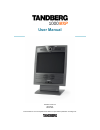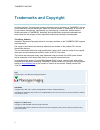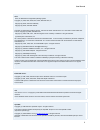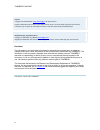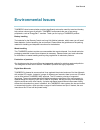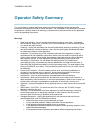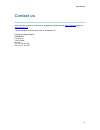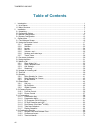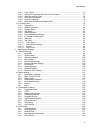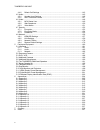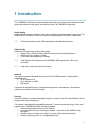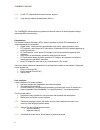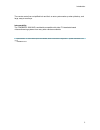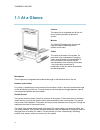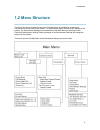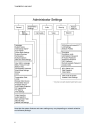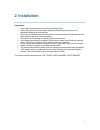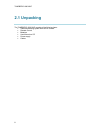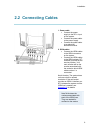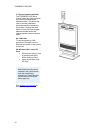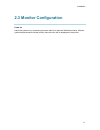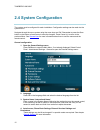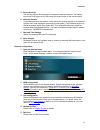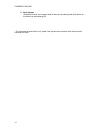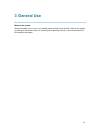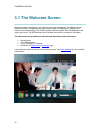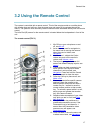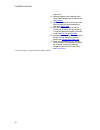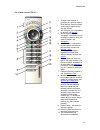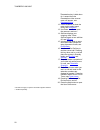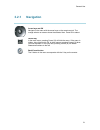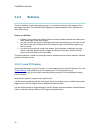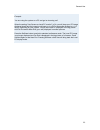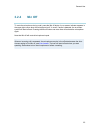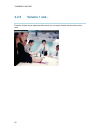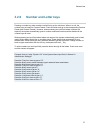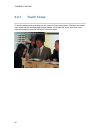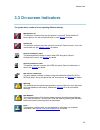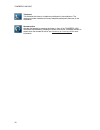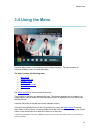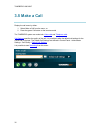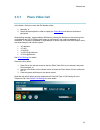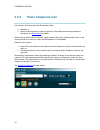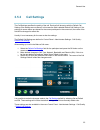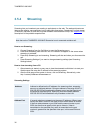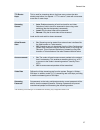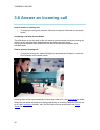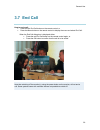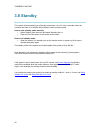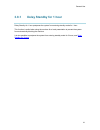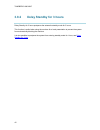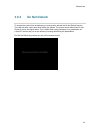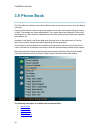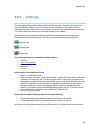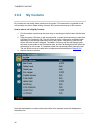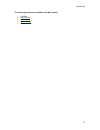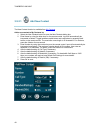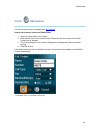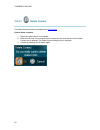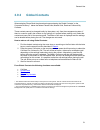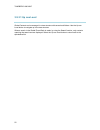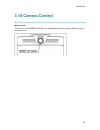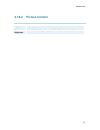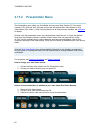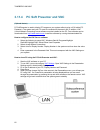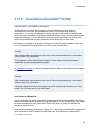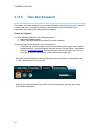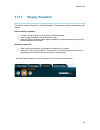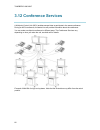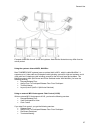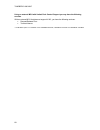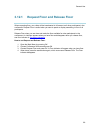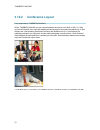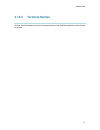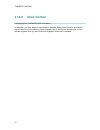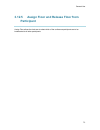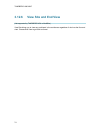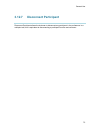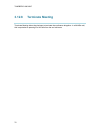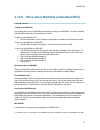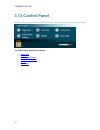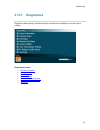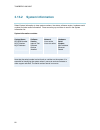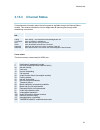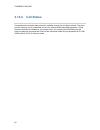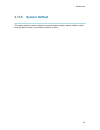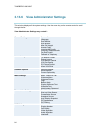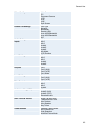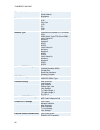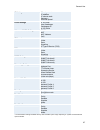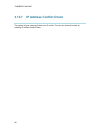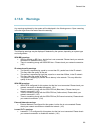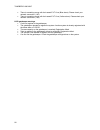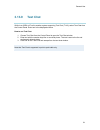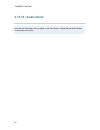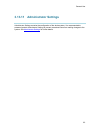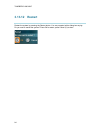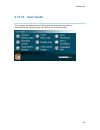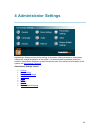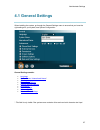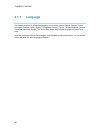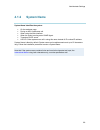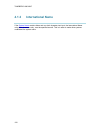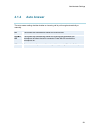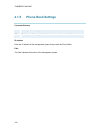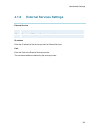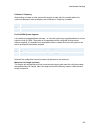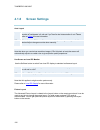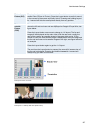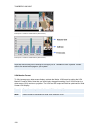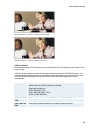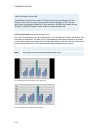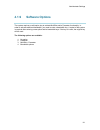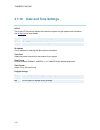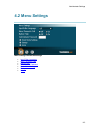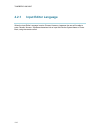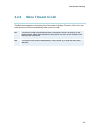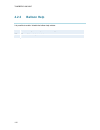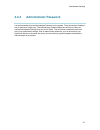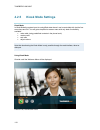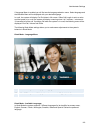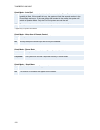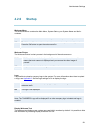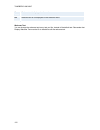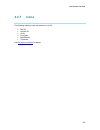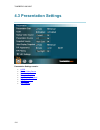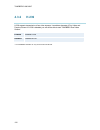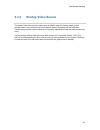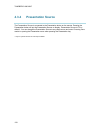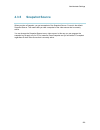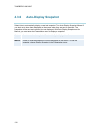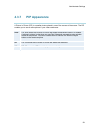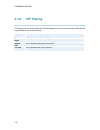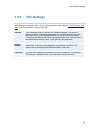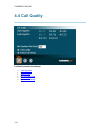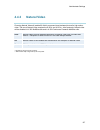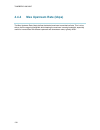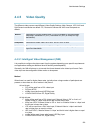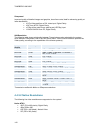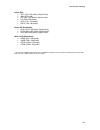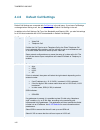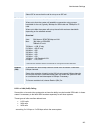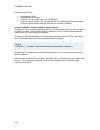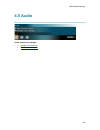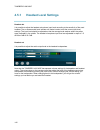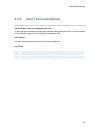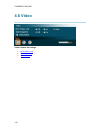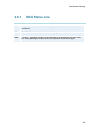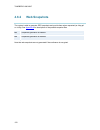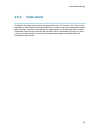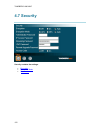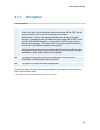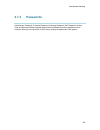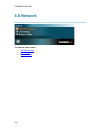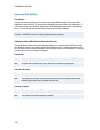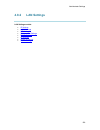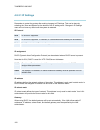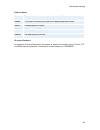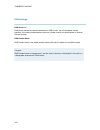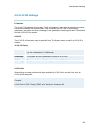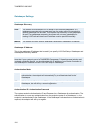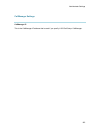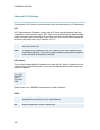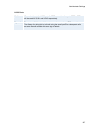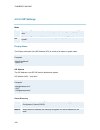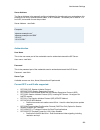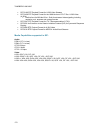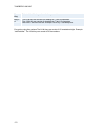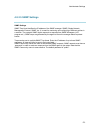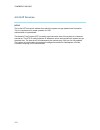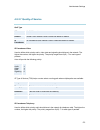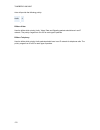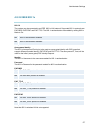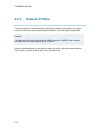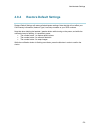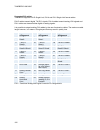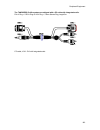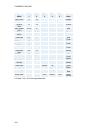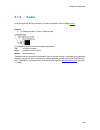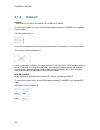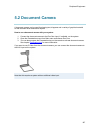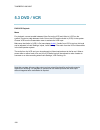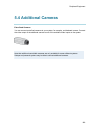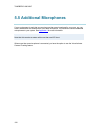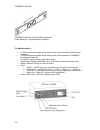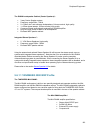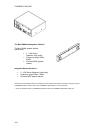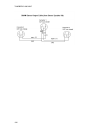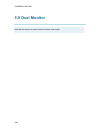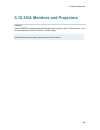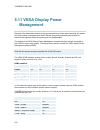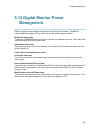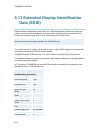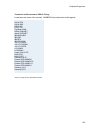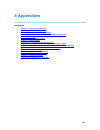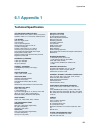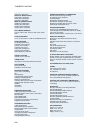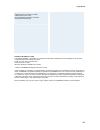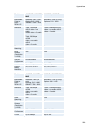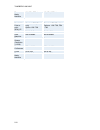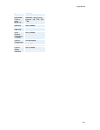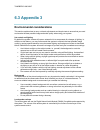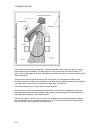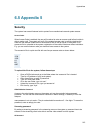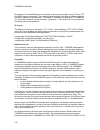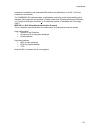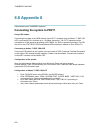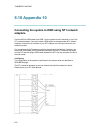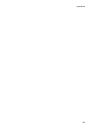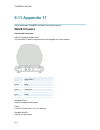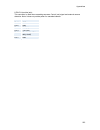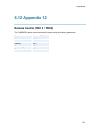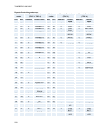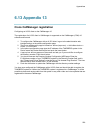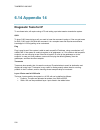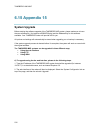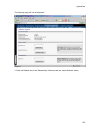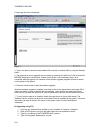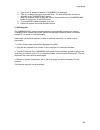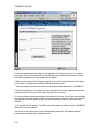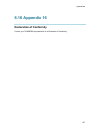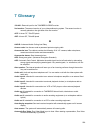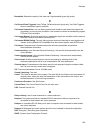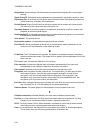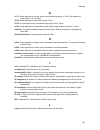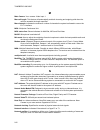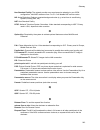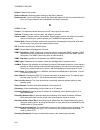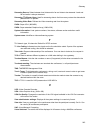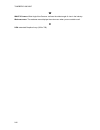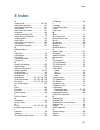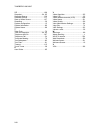- DL manuals
- TANDBERG
- Conference System
- 100MXP
- User Manual
TANDBERG 100MXP User Manual
Summary of 100MXP
Page 1
User manual software version f4 d13722.04 march 2006 this document is not to be reproduced in whole or in part without permission in writing from:.
Page 2: Trademarks and Copyright
Tandberg 1000 mxp ii trademarks and copyright all rights reserved. This document contains information that is proprietary to tandberg. No part of this publication may be reproduced, stored in a retrieval system, or transmitted, in any form, or by any means, electronically, mechanically, by photocopy...
Page 3
User manual iii ecos ecos, the embedded configurable operating system. Copyright (c) 1998, 1999, 2000, 2001, 2002, 2003 red hat, inc. Copyright (c) 2002, 2003 john dallaway copyright (c) 2002, 2003 nick garnett copyright (c) 2002, 2003 jonathan larmour copyright (c) 2002, 2003 andrew lunn copyright ...
Page 4
Tandberg 1000 mxp iv disclaimer the information in this document is furnished for informational purposes only, is subject to change without prior notice, and should not be construed as a commitment by tandberg. The information in this document is believed to be accurate and reliable; however tandber...
Page 5: Environmental Issues
User manual v environmental issues tandberg visual communication products significantly reduce the need for travel and thereby help reduce various types of pollution. Tandberg recommends the use of low energy peripherals, such as energystar™ monitors. Thank you for buying a tandberg product. Battery...
Page 6: Operator Safety Summary
Tandberg 1000 mxp vi operator safety summary for your protection, please read these safety instructions completely before operating the equipment and keep this manual for future reference. The information in this summary is intended for operators. Carefully observe all warnings, precautions and inst...
Page 7: Contact Us
User manual vii contact us if you have any questions, comments or suggestions, please see the online support section at www.Tandberg.Net . It is also possible to send a fax or mail to the attention of: product and sales support tandberg p.O. Box 92 1325 lysaker norway tel: +47 67 125 125 fax: +47 67...
Page 8: Table of Contents
Tandberg 1000 mxp viii table of contents 1 introduction............................................................................................................................... 1 1.1 at a glance ......................................................................................................
Page 9
User manual ix 3.12.4 chair control............................................................................................................ 72 3.12.5 assign floor and release floor from participant .................................................... 73 3.12.6 view site and end view................
Page 10
Tandberg 1000 mxp x 4.4.6 default call settings .............................................................................................. 142 4.5 audio .................................................................................................................................. 145 4.5.1 he...
Page 11: 1 Introduction
1 1 introduction the tandberg 1000 mxp provides essential video features for face to face meetings for small groups and offices with the quality and reliability found in all tandberg equipment. Audio quality high-performance audio provides a richer, more complete visual communication experience. The...
Page 12
Tandberg 1000 mxp 2 new h.460, itu standardized firewall traversal, support new high security network authentication (802.1x) the tandberg videoconferencing system can also be used as an audio telephone bridge (assuming isdn connection(s)). Presentations the natural presenter package* (npp) makes it...
Page 13
Introduction 3 the remote control has a simplified look and feel, an auto system wake-up when picked up, and large, easy-to-read keys. Interoperability the tandberg 1000 mxp is worldwide compatible with other itu standards-based videoconferencing systems from many other vendors worldwide. * - option...
Page 14: 1.1 At A Glance
Tandberg 1000 mxp 4 1.1 at a glance camera the camera is an integrated part of the unit and is centrally placed just above the monitor. Monitor the digital lcd displays the far-end and near-end videoconferencing sites in addition to the menu. Codec the codec is the heart of the system. Its main task...
Page 15: 1.2 Menu Structure
Introduction 5 1.2 menu structure the menu structure is divided into two parts. The main menu is available for all users and contains all the functionality of the system. The administrator menu contains all the settings of the system. The administrator settings are accessible from the main menu by s...
Page 16
Tandberg 1000 mxp 6 note that the system features and menu settings may vary depending on network selection and software package..
Page 17: 2 Installation
7 2 installation precautions: never install communication wiring during a lightning storm. Never install jacks for communication cables in wet locations unless the jack is specifically designed for wet locations. Never touch uninstalled communication wires or terminals unless the telephone line has ...
Page 18: 2.1 Unpacking
Tandberg 1000 mxp 8 2.1 unpacking the tandberg 1000 mxp consists of the following items: videoconferencing system with built-in camera remote control batteries user manual on cd power supply cables.
Page 19: 2.2 Connecting Cables
Installation 9 2.2 connecting cables 1. Power cable connect the power supply to the dc in input on the system. Connect the power cable to the power supply. Connect the power cable to an electrical distribution socket. 2. Isdn cables connect the isdn cables to the isdn connectors on the system. Conne...
Page 20
Tandberg 1000 mxp 10 3. Plug for headset (optional) the tandberg 1000 has a 2.5mm 3-pole mini-jack connector at its left side marked with a headset symbol. This allows the user to connect a standard telecommunications headset to the system. Pressing the push button in front of the unit toggles betwe...
Page 21: 2.3 Monitor Configuration
Installation 11 2.3 monitor configuration power on switch the system on by connecting the power cable to an electrical distribution socket. After the system has performed a self-test routine, the main menu will be displayed on the monitor..
Page 22: 2.4 System Configuration
Tandberg 1000 mxp 12 2.4 system configuration the system must be configured for each installation. Configuration settings can be made via the system menu. Navigate through the menu system using the arrow keys and ok. Remember to press the save button on the bottom of each menu to save the changes. P...
Page 23
Installation 13 5. Screen settings the settings may be left unchanged if no special needs are required. The display layout may be changed at any time using the layout button on the remote control. 6. Software options to activate options for the system, a new option key must be entered in the softwar...
Page 24
Tandberg 1000 mxp 14 6. Save changes remember to save any changes made in the menu by selecting the save button on the menu line and pressing ok. * the international name field is only visible if the system name contains asian and non-latin character text input..
Page 25: 3 General Use
15 3 general use wake up the system when the system is not in use, it is in standby mode and the screen is black. Wake up the system by picking up the remote control. An incoming call or pressing any key on the remote control will also wake up the system..
Page 26: 3.1 The Welcome Screen
Tandberg 1000 mxp 16 3.1 the welcome screen when the system is switched on, the welcome screen will be displayed. The welcome screen presents the menu and displays your main camera image in the background (display main camera is the default setting). The isdn/ip numbers and the system name are displ...
Page 27: 3.2 Using The Remote Control
General use 17 3.2 using the remote control the system is controlled with a remote control. Think of the remote control as a mobile phone with number keys and call keys. Use the arrow keys and press ok to navigate through the menus. The system’s most commonly used functions are also accessible direc...
Page 28
Tandberg 1000 mxp 18 11. Use zoom + and – to zoom the camera in and out.* 12. Selfview displays your outgoing video. Press selfview again to turn selfview off, see selfview . 13. Use the phone book to store and recall video contacts for easy placement of calls, see phone book . 14. Use the red end c...
Page 29
General use 19 the remote control (trc 4)**: 1. Change video source. If possible, you will start open a dual stream. Press the video source button again to stop the dual stream. 2. Mic off turns your microphone on and off, see mic off . 3. Arrow keys are used for navigation in the menu and for movin...
Page 30
Tandberg 1000 mxp 20 presentation source. If the presentation key is held down for 1 second then the presentation video sources menu will appear, see presentation key . 12. Press ok/menu to show the menu and to select menu items, see navigation . 13. Use zoom + and – to zoom the camera in and out.* ...
Page 31: 3.2.1 Navigation
General use 21 3.2.1 navigation arrow keys and ok navigate in the menu with the arrow keys on the remote control. The orange selector on screen shows the selected item. Press ok to select. Cancel key in the main menu, pressing cancel (x) will hide the menu. If the menu is hidden, bring it back with ...
Page 32: 3.2.2
Tandberg 1000 mxp 22 3.2.2 selfview the term “selfview” means the outgoing image. In a normal call using the main camera, this is the image of yourself. The selfview button toggles the images between far end, selfview and dual video (if any). How to use selfview: 1. Outside a call, pressing the self...
Page 33
General use 23 example: you are using the system as a pc and get an incoming call. When the setting “use screen as local pc monitor” is on, you will keep your pc image displayed locally and the incoming call pops up in a pip or as smaller images in a 1+3 layout, depending on your system. You will se...
Page 34: 3.2.3
Tandberg 1000 mxp 24 3.2.3 layout the layout of the screen can either be shown as picture in picture (pip) or picture outside picture (pop) when displaying more than one video image. The behavior of the layout button is dependent on the picture layout setting in screen settings . 3.2.3.1 picture in ...
Page 35: 3.2.4
General use 25 3.2.4 mic off to mute the microphone during a call, press the mic off button. An on-screen indicator appears in the upper right corner when the microphone is off. In a call, if audio is detected, the on-screen symbol will start to flash. Pressing the mic off button one more time will ...
Page 36: 3.2.5
Tandberg 1000 mxp 26 3.2.5 volume + and - press the volume key to adjust the volume level. An on-screen indicator will show the current level..
Page 37: 3.2.6
General use 27 3.2.6 number and letter keys pressing a number key when outside a call will bring up the call menu. When in a call, the number keys are used for camera presets. Press a number and go to the corresponding camera preset (see camera presets). However, when accessing an input field where ...
Page 38: 3.2.7
Tandberg 1000 mxp 28 3.2.7 touch tones to activate dialing touch tones during a call, press the touch tones button. Otherwise the number keys will activate the corresponding camera presets. An indicator will let you know that touch tones are enabled. Finish with ok to exit touch tone mode..
Page 39: 3.3 On-Screen Indicators
General use 29 3.3 on-screen indicators the system has a number of icons signaling different settings: microphone off this indicator is shown when the microphone is turned off. Press the mic off button again to turn the microphone back on, see mic off for details. Volume off this indicator is shown ...
Page 40
Tandberg 1000 mxp 30 telephone this indicates that there is a telephone participant in the conference. The displayed number indicates how many telephone participants there are in the conference. Headset active activate the headset by pressing the button in front of the tandberg 1000. Deactivate the ...
Page 41: 3.4 Using The Menu
General use 31 3.4 using the menu press the menu button on the remote control to display the menu. The menu contains all functions needed in order to control the system. The menu contains the following items: make a call standby / end call camera control presentation conference services control pane...
Page 42: 3.5 Make A Call
Tandberg 1000 mxp 32 3.5 make a call display the call menu by either: 1. Select make a call from the menu, or 2. Press the green call button on the remote control the tandberg system can make both video calls and telephone calls . Call settings specifies the quality of the call. It is possible to al...
Page 43: 3.5.1
General use 33 3.5.1 place video call in the make a call menu enter the dial number either: 1. Manually, or 2. Select the book symbol in order to display the phone book and select a conference participant. When dialing manually, toggle between abc/abc by pressing the # button on the remote control a...
Page 44: 3.5.2
Tandberg 1000 mxp 34 3.5.2 place telephone call in the make a call menu enter the dial number either: 1. Manually, or 2. Select the book symbol in order to display the phone book and select a conference participant, see phone book for details. When entering a dial number manually, toggle between abc...
Page 45: 3.5.3 Call
General use 35 3.5.3 call settings the call settings specifies the quality of the call. Each call will be set up with the default call settings if the settings are not altered. In this case the field is labeled default call settings. If the settings for some reason are altered for the current partic...
Page 46: 3.5.4
Tandberg 1000 mxp 36 3.5.4 streaming streaming lets you broadcast your meeting to participants on the web. The web participants can listen to the meeting, see snapshots, but not participate themselves. Snapshots of current stream (if multisite), selfview, far end and duovideo streams are accessible ...
Page 47
General use 37 ttl/router hops this is used for streaming data to limit how many routers the data should pass before it is rejected. If ttl is set to 2, data will not traverse more than 2 router hops. Streaming source* auto: enables streaming of both local and far end video. Selection of which site ...
Page 48: 3.6 Answer An Incoming Call
Tandberg 1000 mxp 38 3.6 answer an incoming call how to answer an incoming call: to accept an incoming call, press the ok button or the green call button on the remote control. Answering a call with the push-button the push-button on the front panel of the unit works as a connect button during an in...
Page 49: 3.7 End Call
General use 39 3.7 end call how to end a call: press the red end call button on the remote control, or press the menu button on the remote control to display the menu and select end call. When the end call dialog box is displayed either: press the red end call button on the remote control again, or ...
Page 50: 3.8 Standby
Tandberg 1000 mxp 40 3.8 standby the system will automatically go to standby mode when it is not in use. In standby mode, the screen(s) are black. It is however still possible to receive incoming calls. How to enter standby mode manually: select standby from the menu and select standby now, or press...
Page 51: 3.8.1
General use 41 3.8.1 delay standby for 1 hour delay standby for 1 hour postpones the system from entering standby mode for 1 hour. This function is useful when using the monitors for a local presentation to prevent the system from automatically blanking the monitors. It is also possible to postpone ...
Page 52: 3.8.2
Tandberg 1000 mxp 42 3.8.2 delay standby for 3 hours delay standby for 3 hours postpones the automatic standby mode for 3 hours. This function is useful when using the monitors for a local presentation to prevent the system from automatically blanking the monitors. It is also possible to postpone th...
Page 53: 3.8.3
General use 43 3.8.3 do not disturb to prevent the system from accepting any incoming calls, activete the do not disturb function. The caller will hear a busy tone when calling the system. The monitor will be black when do not disturb is active, see figure below. This is useful when using the displa...
Page 54: 3.9 Phone Book
Tandberg 1000 mxp 44 3.9 phone book the phone book is available via the phone book button on the remote control or from the make a call menu. Using the phone book is time saving and prevents the user from inadvertently calling the wrong number. The contacts are sorted alphabetically. The contact nam...
Page 55: 3.9.1 Call
General use 45 3.9.1 call log the call log lists placed calls, missed calls and received calls. That allows the user to see which calls that are made in the past. The lists contain a maximum of 30 numbers and the numbers are stored in these lists until the system is restarted. If the contacts listed...
Page 56: 3.9.2 My
Tandberg 1000 mxp 46 3.9.2 my contacts my contacts are the locally stored contacts on the system. This means that it is possible to add new contacts and edit or delete existing contacts. My contacts can store up to 200 contacts. How to make a call using my contacts: 1. Find the desired contact using...
Page 57
General use 47 the following functions are available from my contacts: call now new contact edit contact delete contact close.
Page 58
Tandberg 1000 mxp 48 3.9.2.1 add new contact the new contact function is available from my contacts . Add a new contact to my contacts by: 1. Select the new contacts button to open the new contacts dialog box. 2. Enter name by using the letter keys on the remote control. Input will automatically be ...
Page 59
General use 49 3.9.2.2 edit contact the edit contact function is available from my contacts . How to edit a contact in the local phone book: 1. Select the contact that is to be edited. 2. Press the left arrow on the remote control, followed by the down arrow until the edit contact icon is selected. ...
Page 60
Tandberg 1000 mxp 50 3.9.2.3 delete contact the delete contact function is available from my contacts . How to delete a contact: 1. Select the contact that is to be deleted. 2. Press the left arrow on the remote control, followed by the down arrow until the delete contact icon is selected. The delet...
Page 61: 3.9.3 Global
General use 51 3.9.3 global contacts when selecting phone book the phone book opens showing the global contacts* or the corporate directory** below the folders placed calls, missed calls, received calls and my contacts. These contacts cannot be changed locally by the system, only from the management...
Page 62
Tandberg 1000 mxp 52 3.9.3.1 up one level global contacts can be arranged in a tree structure with several sub folders. Use the up one level button to navigate up in the tree structure. When a search in the global phone book is made, by using the search function, only contacts matching the search te...
Page 63
General use 53 3.9.3.2 search the phone book can contain an unlimited amount of global contacts. Using search makes it easier to find the wanted contact. How to search in the global phone book: 1. Select the search icon. 2. Enter search text in the dialogue box that appears and press the ok button o...
Page 64
Tandberg 1000 mxp 54 3.9.3.3 copy contact to my contacts the copy contact to my contacts function is available from the placed calls, missed calls, received calls and global contacts folders, see phone book for details. It may be wise to copy contacts that are often used to my contacts. Note that th...
Page 65: 3.10 Camera Control
General use 55 3.10 camera control manual focus the focus on the tandberg 1000 mxp can be adjusted manually by rotating the focus ring on the camera lens..
Page 66: 3.10.1 Far End Control
Tandberg 1000 mxp 56 3.10.1 far end control far end control allows you to control your conference partner’s camera. An example of when this feature could be especially helpful is if it is not possible to see what a participant at the far end is writing on their white board. Use far end control to mo...
Page 67: 3.10.2 Picture
General use 57 3.10.2 picture control brightness adjust brightness from 1-98 monitor brightness select monitor settings and adjust monitor brightness from 0-16.
Page 68: 3.11 Presentation
Tandberg 1000 mxp 58 3.11 presentation the presentation functionality in the system enables you to show other available video sources in addition to your main camera. This is perfect for meetings where you would like to show a powerpoint presentation, for example. You can even use arrow keys up and ...
Page 69: 3.11.1 Presentation Key
General use 59 3.11.1 presentation key the quickest way to show a presentation is to use the presentation key on the remote control. The presentation key is used to start and stop a presentation. The presentation key will display pc (default*). When holding the presentation key for 1 second, the pre...
Page 70: 3.11.2 Presentation
Tandberg 1000 mxp 60 3.11.2 presentation menu the presentation menu offers you all available video sources; main camera, pc, document camera, vcr, aux and vnc. All these sources can be used as main video stream or dual video stream (duo video / h.239). Not all systems has all video sources available...
Page 71
General use 61 3.11.3 pc presenter (dvi/vga input) (optional feature - not available on all systems) users often have their presentations on a laptop that is brought into the meeting room. Remember to connect your pc to the codec before you press the presentation button. Note that the image will app...
Page 72
Tandberg 1000 mxp 62 3.11.4 pc soft presenter and vnc (optional feature) pc softpresenter is used to display pc images on your system without using a vga cable (pc presenter). The system and your pc must be connected to the same lan. In addition, vnc (virtual network computing) server software must ...
Page 73: /h.239)
General use 63 3.11.5 dual stream (duovideo tf /h.239) (optional feature - not available on all systems) with dual stream you have the opportunity to show two different live video streams simultaneously, main video and one additional source. This is handy when showing a presentation. You see the liv...
Page 74
Tandberg 1000 mxp 64 3.11.6 take new snapshot the system can take a snapshot of your live video. Snapshot is handy when you are in a call with a system that does not support dual stream. Use snapshot to show a snapshot of your presentation and continue the meeting with main camera. How to use snapsh...
Page 75: 3.11.7 Display Snapshot
General use 65 3.11.7 display snapshot the system stores the last sent or received snapshot. The snapshot is deleted automatically after the call. How to display snapshots: 1. To view a stored snapshot, first choose the snapshot header. 2. Select display snapshot in the presentation menu. 3. Press t...
Page 76: 3.12 Conference Services
Tandberg 1000 mxp 66 3.12 conference services a multipoint control unit (mcu) enables several sites to participate in the same conference. During an mcu conference, the status line will provide information about the conference. You can make a multipoint conference in different ways. The conference s...
Page 77
General use 67 example of multisite for mid- to low end systems. Note that the illustrations may differ from the actual product. Using the system’s internal mcu, multisite tf * most tandberg mxp systems have an optional built-in mcu, which is called multisite*. It supports up to 6 video calls and 5 ...
Page 78
Tandberg 1000 mxp 68 using an external mcu with limited chair control support you may have the following services with an external mcu that does not support h.243, you have the following services: request/release floor terminal names * the multisite option is not available on the tandberg 550 mxp, t...
Page 79
General use 69 3.12.1 request floor and release floor when requesting floor, your video will be broadcasted in full screen to all other participants in the conference. Request floor is useful when you want to speak or display something in front of all participants. Release floor when you are done an...
Page 80
Tandberg 1000 mxp 70 3.12.2 conference layout (only supported by tandberg multisite*) with a tandberg multisite you can choose between the layouts: auto split, 4 split, 5+1 split and voice switched view. Auto split displays all participants on the screen simultaneously. 4 split displays the 4 last s...
Page 81: 3.12.3 Terminal Names
General use 71 3.12.3 terminal names choose terminal names to see a list of the participants of the multisite conference. Press cancel to go back..
Page 82: 3.12.4
Tandberg 1000 mxp 72 3.12.4 chair control (not supported by tandberg mcu or multisite) as chairman, you have access to more multisite services. Select chair control to assume the role of chairman of the conference. Select release chair to end the role as chairman. A chair indicator appears when you ...
Page 83: Participant
General use 73 3.12.5 assign floor and release floor from participant assign floor allows the chairman to select which of the conference participants are to be broadcasted to all other participants..
Page 84
Tandberg 1000 mxp 74 3.12.6 view site and end view (not supported by tandberg mcu or multisite) view site allows you to view any participant in the conference regardless of who has the floor and chair. Choose end view to go back to normal..
Page 85
General use 75 3.12.7 disconnect participant disconnect participant allows the chairman to disconnect any participant in the conference. In a multipoint call, this is equivalent to disconnecting a participant from the end call menu..
Page 86
Tandberg 1000 mxp 76 3.12.8 terminate meeting terminate meeting allows the chairman to terminate the conference altogether. In a multisite call, this is equivalent to pressing end all calls from the end call menu..
Page 87
General use 77 3.12.9 more about multisite (embedded mcu) (optional feature*) calling in to a multisite any system can be part of a multisite conference by calling in to a multisite. The dial-in numbers to the multisite depends of the network that is used. To dial in to the multisite on ip: dial the...
Page 88: 3.13 Control Panel
Tandberg 1000 mxp 78 3.13 control panel the control panel contains the features: diagnostics text chat audio demonstration administrator settings restart user guide.
Page 89: 3.13.1 Diagnostics
General use 79 3.13.1 diagnostics diagnostics allows testing of individual system components and displays the current system settings. Diagnostics contain: system information channel status call status system selftest view administrator settings ip address conflict check warnings.
Page 90: 3.13.2 System
Tandberg 1000 mxp 80 3.13.2 system information select system information to view system numbers, line status, software version, hardware serial number and other useful information. Press arrow key up and down to scroll in the system information list. System information contains: system name my isdn ...
Page 91: 3.13.3 Channel
General use 81 3.13.3 channel status comprehensive information about the call progress is available through the channel status window. This window indicates the various stages each b-channel goes through whilst establishing a connection. Status - bri comments idle calling connected sync active relea...
Page 92: 3.13.4 Call
Tandberg 1000 mxp 82 3.13.4 call status comprehensive information about the call is available through the call status window. The menu has two columns, one for transmitted and one for received audio/video/data information. If dual stream or multisite is available on your system and in use, pressing ...
Page 93: 3.13.5 System
General use 83 3.13.5 system selftest the system performs a check to determine internal hardware integrity. System selftest is useful when you want to check if your network connection is active..
Page 94
Tandberg 1000 mxp 84 3.13.6 view administrator settings this window displays all the system settings. Use the arrow key on the remote control to scroll through the list. View administrator settings may contain*: general settings system name language dual monitor auto answer max call length access co...
Page 95
General use 85 video quality main camera pc document camera vcr aux vnc split screen default call settings call type network bandwidth restrict (56k) auto h320 bandwidth auto h323 bandwidth sip audio settings inputs mic1 mic2 mic3 audio4 audio5 audio6 mix mode vcr ducking level settings mic1 mic2 mi...
Page 96
Tandberg 1000 mxp 86 picture control focus white balance brightness video name main cam aux doc cam vcr pc vga vnc network type isdn-bri\pri\leased e1\t1\enternal h331 isdn switch type etsi (euro isdn),… line1 setup on number1 number2 spid1 spid2 line2 setup on number1 number2 spid1 spid2 line3 setu...
Page 97
General use 87 ip settings ip assignment ip address ip subnet mask gateway ethernet speed h.323 settings e.164 alias use gatekeeper gatekeeper ip h.323 prefix advanced h.323 settings rsvp nat nat address qos ip precedence audio video data signaling ip type of service (tos) diffserv audio video data ...
Page 98
Tandberg 1000 mxp 88 3.13.7 ip address conflict check the system will give a warning if there is an ip conflict. The user may initiate this check by selecting ip address conflict check..
Page 99: 3.13.8 Warnings
General use 89 3.13.8 warnings any warnings registered by the system will be displayed in the warnings menu. Open a warning in the list to get more information about the warning. The following warnings may be displayed if detected by the system, depending on system type and configuration: isdn bri w...
Page 100
Tandberg 1000 mxp 90 there is something wrong with the leased e1/t1 line (blue alarm). Please check your network connection. (192) there is something wrong with the leased e1/t1 line (yellow alarm). Please check your network connection. (193) h323 gatekeeper warnings could not register to the gateke...
Page 101: 3.13.9 Text Chat
General use 91 3.13.9 text chat while in an isdn or ip call to another system supporting text chat (t.140), select text chat from the control panel. Enter text in the displayed window. How to use text chat: 1. Choose text chat from the control panel to open the text chat window. 2. Enter text with t...
Page 102: 3.13.10 Audio Demo
Tandberg 1000 mxp 92 3.13.10 audio demo note that the audio demo will only appear in the user guide if a digital natural audio module is connected to the codec..
Page 103
General use 93 3.13.11 administrator settings administrator settings contains the configuration of the whole system. It is recommended to password protect administrator settings to prevent occasional users from making changes to the system. See administrator settings for further details..
Page 104: 3.13.12 Restart
Tandberg 1000 mxp 94 3.13.12 restart restart the system by pressing the restart button. You are prompted with a dialog box saying: do you want to restart the system? Press ok to restart, press cancel (x) to abort..
Page 105: 3.13.13 User Guide
General use 95 3.13.13 user guide the on screen user guide takes you through a quick step-by-step introduction to videoconferencing. It gives the user basic skills in how to use the system..
Page 106: 4 Administrator Settings
96 4 administrator settings administrator settings contain all the settings of the system. Making changes to administrator settings will change the behavior of the system. It is recommended to password protect the access to administrator settings to prevent occasional users from making crucial chang...
Page 107: 4.1 General Settings
Administrator settings 97 4.1 general settings when installing the system, go through the general settings menu to ensure that you have the right settings for your system, see system configuration. General settings contain: language system name / international name * auto answer phone book settings ...
Page 108: 4.1.1 Language
Tandberg 1000 mxp 98 4.1.1 language the system supports 16 different languages for its on-screen menus; english, german, french, norwegian, swedish, italian, spanish, portuguese, russian, finnish, chinese simplified, chinese traditional, japanese, korean, thai and arabic. Select the preferred langua...
Page 109: 4.1.2 System
Administrator settings 99 4.1.2 system name system name identifies the system: on the welcome page. During an mcu conference call. When using the web-interface. When the codec is acting as an snmp agent. Towards a dhcp server. H323 id. Other systems can call in using this name instead of ip-number/i...
Page 110: 4.1.3 International
Tandberg 1000 mxp 100 4.1.3 international name if the system name contains asian and non-latin character text input, the international name using latin characters only, must be specified as well. This is in order to make other systems understand the system name..
Page 111: 4.1.4 Auto
Administrator settings 101 4.1.4 auto answer the auto answer setting decides whether an incoming call is put through automatically or manually. On the system will automatically answer all incoming calls. On+mic off the system will automatically answer all incoming calls and switch the microphone off...
Page 112: 4.1.5 Phone
Tandberg 1000 mxp 102 4.1.5 phone book settings corporate directory on the corporate directory is available in the menu. Off the corporate directory is hidden from the menu and is unavailable for users. Ip address enter the ip address of the management system that provides the phone book. Path the p...
Page 113: 4.1.6
Administrator settings 103 4.1.6 external services settings external services on when set to on external services are available. Off when set to off external services are unavailable. Ip address enter the ip address of the service provider for external services. Path enter the path to the external s...
Page 114: 4.1.7 Permissions
Tandberg 1000 mxp 104 4.1.7 permissions permissions contains settings for incoming telephone calls, far end control, remote software upgrade and fallback to telephony. Access code an access code will help you control the use of the system. All users must enter a code to identify themselves and the c...
Page 115
Administrator settings 105 fallback to telephony when dialing a number and the system fails to place a video call to the number dialed, the system will attempt to place a telephone call if fallback to telephony is enabled. On enables fallback from video calls to telephone calls. Off disables fallbac...
Page 116: 4.1.8 Screen
Tandberg 1000 mxp 106 4.1.8 screen settings auto layout on if auto layout is on the system will change layouts automatically depending on the number of participants in a call and if you have a dual video stream or not. Please refer to layout for more information. Off if auto layout is off there will...
Page 117
Administrator settings 107 picture in picture (pip) pressing the layout button on the remote will result in an extra picture in smaller view (picture in picture). Press the layout button to move it around in the corners of the screen and finally hide it. Pressing and holding layout for 1 second will...
Page 118
Tandberg 1000 mxp 108 example of 1+2 picture outside picture (wide screen). Example of 1+3 picture outside picture (wide screen). Note that the following menu settings do not apply for all tandberg mxp systems. Please refer to the actual menu page on your system. Vga monitor format to fully leverage...
Page 119
Administrator settings 109 wide screen vga or tv monitor in normal (stretched) mode. Wide screen vga or tv monitor in wide (native) mode. Vga out quality* the supported range of vga formats will be optimized for the vga display monitor based on the source image. Vga out quality enables the user to c...
Page 120
Tandberg 1000 mxp 110 vga out quality for wide xga: if vga monitor format is set to wide, pc picture format is set to normal, vga out quality is set to auto, the layout on the monitor is either fullscreen or pop, and the input source to the largest window is pc with resolution 1024x768, the system w...
Page 121: 4.1.9 Software
Administrator settings 111 4.1.9 software options the system requires a valid option key to activate multisite and/or presenter functionality. In order to activate additional bandwidth, you need to enter a bandwidth key. A restart of the system is required after entering a new option and/or bandwidt...
Page 122
Tandberg 1000 mxp 112 4.1.10 date and time settings ntp ip this is the ntp time server address from which the system can get updated time information. See ip services for more details. Auto the ntp ip address is set automatically. Manual the ntp ip address is set manually. Ip address the ip address ...
Page 123: 4.2 Menu Settings
Administrator settings 113 4.2 menu settings menu settings contain the settings: input editor language menu timeout in call balloon help administrator password kiosk mode settings startup icons.
Page 124: 4.2.1
Tandberg 1000 mxp 114 4.2.1 input editor language when the input editor language is set to chinese, korean or japanese the user will be able to enter chinese / korean / japanese characters into an input field like the system name or phone book, using the remote control..
Page 125: 4.2.2
Administrator settings 115 4.2.2 menu timeout in call the main menu appears on the bottom line of the screen. Set menu timeout in call to on if you want the menu to time out automatically when you are in a call. On the menu will time out automatically after 15 seconds if there is no activity on the ...
Page 126: 4.2.3 Balloon
Tandberg 1000 mxp 116 4.2.3 balloon help it is possible to enable / disable the balloon help window. On choose on if you want help text windows to appear. Off there will be no help text window..
Page 127: 4.2.4
Administrator settings 117 4.2.4 administrator password it is recommended to put an administrator password on the system. The administrator password can be maximum 5 digits long. The administrator password dialog box will pop up when you choose administrator settings from the control panel. This wil...
Page 128: 4.2.5
Tandberg 1000 mxp 118 4.2.5 kiosk mode settings kiosk mode in kiosk mode the system is set to a simplified state where it can be controlled with just the four arrow keys and ok. You will get a simplified on-screen menu with only basic functionality available: make calls (using predefined contacts in...
Page 129
Administrator settings 119 if language menu is enabled you will first see the language selection menu. Select language and the welcome menu will be displayed with your desired language. In a call, the system will display far end video in full screen. If max call length is set to a value and the syst...
Page 130
Tandberg 1000 mxp 120 kiosk mode - auto dial* on the system will automatically dial to the first contact in the phone book when he handset is lifted. If this contact is busy, the system will call the second number in the phone book and so on. If the user places the handset in the cradle, the system ...
Page 131: 4.2.6 Startup
Administrator settings 121 4.2.6 startup welcome menu the welcome menu contains the main menu, system status, your system name and dial in numbers. On the welcome menu is shown when the system wakes up from standby mode. Off the welcome menu is not shown when the system wakes up from standby mode. P...
Page 132
Tandberg 1000 mxp 122 on welcome text is displayed on the welcome menu. Off welcome text is not displayed on the welcome menu. Welcome text you can change the welcome text to any text you like, instead of the default text. Remember that display welcome text must be on to be able to edit the welcome ...
Page 133: 4.2.7 Icons
Administrator settings 123 4.2.7 icons the following indicator icons may be set to on or off: mic off volume off on air encryption bad network telephone see on-screen indicators for details..
Page 134: 4.3 Presentation Settings
Tandberg 1000 mxp 124 4.3 presentation settings presentation settings contain: h.239 startup video source presentation source snapshot source auto-display snapshot pip appearance pip placing vnc settings.
Page 135: 4.3.1 Presentation
Administrator settings 125 4.3.1 presentation start if your system has dual stream capabilities, you can show two video streams at the same time (see also dual stream ). Presentation start is auto by default. This means that you will start dual stream (a second video stream) automatically when start...
Page 136: 4.3.2 H.239
Tandberg 1000 mxp 126 4.3.2 h.239 h.239 supports transmission of two video streams. It combines elements of duo video and people+content. If h.239 is disabled you will still be able to start tandberg dual video stream* enabled enables h.239 disabled disables h.239 * the tandberg 550 mxp can only rec...
Page 137: 4.3.3
Administrator settings 127 4.3.3 startup video source the startup video source is the video source on display when the system wakes up from standby mode. If you use main camera as start up source, the system will start with main camera every time the system wakes up from standby, regardless of what ...
Page 138: 4.3.4 Presentation
Tandberg 1000 mxp 128 4.3.4 presentation source the presentation source is connected to the presentation button on the remote. Pressing the presentation button will put the presentation source on display. Presentation source is pc by default*. You can change the presentation source to any video sour...
Page 139: 4.3.5 Snapshot
Administrator settings 129 4.3.5 snapshot source when you take a snapshot, you get a snapshot of the snapshot source. Current is the default snapshot source. This means that you take a snapshot of the video source that is currently active. You can change the snapshot source to any video source. In t...
Page 140: 4.3.6 Auto-Display
Tandberg 1000 mxp 130 4.3.6 auto-display snapshot select auto to automatically display a received snapshot. Turn auto-display snapshot manual if you wish not to have them displayed on the screen when they are sent or received. The snapshots will be sent and received, but not displayed. With auto-dis...
Page 141: 4.3.7 Pip
Administrator settings 131 4.3.7 pip appearance a picture in picture (pip) is a smaller picture placed in one of the corners of the screen. The pip enables you to see an extra picture in your video conference. Auto pip auto means that picture in picture will appear automatically when it is suitable....
Page 142: 4.3.8 Pip
Tandberg 1000 mxp 132 4.3.8 pip placing pip placing lets you decide where the pip shall appear. You can of course move the pip with the layout button on the remote anytime. Top right pip is placed in the top right corner. Bottom right pip is placed in the bottom right corner. Bottom left pip is plac...
Page 143: 4.3.9 Vnc
Administrator settings 133 4.3.9 vnc settings vnc settings is necessary when using a vnc presentation. See chapter pc soft presenter and vnc for more information on how to use vnc. Address the ip-address of the pc with the vnc software installed. To find the ip- address of the pc, place the mouse po...
Page 144: 4.4 Call Quality
Tandberg 1000 mxp 134 4.4 call quality call quality contains the settings: video algorithm audio algorithm natural video max upstream rate video quality default call settings.
Page 145: 4.4.1 Video
Administrator settings 135 4.4.1 video algorithm the system will automatically select the best video algorithm based on the video source and the capabilities of the remote system. Use this menu to disable video algorithms in case you have interoperability issues calling other systems. H.264 bandwidt...
Page 146: 4.4.2 Audio
Tandberg 1000 mxp 136 4.4.2 audio algorithm the system will automatically select the best audio algorithm based on the call rate and the capabilities of the remote system. Use this menu to disable audio algorithms in case you want to remove “low quality” audio, or if you have interoperability issues...
Page 147: 4.4.3 Natural
Administrator settings 137 4.4.3 natural video choosing natural video will enable 60 fields* per second true interlaced picture for high motion video. The use of natural video requires the h.263+ and h.263++ video protocols. Natural video will be disabled in h.323 multisite calls and in h.320 contin...
Page 148: 4.4.4
Tandberg 1000 mxp 138 4.4.4 max upstream rate (kbps) the max upstream rate (kbps) defines the desired maximum transmitted call rate. This is to be able to limit the outgoing bandwidth whilst keeping the maximum incoming bandwidth, especially useful for home offices with different upstream and downst...
Page 149: 4.4.5 Video
Administrator settings 139 4.4.5 video quality the different video sources need different video quality settings. Main camera, vcr, aux and split screen have motion as default. Pc, document camera and vnc have sharpness as default. Motion* optimized for smooth motion video (cif/sif or w288p for low ...
Page 150
Tandberg 1000 mxp 140 sharpness*: improved quality of detailed images and graphics, lower frame rate, ideal for enhancing quality at lower bandwidths. 4cif will be used from a pal video input, digital clarity 4sif from ntsc, digital clarity w720p will be used from a wide format (hd720p) input vga/sv...
Page 151
Administrator settings 141 native pal: 4cif (704 x 576 pixels), digital clarity 448p (576 x 448) icif (352 x 576 pixels), natural video cif (352 x 288 pixels) qcif (176 x 144 pixels) sqcif (128 x 96 pixels) native pc resolutions: xga (1024 x 768 pixels), digital clarity svga (800 x 600 pixels), digi...
Page 152: 4.4.6
Tandberg 1000 mxp 142 4.4.6 default call settings default call settings are connected with call settings in the call menu. If you leave call settings unchanged when making a call, the system will use the default call settings in the call. In addition to the call settings call type, net, bandwidth an...
Page 153
Administrator settings 143 select sip to ensure that the call is set up as an sip call. Bandwidth bandwidth decides the quality of the video picture. When set to auto the system will establish a connection using a proper bandwidth for the call, typically 384kbps for isdn calls and 768kbps for ip cal...
Page 154
Tandberg 1000 mxp 144 place this type of call by: set network to isdn set bandwidth to 128 kbps a field for the 2nd number pops up in call settings. Enter the second number in the call settings field. For 128 kbps calls that use bonding, ignore the second number field and just enter one number to be...
Page 155: 4.5 Audio
Administrator settings 145 4.5 audio audio contains the settings: headset level settings alert tones and volume.
Page 156: 4.5.1
Tandberg 1000 mxp 146 4.5.1 headset level settings headset mic it is possible to adjust the headset microphone input level according to the sensitivity of the used headset. The on-screen audio level indicator will make it easier to set the correct input level settings. The input level should be adju...
Page 157: 4.5.2
Administrator settings 147 4.5.2 alert tones and volume video call alert tone and telephone alert tone to help distinguish between incoming video calls and ordinary telephone calls, it is recommended to use different ringing tones for video calls and telephone calls. Alert volume you may change the ...
Page 158: 4.6 Video
Tandberg 1000 mxp 148 4.6 video video contains the settings: mcu status line web snapshots video name.
Page 159: 4.6.1
Administrator settings 149 4.6.1 mcu status line on the mcu / duovideo indicator will be displayed and provide information about the conference. Off the mcu / duovideo indicator will not be displayed. Auto the mcu / duovideo indicator will be displayed for a few seconds and then timed out. When grab...
Page 160: 4.6.2 Web
Tandberg 1000 mxp 150 4.6.2 web snapshots the system is able to generate jpeg snapshots and provide them when requested (as ‘http get’ or via ftp). See appendix 6 for descriptions of the possible snapshot files. On snapshots generation is enabled. Off snapshots generation is disabled. Note that web ...
Page 161: 4.6.3 Video
Administrator settings 151 4.6.3 video name as a default, the video inputs are given the names main cam, pc, doc cam, vcr, aux or vnc, dependent on what video sources are available on your system. The video names cannot exceed eight characters. The names correspond to the video names in the presenta...
Page 162: 4.7 Security
Tandberg 1000 mxp 152 4.7 security security contains the settings: encryption encryption mode passwords.
Page 163: 4.7.1 Encryption
Administrator settings 153 4.7.1 encryption (country specific) auto the system will try to set up calls using encryption. Point to point calls: if the far end system supports encryption (aes or des), the call will be encrypted. If not, the call will proceed without encryption. Multisite calls*: in o...
Page 164: 4.7.2 Encryption
Tandberg 1000 mxp 154 4.7.2 encryption mode auto the system will try to use the most secure encryption - aes, dependent on the capabilities of the other sites. For sites that do not support aes encryption, des encryption will be tried. Aes the system will try to use aes with 128 bits encryption when...
Page 165: 4.7.3 Passwords
Administrator settings 155 4.7.3 passwords administrator password, ip access password, streaming password, vnc password, access code and remote software upgrade password are duplicated from their respective menus. Using the security menu gives you a quick way to change all passwords of the system..
Page 166: 4.8 Network
Tandberg 1000 mxp 156 4.8 network the network menu contain: isdn-bri settings lan settings network profiles.
Page 167: 4.8.1 Isdn-Bri
Administrator settings 157 4.8.1 isdn-bri settings to make sure your system will work properly using isdn-bri, make the following settings: 1. Set isdn switch type 2. Enter isdn line numbers (and spids, if required) 3. Disable unused lines some software versions do not support 6 isdn lines, therefor...
Page 168
Tandberg 1000 mxp 158 advanced isdn settings sub address using a sub address enables you to connect up to eight isdn terminals to the same isdn telephone number and line. The terminals are addressed by using different sub addresses. To call a terminal with a sub address, separate the isdn telephone ...
Page 169: 4.8.2 Lan
Administrator settings 159 4.8.2 lan settings lan settings contain: ip settings h.323 settings sip settings wireless lan settings snmp settings ip services quality of service 802.1x settings.
Page 170
Tandberg 1000 mxp 160 4.8.2.1 ip settings remember to restart the system after making changes to ip settings. This can be done by selecting the “save and restart” at the bottom of the ip setting menu. Changes in ip settings menu will not have any effect until the system is restarted. Ip protocol ipv...
Page 171
Administrator settings 161 ethernet speed auto the codec will auto-detect the speed/duplex on the lan. 10/half the codec will connect to the lan using 10mbps speed/half duplex. 10/full 10 mbps speed/full duplex. 100/half 100 mbps speed/half duplex. 100/full 100 mbps speed/full duplex. Ip access pass...
Page 172
Tandberg 1000 mxp 162 dns settings dns server 1-5 dns server defines the network addresses for dns servers. Up to 5 addresses may be specified. If the network addresses are unknown, please contact your administrator or internet service provider. Dns domain name dns domain name is the default domain ...
Page 173
Administrator settings 163 4.8.2.2 h.323 settings e.164 alias this is the e.164 address of the system. The e.164 address is equivalent to a telephone number, sometimes combined with access codes. Valid characters are 0-9,* and #. When using a gatekeeper, the system will send a message to the gatekee...
Page 174
Tandberg 1000 mxp 164 gatekeeper settings gatekeeper discovery auto the system will automatically try to register to any available gatekeeper. If a gatekeeper responds to the request sent from the codec within 30 seconds this specific gatekeeper will be used. This requires auto discovery on the gate...
Page 175
Administrator settings 165 callmanager settings callmanager ip this is the callmanager ip-address that is used if you specify h.323 call setup: callmanager..
Page 176
Tandberg 1000 mxp 166 advanced h.323 settings the advanced h.323 settings only have an effect if they are supported by your ip infrastructure. Nat nat, network address translation, is used when a pc and a videoconferencing system are connected to a router with nat support. Nat support in the videoco...
Page 177
Administrator settings 167 h.323 ports static when selecting static h.323 ports for tcp connections the ports 5555 to 5574 will be used for q.931 and h.245 respectively. Dynamic the system will allocate which ports to use when opening a tcp connection. The reason for doing this is to avoid using the...
Page 178
Tandberg 1000 mxp 168 4.8.2.3 sip settings mode on setting the sip mode to on will enable the system for incoming and outgoing sip calls. Off setting the sip mode to off will disable incoming and outgoing sip calls from the system. Display name the display name part of the sip address (uri) is usual...
Page 179
Administrator settings 169 server address the server address is the manually configured address for the outbound proxy and registrar. It is possible to use a fully qualified domain name, or an ip address. The default port is 5060 for tcp and udp, but another one can be provided. Server address: exam...
Page 180
Tandberg 1000 mxp 170 rfc 2190 rtp payload format for h.263 video streams rfc 2429 rtp payload format for the 1998 version of itu-t rec. H.263 video (h.263+) draft-ietf-avt-rfc2429-bis-05.Txt - draft for advanced video signaling including resolution, mpi, annexes and custom formats. Rfc 3047 rtp pay...
Page 181
Administrator settings 171 4.8.2.4 wireless lan settings ssid (service set identification) example “wlannetwork”. Defines a local network id for this wireless region. It must be the same for all end points and the access point. An endpoint will find the access point if the ssid is correct, however i...
Page 182
Tandberg 1000 mxp 172 use key select which of the keys shown below you want to use. Key 1- 4 the 64-bit keys can consist of a leading star (*) and 5 characters. The 128-bit key can consist of a leading star (*) and 13 characters. Start with a * and then the text. Example: 128 bit key: *secretkeyhome...
Page 183
Administrator settings 173 4.8.2.5 snmp settings snmp settings snmp trap host identifies the ip-address of the snmp manager. Snmp (simple network management protocol, snmp ver 1) is used for monitoring and configuring of different entities in a network. The system's snmp agentresponds to requests fr...
Page 184
Tandberg 1000 mxp 174 4.8.2.6 ip services ntp ip this is the ntp time server address from which the system can get updated time information. This is a requirement for proper operation if h.235 authentication is implemented. The network time protocol (ntp) is used to synchronize the time of the syste...
Page 185
Administrator settings 175 4.8.2.7 quality of service qos type off no qos is used. Diffserv diffserv qos method is used. Please see below for details. Ip precedence ip precedence qos method is used. Please see below for details. Ip precedence video used to define which priority audio, video, data an...
Page 186
Tandberg 1000 mxp 176 auto will provide the following priority: audio 4 diffserv video used to define which priority audio, video, data and signaling packets should have in an ip network. The priority ranges from 0 to 63 for each type of packets. Diffserv telephony used to define which priority audi...
Page 187
Administrator settings 177 4.8.2.8 ieee 802.1x 802.1x the system may be connected to an ieee 802.1x lan network. Supported 802.1x protocols are eap-md5, eap-peap and eap-ttls. The 802.1x authentication are enabled by setting 802.1x mode to on. On 802.1x authentication enabled off 802.1x authenticati...
Page 188: 4.8.3 Network
Tandberg 1000 mxp 178 4.8.3 network profiles this menu consists of 7 network profiles; a prefix can be added for each profile. If you add a prefix to a profile, this prefix will automatically be added in front of the number being dialed. Example: 0 is added as a call prefix to the 2nd profile, isdn....
Page 189: 4.8.4
Administrator settings 179 4.8.4 restore default settings restore default settings will restore all administrator settings. Note that this will not affect your call directory information, network type, line setup numbers or your spid numbers. Note that when holding the headset / speaker button while...
Page 190: 5 Peripheral Equipment
180 5 peripheral equipment using the optional peripheral devices outlined in this chapter and the many others available, you will be able to build your own applications for use with the system, thereby better integrating the system into your business environment. This chapter will explain how to con...
Page 191: 5.1 Interfaces
Peripheral equipment 181 5.1 interfaces 5.1.1 video 1 video input 1 vga/dvi-i (dvi = digital video interface, i = integrated digital & analog) input, analog or digital. Vga formats supported on 'dvi-i in: svga (800x600) 60hz, 72hz, 75hz, 85hz xga (1024x768) 60 hz, 70hz, 75hz sxga (1280x1024) 60hz dv...
Page 192
Tandberg 1000 mxp 182 supported dvi cables: tandberg supports dvi-d single-link, dvi-a and dvi-i single-link format cables. Dvi-d cables transmit digital t.M.D.S. Signals, dvi-a cables transmit analog vga signals and dvi-i cables can transmit either digital or analog signals. It is possible to exten...
Page 193
Peripheral equipment 183 the tandberg profile systems are shipped with a pc cable with integrated audio: dvi-a plug + 2*rca plug to vga plug + 3.5mm stereo plug, length 5m. Pc cable, vga - dvi with integrated audio.
Page 194
Tandberg 1000 mxp 184 signal name conn. 1 conn. 2 conn. 3 conn. 4 conn. 5 cable color ddc clock 6 15 orange ddc data 7 12 white vertical sync 8 14 yellow ddc power (+5v) 14, 16 9 red digital return 15 5, 10 black rgb red c1 1 red coax rgb green c2 2 green coax rgb blue c3 3 blue coax horizontal sync...
Page 195: 5.1.2 Audio
Peripheral equipment 185 5.1.2 audio all audio inputs are active by default. For further information, refer to chapter audio . Headset 1 headset connector, 2.5mm 3-pole mini-jack. The headset plug must have the following configuration: tip: microphone output ring: earphone (receiver input) sleeve: c...
Page 196: 5.1.3 Network
Tandberg 1000 mxp 186 5.1.3 network ethernet: 1 x ethernet (rj-45 jack) lan interface (10/100 mb) up to 768kbps to connect the system to a lan, use the ethernet cable provided by tandberg (or a standard ethernet cable). The cable specification is: 1 ------------ 1 2 ------------ 2 3 ------------ 3 6...
Page 197: 5.2 Document Camera
Peripheral equipment 187 5.2 document camera a document camera can be used for showing text, diagrams and a variety of graphical material as well as small three-dimensional objects. How to use a document camera with your system: 1. Connect the document camera to the doc cam input, if available, on t...
Page 198: 5.3 Dvd / Vcr
Tandberg 1000 mxp 188 5.3 dvd / vcr dvd/vcr playback mono for playback, connect a cable between video out on the vcr and video in (vcr) on the system. Connect a cable between audio out on the vcr and the audio in (vcr) on the system. Choose vcr from the presentation menu to activate the vcr input. M...
Page 199: 5.4 Additional Cameras
Peripheral equipment 189 5.4 additional cameras extra fixed cameras you can connect extra fixed cameras to your system, for example, a whiteboard camera. Connect the video output of the additional camera to one of the available video inputs on the system. Note that additional controllable cameras ar...
Page 200: 5.5 Additional Microphones
Tandberg 1000 mxp 190 5.5 additional microphones if your environment is such that you require more than one microphone for your room, e.G. You have a whiteboard at a distance from your table microphone, it is possible to connect additional microphones to your system. See appendix 4 for more informat...
Page 201: 5.6 The Tandberg Dnam and
Peripheral equipment 191 5.6 the tandberg dnam and speakers tandberg 6000 mxp profile, tandberg 6000 mxp, tandberg 7000 mxp, tandberg 8000 mxp and tandberg maestro the tandberg digital natural audio module, dnam*: the dnam audiosystem is built on two specially designed and separate modules; the dnam...
Page 202
Tandberg 1000 mxp 192 tandberg 6000 mxp profile dnam configuration center speakers + integrated stereo speakers the dnam amplifier*: 3 x 50w continuous average center output power (load specified by dnam center speakers). 2 x 50w continuous average stereo output power (load specified by tandberg lou...
Page 203
Peripheral equipment 193 the dnam loudspeaker cabinet (center speakers)*: 3-way center speaker system frequency range 50hz - 20khz 2 x 130mm low- and midrange loudspeakers, 8 ohms nominal, high quality 1 x 25mm dome tweeter, 6 ohms nominal, high quality crossover filtered audio signals received from...
Page 204
Tandberg 1000 mxp 194 the mini-dnam loudspeaker cabinet*: the mini-dnam speaker cabinet specification: 2 * 15w stereo speakers, high quality frequency range 100hz - 20khz enclosed mdf speaker cabinet integrated stereo speakers**: 2 * 15w stereo speakers, high quality frequency range 100hz - 20khz en...
Page 205: 5.7 Stereo Speaker Kit
Peripheral equipment 195 5.7 stereo speaker kit note that the following applies only for systems with a stereo s/pdif output. The stereo speaker kit provides an pair of floor-standing loudspeakers in addition to the built-in dnam . Using these speakers will enable stereo functionality in your system...
Page 206
Tandberg 1000 mxp 196.
Page 207: 5.8 Telephone Add-On
Peripheral equipment 197 5.8 telephone add-on the system has a built in audio bridge* that can bring in voice over ip (voip) telephony or normal telephone sites using isdn. Note that this requires a system with mixed audio output (audio from local and far end) and one audio input without integrated ...
Page 208: 5.9 Dual Monitor
Tandberg 1000 mxp 198 5.9 dual monitor note that this requires a system with dual monitor video output..
Page 209
Peripheral equipment 199 5.10 xga monitors and projectors (optional) some tandberg systems can be delivered with optional single or dual tv/xga monitors. It can also be connected to any dvi/vga/pal or ntsc display. Note that this requires a system with minimum one dvi-i output..
Page 210: 5.11 Vesa Display Power
Tandberg 1000 mxp 200 5.11 vesa display power management because of the tremendous amount of energy consumed by monitors when operating, the system will reduce power consumption and extend monitor lifecycle by suspending the (switch off) monitors and projectors when the system goes into sleep/standb...
Page 211: 5.12 Digital Monitor Power
Peripheral equipment 201 5.12 digital monitor power management dmpm is monitor power management applied over the digital dvi interface. Tandberg supports dmpm in software f2 and above. Six monitor power states are defined. Monitor on power state transmitter (tandberg codec) and receiver (monitor) ar...
Page 212: Data (Edid)
Tandberg 1000 mxp 202 5.13 extended display identification data (edid) extended display identification data (edid) is a vesa standard data format that will allow the system to communicate its capabilities, including vendor information like the supported vga- formats and frequency range limits to a p...
Page 213
Peripheral equipment 203 tested and verified monitors, edid & timing listed below are some of the monitors tandberg have tested and verified against: adi a715 dell w1700 dell w1900 eizo l367 eizo f730 ergoscan 400s hitachi cm640et hitachi cm769et ibm 9494-hbo ibm g97 ibm e74 ibm 6743-60n jvc lt-23x4...
Page 214: 6 Appendices
204 6 appendices appendices: appendix 1: technical specification appendix 2: bandwidth information appendix 3: environmental considerations appendix 4: guidelines for setting up videoconferencing rooms appendix 5: security appendix 6: using the file system appendix 7: web interface appendix 8: conne...
Page 215: 6.1 Appendix 1
Appendices 205 6.1 appendix 1 technical specification unit delivered complete with: wireless remote control, built-in camera, microphone, speakers, cables, 12.1" lcd screen, table-top stand lcd screen wide view angle screen xga resolution auto or manual brightness display area (mm) 245.76 x 184.32 (...
Page 216
Tandberg 1000 mxp 206 sqcif (128 x 96 pixels) receive only 448p (576 x 448 pixels) native pc resolutions: xga (1024 x 768 pixels) svga (800 x 600 pixels) vga (640 x 480 pixels) wide (16:9) resolutions: w288p (512 x 288 pixels) w448p (768 x 448 pixels) w576p (1024 x 576 pixels) w720p (1280 x 720 pixe...
Page 217
Appendices 207 dynamic playout and lip-sync buffering intelligent packet loss recovery (iplr) h.245 dtmf tones in h.323 cisco call manager integration using ecs ip address conflict warning product reliability / mtbf the predicted reliability is expressed in the expected random mean time between fail...
Page 218: 6.2 Appendix 2
Tandberg 1000 mxp 208 6.2 appendix 2 bandwidth information for tandberg endpoints model 8000mxp, 7000mxp 6000mxp, maestro bandwidth point to point isdn / ip standard: 768 / 3072 option: 1920 / 4096 standard: 768 / 3072 option: 1920 / 4096 multisite total: 3072kbps 4x768 video + 4 audio 3x1536 video ...
Page 219
Appendices 209 model 3000mxp / 3000net mxp 2000mxp, 1500mxp bandwidth point to point isdn / ip standard: 384 / 1536 option: 512 / 1920 3000net: 384 / 1536 standard: 1920 (ip only) options: 512 / 1920 multisite total: 1536kbps 4x512 video + no audio 4x384 video + 3 audio total: 2304kbps 4x768 video +...
Page 220
Tandberg 1000 mxp 210 picture mode multisite vs, cp4, cp5+1 vs, cp4, cp5+1 model 770mxp 1000mxp bandwidth point to point isdn / ip standard: 768 (ip only) option: 128 / 768 standard: 768 (ip only) options: 128 / 768, 384 / 768 multisite not available not available rate matching not available not ava...
Page 221
Appendices 211 model 550mxp bandwidth point to point isdn / ip standard: 768 (ip only) options: 128 / 768, 384 / 768 multisite not available rate matching not available dual stream (duovideo / h.239) not available secure conference all bandwidths h.264 up to 768 picture mode multisite not available.
Page 222: 6.3 Appendix 3
Tandberg 1000 mxp 212 6.3 appendix 3 environmental considerations this section explains how to carry out basic adjustments and simple tests to ensure that you send and receive the best possible image and audio quality when using your system. Iris control and lighting by default the system camera wil...
Page 223: 6.4 Appendix 4
Appendices 213 6.4 appendix 4 guidelines for setting up videoconferencing rooms the following are a set of guidelines to consider when either building a videoconferencing room, or using an existing room for videoconferencing. Lighting: low contrast desired for light intensity. No dark spots. Intensi...
Page 224
Tandberg 1000 mxp 214 if the system has a separate microphone, it should be placed at the front of the table to ensure that all speech will be detected. The best position for the microphone is at least 2 meters (6.5 feet) in front of the system on a plain, flat table with at least 0.3 meters (12 inc...
Page 225: 6.5 Appendix 5
Appendices 215 6.5 appendix 5 security the system has several features both to protect from unauthorized use and system access: access code: when access code is enabled, the user will be asked to enter an access code before he/she is able to make a call. The system will verify if the entered access ...
Page 226
Tandberg 1000 mxp 216 by setting an ip access password on the system, all access to the system using ip (telnet, ftp and web) requires a password. This password can be enabled from telnet or dataport using the command: ippassword . The default ip username and password is "tandberg". To remove this p...
Page 227
Appendices 217 backwards compatibility) with extended diffie hellman key distribution via h.320, h.323 and leased line connections. The tandberg aes implementation is validated as conforming to the advanced encryption standard (aes) algorithm, as specified in federal information processing standard ...
Page 228: 6.6 Appendix 6
Tandberg 1000 mxp 218 6.6 appendix 6 using the file system it is possible to access a file system within the tandberg system by using ftp: dos- window: ftp , or web- browser: ftp:// description of the different files: all.Prm all settings in the system (including directory) dir.Prm directory entries...
Page 229: 6.7 Appendix 7
Appendices 219 6.7 appendix 7 web interface it is possible to access and maintain the system remotely via a local area network (lan) using a standard web-browser. Connect your system to a lan with a network cable. How to configure your system for web interface: 1. Openadministrator settings and choo...
Page 230: 6.8 Appendix 8
Tandberg 1000 mxp 220 6.8 appendix 8 (not available on all tandberg systems) connecting the system to pri/t1 using csu adapter connecting the system to the isdn network via the e1/t1-interface using an adtran t1 esf csu ace or equivalent csu, will allow up to 1.54 mbps connection. The e1/t1-interfac...
Page 231: 6.9 Appendix 9
Appendices 221 6.9 appendix 9 connecting the system to the switched 56 network using telesync ts-256 sw56/isdn adapter connecting the system to the sw56 network using a telesync adapter is described below. There are different telesync adapters for different configurations of sw56 networks. The netwo...
Page 232: 6.10 Appendix 10
Tandberg 1000 mxp 222 6.10 appendix 10 connecting the system to isdn using nt1 network adapters connecting connect the first isdn cable from isdn 1 on the system to the s-interface on your first nt1 network adapter. Connect the other isdn cables to the appropriate nt1 network adapters. Connect the u...
Page 233
Appendices 223.
Page 234: 6.11 Appendix 11
Tandberg 1000 mxp 224 6.11 appendix 11 (not available with tandberg 1000 mxp and set top systems) wave ii camera pinouts and connectors 8-pin rj (shielded modular jack): this connector is used for the power and control signals to the main camera. Pin-8 +12v (presence when connected in daisy chain) p...
Page 235
Appendices 225 6-pin rj (modular jack): this connector is used when cascading cameras: control (out) signal and external camera detection. Note: it does not provide power for cascaded camera. Pri pinout pin-6 gnd pin-5 gnd pin-4 rxd (in) pin-3 txd (out) pin-2 presence (+12v in daisy chain) pin-1 gnd.
Page 236
Tandberg 1000 mxp 226 dimensions front view: side view: rear view: underside view:.
Page 237: 6.12 Appendix 12
Appendices 227 6.12 appendix 12 remote control (trc 3 / trc4) the tandberg remote control transmits ir-signals using the following parameters: protocol siemens sda2208 reference frequency 485khz address 4 & 7 ir wavelenght 940nm ir carrier ferquency 30khz.
Page 238
Tandberg 1000 mxp 228 remote control keycode map: button codes remote control (trc 3 / trc 4) button codes remote control (trc 3) remote control (trc 4) dec hex address button name dec hex address button name address button name 0 00 33 21 0 ok 0 ok 1 01 0 number 1 34 22 0 call 0 call 2 02 0 number ...
Page 239: 6.13 Appendix 13
Appendices 229 6.13 appendix 13 cisco callmanager registration configuring an h.323 client on the callmanager 4.0 the registration of a h.323 client in callmanager is supported on the callmanager (ccm) 4.0 software and forward. 1. To configure the callmanager with an h.323 client, log on to the admi...
Page 240: 6.14 Appendix 14
Tandberg 1000 mxp 230 6.14 appendix 14 diagnostic tools for ip to use these tools, will require using a pc and setting up a telnet session towards the system. Q.931 to show q.931 trace during a call you need to issue the command ‘syslog on’.One can get traces for ras, q.931 and h.245 with this comma...
Page 241
Appendices 231 function port type gatekeeper discovery (ras) 1719 udp q.931 call setup 1720 tcp h.245 range 5555-5574 tcp video range 2326-2341 udp audio range 2326-2341 udp data/fecc range 2326-2341 udp point-to-point + duo video function port type gatekeeper discovery (ras) 1719 udp q.931 call set...
Page 242: 6.15 Appendix 15
Tandberg 1000 mxp 232 6.15 appendix 15 system upgrade before starting the software upgrade of the tandberg mxp system, please make sure to have the new software file, (for instance s050000f30.Pkg) and the release key for this software available. Your tandberg partner will provide this for you. All o...
Page 243
Appendices 233 the following page will now be displayed: figure 1 3. Enter the release key in the ‘release key’ field and press the ‘install software’ button..
Page 244
Tandberg 1000 mxp 234 a new page will now be displayed: figure 2 4. Type in the path to where the new software file is stored, or select the file by using the ‘browse’ button. 5. The progress for the sw upgrade can be tracked by pressing the ‘telnet’ link in the help text box before pressing the ins...
Page 245
Appendices 235 5. Type in your ip password (default is “tandberg”) as password. 6. Type ‘put and press enter. The new software file will now be uploaded to the tandberg mxp system. 7. When the software upload is complete, end the ftp connection to the tandberg mxp system by typing ‘bye’ in the dos p...
Page 246
Tandberg 1000 mxp 236 figure 3 5. Enter the release key for the system to be upgraded in the ‘release key’ field. If no release key is given, the far end system will use the previously stored release key if possible. This will work when upgrading from a main release to a dot release. 6 make sure the...
Page 247: 6.16 Appendix 16
Appendices 237 6.16 appendix 16 declaration of conformity contact your tandberg representative for a declaration of conformity..
Page 248: 7 Glossary
238 7 glossary # 199 av1: external input for the tandberg/loewe monitor. 2nd monitor: the second monitor of your videoconferencing system. The second monitor is normally placed on the right side of the first monitor. 4cif: 4 times cif, 704x576 pixels 4sif: 4 times sif, 704x480 pixels a aacld: advanc...
Page 249
Glossary 239 b bandwidth: decides the quality of the video call. High bandwidth gives high quality. C call control data triggered: uses txdata, rxdata and clock signals only. Use data triggered when no handshake signal is available. Call control leased line: is a non-dialing protocol and should be u...
Page 250
Tandberg 1000 mxp 240 diagnostics: allows testing of individual system components and displays the current system settings. Digital claritytf: participants enjoy presentations of exceptionally high quality resolution video. Disconnect site: as a chairman, you get the option disconnect site. Disconne...
Page 251
Glossary 241 g g.711: audio algorithm for normal quality audio (telephone quality, 3.1 khz) the system will always have g.711 enabled. G.722: audio algorithm for high quality audio (7 khz). G.722.1: audio algorithm for compressed high quality audio (7 khz) g.728: audio algorithm for compressed norma...
Page 252
Tandberg 1000 mxp 242 m main camera: your camera. Video input 1 max call length: this feature will automatically end both incoming and outgoing calls when the call time exceeds the length specified. Max channels: indicates the maximum number of channels the system is allowed to use on the e1/t1 inte...
Page 253
Glossary 243 non standard facility: the network provider may require service selection in your isdn configuration. Valid nsf codes are from 1 to 31. 0 will disable nsf service codes. Nr: noise reduction. Reduces constant background noise (e.G. Noise from air-conditioning systems, cooling fans, etc.)...
Page 254
Tandberg 1000 mxp 244 restart: restarts the system. Restore defaults: restores system settings to the factory defaults. Restricted call: a call to a 56 kbps network. By default the system will dial an unrestricted call (a call to a 64 kbps network) and downspeed to 56 kbps if necessary. S s-vhs: s-v...
Page 255
Glossary 245 streaming source: select between local video and/or far end video to be streamed. Local and far end audio is always streamed. Streaming ttl/router hops: used for streaming data to limit how many routers the data should pass before it is rejected. Streaming video rate: defines the video ...
Page 256
Tandberg 1000 mxp 246 w wave ii camera: wide angle view camera - delivers the widest angle of view in the industry. Welcome menu: the welcome menu displays the main menu when you are outside a call. X xga: extended graphics array (1024 x 768).
Page 257: 8 Index
Index 247 8 index a access code......................................80, 104 additional microphone .............................190 administrator password...........................117 alert speaker ...........................................147 alert tones and volume ..........................147 a...
Page 258
Tandberg 1000 mxp 248 sip ...........................................................168 snapshot..............................................64, 65 snapshot source .....................................129 software options .....................................111 start up video source ................