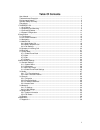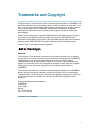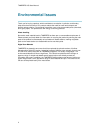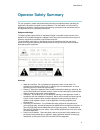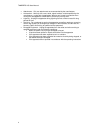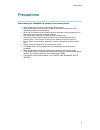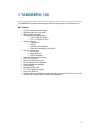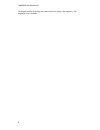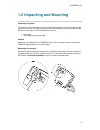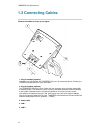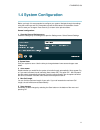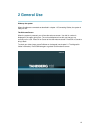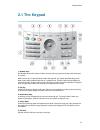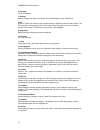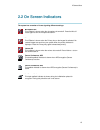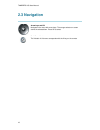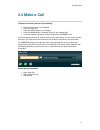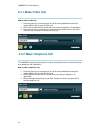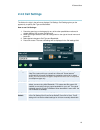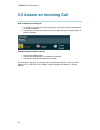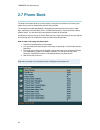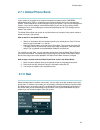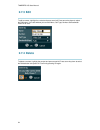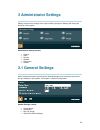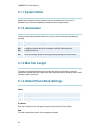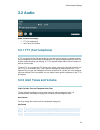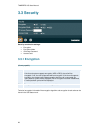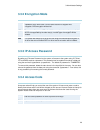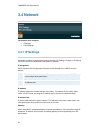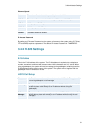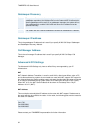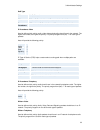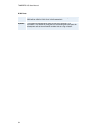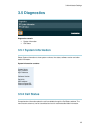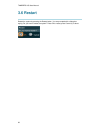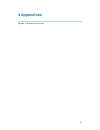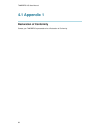- DL manuals
- TANDBERG
- Conference System
- 150
- User Manual
TANDBERG 150 User Manual
Summary of 150
Page 1
User manual software version l1.0 d13640.01 this document is not to be reproduced in whole or in part without permission in writing from:.
Page 2: Table Of Contents
Ii table of contents user manual........................................................................................................................... 1 trademarks and copyright .................................................................................................... 1 environmental ...
Page 3: Trademarks And Copyright
1 trademarks and copyright all rights reserved. This document contains information that is proprietary to tandberg. No part of this publication may be reproduced, stored in a retrieval system, or transmitted, in any form, or by any means, electronically, mechanically, by photocopying, or otherwise, ...
Page 4: Environmental Issues
Tandberg 150 user manual 2 environmental issues thank you for buying a product, which contributes to a reduction in pollution, and thereby helps save the environment. Our products reduce the need for travel and transport and thereby reduce pollution. Our products have either none or few consumable p...
Page 5: Operator Safety Summary
User manual 3 operator safety summary for your protection, please read these safety instructions completely before operating the equipment and keep this manual for future reference. The information in this summary is intended for operators. Carefully observe all warnings, precautions and instruction...
Page 6
Tandberg 150 user manual 4 attachments - only use attachments as recommended by the manufacturer. Accessories - use only with a cart, stand, tripod, bracket, or table specified by the manufacturer, or sold with the apparatus. When a cart is used, use caution when moving the cart/apparatus combinatio...
Page 7: Precautions
User manual 5 precautions when installing the tandberg 150, be aware of the following issues: never install communication wiring during a lightning storm. Never install jacks for communication cables in wet locations unless the jack is specifically designed for wet locations. Never touch uninstalled...
Page 8: 1 Tandberg 150
6 1 tandberg 150 the tandberg 150 system offers superior audio and video quality in a fully featured unit. Main features: h.323/ip bandwidth up to 512kbps simplified and easy to use menu des and aes encryption automatically selection between: h.261, h.263 and h.264 g.711, g.722 and g.722.1 quality o...
Page 9: 1.1 At A Glance
1 tandberg 150 7 1.1 at a glance 1. Camera the camera has manual tilt and focus. Turn the lens to adjust focus. (tip! Press selfview first to see your video picture). Tilt the camera by manually adjusting the tilt angle with the wheel to the right of the lens. 2. Microphone (located at the top of th...
Page 10
Tandberg 150 user manual 8 the keypad contains all the keys you need to control the system. See chapter 2.1 the keypad for more information..
Page 11
1 tandberg 150 9 1.2 unpacking and mounting unpacking the system the system lies fully assembled in the box. Remove the accessories box and carefully lift the system out of the box. To protect the camera lens while installing, it is recommended to keep the camera lens cap on. In the accessories box ...
Page 12: 1.3 Connecting Cables
Tandberg 150 user manual 10 1.3 connecting cables connect the cables as shown on the figure: 1. Plug for handset (optional) handset is not included with the tandberg 150, but is an accessory device. Contact your tanderg representative for more information. 2. Plug for headset (optional) the tandberg...
Page 13: 1.4 System Configuration
1 tandberg 150 11 1.4 system configuration before you begin it is recommended to configure your system. Navigate through the settings using the arrow keys and ok. Remember to press the save button on the bottom of each menu to save your changes. Press cancel (x) to return to the previous menu. Gener...
Page 14: 2 General Use
12 2 general use wake up the system when all cables are connected as described in chapter 1.3 connecting cables, the system is ready for use. The welcome screen when the system is powered, you will see the welcome screen. Your dial in number is displayed in the upper right corner. The on-hook teleph...
Page 15: 2.1 The Keypad
2 general use 13 2.1 the keypad 1. Number keys use number keys to dial video numbers. Use the star key to get the dot sign when dialing an ip number. When you are in an input field where letters are required, the system automatically goes to letter mode. Writing letters works like on a mobile phone....
Page 16
Tandberg 150 user manual 14 6. Soft keys for future releases. 7. Selfview selfview displays the picture of yourself. Press selfview again to turn selfview off. 8. Pip press pip (picture in picture) to get a smaller picture in addition to the full screen picture. The pip is placed in the top right co...
Page 17: 2.2 On Screen Indicators
2 general use 15 2.2 on screen indicators the system has a number of icons signaling different settings: microphone off this indicator is shown when the microphone is turned off. Press the mic off button again to turn the microphone back on. Privacy this indicator is shown when the privacy key on th...
Page 18: 2.3 Navigation
Tandberg 150 user manual 16 2.3 navigation arrow keys and ok navigate in the menu with arrow keys. The orange selector on screen shows the selected item. Press ok to select. Back/cancel button the x button in the menu corresponds with the x key on the remote..
Page 19: 2.4 Make A Call
2 general use 17 2.4 make a call to open the call menu, do one of the following: press the green button on the keypad press a number key press the speaker button on the keypad press the headset button (remember to plug in your headset first) lift up the handset (handset is accessory device with tand...
Page 20: 2.4.1 Make Video Call
Tandberg 150 user manual 18 2.4.1 make video call how to make a video call: 1. Press the green key on the keypad (or any of the other possibilities mentioned in chapter make a call) to open the call menu. 2. Dial a video number with the number keys (use a star as separator in ip addresses). 3. Press...
Page 21: 2.4.3 Call Settings
2 general use 19 2.4.3 call settings the field on the right in the call menu displays call settings. Call settings gives you the opportunity to specify call type and bandwidth. How to use call settings: 1. Press the green key on the keypad (or any of the other possibilities mentioned in chapter make...
Page 22
Tandberg 150 user manual 20 2.5 answer an incoming call how to answer an incoming call: 1. To accept an incoming call, press the green key or press ok when the accept button on screen is selected. 2. To reject and incoming call, press the red key or press ok when the reject button on screen is selec...
Page 23: 2.6 End Call
2 general use 21 2.6 end call how to end a call: 1. Press the red key on the keypad. A dialog box appears on the screen. 2. Press the red key on the remote control again or ok to confirm that you want to end the call. Press cancel to continue the call. If you are using the handset, you can end the c...
Page 24: 2.7 Phone Book
Tandberg 150 user manual 22 2.7 phone book the local phone book stores up to 200 contacts. Using the phone book is time saving and makes sure you do not inadvertently call the wrong number. The contacts are sorted alphabetically. Navigate the phone book with arrow keys or letter keys, searching on t...
Page 25: 2.7.1 Global Phone Book
2 general use 23 2.7.1 global phone book if your system is connected to an external management system like the tandberg management suite (tms), it is possible to use a central contact list from the management system. These contacts can not be changed locally by the system, only from the management s...
Page 26: 2.7.3 Edit
Tandberg 150 user manual 24 2.7.3 edit to edit a contact, highlight the contact and press arrow left. Press arrow key down to select the edit button. In the edit window you can edit name, call type, number and bandwidth. Press ok to save. 2.7.4 delete to delete a contact, highlight the contact and p...
Page 27: 3 Administrator Settings
25 3 administrator settings settings contain all the settings of the system. Making changes to settings will change the behaviour of the system. Administrator settings contain: general audio security network diagnostics restart 3.1 general settings when installing the system, go through the general ...
Page 28: 3.1.1 System Name
Tandberg 150 user manual 26 3.1.1 system name system name is blank by default. System name can be alphanumeric and up to 50 characters long. Follow the installation procedure to enter a system name. 3.1.2 autoanswer the auto answer setting decides whether an incoming call is put through automaticall...
Page 29: 3.2 Audio
3 administrator settings 27 3.2 audio audio contains the settings: tty (text telephone) alert tones and volume 3.2.1 tty (text telephone) a tty is a special device that lets people who are deaf, hard of hearing, or speech-impaired use the telephone to communicate, by allowing them to type messages b...
Page 30: 3.3 Security
Tandberg 150 user manual 28 3.3 security security contains the settings: encryption encryption mode ip access password access code 3.3.1 encryption (country specific) auto the system will try to set up calls using encryption. If the far end system supports encryption (aes or des), the call will be e...
Page 31: 3.3.2 Encryption Mode
3 administrator settings 29 3.3.2 encryption mode auto the system will try to use the most secure encryption - aes, dependent on the capabilities of the other sites. If all the other sites do not support aes- encryption, des encryption will be tried. Aes the system will try to use aes with 128 bits ...
Page 32: 3.4 Network
Tandberg 150 user manual 30 3.4 network the network menu contains: ip settings h.323 settings 3.4.1 ip settings remember to restart the system after making changes to ip settings. Changes in ip settings menu will not have any effect before the system is restarted. Ip-assignment dhcp (dynamic host co...
Page 33: 3.4.2 H.323 Settings
3 administrator settings 31 ethernet speed auto the codec will auto-detect the speed/duplex on the lan. 10/half the codec will connect to the lan using 10mbps speed/half duplex. 10/full 10 mbps speed/full duplex. 100/half 100 mbps speed/half duplex. 100/full 100 mbps speed/full duplex. Ip access pas...
Page 34
Tandberg 150 user manual 32 gatekeeper discovery auto the system will automatically try to register on any available gatekeeper. If a gatekeeper responds to the request sent from the codec within 30 seconds this specific gatekeeper will be used. If no gatekeeper responds, the system will not use a g...
Page 35
3 administrator settings 33 qos type off no qos is used. Diffserv diffserv qos method is used. Please see below for details. Ip precedence ip precedence qos method is used. Please see below for details. Ip precedence video used to define which priority audio, video, data and signaling should have in...
Page 36
Tandberg 150 user manual 34 h.323 ports static when selecting static h.323 ports for tcp connections the ports 5555 or 5556 will be used for q.931 and h.245 respectively. Dynamic the system will allocate which ports to use when opening a tcp connection. The reason for doing this is to avoid using th...
Page 37: 3.5 Diagnostics
3 administrator settings 35 3.5 diagnostics diagnostics contain: system information call status 3.5.1 system information select system information to view system numbers, line status, software version and other useful information. System information contains: system name my ip number my ip address s...
Page 38: 3.6 Restart
Tandberg 150 user manual 36 3.6 restart restart the system by pressing the restart button. You are prompted with a dialog box saying: do you want to restart the system? Press ok to restart, press cancel (x) to abort..
Page 39: 4 Appendices
37 4 appendices appendix 1: declaration of conformity.
Page 40: 4.1 Appendix 1
Tandberg 150 user manual 38 4.1 appendix 1 declaration of conformity contact your tandberg representative for a declaration of conformity..