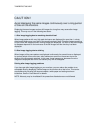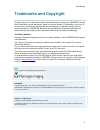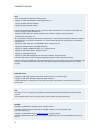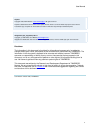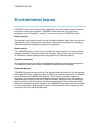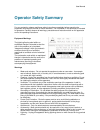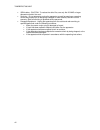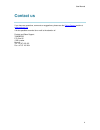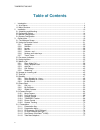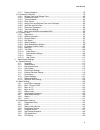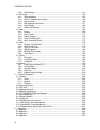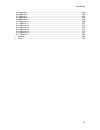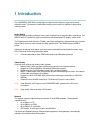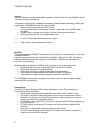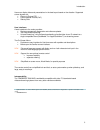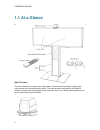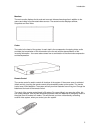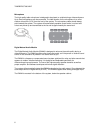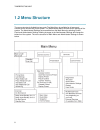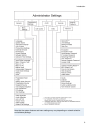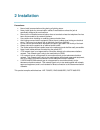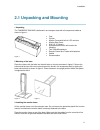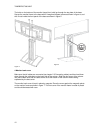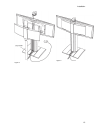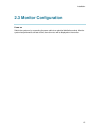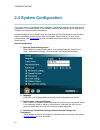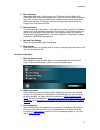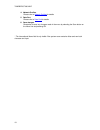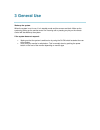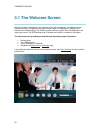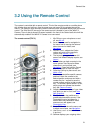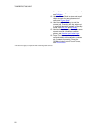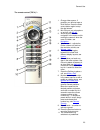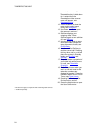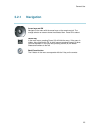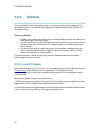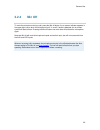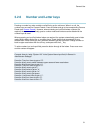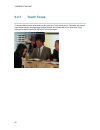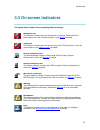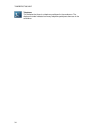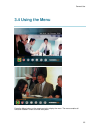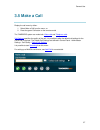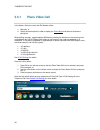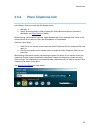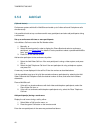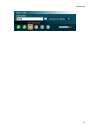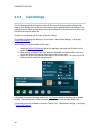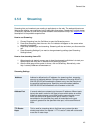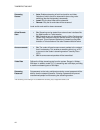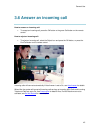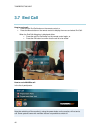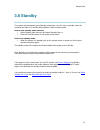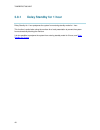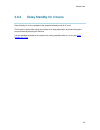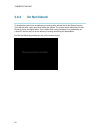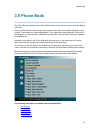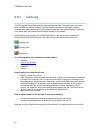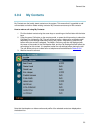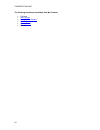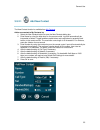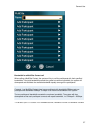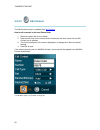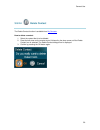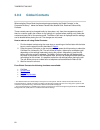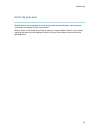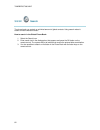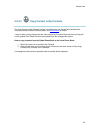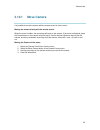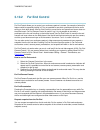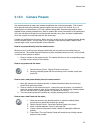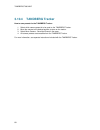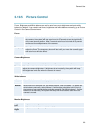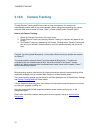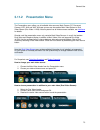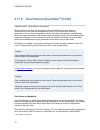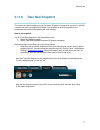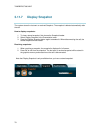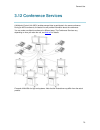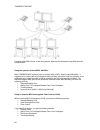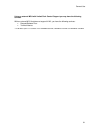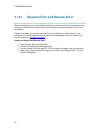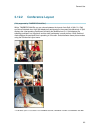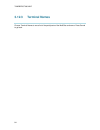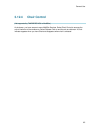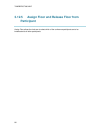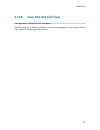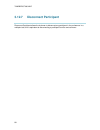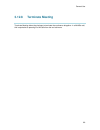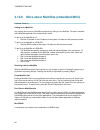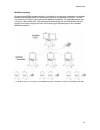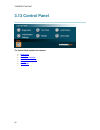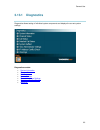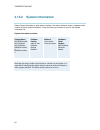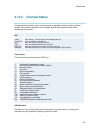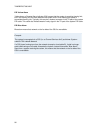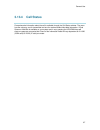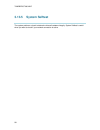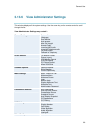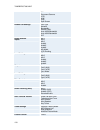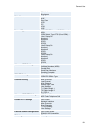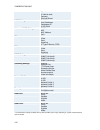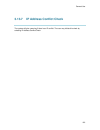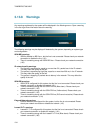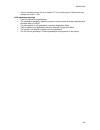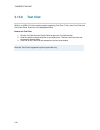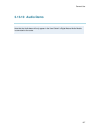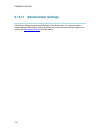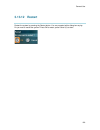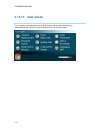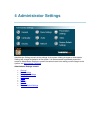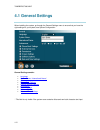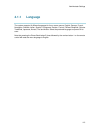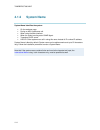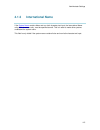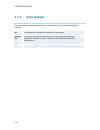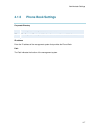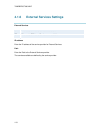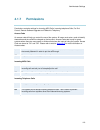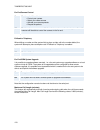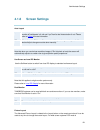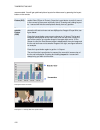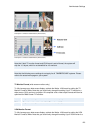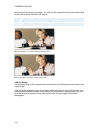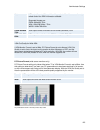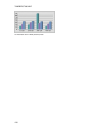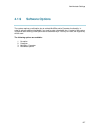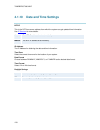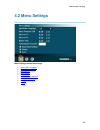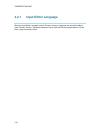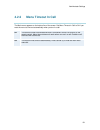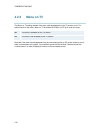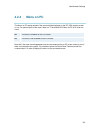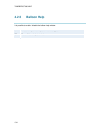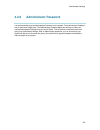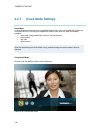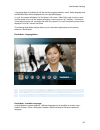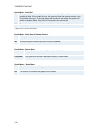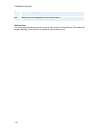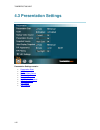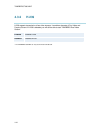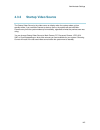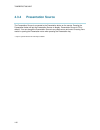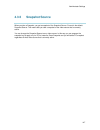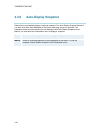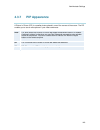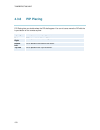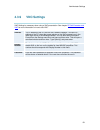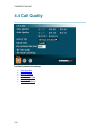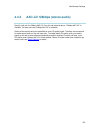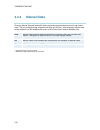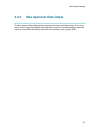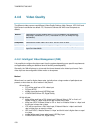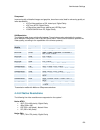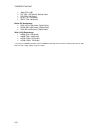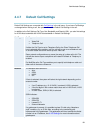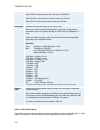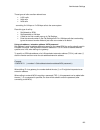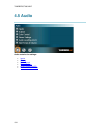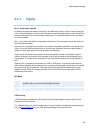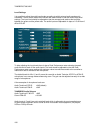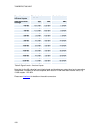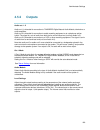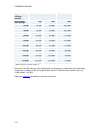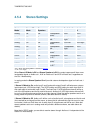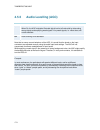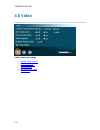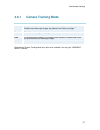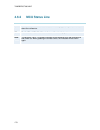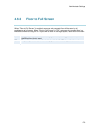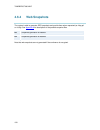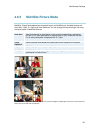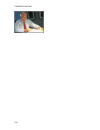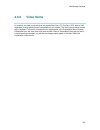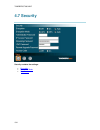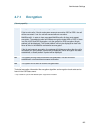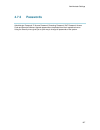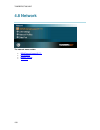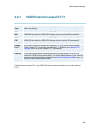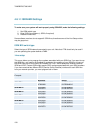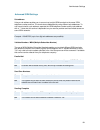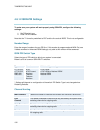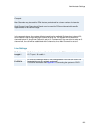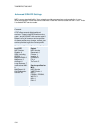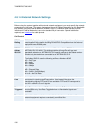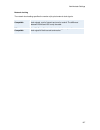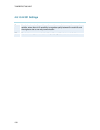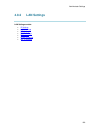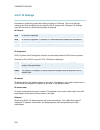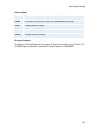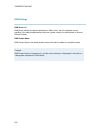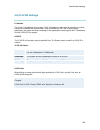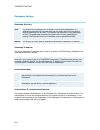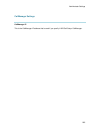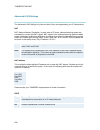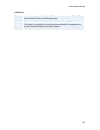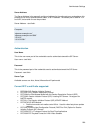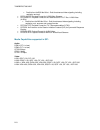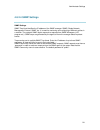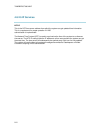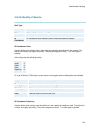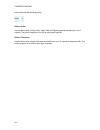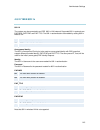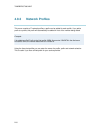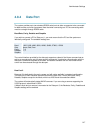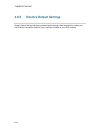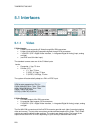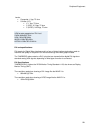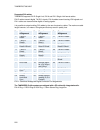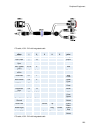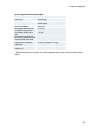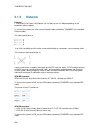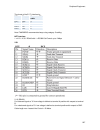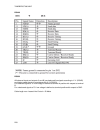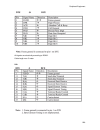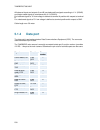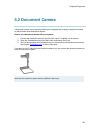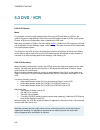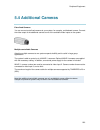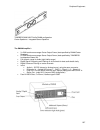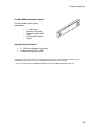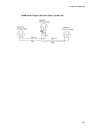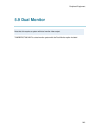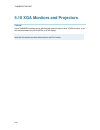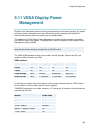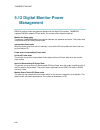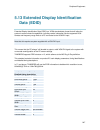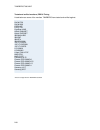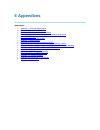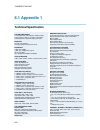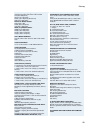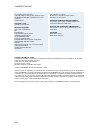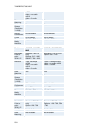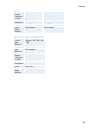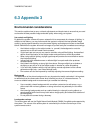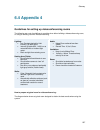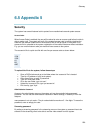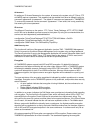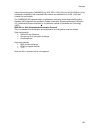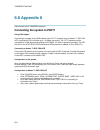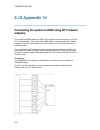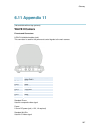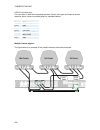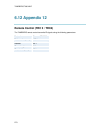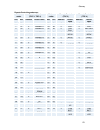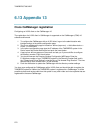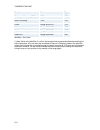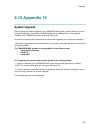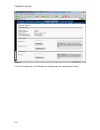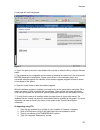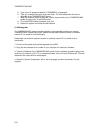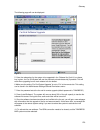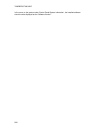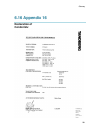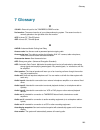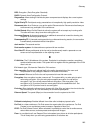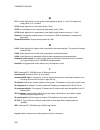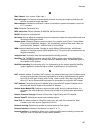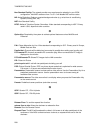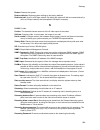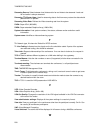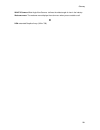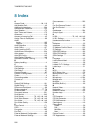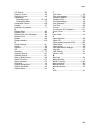- DL manuals
- TANDBERG
- Conference System
- 700 MXP
- User Manual
TANDBERG 700 MXP User Manual
Summary of 700 MXP
Page 1
User manual software version f4 d13354.06 march 2006 this document is not to be reproduced in whole or in part without permission in writing from:.
Page 2
Tandberg 7000 mxp ii caution! Avoid displaying the same images continuously over a long period of time on the monitors. Displaying the same images such as still images for a long time may cause after-image lagging. This may occur in the following two cases: 1. After image lagging due to remaining el...
Page 3: Trademarks and Copyright
User manual iii trademarks and copyright all rights reserved. This document contains information that is proprietary to tandberg. No part of this publication may be reproduced, stored in a retrieval system, or transmitted, in any form, or by any means, electronically, mechanically, by photocopying, ...
Page 4
Tandberg 7000 mxp iv ecos ecos, the embedded configurable operating system. Copyright (c) 1998, 1999, 2000, 2001, 2002, 2003 red hat, inc. Copyright (c) 2002, 2003 john dallaway copyright (c) 2002, 2003 nick garnett copyright (c) 2002, 2003 jonathan larmour copyright (c) 2002, 2003 andrew lunn copyr...
Page 5
User manual v disclaimer the information in this document is furnished for informational purposes only, is subject to change without prior notice, and should not be construed as a commitment by tandberg. The information in this document is believed to be accurate and reliable; however tandberg assum...
Page 6: Environmental Issues
Tandberg 7000 mxp vi environmental issues tandberg visual communication products significantly reduce the need for travel and thereby help reduce various types of pollution. Tandberg recommends the use of low energy peripherals, such as energystar™ monitors. Thank you for buying a tandberg product. ...
Page 7: Operator Safety Summary
User manual vii operator safety summary for your protection, please read these safety instructions completely before operating the equipment and keep this manual for future reference. The information in this summary is intended for operators. Carefully observe all warnings, precautions and instructi...
Page 8
Tandberg 7000 mxp viii isdn cables - caution - to reduce the risk of fire, use only no. 26 awg or larger telecommunication line cord. servicing - do not attempt to service the apparatus yourself as opening or removing covers may expose you to dangerous voltages or other hazards, and will void th...
Page 9: Contact Us
User manual ix contact us if you have any questions, comments or suggestions, please see the online support section at www.Tandberg.Net . It is also possible to send a fax or mail to the attention of: product and sales support tandberg p.O. Box 92 1325 lysaker norway tel: +47 67 125 125 fax: +47 67 ...
Page 10: Table of Contents
Tandberg 7000 mxp x table of contents 1 introduction............................................................................................................................... 1 1.1 at a glance .........................................................................................................
Page 11
User manual xi 3.11.7 display snapshot ..................................................................................................... 78 3.12 conference services.......................................................................................................... 79 3.12.1 request floor a...
Page 12
Tandberg 7000 mxp xii 4.3.9 vnc settings ......................................................................................................... 151 4.4 call quality......................................................................................................................... 152 4.4.1 v...
Page 13
User manual xiii 6.5 appendix 5 ......................................................................................................................... 259 6.6 appendix 6 ......................................................................................................................... 262 6...
Page 15: 1 Introduction
1 introduction the tandberg 7000 mxp provides high-end performance features, large monitors and precision audio. This creates a collaborative meeting environment for medium to large-sized meeting rooms. Audio quality high-performance audio provides a richer, more complete visual communication experi...
Page 16
Tandberg 7000 mxp 2 security secure conference tf provides embedded encryption for both point-to-point and multisite call and ensures both privacy and security. The system is delivered with integrated expressway™ firewall traversal technology. When used together with a tandberg border controller it ...
Page 17
Introduction 3 users can display video and presentations in the best layout based on the situation. Supported screen layouts are: picture in picture (pip) picture outside picture (pop) side by side user interfaces a web-interface to the codec provides: system management, diagnostics and soft...
Page 18: 1.1 At A Glance
Tandberg 7000 mxp 4 1.1 at a glance wave ii camera the main camera is mounted on top of the product. The main camera includes a high quality color camera with a fast pan/tilt/zoom action. The main camera is controlled by the system’s infrared remote control and operates pan/tilt, focus and zoom. Up ...
Page 19
Introduction 5 monitors the main monitor displays the far-end and near-end videoconferencing sites in addition to the menus and video from connected video sources. The second monitor displays selfview, snapshots and duo video. Codec the codec is the heart of the system. Its main task is the compress...
Page 20
Tandberg 7000 mxp 6 microphone the high quality table microphone is designed to be placed on a table during a videoconference. Up to three microphones can be connected. The ideal location for the microphone is on a flat surface at least 2m (6.5 ft) from the front of the system. The microphone cable ...
Page 21
Introduction 7 tandberg tracker the tracker is a small infrared remote control device made to steer the camera to any desired location within the room. Typically, several trackers would be used with each system. Each tracker has two buttons: one single person button to point the camera at a specif...
Page 22: 1.2 Menu Structure
Tandberg 7000 mxp 8 1.2 menu structure the menu structure is divided into two parts. The main menu is available for all users and contains all the functionality of the system. The administrator menu contains all the settings of the system. The administrator settings are accessible from the main menu...
Page 23
Introduction 9 note that the system features and menu settings may vary depending on network selection and software package..
Page 24: 2 Installation
2 installation precautions: never install communication wiring during a lightning storm. never install jacks for communication cables in wet locations unless the jack is specifically designed for wet locations. never touch uninstalled communication wires or terminals unless the telephone line ...
Page 25: 2.1 Unpacking and Mounting
Installation 11 2.1 unpacking and mounting 1 unpacking the tandberg 7000 mxp is delivered in one transport case with all components inside as shown in figure 1: figure 1 foot column monitor frame with built-in lcd monitors monitor rear cover w.A.V.E. Ii camera accessories box which will ...
Page 26
Tandberg 7000 mxp 12 the bolts on the bottom of the monitor frame (front) shall go through the top plate of the base. Secure the monitor frame to the base with 2 hexagonal-shaped screws as shown in figure 4, and with 2 nuts inside the front panel of the base as shown in figure 5. Figure 4 figure 5 4...
Page 27
Installation 13 figure 6 figure 7.
Page 28: 2.2 Connecting Cables
Tandberg 7000 mxp 14 2.2 connecting cables 1. Power cable connect the system power cable to the correct country variant of the power cable. Connect this cable to an electrical distribution socket. 2. Microphone cable connect the microphone cables to the microphones. 3. Dnam audio module - audio cabl...
Page 29: 2.3 Monitor Configuration
Installation 15 2.3 monitor configuration power on switch the system on by connecting the power cable to an electrical distribution socket. After the system has performed a self-test routine, the main menu will be displayed on the monitor..
Page 30: 2.4 System Configuration
Tandberg 7000 mxp 16 2.4 system configuration the system must be configured for each installation. Configuration settings can be made via the system menu. If an external imux or non-standard network is being used it may be necessary to configure any associated external equipment. Navigate through th...
Page 31
Installation 17 5. Screen settings when using wide screen (16:9) monitors, set tv monitor format to wide (16:9). Tandberg also recommends setting picture layout to picture outside picture when using 16:9 monitors. Picture outside picture provides a display layout optimized for wide screen monitors. ...
Page 32
Tandberg 7000 mxp 18 4. Network profiles please refer to network profiles for details 5. Data port please refer to data port for details 6. Save changes remember to save any changes made in the menu by selecting the save button on the menu line and pressing ok. * the international name field is only...
Page 33: 3 General Use
3 general use wake up the system when the system is not in use, it is in standby mode and the screens are black. Wake up the system by picking up the remote control. An incoming call or pressing any key on the remote control will also wake up the system. If the system does not respond: make sure tha...
Page 34: 3.1 The Welcome Screen
Tandberg 7000 mxp 20 3.1 the welcome screen when the system is switched on, the welcome screen will be displayed. The welcome screen presents the menu and displays your main camera image in the background (display main camera is the default setting). The isdn/ip numbers and the system name are displ...
Page 35: 3.2 Using The Remote Control
General use 21 3.2 using the remote control the system is controlled with a remote control. Think of the remote control as a mobile phone with number keys and call keys. Use the arrow keys and press ok to navigate through the menus. The system’s most commonly used functions are also accessible direc...
Page 36
Tandberg 7000 mxp 22 press selfview again to turn selfview off, see selfview . 13. Use the phone book to store and recall video contacts for easy placement of calls, see phone book . 14. Use the red end call key to end the current call. Pressing this key when not in a call will place the system in s...
Page 37
General use 23 the remote control (trc 4)**: 1. Change video source. If possible, you will start open a dual stream. Press the video source button again to stop the dual stream. 2. Mic off turns your microphone on and off, see mic off . 3. Arrow keys are used for navigation in the menu and for movin...
Page 38
Tandberg 7000 mxp 24 presentation source. If the presentation key is held down for 1 second then the presentation video sources menu will appear, see presentation key . 12. Press ok/menu to show the menu and to select menu items, see navigation . 13. Use zoom + and – to zoom the camera in and out.* ...
Page 39: 3.2.1 Navigation
General use 25 3.2.1 navigation arrow keys and ok navigate in the menu with the arrow keys on the remote control. The orange selector on screen shows the selected item. Press ok to select. Cancel key in the main menu, pressing cancel (x) will hide the menu. If the menu is hidden, bring it back with ...
Page 40: 3.2.2
Tandberg 7000 mxp 26 3.2.2 selfview the term “selfview” means the outgoing image. In a normal call using the main camera, this is the image of yourself. The selfview button toggles the images between far end, selfview and dual video (if any). How to use selfview: 1. Outside a call, pressing the self...
Page 41
General use 27 example: you are using the system as a pc and get an incoming call. When the setting “use screen as local pc monitor” is on, you will keep your pc image displayed locally and the incoming call pops up in a pip or as smaller images in a 1+3 layout, depending on your system. You will se...
Page 42: 3.2.3
Tandberg 7000 mxp 28 3.2.3 layout the layout of the screen can either be shown as picture in picture (pip) or picture outside picture (pop) when displaying more than one video image. The behavior of the layout button is dependent on the picture layout setting in screen settings . 3.2.3.1 picture in ...
Page 43: 3.2.4
General use 29 3.2.4 mic off to mute the microphone during a call, press the mic off button. An on-screen indicator appears in the upper right corner when the microphone is off. In a call, if audio is detected, the on-screen symbol will start to flash. Pressing the mic off button one more time will ...
Page 44: 3.2.5
Tandberg 7000 mxp 30 3.2.5 volume + and - press the volume key to adjust the volume level of the codec only (not the monitor). An on- screen indicator will show the current level..
Page 45: 3.2.6
General use 31 3.2.6 number and letter keys pressing a number key when outside a call will bring up the call menu. When in a call, the number keys are used for camera presets. Press a number and go to the corresponding camera preset (see camera presets ). However, when accessing an input field where...
Page 46: 3.2.7
Tandberg 7000 mxp 32 3.2.7 touch tones to activate dialing touch tones during a call, press the touch tones button. Otherwise the number keys will activate the corresponding camera presets. An indicator will let you know that touch tones are enabled. Finish with ok to exit touch tone mode..
Page 47: 3.3 On-Screen Indicators
General use 33 3.3 on-screen indicators the system has a number of icons signaling different settings: microphone off this indicator is shown when the microphone is turned off. Press the mic off button again to turn the microphone back on, see mic off for details. Volume off this indicator is shown ...
Page 48
Tandberg 7000 mxp 34 telephone this indicates that there is a telephone participant in the conference. The displayed number indicates how many telephone participants there are in the conference..
Page 49: 3.4 Using The Menu
General use 35 3.4 using the menu main menu outside a call and in a call. Press the menu button on the remote control to display the menu. The menu contains all functions needed in order to control the system..
Page 50
Tandberg 7000 mxp 36 the menu contains the following items: make a call / add another call standby / end call camera control presentation conference services control panel close see menu structure for a full overview of the menu. The functions of the menu are displayed as icons. The currently sele...
Page 51: 3.5 Make A Call
General use 37 3.5 make a call display the call menu by either: 1. Select make a call from the menu, or 2. Press the green call button on the remote control the tandberg system can make both video calls and telephone calls . Call settings specifies the quality of the call. It is possible to alter th...
Page 52: 3.5.1
Tandberg 7000 mxp 38 3.5.1 place video call in the make a call menu enter the dial number either: 1. Manually, or 2. Select the book symbol in order to display the phone book and select a conference participant. When dialing manually, toggle between abc/abc by pressing the # button on the remote con...
Page 53: 3.5.2
General use 39 3.5.2 place telephone call in the make a call menu enter the dial number either: 1. Manually, or 2. Select the book symbol in order to display the phone book and select a conference participant, see phone book for details. When entering a dial number manually, toggle between abc/123 b...
Page 54: 3.5.3
Tandberg 7000 mxp 40 3.5.3 add call (optional feature) conference systems with built-in multisite can handle up to 6 video calls and 5 telephone calls simultaneously. It is possible to both set up a conference with many participants and also add participants during a conference. Set up a conference ...
Page 55
General use 41.
Page 56: 3.5.4 Call
Tandberg 7000 mxp 42 3.5.4 call settings the call settings specifies the quality of the call. Each call will be set up with the default call settings if the settings are not altered. In this case the field is labeled default call settings. If the settings for some reason are altered for the current ...
Page 57: 3.5.5
General use 43 3.5.5 streaming streaming lets you broadcast your meeting to participants on the web. The web participants can listen to the meeting, see snapshots, but not participate themselves. Snapshots of current stream (if multisite), selfview, far end and duovideo streams are accessible via ht...
Page 58
Tandberg 7000 mxp 44 streaming source* auto: enables streaming of both local and far end video. Selection of which site to be streamed is done using voice switching (the site that speaks is streamed). local: only the local video will be streamed. remote: only the far end video will be streamed...
Page 59: 3.6 Answer An Incoming Call
General use 45 3.6 answer an incoming call how to answer an incoming call: to accept an incoming call, press the ok button or the green call button on the remote control. How to reject an incoming call: to reject an incoming call, select the reject icon and press the ok button, or press the end ...
Page 60: 3.7 End Call
Tandberg 7000 mxp 46 3.7 end call how to end a call: press the red end call button on the remote control, or press the menu button on the remote control to display the menu and select end call. When the end call dialog box is displayed either: press the red end call button on the remote contro...
Page 61: 3.8 Standby
General use 47 3.8 standby the system will automatically go to standby mode when it is not in use. In standby mode, the screen(s) are black. It is however still possible to receive incoming calls. How to enter standby mode manually: select standby from the menu and select standby now, or press t...
Page 62: 3.8.1
Tandberg 7000 mxp 48 3.8.1 delay standby for 1 hour delay standby for 1 hour postpones the system from entering standby mode for 1 hour. This function is useful when using the monitors for a local presentation to prevent the system from automatically blanking the monitors. It is also possible to pos...
Page 63: 3.8.2
General use 49 3.8.2 delay standby for 3 hours delay standby for 3 hours postpones the automatic standby mode for 3 hours. This function is useful when using the monitors for a local presentation to prevent the system from automatically blanking the monitors. It is also possible to postpone the syst...
Page 64: 3.8.3
Tandberg 7000 mxp 50 3.8.3 do not disturb to prevent the system from accepting any incoming calls, activete the do not disturb function. The caller will hear a busy tone when calling the system. The monitor will be black when do not disturb is active, see figure below. This is useful when using the ...
Page 65: 3.9 Phone Book
General use 51 3.9 phone book the phone book is available via the phone book button on the remote control or from the make a call menu. Using the phone book is time saving and prevents the user from inadvertently calling the wrong number. The contacts are sorted alphabetically. The contact names are...
Page 66: 3.9.1 Call
Tandberg 7000 mxp 52 3.9.1 call log the call log lists placed calls, missed calls and received calls. That allows the user to see which calls that are made in the past. The lists contain a maximum of 30 numbers and the numbers are stored in these lists until the system is restarted. If the contacts ...
Page 67: 3.9.2 My
General use 53 3.9.2 my contacts my contacts are the locally stored contacts on the system. This means that it is possible to add new contacts and edit or delete existing contacts. My contacts can store up to 200 contacts. How to make a call using my contacts: 1. Find the desired contact using the a...
Page 68
Tandberg 7000 mxp 54 the following functions are available from my contacts: call now new contact new multisite contact edit contact delete contact close.
Page 69
General use 55 3.9.2.1 add new contact the new contact function is available from my contacts . Add a new contact to my contacts by: 1. Select the new contacts button to open the new contacts dialog box. 2. Enter name by using the letter keys on the remote control. Input will automatically be interp...
Page 70
Tandberg 7000 mxp 56 3.9.2.2 new multisite contact (optional feature*) the new multisite contact function is available from my contacts . It is possible to pre-define the participants of a conference meeting as a multisite contact. All participants in the multisite contact will then be connected aut...
Page 71
General use 57 bandwidth for a multisite contact call when calling a multisite contact, the system will try to call the participants with their specified bandwidths. If the total bandwidth exceeds the system's maximum bandwidth, the system will downspeed and distribute the available bandwidth equall...
Page 72
Tandberg 7000 mxp 58 3.9.2.3 edit contact the edit contact function is available from my contacts . How to edit a contact in the local phone book: 1. Select the contact that is to be edited. 2. Press the left arrow on the remote control, followed by the down arrow until the edit contact icon is sele...
Page 73
General use 59 3.9.2.4 delete contact the delete contact function is available from my contacts . How to delete a contact: 1. Select the contact that is to be deleted. 2. Press the left arrow on the remote control, followed by the down arrow until the delete contact icon is selected. The delete cont...
Page 74: 3.9.3 Global
Tandberg 7000 mxp 60 3.9.3 global contacts when selecting phone book the phone book opens showing the global contacts* or the corporate directory** below the folders placed calls, missed calls, received calls and my contacts. These contacts cannot be changed locally by the system, only from the mana...
Page 75
General use 61 3.9.3.1 up one level global contacts can be arranged in a tree structure with several sub folders. Use the up one level button to navigate up in the tree structure. When a search in the global phone book is made, by using the search function, only contacts matching the search text are...
Page 76
Tandberg 7000 mxp 62 3.9.3.2 search the phone book can contain an unlimited amount of global contacts. Using search makes it easier to find the wanted contact. How to search in the global phone book: 1. Select the search icon. 2. Enter search text in the dialogue box that appears and press the ok bu...
Page 77
General use 63 3.9.3.3 copy contact to my contacts the copy contact to my contacts function is available from the placed calls, missed calls, received calls and global contacts folders, see phone book for details. It may be wise to copy contacts that are often used to my contacts. Note that the loca...
Page 78: 3.10 Camera Control
Tandberg 7000 mxp 64 3.10 camera control there are several ways to control the camera: control the camera directly with the arrow keys when the menu is closed or use the move camera function in the menu to control both the near end and far end camera, see move camera and far end control for detail...
Page 79: 3.10.1
General use 65 3.10.1 move camera it is possible to move the camera with the remote control or via the menu. Moving the camera directly with the remote control when the menu is hidden, the arrow keys will work on the camera. If the menu is displayed, press the cancel button on the remote control to ...
Page 80: 3.10.2
Tandberg 7000 mxp 66 3.10.2 far end control far end control allows you to control your conference partner’s camera. An example of when this feature could be especially helpful is if it is not possible to see what a participant at the far end is writing on their white board. Use far end control to mo...
Page 81: 3.10.3 Camera
General use 67 3.10.3 camera presets use camera presets to easily vary between predefined near end camera angles. This is useful when pictures from many different camera angles have to be sent to the far end. E.G. In a meeting there is a white board, a pc and a small meeting table. Use camera preset...
Page 82: 3.10.4 Tandberg
Tandberg 7000 mxp 68 3.10.4 tandberg tracker how to save presets for the tandberg tracker: 1. Select which camera preset is to be used on the tandberg tracker. 2. Move the camera to the desired position to store on the tracker. 3. Select move camera - save new preset in the menu. 4. All camera prese...
Page 83: 3.10.5 Picture
General use 69 3.10.5 picture control focus, brightness and white balance are set for auto focus, auto brightness and auto white balance by default. If you need to set focus, brightness and white balance manually, go to picture control in the camera control menu. Focus auto auto focus continuously u...
Page 84: 3.10.6
Tandberg 7000 mxp 70 3.10.6 camera tracking through camera tracking and the use of two or three microphones, the camera can automatically position itself on the current speaker. Before using camera tracking, the camera positions used must be stored at preset 7 (mic1), preset 8 (mic2) and/or preset 9...
Page 85: 3.11 Presentation
General use 71 3.11 presentation the presentation functionality in the system enables you to show other available video sources in addition to your main camera. This is perfect for meetings where you would like to show a powerpoint presentation, for example. You can even use arrow keys up and down o...
Page 86: 3.11.1
Tandberg 7000 mxp 72 3.11.1 presentation key the quickest way to show a presentation is to use the presentation key on the remote control. The presentation key is used to start and stop a presentation. The presentation key will display pc (default*). When holding the presentation key for 1 second, t...
Page 87: 3.11.2 Presentation
General use 73 3.11.2 presentation menu the presentation menu offers you all available video sources; main camera, pc, document camera, vcr, aux and vnc. All these sources can be used as main video stream or dual video stream (duo video / h.239). Not all systems has all video sources available, see ...
Page 88: 3.11.3
Tandberg 7000 mxp 74 3.11.3 pc presenter (dvi/vga input) (optional feature - not available on all systems) users often have their presentations on a laptop that is brought into the meeting room. Remember to connect your pc to the codec before you press the presentation button. Note that the image wi...
Page 89: 3.11.4
General use 75 3.11.4 pc soft presenter and vnc (optional feature) pc softpresenter is used to display pc images on your system without using a vga cable (pc presenter). The system and your pc must be connected to the same lan. In addition, vnc (virtual network computing) server software must be ins...
Page 90: 3.11.5
Tandberg 7000 mxp 76 3.11.5 dual stream (duovideo tf /h.239) (optional feature - not available on all systems) with dual stream you have the opportunity to show two different live video streams simultaneously, main video and one additional source. This is handy when showing a presentation. You see t...
Page 91: 3.11.6
General use 77 3.11.6 take new snapshot the system can take a snapshot of your live video. Snapshot is handy when you are in a call with a system that does not support dual stream. Use snapshot to show a snapshot of your presentation and continue the meeting with main camera. How to use snapshot: yo...
Page 92: 3.11.7
Tandberg 7000 mxp 78 3.11.7 display snapshot the system stores the last sent or received snapshot. The snapshot is deleted automatically after the call. How to display snapshots: 1. To view a stored snapshot, first choose the snapshot header. 2. Select display snapshot in the presentation menu. 3. P...
Page 93: 3.12 Conference Services
General use 79 3.12 conference services a multipoint control unit (mcu) enables several sites to participate in the same conference. During an mcu conference, the status line will provide information about the conference. You can make a multipoint conference in different ways. The conference service...
Page 94
Tandberg 7000 mxp 80 example of multisite for mid- to low end systems. Note that the illustrations may differ from the actual product. Using the system’s internal mcu, multisite tf * most tandberg mxp systems have an optional built-in mcu, which is called multisite*. It supports up to 6 video calls ...
Page 95
General use 81 using an external mcu with limited chair control support you may have the following services with an external mcu that does not support h.243, you have the following services: request/release floor terminal names * the multisite option is not available on the tandberg 550 mxp, tan...
Page 96: 3.12.1
Tandberg 7000 mxp 82 3.12.1 request floor and release floor when requesting floor, your video will be broadcasted in full screen to all other participants in the conference. Request floor is useful when you want to speak or display something in front of all participants. Release floor when you are d...
Page 97: 3.12.2
General use 83 3.12.2 conference layout (only supported by tandberg multisite*) with a tandberg multisite you can choose between the layouts: auto split, 4 split, 5+1 split and voice switched view. Auto split displays all participants on the screen simultaneously. 4 split displays the 4 last speakin...
Page 98: 3.12.3
Tandberg 7000 mxp 84 3.12.3 terminal names choose terminal names to see a list of the participants of the multisite conference. Press cancel to go back..
Page 99: 3.12.4
General use 85 3.12.4 chair control (not supported by tandberg mcu or multisite) as chairman, you have access to more multisite services. Select chair control to assume the role of chairman of the conference. Select release chair to end the role as chairman. A chair indicator appears when you have c...
Page 100: 3.12.5
Tandberg 7000 mxp 86 3.12.5 assign floor and release floor from participant assign floor allows the chairman to select which of the conference participants are to be broadcasted to all other participants..
Page 101: 3.12.6
General use 87 3.12.6 view site and end view (not supported by tandberg mcu or multisite) view site allows you to view any participant in the conference regardless of who has the floor and chair. Choose end view to go back to normal..
Page 102: 3.12.7
Tandberg 7000 mxp 88 3.12.7 disconnect participant disconnect participant allows the chairman to disconnect any participant in the conference. In a multipoint call, this is equivalent to disconnecting a participant from the end call menu..
Page 103: 3.12.8
General use 89 3.12.8 terminate meeting terminate meeting allows the chairman to terminate the conference altogether. In a multisite call, this is equivalent to pressing end all calls from the end call menu..
Page 104: 3.12.9
Tandberg 7000 mxp 90 3.12.9 more about multisite (embedded mcu) (optional feature*) calling in to a multisite any system can be part of a multisite conference by calling in to a multisite. The dial-in numbers to the multisite depends of the network that is used. To dial in to the multisite on ip: ...
Page 105
General use 91 multisite cascading by connecting multisite systems together, it is possible to connect even more sites in a cascaded multisite (see example below). All connections can use any combination of isdn/ip. The host can connect up to 5 other video systems with multisite functionality. The c...
Page 106: 3.13 Control Panel
Tandberg 7000 mxp 92 3.13 control panel the control panel contains the features: diagnostics text chat audio demonstration administrator settings restart user guide.
Page 107: 3.13.1 Diagnostics
General use 93 3.13.1 diagnostics diagnostics allows testing of individual system components and displays the current system settings. Diagnostics contain: system information channel status call status system selftest view administrator settings ip address conflict check warnings.
Page 108: 3.13.2 System
Tandberg 7000 mxp 94 3.13.2 system information select system information to view system numbers, line status, software version, hardware serial number and other useful information. Press arrow key up and down to scroll in the system information list. System information contains: system name my isdn ...
Page 109: 3.13.3 Channel
General use 95 3.13.3 channel status comprehensive information about the call progress is available through the channel status window. This window indicates the various stages each b-channel goes through whilst establishing a connection. Status - bri comments idle calling connected sync active relea...
Page 110
Tandberg 7000 mxp 96 pri yellow alarm yellow alarm or remote alarm indicator (rai) means that the system is receiving framing info, but in this framing info the other side tells the system that it is not reading the system’s transmitted framing info. Typically, this may be a broken connector in the ...
Page 111: 3.13.4 Call
General use 97 3.13.4 call status comprehensive information about the call is available through the call status window. The menu has two columns, one for transmitted and one for received audio/video/data information. If dual stream or multisite is available on your system and in use, pressing the up...
Page 112: 3.13.5 System
Tandberg 7000 mxp 98 3.13.5 system selftest the system performs a check to determine internal hardware integrity. System selftest is useful when you want to check if your network connection is active..
Page 113: 3.13.6
General use 99 3.13.6 view administrator settings this window displays all the system settings. Use the arrow key on the remote control to scroll through the list. View administrator settings may contain*: general settings system name language dual monitor auto answer max call length access code inc...
Page 114
Tandberg 7000 mxp 100 pc document camera vcr aux vnc split screen default call settings call type network bandwidth restrict (56k) auto h320 bandwidth auto h323 bandwidth sip audio settings inputs mic1 mic2 mic3 audio4 audio5 audio6 mix mode vcr ducking level settings mic1 mic2 mic3 audio4 audio5 au...
Page 115
General use 101 white balance brightness video name main cam aux doc cam vcr pc vga vnc network type isdn-bri\pri\leased e1\t1\enternal h331 isdn switch type etsi (euro isdn),… line1 setup on number1 number2 spid1 spid2 line2 setup on number1 number2 spid1 spid2 line3 setup on number1 number2 spid1 ...
Page 116
Tandberg 7000 mxp 102 ip address ip subnet mask gateway ethernet speed h.323 settings e.164 alias use gatekeeper gatekeeper ip h.323 prefix advanced h.323 settings rsvp nat nat address qos ip precedence audio video data signaling ip type of service (tos) diffserv audio video data signaling snmp sett...
Page 117: 3.13.7
General use 103 3.13.7 ip address conflict check the system will give a warning if there is an ip conflict. The user may initiate this check by selecting ip address conflict check..
Page 118: 3.13.8 Warnings
Tandberg 7000 mxp 104 3.13.8 warnings any warnings registered by the system will be displayed in the warnings menu. Open a warning in the list to get more information about the warning. The following warnings may be displayed if detected by the system, depending on system type and configuration: isd...
Page 119
General use 105 there is something wrong with the leased e1/t1 line (yellow alarm). Please check your network connection. (193) h323 gatekeeper warnings could not register to the gatekeeper. the gatekeeper rejected to register the system. Another system is already registered with the same alia...
Page 120: 3.13.9
Tandberg 7000 mxp 106 3.13.9 text chat while in an isdn or ip call to another system supporting text chat (t.140), select text chat from the control panel. Enter text in the displayed window. How to use text chat: 1. Choose text chat from the control panel to open the text chat window. 2. Enter text...
Page 121: 3.13.10 Audio Demo
General use 107 3.13.10 audio demo note that the audio demo will only appear in the user guide if a digital natural audio module is connected to the codec..
Page 122
Tandberg 7000 mxp 108 3.13.11 administrator settings administrator settings contains the configuration of the whole system. It is recommended to password protect administrator settings to prevent occasional users from making changes to the system. See administrator settings for further details..
Page 123: 3.13.12 Restart
General use 109 3.13.12 restart restart the system by pressing the restart button. You are prompted with a dialog box saying: do you want to restart the system? Press ok to restart, press cancel (x) to abort..
Page 124: 3.13.13 User Guide
Tandberg 7000 mxp 110 3.13.13 user guide the on screen user guide takes you through a quick step-by-step introduction to videoconferencing. It gives the user basic skills in how to use the system..
Page 125: 4 Administrator Settings
4 administrator settings administrator settings contain all the settings of the system. Making changes to administrator settings will change the behavior of the system. It is recommended to password protect the access to administrator settings to prevent occasional users from making crucial changes ...
Page 126: 4.1 General Settings
Tandberg 7000 mxp 112 4.1 general settings when installing the system, go through the general settings menu to ensure that you have the right settings for your system, see system configuration. General settings contain: language system name / international name* autoanswer phone book settings extern...
Page 127: 4.1.1 Language
Administrator settings 113 4.1.1 language the system supports 16 different languages for its on-screen menus; english, german, french, norwegian, swedish, italian, spanish, portuguese, russian, finnish, chinese simplified, chinese traditional, japanese, korean, thai and arabic. Select the preferred ...
Page 128: 4.1.2 System
Tandberg 7000 mxp 114 4.1.2 system name system name identifies the system: on the welcome page. during an mcu conference call. when using the web-interface. when the codec is acting as an snmp agent. towards a dhcp server. h323 id. Other systems can call in using this name instead of ip-...
Page 129: 4.1.3 International
Administrator settings 115 4.1.3 international name if the system name contains asian and non-latin character text input, the international name using latin characters only, must be specified as well. This is in order to make other systems understand the system name. This field is only visible if th...
Page 130: 4.1.4 Auto
Tandberg 7000 mxp 116 4.1.4 auto answer the auto answer setting decides whether an incoming call is put through automatically or manually. On the system will automatically answer all incoming calls. On+mic off the system will automatically answer all incoming calls and switch the microphone off when...
Page 131: 4.1.5 Phone
Administrator settings 117 4.1.5 phone book settings corporate directory on the corporate directory is available in the menu. Off the corporate directory is hidden from the menu and is unavailable for users. Ip address enter the ip address of the management system that provides the phone book. Path ...
Page 132: 4.1.6
Tandberg 7000 mxp 118 4.1.6 external services settings external services on when set to on external services are available. Off when set to off external services are unavailable. Ip address enter the ip address of the service provider for external services. Path enter the path to the external servic...
Page 133: 4.1.7 Permissions
Administrator settings 119 4.1.7 permissions permissions contains settings for incoming mcu calls, incoming telephone calls, far end control, remote software upgrade and fallback to telephony. Access code an access code will help you control the use of the system. All users must enter a code to iden...
Page 134
Tandberg 7000 mxp 120 far end camera control on the far end will be able to: • control your camera • select your video sources • activate your camera presets • request snapshots off the far end can access none of the four features above on the local system. You will however still be able to control ...
Page 135: 4.1.8 Screen
Administrator settings 121 4.1.8 screen settings auto layout on if auto layout is on the system will change layouts automatically depending on the number of participants in a call and if you have a dual video stream or not. Please refer to layout for more information. Off if auto layout is off there...
Page 136
Tandberg 7000 mxp 122 recommended. You will get optimized picture layouts for wide screen by pressing the layout button on the remote. Picture in picture (pip) pressing the layout button on the remote will result in an extra picture in smaller view (picture in picture). Press the layout button to mo...
Page 137
Administrator settings 123 example of 1+2 picture outside picture (wide screen). Example of 1+3 picture outside picture (wide screen). Note that if both tv monitor format and vga format is set to normal, the system will skip the 1+3 layout, which is not beneficial for 4:3 monitors. Note that the fol...
Page 138
Tandberg 7000 mxp 124 wide screen (16:9) monitor or projector. The vga and dvi output will then be optimized for wide screen vga and high definition (hd) display. Normal output format is optimized for normal vga monitors (4:3) wide output format is optimized for wide vga monitors (16:9) wide screen ...
Page 139
Administrator settings 125 auto vga output format will be optimized dependant of the video source format, refresh and of the edid information available. Supported formats are: svga (800x600) 75hz xga (1024x768) 60hz / 75hz wxga (1280x768) 60hz svga 800x600 75hz vga output format is forced to svga fo...
Page 140
Tandberg 7000 mxp 126 pc presentation shown in wide (stretched) mode..
Page 141: 4.1.9 Software
Administrator settings 127 4.1.9 software options the system requires a valid option key to activate multisite and/or presenter functionality. In order to activate additional bandwidth, you need to enter a bandwidth key. A restart of the system is required after entering a new option and/or bandwidt...
Page 142: 4.1.10
Tandberg 7000 mxp 128 4.1.10 date and time settings ntp ip this is the ntp time server address from which the system can get updated time information. See ip services for more details. Auto the ntp ip address is set automatically. Manual the ntp ip address is set manually. Ip address the ip address ...
Page 143: 4.2 Menu Settings
Administrator settings 129 4.2 menu settings menu settings contain the settings: input editor language menu timeout in call menu on tv menu on pc balloon help administrator password kiosk mode settings startup icons.
Page 144: 4.2.1
Tandberg 7000 mxp 130 4.2.1 input editor language when the input editor language is set to chinese, korean or japanese the user will be able to enter chinese / korean / japanese characters into an input field like the system name or phone book, using the remote control..
Page 145: 4.2.2
Administrator settings 131 4.2.2 menu timeout in call the main menu appears on the bottom line of the screen. Set menu timeout in call to on if you want the menu to time out automatically when you are in a call. On the menu will time out automatically after 15 seconds if there is no activity on the ...
Page 146: 4.2.3 Menu
Tandberg 7000 mxp 132 4.2.3 menu on tv the menu on tv setting decides if the menu shall be displayed on the tv screen or not. For optimal layout of the menu, menu on tv should be off if menu on pc is on and vice versa. On the menu is available on the tv screen. Off the menu is not available on the t...
Page 147: 4.2.4 Menu
Administrator settings 133 4.2.4 menu on pc the menu on pc setting decides if the menu shall be displayed on the pc (vga screen) screen or not. For optimal layout of the menu, menu on tv should be off if menu on pc is on and vice versa. On the menu is available on the pc screen. Off the menu is not ...
Page 148: 4.2.5 Balloon
Tandberg 7000 mxp 134 4.2.5 balloon help it is possible to enable / disable the balloon help window. On choose on if you want help text windows to appear. Off there will be no help text window..
Page 149: 4.2.6
Administrator settings 135 4.2.6 administrator password it is recommended to put an administrator password on the system. The administrator password can be maximum 5 digits long. The administrator password dialog box will pop up when you choose administrator settings from the control panel. This wil...
Page 150: 4.2.7
Tandberg 7000 mxp 136 4.2.7 kiosk mode settings kiosk mode in kiosk mode the system is set to a simplified state where it can be controlled with just the four arrow keys and ok. You will get a simplified on-screen menu with only basic functionality available: make calls (using predefined contacts ...
Page 151
Administrator settings 137 if language menu is enabled you will first see the language selection menu. Select language and the welcome menu will be displayed with your desired language. In a call, the system will display far end video in full screen. If max call length is set to a value and the syst...
Page 152
Tandberg 7000 mxp 138 kiosk mode - auto dial* on the system will automatically dial to the first contact in the phone book when he handset is lifted. If this contact is busy, the system will call the second number in the phone book and so on. If the user places the handset in the cradle, the system ...
Page 153: 4.2.8 Startup
Administrator settings 139 4.2.8 startup welcome menu the welcome menu contains the main menu, system status, your system name and dial in numbers. On the welcome menu is shown when the system wakes up from standby mode. Off the welcome menu is not shown when the system wakes up from standby mode. P...
Page 154
Tandberg 7000 mxp 140 on welcome text is displayed on the welcome menu. Off welcome text is not displayed on the welcome menu. Welcome text you can change the welcome text to any text you like, instead of the default text. Remember that display welcome text must be on to be able to edit the welcome ...
Page 155: 4.2.9 Icons
Administrator settings 141 4.2.9 icons the following indicator icons may be set to on or off: mic off volume off on air encryption bad network telephone see on-screen indicators for details..
Page 156: 4.3 Presentation Settings
Tandberg 7000 mxp 142 4.3 presentation settings presentation settings contain: presentation start h.239 startup video source presentation source snapshot source auto-display snapshot pip appearance pip placing vnc settings.
Page 157: 4.3.1 Presentation
Administrator settings 143 4.3.1 presentation start if your system has dual stream capabilities, you can show two video streams at the same time (see also dual stream ). Presentation start is auto by default. This means that you will start dual stream (a second video stream) automatically when start...
Page 158: 4.3.2 H.239
Tandberg 7000 mxp 144 4.3.2 h.239 h.239 supports transmission of two video streams. It combines elements of duo video and people+content. If h.239 is disabled you will still be able to start tandberg dual video stream* enabled enables h.239 disabled disables h.239 * the tandberg 550 mxp can only rec...
Page 159: 4.3.3
Administrator settings 145 4.3.3 startup video source the startup video source is the video source on display when the system wakes up from standby mode. If you use main camera as start up source, the system will start with main camera every time the system wakes up from standby, regardless of what ...
Page 160: 4.3.4 Presentation
Tandberg 7000 mxp 146 4.3.4 presentation source the presentation source is connected to the presentation button on the remote. Pressing the presentation button will put the presentation source on display. Presentation source is pc by default*. You can change the presentation source to any video sour...
Page 161: 4.3.5 Snapshot
Administrator settings 147 4.3.5 snapshot source when you take a snapshot, you get a snapshot of the snapshot source. Current is the default snapshot source. This means that you take a snapshot of the video source that is currently active. You can change the snapshot source to any video source. In t...
Page 162: 4.3.6 Auto-Display
Tandberg 7000 mxp 148 4.3.6 auto-display snapshot select auto to automatically display a received snapshot. Turn auto-display snapshot manual if you wish not to have them displayed on the screen when they are sent or received. The snapshots will be sent and received, but not displayed. With auto-dis...
Page 163: 4.3.7 Pip
Administrator settings 149 4.3.7 pip appearance a picture in picture (pip) is a smaller picture placed in one of the corners of the screen. The pip enables you to see an extra picture in your video conference. Auto pip auto means that picture in picture will appear automatically when it is suitable....
Page 164: 4.3.8 Pip
Tandberg 7000 mxp 150 4.3.8 pip placing pip placing lets you decide where the pip shall appear. You can of course move the pip with the layout button on the remote anytime. Top right pip is placed in the top right corner. Bottom right pip is placed in the bottom right corner. Bottom left pip is plac...
Page 165: 4.3.9 Vnc
Administrator settings 151 4.3.9 vnc settings vnc settings is necessary when using a vnc presentation. See chapter pc soft presenter and vnc for more information on how to use vnc. Address the ip-address of the pc with the vnc software installed. To find the ip- address of the pc, place the mouse po...
Page 166: 4.4 Call Quality
Tandberg 7000 mxp 152 4.4 call quality call quality contains the settings: video algorithm audio algorithm aac-ld 128kbps natural video max upstream rate video quality default call settings.
Page 167: 4.4.1 Video
Administrator settings 153 4.4.1 video algorithm the system will automatically select the best video algorithm based on the video source and the capabilities of the remote system. Use this menu to disable video algorithms in case you have interoperability issues calling other systems. H.264 bandwidt...
Page 168: 4.4.2 Audio
Tandberg 7000 mxp 154 4.4.2 audio algorithm the system will automatically select the best audio algorithm based on the call rate and the capabilities of the remote system. Use this menu to disable audio algorithms in case you want to remove “low quality” audio, or if you have interoperability issues...
Page 169: 4.4.3
Administrator settings 155 4.4.3 aac-ld 128kbps (stereo audio) specify a call rate for 128kbps aac-ld. From this call rate and above, "128kbps aac-ld" is available. On lower call rates "64kbps aac-ld" is available. Stereo audio requires twice the bandwidth as mono cd-quality audio. Therefore we reco...
Page 170: 4.4.4 Natural
Tandberg 7000 mxp 156 4.4.4 natural video choosing natural video will enable 60 fields* per second true interlaced picture for high motion video. The use of natural video requires the h.263+ and h.263++ video protocols. Natural video will be disabled in h.323 multisite calls and in h.320 continuous ...
Page 171: 4.4.5
Administrator settings 157 4.4.5 max upstream rate (kbps) the max upstream rate (kbps) defines the desired maximum transmitted call rate. This is to be able to limit the outgoing bandwidth whilst keeping the maximum incoming bandwidth, especially useful for home offices with different upstream and d...
Page 172: 4.4.6 Video
Tandberg 7000 mxp 158 4.4.6 video quality the different video sources need different video quality settings. Main camera, vcr, aux and split screen have motion as default. Pc, document camera and vnc have sharpness as default. Motion* optimized for smooth motion video (cif/sif or 288p for low bandwi...
Page 173
Administrator settings 159 sharpness*: improved quality of detailed images and graphics, lower frame rate, ideal for enhancing quality at lower bandwidths. 4cif will be used from a pal video input, digital clarity 4sif from ntsc, digital clarity w720p will be used from a wide format (hd720p) i...
Page 174
Tandberg 7000 mxp 160 448p (576 x 448) icif (352 x 576 pixels), natural video cif (352 x 288 pixels) qcif (176 x 144 pixels) sqcif (128 x 96 pixels) native pc resolutions: xga (1024 x 768 pixels), digital clarity svga (800 x 600 pixels), digital clarity vga (640 x 480 pixels), digita...
Page 175: 4.4.7
Administrator settings 161 4.4.7 default call settings default call settings are connected with call settings in the call menu. If you leave call settings unchanged when making a call, the system will use the default call settings in the call. In addition to the call settings call type, net, bandwid...
Page 176
Tandberg 7000 mxp 162 select isdn to ensure that the call is set up as an isdn call. Select h.323 to ensure that the call is set up as an h.323 call. Select sip to ensure that the call is set up as an sip call. Bandwidth bandwidth decides the quality of the video picture. When set to auto the system...
Page 177
Administrator settings 163 these types of calls are often referred to as h.221 calls 2x64 calls 2x56 calls - as making 2 x 64 kbps or 2 x 56 kbps calls to the same system. Place this type of call by: set network to isdn set bandwidth to 128 kbps a field for the 2nd number pops up in call...
Page 178: 4.5 Audio
Tandberg 7000 mxp 164 4.5 audio audio contains the settings: inputs outputs echo control stereo settings audio levelling (agc) alert tones and volume.
Page 179: 4.5.1 Inputs
Administrator settings 165 4.5.1 inputs mic 1- 3 and audio input 4-6 by default, all inputs are enabled. Just plug in an audio source and it is active. Audio inputs that are on will automatically be mixed. Unconnected inputs will automatically be muted. Select off to prevent audio/noise from connect...
Page 180
Tandberg 7000 mxp 166 level settings it is possible to adjust the audio input levels according to which external audio equipment is connected. The on-screen audio level indicator will make it easier to set the correct input level settings. The input level should be adjusted so that the average level...
Page 181
Administrator settings 167 tandberg audio science microphone elements: audio technica at-861pz and crown pzm- 6d signal levels - microphone inputs clipping level nominal level input menu level settings vpp dbu dbu 0.0 db 83.0 mvpp -28.4 dbu -46.4 dbu 1.5 db 69.8 mvpp -29.9 dbu -47.9 dbu 3.0 db 58.8 ...
Page 182
Tandberg 7000 mxp 168 signal levels - line level inputs clipping level nominal level input menu level settings vpp dbu dbu 0.0 db 15.5 vpp 17.0 dbu -1.0 dbu 1.5 db 13.0 vpp 15.5 dbu -2.5 dbu 3.0 db 11.0 vpp 14.0 dbu -4.0 dbu 4.5 db 9.2 vpp 12.5 dbu -5.5 dbu 6.0 db 7.8 vpp 11.0 dbu -7.0 dbu 7.5 db 6....
Page 183: 4.5.2 Outputs
Administrator settings 169 4.5.2 outputs audio out 1 - 3 audio out 1 is intended for connection to tandberg digital natural audio module, televisions or audio amplifiers. Audio out 2 is intended for connection to audio recording equipment or to a telephone add-on hybrid. The signal is a mix of audio...
Page 184
Tandberg 7000 mxp 170 signal levels - line level outputs* absoolute max. Output level nominal level output menu level settings vpp dbu dbu 0.0 db 1.2 vpp -5.5 dbu -23.5 dbu 1.5 db 1.4 vpp -4.0 dbu -22.0 dbu 3.0 db 1.6 vpp -2.5 dbu -20.5 dbu 4.5 db 1.9 vpp -1.0 dbu -19.0 dbu 6.0 db 2.3 vpp 0.5 dbu -1...
Page 185: 4.5.3 Echo
Administrator settings 171 4.5.3 echo control mic 1-3 and audio 4 each of the 3 microphone inputs and audio input 4 has a separate acoustic echo canceller. One echo canceller per input provides more sophisticated control than having one common canceller for all microphones. In addition to echo cance...
Page 186: 4.5.4 Stereo
Tandberg 7000 mxp 172 4.5.4 stereo settings settings output response out 1 mode* stereo i/o mode stereo speakers audio out 1 audio out 2 audio out 3 analog off off loudspeaker mono aux vcr analog off on loudspeaker left loudspeaker right vcr analog on off loudspeaker mono vcr-left vcr-right analog o...
Page 187
Administrator settings 173 note that if stereo speakers are enabled in the menu without having any stereo speakers connected to the digital nam, it may cause the acoustic echo-canceller to malfunction. If the system is connected to a digital nam, stereo sound on the loudspeakers shall be present if ...
Page 188: 4.5.5
Tandberg 7000 mxp 174 4.5.5 audio levelling (agc) on select on to allow automatic adjustments (automatic gain control) of audio levels. When on, the agc maintains the audio signal level at a fixed value by attenuating strong signals and amplifying weak signals. Very weak signals, i.E. Noise alone, w...
Page 189: 4.5.6
Administrator settings 175 4.5.6 alert tones and volume video call alert tone and telephone alert tone to help distinguish between incoming video calls and ordinary telephone calls, it is recommended to use different ringing tones for video calls and telephone calls. Alert volume you may change the ...
Page 190: 4.6 Video
Tandberg 7000 mxp 176 4.6 video video contains the settings: camera tracking mode mcu status line floor to full screen web snapshots multisite picture mode video name.
Page 191: 4.6.1
Administrator settings 177 4.6.1 camera tracking mode slow the system waits a while before zooming in on a single person speaking. Suitable when wide-angle images are preferred over close-up images. Normal should be used in regular meetings. Fast the system quickly zooms in on a single person speaki...
Page 192: 4.6.2
Tandberg 7000 mxp 178 4.6.2 mcu status line on the multisite / mcu / duovideo indicators will be displayed and provide information about the conference. Off the multisite / mcu / duovideo indicators will not be displayed. Auto the multisite / mcu / duovideo indicators will be displayed for a few sec...
Page 193: 4.6.3
Administrator settings 179 4.6.3 floor to full screen when "floor to full screen" is enabled, someone who requests floor will be seen by all participants as full screen. When "floor to full screen" is "off", someone who request floor in a multisite conference using the 5+1 layout will be seen in the...
Page 194: 4.6.4 Web
Tandberg 7000 mxp 180 4.6.4 web snapshots the system is able to generate jpeg snapshots and provide them when requested (as ‘http get’ or via ftp). See appendix 6 for descriptions of the possible snapshot files. On snapshots generation is enabled. Off snapshots generation is disabled. Note that web ...
Page 195: 4.6.5
Administrator settings 181 4.6.5 multisite picture mode multisite* picture mode determines the default layout of a multisite call. Available layouts are: auto split, 4 split, 5+1 split, and voice switched. You can change the layout during a call using the layout option in multisite services. Auto sp...
Page 196
Tandberg 7000 mxp 182 voice switched mode.
Page 197: 4.6.6 Video
Administrator settings 183 4.6.6 video name as a default, the video inputs are given the names main cam, pc, doc cam, vcr, aux or vnc, dependent on what video sources are available on your system. The video names cannot exceed eight characters. The names correspond to the video names in the presenta...
Page 198: 4.7 Security
Tandberg 7000 mxp 184 4.7 security security contains the settings: encryption encryption mode passwords.
Page 199: 4.7.1 Encryption
Administrator settings 185 4.7.1 encryption (country specific) auto the system will try to set up calls using encryption. Point to point calls: if the far end system supports encryption (aes or des), the call will be encrypted. If not, the call will proceed without encryption. Multisite calls*: in o...
Page 200: 4.7.2 Encryption
Tandberg 7000 mxp 186 4.7.2 encryption mode auto the system will try to use the most secure encryption - aes, dependent on the capabilities of the other sites. For sites that do not support aes encryption, des encryption will be tried. Aes the system will try to use aes with 128 bits encryption when...
Page 201: 4.7.3 Passwords
Administrator settings 187 4.7.3 passwords administrator password, ip access password, streaming password, vnc password, access code and remote software upgrade password are duplicated from their respective menus. Using the security menu gives you a quick way to change all passwords of the system..
Page 202: 4.8 Network
Tandberg 7000 mxp 188 4.8 network the network menu contain: isdn/external/leased e1/t1 lan settings network profiles data port.
Page 203: 4.8.1
Administrator settings 189 4.8.1 isdn/external/leased e1/t1 network type before using the system it is necessary to specify which network to use and define its settings. Isdn- bri if you want to use your system via isdn-bri, you should select network type: isdn-bri and enter the isdn bri settings me...
Page 204
Tandberg 7000 mxp 190 4.8.1.1 isdn-bri settings to make sure your system will work properly using isdn-bri, make the following settings: 1. Set isdn switch type 2. Enter isdn line numbers (+ spids if required) 3. Disable unused lines some software versions do not support 6 isdn lines, therefore some...
Page 205
Administrator settings 191 advanced isdn settings sub address using a sub address enables you to connect up to eight isdn terminals to the same isdn telephone number and line. The terminals are addressed by using different sub addresses. To call a terminal with a sub address, separate the isdn telep...
Page 206
Tandberg 7000 mxp 192 4.8.1.2 isdn-pri settings to make sure your system will work properly using isdn-pri, configure the following settings: 1. Set pri switch type 2. Enter pri line number note that the t1 format is predefined to esf and the line code is b8zs. This is not configurable. Number range...
Page 207
Administrator settings 193 example: max channels may be used for pris that are provisioned for a lower number of channels. High channel, low channel and search may be used for pris provisioned with specific requirements for b-channel usage. In the example above, the system will start searching for a...
Page 208
Tandberg 7000 mxp 194 advanced isdn-pri settings nsf is a non standard facility. Your network provider may require a service selection in your isdn configuration. Enter the service code here. Valid nsf service codes are from 1 to 31. Enter 0 to disable nsf service codes. Example: at&t offers several...
Page 209
Administrator settings 195 4.8.1.3 leased e1/t1 settings call control auto when auto is selected, the system will automatically initiate a connection as soon as it detects that the far end tries to make a call. This mode is also commonly known as "data triggered" mode, because the existence of certa...
Page 210
Tandberg 7000 mxp 196 4.8.1.4 external network settings before using the system together with external network equipment, you must specify the network parameters on this page. The system has support for up to 2 mbps (depending on the bandwidth key loaded) using the external network (rs449/v.35/x.21)...
Page 211
Administrator settings 197 network clocking the network clock setting specifies the number of physical external clock signals. Rs449/v35 compatible use rs449/v35 compatible when the external equipment provides two clock signals, one for transmit and one for receive. The difference between rs449 and ...
Page 212
Tandberg 7000 mxp 198 4.8.1.5 h.331 settings on used when broadcasting a videoconference from one site to many others, e.G. Via satellite, where there is no possibility to negotiate quality between the receivers and the originator due to one-way communication. Off standard two-way communication with...
Page 213: 4.8.2 Lan
Administrator settings 199 4.8.2 lan settings lan settings contain: ip settings h.323 settings sip settings snmp settings ip services quality of service 802.1x settings.
Page 214
Tandberg 7000 mxp 200 4.8.2.1 ip settings remember to restart the system after making changes to ip settings. This can be done by selecting the “save and restart” at the bottom of the ip setting menu. Changes in ip settings menu will not have any effect until the system is restarted. Ip protocol ipv...
Page 215
Administrator settings 201 ethernet speed auto the codec will auto-detect the speed/duplex on the lan. 10/half the codec will connect to the lan using 10mbps speed/half duplex. 10/full 10 mbps speed/full duplex. 100/half 100 mbps speed/half duplex. 100/full 100 mbps speed/full duplex. Ip access pass...
Page 216
Tandberg 7000 mxp 202 dns settings dns server 1-5 dns server defines the network addresses for dns servers. Up to 5 addresses may be specified. If the network addresses are unknown, please contact your administrator or internet service provider. Dns domain name dns domain name is the default domain ...
Page 217
Administrator settings 203 4.8.2.2 h.323 settings e.164 alias this is the e.164 address of the system. The e.164 address is equivalent to a telephone number, sometimes combined with access codes. Valid characters are 0-9,* and #. When using a gatekeeper, the system will send a message to the gatekee...
Page 218
Tandberg 7000 mxp 204 gatekeeper settings gatekeeper discovery auto the system will automatically try to register to any available gatekeeper. If a gatekeeper responds to the request sent from the codec within 30 seconds this specific gatekeeper will be used. This requires auto discovery on the gate...
Page 219
Administrator settings 205 callmanager settings callmanager ip this is the callmanager ip-address that is used if you specify h.323 call setup: callmanager..
Page 220
Tandberg 7000 mxp 206 advanced h.323 settings the advanced h.323 settings only have an effect if they are supported by your ip infrastructure. Nat nat, network address translation, is used when a pc and a videoconferencing system are connected to a router with nat support. Nat support in the videoco...
Page 221
Administrator settings 207 h.323 ports static when selecting static h.323 ports for tcp connections the ports 5555 to 5574 will be used for q.931 and h.245 respectively. Dynamic the system will allocate which ports to use when opening a tcp connection. The reason for doing this is to avoid using the...
Page 222
Tandberg 7000 mxp 208 4.8.2.3 sip settings mode on setting the sip mode to on will enable the system for incoming and outgoing sip calls. Off setting the sip mode to off will disable incoming and outgoing sip calls from the system. Display name the display name part of the sip address (uri) is usual...
Page 223
Administrator settings 209 server address the server address is the manually configured address for the outbound proxy and registrar. It is possible to use a fully qualified domain name, or an ip address. The default port is 5060 for tcp and udp, but another one can be provided. Server address: exam...
Page 224
Tandberg 7000 mxp 210 draft-ietf-avt-rfc2032-bis-06.Txt - draft for advanced video signaling including resolution and mpi. rfc 2190 rtp payload format for h.263 video streams rfc 2429 rtp payload format for the 1998 version of itu-t rec. H.263 video (h.263+) draft-ietf-avt-rfc2429-bis-05.Txt...
Page 225
Administrator settings 211 4.8.2.4 snmp settings snmp settings snmp trap host identifies the ip-address of the snmp manager. Snmp (simple network management protocol, snmp ver 1) is used for monitoring and configuring of different entities in a network. The system's snmp agentresponds to requests fr...
Page 226
Tandberg 7000 mxp 212 4.8.2.5 ip services ntp ip this is the ntp time server address from which the system can get updated time information. This is a requirement for proper operation if h.235 authentication is implemented. The network time protocol (ntp) is used to synchronize the time of the syste...
Page 227
Administrator settings 213 4.8.2.6 quality of service qos type off no qos is used. Diffserv diffserv qos method is used. Please see below for details. Ip precedence ip precedence qos method is used. Please see below for details. Ip precedence video used to define which priority audio, video, data an...
Page 228
Tandberg 7000 mxp 214 auto will provide the following priority: audio 4 diffserv video used to define which priority audio, video, data and signaling packets should have in an ip network. The priority ranges from 0 to 63 for each type of packets. Diffserv telephony used to define which priority audi...
Page 229
Administrator settings 215 4.8.2.7 ieee 802.1x 802.1x the system may be connected to an ieee 802.1x lan network. Supported 802.1x protocols are eap-md5, eap-peap and eap-ttls. The 802.1x authentication are enabled by setting 802.1x mode to on. On 802.1x authentication enabled off 802.1x authenticati...
Page 230: 4.8.3 Network
Tandberg 7000 mxp 216 4.8.3 network profiles this menu consists of 7 network profiles; a prefix can be added for each profile. If you add a prefix to a profile, this prefix will automatically be added in front of the number being dialed. Example: 0 is added as a call prefix to the 2nd profile, isdn....
Page 231: 4.8.4 Data
Administrator settings 217 4.8.4 data port the system provides up to two standard rs232 serial ports to allow a computer to be connected for data transfer and control purposes. Note that when connecting to a pc the connecting cable must be a straight through rs232 cable. Baud rate, parity, databits ...
Page 232: 4.8.5
Tandberg 7000 mxp 218 4.8.5 restore default settings restore default settings will restore all administrator settings. Note that this will not affect your call directory information, network type, line setup numbers or your spid numbers..
Page 233: 5 Peripheral Equipment
5 peripheral equipment using the optional peripheral devices outlined in this chapter and the many others available, you will be able to build your own applications for use with the system, thereby better integrating the system into your business environment. This chapter will explain how to connect...
Page 234: 5.1 Interfaces
Tandberg 7000 mxp 220 5.1 interfaces 5.1.1 video 5 video inputs: 2 video inputs supporting s-video through mini-din connectors. 2 video inputs supporting composite signals through rca connectors. 1 vga/dvi-i (dvi = digital video interface, i = integrated digital & analog) input, analog or digi...
Page 235
Peripheral equipment 221 levels: composite: 1 vpp, 75 ohm s-video (y/c): y: 1 vpp, 75 ohm c (pal): 0.3 vpp, 75 ohm c (ntsc): 0.28 vpp, 75 ohm vga formats supported on 'dvi-i out': svga (800x600) 75hz xga (1024x768) 60hz wxga (1280x768) 60hz hd720p (1280x720) 50,60 hz dvi and specifications...
Page 236
Tandberg 7000 mxp 222 supported dvi cables: tandberg supports dvi-d single-link, dvi-a and dvi-i single-link format cables. Dvi-d cables transmit digital t.M.D.S. Signals, dvi-a cables transmit analog vga signals and dvi-i cables can transmit either digital or analog signals. It is possible to exten...
Page 237
Peripheral equipment 223 pc cable, vga - dvi with integrated audio signal name conn. 1 conn. 2 conn. 3 conn. 4 conn. 5 cable color ddc clock 6 15 orange ddc data 7 12 white vertical sync 8 14 yellow ddc power (+5v) 14, 16 9 red digital return 15 5, 10 black rgb red c1 1 red coax rgb green c2 2 green...
Page 238: 5.1.2 Audio
Tandberg 7000 mxp 224 5.1.2 audio 6 audio inputs: 3 microphone inputs (balanced, 24v phantom powered) via xlr connectors. 3 audio inputs (line level) via rca connectors. All audio inputs are active by default. For further information, refer to chapter audio . Audio input connector specification:...
Page 239
Peripheral equipment 225 audio output connector specification: connector label audio outputs signal type unbalanced connector (codec) female rca/phono, sleeve-ground, centre-signal output impedance 680 ohms max output level when set to maximum output level and volume control set to max. Max output l...
Page 240: 5.1.3 Network
Tandberg 7000 mxp 226 5.1.3 network ethernet: 1 x ethernet (rj-45 jack) lan interface (10/100 mb) up to 4 or 6 mbps depending on the bandwidth option installed. To connect the system to a lan, use the ethernet cable provided by tandberg (or a standard ethernet cable). The cable specification is: 1 -...
Page 241
Peripheral equipment 227 the pinout of the e1/t1 interface is: pri pinout crossover pri cable pin-1 rx+ 4 pin-2 rx- 5 pin-4 tx- 1 pin-5 tx+ 2 note! Tandberg recommends always using category 5 cabling. Net interface: 1 x x.21 / v.35 / rs449 with 1 x rs366 call control up to 2 mbps v35: v.10 (rs423). ...
Page 242
Tandberg 7000 mxp 228 rs449: rs366: all balanced inputs and outputs (a and b) use balanced line signals according to v.11 (rs422) and single ended signals in accordance with v.10 (rs423). For balanced signals a "0"=low voltage is defined as terminal a positive with respect to terminal b. For unbalan...
Page 243
Peripheral equipment 229 all signals are electrically according to rs232. Cable length max: 5 meter x21:.
Page 244: 5.1.4 Data
Tandberg 7000 mxp 230 all balanced inputs and outputs (a and b) use balanced line signals according to v.11 (rs422) and single ended signals in accordance with v.10 (rs423). For balanced signals a "0"=low voltage is defined as terminal a positive with respect to terminal b. For unbalanced signals a ...
Page 245: 5.2 Document Camera
Peripheral equipment 231 5.2 document camera a document camera can be used for showing text, diagrams and a variety of graphical material as well as small three-dimensional objects. How to use a document camera with your system: 1. Connect the document camera to the doc cam input, if available, on t...
Page 246: 5.3 Dvd / Vcr
Tandberg 7000 mxp 232 5.3 dvd / vcr dvd/vcr playback mono for playback, connect a cable between video out on the vcr and video in (vcr) on the system. Connect a cable between audio out on the vcr and the audio in (vcr) on the system. Choose vcr from the presentation menu to activate the vcr input. M...
Page 247: 5.4 Additional Cameras
Peripheral equipment 233 5.4 additional cameras extra fixed cameras you can connect extra fixed cameras to your system, for example, a whiteboard camera. Connect the video output of the additional camera to one of the available video inputs on the system. Multiple controllable cameras attaching mult...
Page 248: 5.5 Additional Microphones
Tandberg 7000 mxp 234 5.5 additional microphones if your environment is such that you require more than one microphone for your room, e.G. You have a whiteboard at a distance from your table microphone, it is possible to connect additional microphones to your system. See appendix 4 for more informat...
Page 249
Peripheral equipment 235.
Page 250: 5.6 The Tandberg Dnam and
Tandberg 7000 mxp 236 5.6 the tandberg dnam and speakers tandberg 6000 mxp profile, tandberg 6000 mxp, tandberg 7000 mxp, tandberg 8000 mxp and tandberg maestro the tandberg digital natural audio module, dnam*: the dnam audiosystem is built on two specially designed and separate modules; the dnam au...
Page 251
Peripheral equipment 237 tandberg 6000 mxp profile dnam configuration center speakers + integrated stereo speakers the dnam amplifier*: 3 x 50w continuous average center output power (load specified by dnam center speakers). 2 x 50w continuous average stereo output power (load specified by tandb...
Page 252
Tandberg 7000 mxp 238 the dnam loudspeaker cabinet (center speakers)*: 3-way center speaker system frequency range 50hz - 20khz 2 x 130mm low- and midrange loudspeakers, 8 ohms nominal, high quality 1 x 25mm dome tweeter, 6 ohms nominal, high quality crossover filtered audio signals receiv...
Page 253
Peripheral equipment 239 the mini-dnam loudspeaker cabinet*: the mini-dnam speaker cabinet specification: 2 * 15w stereo speakers, high quality frequency range 100hz - 20khz enclosed mdf speaker cabinet integrated stereo speakers**: 2 * 15w stereo speakers, high quality frequency range 100...
Page 254: 5.7 Stereo Speaker Kit
Tandberg 7000 mxp 240 5.7 stereo speaker kit note that the following applies only for systems with a stereo s/pdif output. The stereo speaker kit provides an pair of floor-standing loudspeakers in addition to the built-in dnam . Using these speakers will enable stereo functionality in your system an...
Page 255
Peripheral equipment 241.
Page 256: 5.8 Telephone Add-On
Tandberg 7000 mxp 242 5.8 telephone add-on the system has a built in audio bridge* that can bring in voice over ip (voip) telephony or normal telephone sites using isdn. Note that this requires a system with mixed audio output (audio from local and far end) and one audio input without integrated ech...
Page 257: 5.9 Dual Monitor
Peripheral equipment 243 5.9 dual monitor note that this requires a system with dual monitor video output. Tandberg 7000 mxp is a dual monitor system with the dual monitor option included..
Page 258
Tandberg 7000 mxp 244 5.10 xga monitors and projectors (optional) some tandberg systems can be delivered with optional single or dual tv/xga monitors. It can also be connected to any dvi/vga/pal or ntsc display. Note that this requires a system with minimum one dvi-i output..
Page 259: 5.11 Vesa Display Power
Peripheral equipment 245 5.11 vesa display power management because of the tremendous amount of energy consumed by monitors when operating, the system will reduce power consumption and extend monitor lifecycle by suspending the (switch off) monitors and projectors when the system goes into sleep/sta...
Page 260: 5.12 Digital Monitor Power
Tandberg 7000 mxp 246 5.12 digital monitor power management dmpm is monitor power management applied over the digital dvi interface. Tandberg supports dmpm in software f2 and above. Six monitor power states are defined. Monitor on power state transmitter (tandberg codec) and receiver (monitor) are p...
Page 261: Data (Edid)
Peripheral equipment 247 5.13 extended display identification data (edid) extended display identification data (edid) is a vesa standard data format that will allow the system to communicate its capabilities, including vendor information like the supported vga- formats and frequency range limits to ...
Page 262
Tandberg 7000 mxp 248 tested and verified monitors, edid & timing listed below are some of the monitors tandberg have tested and verified against: adi a715 dell w1700 dell w1900 eizo l367 eizo f730 ergoscan 400s hitachi cm640et hitachi cm769et ibm 9494-hbo ibm g97 ibm e74 ibm 6743-60n jvc lt-23x475 ...
Page 263: 6 Appendices
6 appendices appendices: appendix 1: technical specification appendix 2: bandwidth information appendix 3: environmental considerations appendix 4: guidelines for setting up videoconferencing rooms appendix 5: security appendix 6: using the file system appendix 7: web interface appendix 8: connectin...
Page 264: 6.1 Appendix 1
Tandberg 7000 mxp 250 6.1 appendix 1 technical specification system components 2 x 30" widescreen lcd monitors, wireless remote control, tracker, w.A.V.E. Ii camera, microphone, audio moduletm, integrated cabling and stand monitors dual 30" lcd monitors 16:9 high resolution widescreen format bandwid...
Page 265
Glossary 251 4cif (704 x 576 pixels), digital clarity interlaced cif (352 x 576 pixels), natural video cif (352 x 288 pixels) qcif (176 x 144 pixels) sqcif (128 x 96 pixels) decode only 448p (576 x 448 pixels) native pc resolutions: xga (1024 x 768) svga (800 x 600 pixels) vga (640 x 480 pixels) wid...
Page 266
Tandberg 7000 mxp 252 conference rates up to 6 mbps up to 6 video and 5 audio sites 4 sites @ 2 mbps, 6 sites @ 768 (+telephone calls) mix isdn-pri, isdn-bri or serial inter face up to maximum conference rate duovideo / h.239 available on all networks network features auto h.320 / h.323 dialing sip ...
Page 267: 6.2 Appendix 2
Glossary 253 6.2 appendix 2 bandwidth information for tandberg endpoints model 8000mxp, 7000mxp 6000mxp, maestro bandwidth point to point isdn / ip standard: 768 / 3072 option: 1920 / 4096 standard: 768 / 3072 option: 1920 / 4096 multisite total: 3072kbps 4x768 video + 4 audio 3x1536 video + no audi...
Page 268
Tandberg 7000 mxp 254 4x768 video + no audio 4x512 video + 3 audio rate matching yes yes dual stream (duovideo / h.239) yes yes secure conference all bandwidths all bandwidths h.264 up to 2mbps up to 2mbps picture mode multisite vs, cp4, cp5+1 vs, cp4, cp5+1 model 990mxp / 990net mxp 880mxp / 880net...
Page 269
Glossary 255 dual stream (duovideo / h.239) yes yes secure conference all bandwidths all bandwidths h.264 up to 768 up to 768 picture mode multisite not available not available model 550mxp bandwidth point to point isdn / ip standard: 768 (ip only) options: 128 / 768, 384 / 768 multisite not availab...
Page 270: 6.3 Appendix 3
Tandberg 7000 mxp 256 6.3 appendix 3 environmental considerations this section explains how to carry out basic adjustments and simple tests to ensure that you send and receive the best possible image and audio quality when using your system. Iris control and lighting by default the system camera wil...
Page 271: 6.4 Appendix 4
Glossary 257 6.4 appendix 4 guidelines for setting up videoconferencing rooms the following are a set of guidelines to consider when either building a videoconferencing room, or using an existing room for videoconferencing. Lighting: low contrast desired for light intensity. No dark spots. inten...
Page 272
Tandberg 7000 mxp 258 the microphone should be placed at the front of the table to ensure that all speech will be detected. The best position for the microphone is at least 2 meters (6.5 feet) in front of the system on a plain, flat table with at least 0.3 meters (12 inches) of table in front of the...
Page 273: 6.5 Appendix 5
Glossary 259 6.5 appendix 5 security the system has several features both to protect from unauthorized use and system access: access code: when access code is enabled, the user will be asked to enter an access code before he/she is able to make a call. The system will verify if the entered access co...
Page 274
Tandberg 7000 mxp 260 ip password by setting an ip access password on the system, all access to the system using ip (telnet, ftp and web) requires a password. This password can be enabled from telnet or dataport using the command: ippassword . The default ip username and password is "tandberg". To r...
Page 275
Glossary 261 mechanisms employed by tandberg are: aes, des, h.233, h234 and h.235 (h235v3 & v2 for backwards compatibility) with extended diffie hellman key distribution via h.320, h.323 and leased line connections. The tandberg aes implementation is validated as conforming to the advanced encryptio...
Page 276: 6.6 Appendix 6
Tandberg 7000 mxp 262 6.6 appendix 6 using the file system it is possible to access a file system within the tandberg system by using ftp: dos- window: ftp , or web- browser: ftp:// description of the different files: all.Prm all settings in the system (including directory) dir.Prm directory entries...
Page 277: 6.7 Appendix 7
Glossary 263 6.7 appendix 7 web interface it is possible to access and maintain the system remotely via a local area network (lan) using a standard web-browser. Connect your system to a lan with a network cable. How to configure your system for web interface: 1. Openadministrator settings and choose...
Page 278: 6.8 Appendix 8
Tandberg 7000 mxp 264 6.8 appendix 8 (not available on all tandberg systems) connecting the system to pri/t1 using csu adapter connecting the system to the isdn network via the e1/t1-interface using an adtran t1 esf csu ace or equivalent csu, will allow up to 1.54 mbps connection. The e1/t1-interfac...
Page 279: 6.9 Appendix 9
Glossary 265 6.9 appendix 9 connecting the system to the switched 56 network using telesync ts-256 sw56/isdn adapter connecting the system to the sw56 network using a telesync adapter is described below. There are different telesync adapters for different configurations of sw56 networks. The network...
Page 280: 6.10 Appendix 10
Tandberg 7000 mxp 266 6.10 appendix 10 connecting the system to isdn using nt1 network adapters connecting connect the first isdn cable from isdn 1 on the system to the s-interface on your first nt1 network adapter. Connect the other isdn cables to the appropriate nt1 network adapters. Connect the u...
Page 281: 6.11 Appendix 11
Glossary 267 6.11 appendix 11 (not available with set top systems) wave ii camera pinouts and connectors 8-pin rj (shielded modular jack): this connector is used for the power and control signals to the main camera. Pin-8 +12v (presence when connected in daisy chain) pin-7 gnd pin-6 gnd pin-5 rxd (i...
Page 282
Tandberg 7000 mxp 268 6-pin rj (modular jack): this connector is used when cascading cameras: control (out) signal and external camera detection. Note: it does not provide power for cascaded camera. Pri pinout pin-6 gnd pin-5 gnd pin-4 rxd (in) pin-3 txd (out) pin-2 presence (+12v in daisy chain) pi...
Page 283
Glossary 269 dimensions front view: side view: rear view: underside view:.
Page 284: 6.12 Appendix 12
Tandberg 7000 mxp 270 6.12 appendix 12 remote control (trc 3 / trc4) the tandberg remote control transmits ir-signals using the following parameters: protocol siemens sda2208 reference frequency 485khz address 4 & 7 ir wavelenght 940nm ir carrier ferquency 30khz.
Page 285
Glossary 271 remote control keycode map: button codes remote control (trc 3 / trc 4) button codes remote control (trc 3) remote control (trc 4) dec hex address button name dec hex address button name address button name 0 00 33 21 0 ok 0 ok 1 01 0 number 1 34 22 0 call 0 call 2 02 0 number 2 35 23 0...
Page 286: 6.13 Appendix 13
Tandberg 7000 mxp 272 6.13 appendix 13 cisco callmanager registration configuring an h.323 client on the callmanager 4.0 the registration of a h.323 client in callmanager is supported on the callmanager (ccm) 4.0 software and forward. 1. To configure the callmanager with an h.323 client, log on to t...
Page 287: 6.14 Appendix 14
Glossary 273 6.14 appendix 14 diagnostic tools for ip to use these tools, will require using a pc and setting up a telnet session towards the system. Q.931 to show q.931 trace during a call you need to issue the command ‘syslog on’.One can get traces for ras, q.931 and h.245 with this command. It is...
Page 288
Tandberg 7000 mxp 274 function port type gatekeeper discovery (ras) 1719 udp q.931 call setup 1720 tcp h.245* range 5555-5574 tcp video range 2326-2405 udp audio range 2326-2405 udp data/fecc range 2326-2405 udp multisite + duo video (*) note: while using multisite, if a site is disconnected and rec...
Page 289: 6.15 Appendix 15
Glossary 275 6.15 appendix 15 system upgrade before starting the software upgrade of the tandberg mxp system, please make sure to have the new software file, (for instance s050000f30.Pkg) and the release key for this software available. Your tandberg partner will provide this for you. All options an...
Page 290
Tandberg 7000 mxp 276 figure 1 3. Enter the release key in the ‘release key’ field and press the ‘install software’ button..
Page 291
Glossary 277 a new page will now be displayed: figure 2 4. Type in the path to where the new software file is stored, or select the file by using the ‘browse’ button. 5. The progress for the sw upgrade can be tracked by pressing the ‘telnet’ link in the help text box before pressing the install butt...
Page 292
Tandberg 7000 mxp 278 5. Type in your ip password (default is “tandberg”) as password. 6. Type ‘put and press enter. The new software file will now be uploaded to the tandberg mxp system. 7. When the software upload is complete, end the ftp connection to the tandberg mxp system by typing ‘bye’ in th...
Page 293
Glossary 279 the following page will now be displayed: figure 3 5. Enter the release key for the system to be upgraded in the ‘release key’ field. If no release key is given, the far end system will use the previously stored release key if possible. This will work when upgrading from a main release ...
Page 294
Tandberg 7000 mxp 280 in the menu on the system under ‘control panel/system information’, the installed software should now be displayed as the ‘software version’..
Page 295: 6.16 Appendix 16
Glossary 281 6.16 appendix 16 declaration of conformity.
Page 296: 6.17 Appendix 17
Tandberg 7000 mxp 282 6.17 appendix 17 dimensions.
Page 297: 7 Glossary
Glossary 283 7 glossary # 199 av1: external input for the tandberg/loewe monitor. 2nd monitor: the second monitor of your videoconferencing system. The second monitor is normally placed on the right side of the first monitor. 4cif: 4 times cif, 704x576 pixels 4sif: 4 times sif, 704x480 pixels a aacl...
Page 298
Tandberg 7000 mxp 284 automatic duo video: duo video mode is put to auto. When starting a presentation, duo video will start automatically (if possible). B bandwidth: decides the quality of the video call. High bandwidth gives high quality. C call control data triggered: uses txdata, rxdata and cloc...
Page 299
Glossary 285 des: encryption. (data encryption standard) dhcp: dynamic host configuration protocol. Diagnostics: allows testing of individual system components and displays the current system settings. Digital claritytf: participants enjoy presentations of exceptionally high quality resolution video...
Page 300
Tandberg 7000 mxp 286 g g.711: audio algorithm for normal quality audio (telephone quality, 3.1 khz) the system will always have g.711 enabled. G.722: audio algorithm for high quality audio (7 khz). G.722.1: audio algorithm for compressed high quality audio (7 khz) g.728: audio algorithm for compres...
Page 301
Glossary 287 m main camera: your camera. Video input 1 max call length: this feature will automatically end both incoming and outgoing calls when the call time exceeds the length specified. Max channels: indicates the maximum number of channels the system is allowed to use on the e1/t1 interface. Mc...
Page 302
Tandberg 7000 mxp 288 non standard facility: the network provider may require service selection in your isdn configuration. Valid nsf codes are from 1 to 31. 0 will disable nsf service codes. Nr: noise reduction. Reduces constant background noise (e.G. Noise from air-conditioning systems, cooling fa...
Page 303
Glossary 289 restart: restarts the system. Restore defaults: restores system settings to the factory defaults. Restricted call: a call to a 56 kbps network. By default the system will dial an unrestricted call (a call to a 64 kbps network) and downspeed to 56 kbps if necessary. S s-vhs: s-video s-vi...
Page 304
Tandberg 7000 mxp 290 streaming source: select between local video and/or far end video to be streamed. Local and far end audio is always streamed. Streaming ttl/router hops: used for streaming data to limit how many routers the data should pass before it is rejected. Streaming video rate: defines t...
Page 305
Glossary 291 wave ii camera: wide angle view camera - delivers the widest angle of view in the industry. Welcome menu: the welcome menu displays the main menu when you are outside a call. X xga: extended graphics array (1024 x 768).
Page 306: 8 Index
Tandberg 7000 mxp 292 8 index a access code......................................94, 119 add another call........................................40 additional microphone .............................234 administrator password...........................135 alert speaker .................................
Page 307
Index 293 pip placing ..............................................150 postpone 1 hour ........................................48 postpone 3 hours.......................................49 presentation presentation key............................72, 146 presentation menu................................