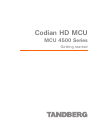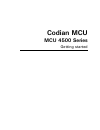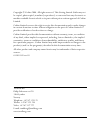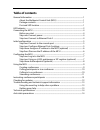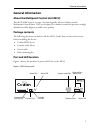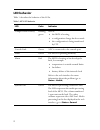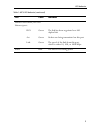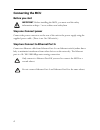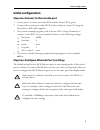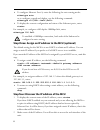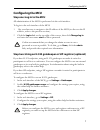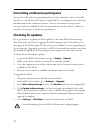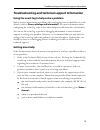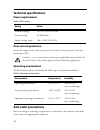- DL manuals
- TANDBERG
- Control Unit
- Codian HD MCU 4500 Series
- Getting Started Manual
TANDBERG Codian HD MCU 4500 Series Getting Started Manual
Summary of Codian HD MCU 4500 Series
Page 1
Codian hd mcu mcu 4500 series getting started.
Page 2: Codian McU
Codian mcu mcu 4500 series getting started.
Page 3
Copyright © codian 2008. All rights reserved. This getting started guide may not be copied, photocopied, translated, reproduced, or converted into any electronic or machine-readable form in whole or in part without prior written approval of codian limited. Codian limited reserves the right to revise...
Page 4: Table of Contents
Table of contents general information ................................................................................................................ 1 about the multipoint control unit (mcu) ......................................................... 1 package contents .................................
Page 5: General Information
General information 1 general information about the multipoint control unit (mcu) the mcu 4500 series is a range of technologically advanced and powerful multipoint control units. They are designed to combine continuous presence at high definition and the highest possible voice quality. Package cont...
Page 6: Led Behavior
2 led behavior table 1 describes the behavior of the leds. Table 1: mcu led behavior led color indicates compact flash activity flashing green one of: the mcu is booting a configuration change has been made the configuration is being transferred by ftp console link green a pc is connected to the con...
Page 7
Led behavior 3 ethernet port status, for each ethernet port : fdx green the link has been negotiated as a full- duplex link act green packets are being transmitted on this port link green the speed of the link from this port, which is either 10, 100, or 1000 mbps power blue the mcu is receiving powe...
Page 8: Connecting The McU
4 connecting the mcu before you start step one: connect power connect the power connector on the rear of the unit to the power supply using the supplied power cable. (there is no on/off switch.) step two: connect to ethernet port a connect an ethernet cable from ethernet port a to an ethernet switch...
Page 9: Initial Configuration
Initial configuration 5 initial configuration step one: connect to the console port 1 ensure power is connected to the mcu and the status led is green. 2 connect the console port of the mcu to the serial port of your pc using the blue rj45 to db9 cable supplied. 3 use a serial terminal program, such...
Page 10
6 to configure ethernet port a, enter the following for auto-sensing mode: ethertype auto or to configure a speed and duplex, use the following command: ethertype to display the current configuration and status of the ethernet ports, enter: status for example, to configure a full-duplex 100mbps link...
Page 11: Configuring The McU
Configuring the mcu 7 configuring the mcu step one: log in to the mcu all administration of the mcu is performed via the web interface. To log in to the web interface of the mcu: 1 use your browser to navigate to the ip address of the mcu (to discover the ip address, refer to the previous section). ...
Page 12
8 step three: add endpoints (optional) one way to add participants to a conference that you create is to have the mcu automatically call them when the conference starts. To do this, you configure their endpoints on the mcu. When you set up a conference, you can choose the endpoints from the pre-conf...
Page 13: Using The McU
Using the mcu 9 using the mcu creating conferences to create a conference: 1 in the web interface of the mcu, go to conferences and click add new conference . 2 type a name for the conference, for example salesmeeting. 3 type an optional numeric identifier, for example 123 . This will be the telepho...
Page 14: Calling In to A Conference
10 calling participants in to a conference to call participants in to a conference: 1 in the web interface of the mcu, go to conferences and click on the name of an active conference. 2 on the participants tab, click add participant to call out to an h.323 or sip endpoint. 3 in the address field: wh...
Page 15: Streaming Conferences
Using the mcu 11 streaming conferences streaming is a way of viewing a conference in a standard web browser. The mcu allows streaming of video and, if enabled for a conference, the streaming of data. You can also conduct a text ‘chat’ and add notes and drawings to the data stream. You can configure ...
Page 16: Checking For Updates
12 instructing conference participants you need to tell conference participants how to join conferences. You can also tell them how to use the far-end camera controls (fecc) to navigate menus in the auto attendant and choose conference layouts. There is a document: getting started: accessing confere...
Page 17: Getting More Help
Troubleshooting and technical support information 13 troubleshooting and technical support information using the event log to help solve a problem unless you are experiencing a problem, all event logging sources should be set to the default, which is errors, warnings and information . For more infor...
Page 18: Technical Specifications
14 technical specifications power requirements over-current protection ensure the supply to this unit is protected by a branch circuit protector rated by a maximum of 20a. Operating environment the mcu must only be used within the following environmental conditions: anti-static precautions when serv...
Page 19
61-0011-05.