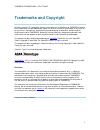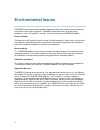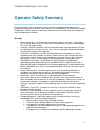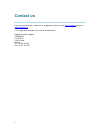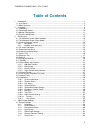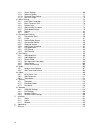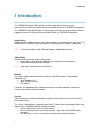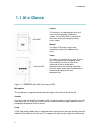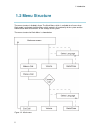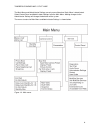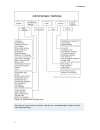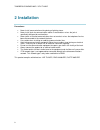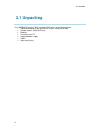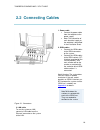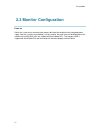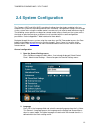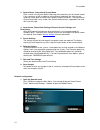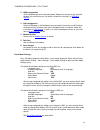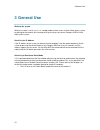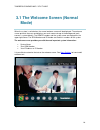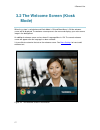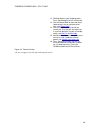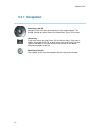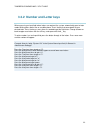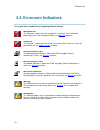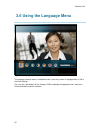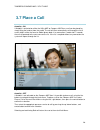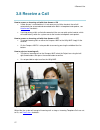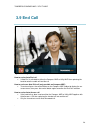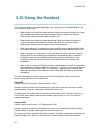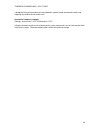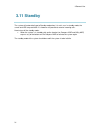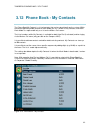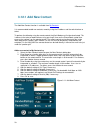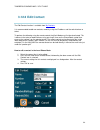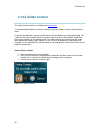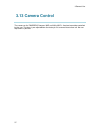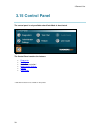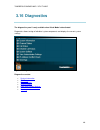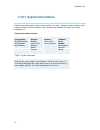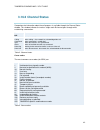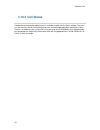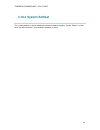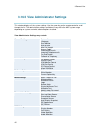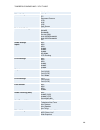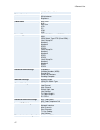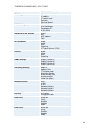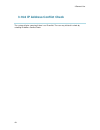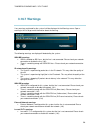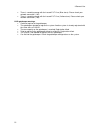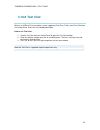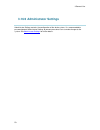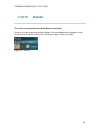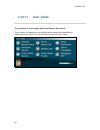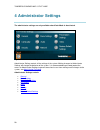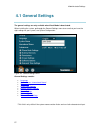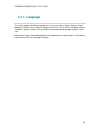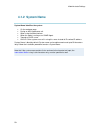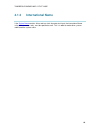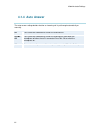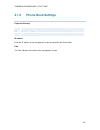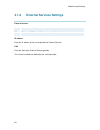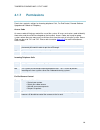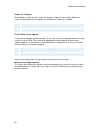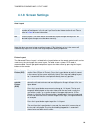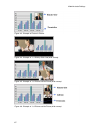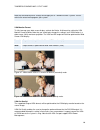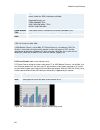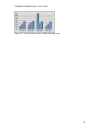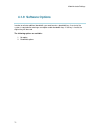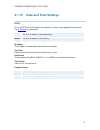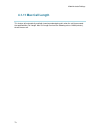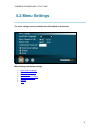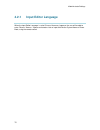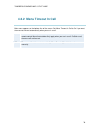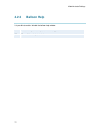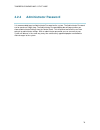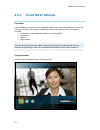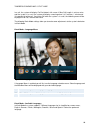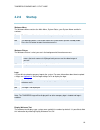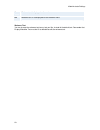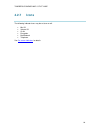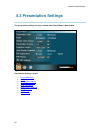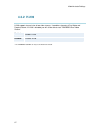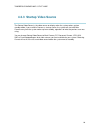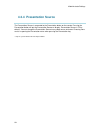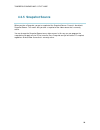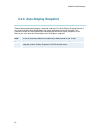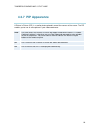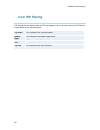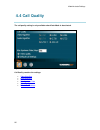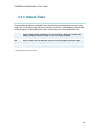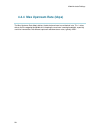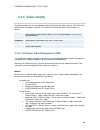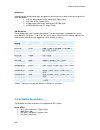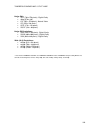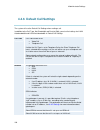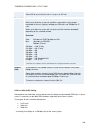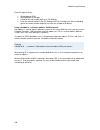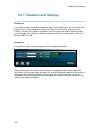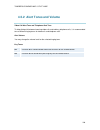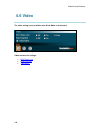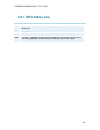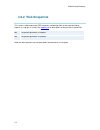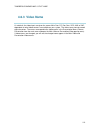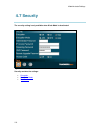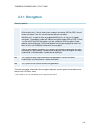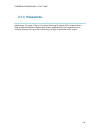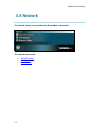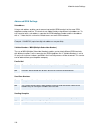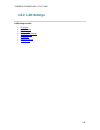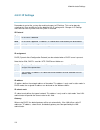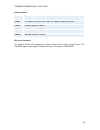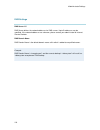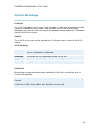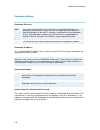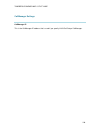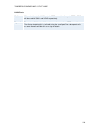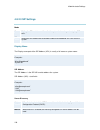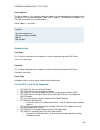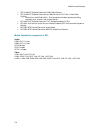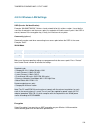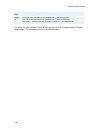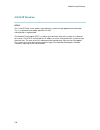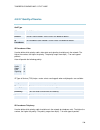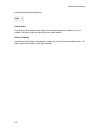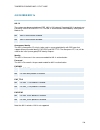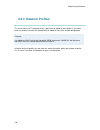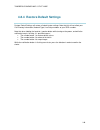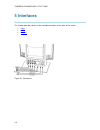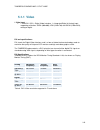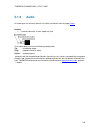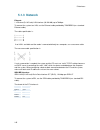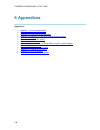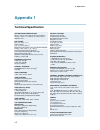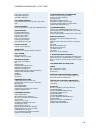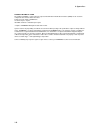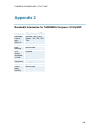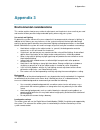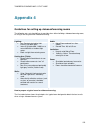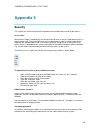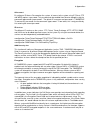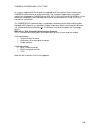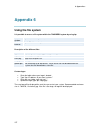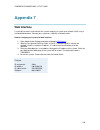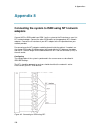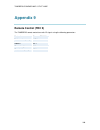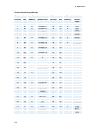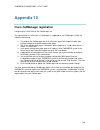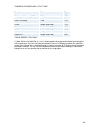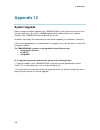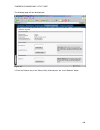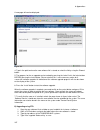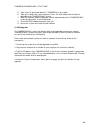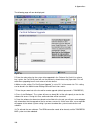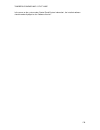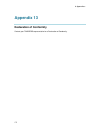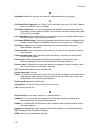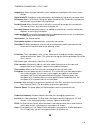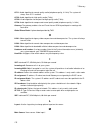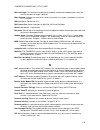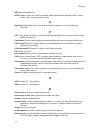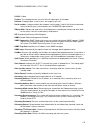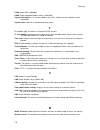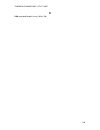- DL manuals
- TANDBERG
- Telephone
- Compass
- User Manual
TANDBERG Compass User Manual
Summary of Compass
Page 1
User manual software version f4 d13865-01 this document is not to be reproduced in whole or in part without permission in writing from:.
Page 2: Trademarks And Copyright
Tandberg compass mxp / utility mxp ii trademarks and copyright all rights reserved. This document contains information that is proprietary to tandberg. No part of this publication may be reproduced, stored in a retrieval system, or transmitted, in any form, or by any means, electronically, mechanica...
Page 3: Environmental Issues
Iii environmental issues tandberg visual communication products significantly reduce the need for travel and thereby help reduce various types of pollution. Tandberg recommends the use of low energy peripherals, such as energystar ™ monitors. Thank you for buying a tandberg product. Battery handling...
Page 4: Operator Safety Summary
Tandberg compass mxp / utility mxp iv operator safety summary for your protection, please read these safety instructions completely before operating the equipment and keep this manual for future reference. The information in this summary is intended for operators. Carefully observe all warnings, pre...
Page 5: Contact Us
V contact us if you have any questions, comments or suggestions, please see the online support service at www.Tandberg.Net . It is also possible to send a fax or mail to the attention of: product and sales support tandberg p.O. Box 92 1325 lysaker norway tel: +47 67 125 125 fax: +47 67 125 234.
Page 6: Table Of Contents
Tandberg compass mxp / utility mxp vi table of contents 1 introduction............................................................................................................................... 1 1.1 at a glance .......................................................................................
Page 7
Vii 4.1.8 screen settings........................................................................................................ 66 4.1.9 software options ..................................................................................................... 71 4.1.10 date and time settings ............
Page 8
Tandberg compass mxp / utility mxp viii.
Page 9: 1 Introduction
1 introduction 1 1 introduction the tandberg compass mxp provides essential video features for face to face communication in public areas with the quality and reliability found in all tandberg equipment. The tandberg utility mxp provides essential video features for face to face communication in rug...
Page 10
Tandberg compass mxp / utility mxp 2 new h.460, itu standardized firewall traversal, support new high security network authentication (802.1x) the tandberg videoconferencing system can also be used purely as an audio-bridge (with an isdn connection). Presentations the natural presenter package (npp)...
Page 11: 1.1 At A Glance
1 introduction 3 1.1 at a glance camera the camera is an integrated part of the unit and is centrally placed just above the monitor. On the utility mxp it is possible to close the camera (for privacy) by sliding across a door. Monitor the digital lcd displays the far-end videoconferencing site in ad...
Page 12
Tandberg compass mxp / utility mxp 4 far end. The power output of the lamp can be varied upon installation (or by service personnel thereafter), and can be adjusted from zero to full power. Remote control the remote control is only delivered with the tandberg utility mxp. The remote control is locat...
Page 13: 1.2 Menu Structure
1 introduction 5 1.2 menu structure the menu structure is divided in three. The kiosk menu, which is available for all users when kiosk mode is activated, the main menu, which contains all functionality of the system and the administrator menu that contains all the settings of the system. The menu s...
Page 14
Tandberg compass mxp / utility mxp 6 the main menu and administrator settings are only accessible when kiosk menu is deactivated. Select control panel and administrator settings from the main menu. Making changes to the administrator settings will change the behavior of the system. The menu structur...
Page 15
1 introduction 7 figure 1-4. Administrator settings menu. Note that the system features and menu settings may vary depending on network selection and software package..
Page 16: 2 Installation
Tandberg compass mxp / utility mxp 8 2 installation precautions: never install communication wiring during a lightning storm. Never install jacks for communication cables in wet locations unless the jack is specifically designed for wet locations. Never touch uninstalled communication wires or termi...
Page 17: 2.1 Unpacking
2 installation 9 2.1 unpacking the tandberg compass mxp and utility mxp consist of the following items: videoconferencing system with built-in camera, handset and lamp remote control (utility mxp only) batteries user manual on cd integrated power supply cables high security keys.
Page 18: 2.2 Connecting Cables
Tandberg compass mxp / utility mxp 10 2.2 connecting cables 1. Power cable connect the power cable from the wallplate to the power supply. Note: the connection of main electrical supply to the wallplate is described in the installation sheet. 2. Isdn cables connect the isdn cables to the isdn connec...
Page 19: 2.3 Monitor Configuration
2 installation 11 2.3 monitor configuration power on switch the system on by connecting the power cable from the wallplate to the integrated power supply. After the system has performed a self-test routine, the main menu will be displayed on the monitor of the utility mxp (units are shipped with kio...
Page 20: 2.4 System Configuration
Tandberg compass mxp / utility mxp 12 2.4 system configuration the compass mxp and utility mxp have default settings from the factory enabling initial use. However the system must be configured for each installation. Configuration settings can be made via the system menu using the remote control, or...
Page 21
2 installation 13 3. System name / international system name enter a name in the system name field using the number keys on the remote control, in the same way as with a mobile or cellular phone. Hold down the # key for one second to switch back and forth from numbers to alpha characters. The intern...
Page 22
Tandberg compass mxp / utility mxp 14 2. Isdn configuration set the network type to the desired network. Specify the settings for the selected network in the relevant menu. For details, follow the instructions in isdn-bri settings . 3. Lan configuration select lan settings in the network menu and sp...
Page 23: 3 General Use
3 general use 15 3 general use wake up the system when the system is not in use, it is in standby mode and the screen is black. Wake up the system by picking up the handset. An incoming call or pressing any key on the compass mxp will also wake up the system. Quick key for ip address if the ip addre...
Page 24: Mode)
Tandberg compass mxp / utility mxp 16 3.1 the welcome screen (normal mode) when the system is switched on, the normal welcome screen will be displayed. The welcome screen presents the menu and displays your main camera image in the background (main camera is system default). The isdn/ip numbers and ...
Page 25: Mode)
3 general use 17 3.2 the welcome screen (kiosk mode) when the system is switched on and kiosk mode is on and show menu is on the welcome screen will be displayed. The welcome screen presents the menu and displays your main camera image in the background. An additional welcome screen can be shown if ...
Page 26
Tandberg compass mxp / utility mxp 18 figure 3-3. Language selection menu..
Page 27
3 general use 19 3.3 using the remote control the utility mxp is only controlled by the handset and from the far end. The system is not designed to be controlled by a remote control accessible to the user. The remote control is only for system setup and maintenance by authorized personnel. The ir re...
Page 28
Tandberg compass mxp / utility mxp 20 12. Selfview displays your outgoing video. Press selfview again to turn selfview off. 13. Use the phone book to store and recall video contacts for easy placement of calls, see phone book . 14. Use the red end call key to end the current call. Pressing this key ...
Page 29: 3.3.1 Navigation
3 general use 21 3.3.1 navigation arrow keys and ok navigate in the menu with the arrow keys on the remote control. The orange selector on screen shows the selected item. Press ok to select. Cancel key in the main menu, pressing cancel (x) will hide the menu. If the menu is hidden, bring it back wit...
Page 30
Tandberg compass mxp / utility mxp 22 3.3.2 number and letter keys when accessing an input field where letters are required, the system automatically goes to letter mode. Writing letters works like on a mobile phone. Press the key that corresponds to your desired letter. Press the key as many times ...
Page 31: 3.4 On-Screen Indicators
3 general use 23 3.4 on-screen indicators the system has a number of icons signaling different settings: microphone off this indicator is shown when the microphone is turned off. Press the mic off button again to turn the microphone back on, see mic off for details. Volume off this indicator is show...
Page 32: 3.5 Using The Kiosk Menu
Tandberg compass mxp / utility mxp 24 3.5 using the kiosk menu figure 3-5. Kiosk menu. Press the left / right buttons on the compass mxp to highlight the appropriate icon, then press the central button to confirm selection. The menu contains the following items:- place a call volume close.
Page 33
3 general use 25 3.6 using the language menu figure 3-6. Language selection menu. The language selection menu is an optional menu, and is only active if language menu is on in the kiosk settings. Press the left / right buttons on the compass mxp to highlight the appropriate icon, then press the cent...
Page 34: 3.7 Place A Call
Tandberg compass mxp / utility mxp 26 3.7 place a call autodial = on if autodial is activated on either the utility mxp or compass mxp then a call can be placed by simply lifting the handset from the cradle. The unit will then automatically call through the list of names held in either the local or ...
Page 35: 3.8 Receive A Call
3 general use 27 3.8 receive a call how to answer an incoming call with auto answer = on if auto answer is activated then it is not necessary to lift the handset, the call will automatically be answered and connected to the built in microphone and speaker, see auto answer for details. If wishing pri...
Page 36: 3.9 End Call
Tandberg compass mxp / utility mxp 28 3.9 end call figure 3-9. Ending a call. How to end an auto dial call if auto dial is activated on either the compass mxp or utility mxp then replacing the handset onto the cradle will end the call how to end a non auto dial call (only possible on compass mxp) to...
Page 37: 3.10 Using The Handset
3 general use 29 3.10 using the handset the handset has different functions depending on the setup of the unit, and depending on if the unit is outside or inside a call. When outside a call and with autodial activated, lifting the handset will waken the system from standby mode and will start to dia...
Page 38
Tandberg compass mxp / utility mxp 30 subsequent lifting of the handset will switch between speaker mode and handset mode, and replacing the handset will not end the call alternative compass (example) (settings: auto answer is off and auto dial is off) lifting the handset outside a call will wake up...
Page 39: 3.11 Standby
3 general use 31 3.11 standby the system will automatically go to standby mode when it is not in use. In standby mode, the screen and led lamp are black. It is however still possible to receive incoming calls. How to turn off the standby mode: when the system is in standby, pick up the handset (on c...
Page 40
Tandberg compass mxp / utility mxp 32 3.12 phone book - my contacts the phone book my contacts is a list of contacts that can be stored locally on the system. Within the normal operating mode (outside of kiosk mode) the list is known as my contacts, and within kiosk mode it is represented only as a ...
Page 41: 3.12.1 Add New Contact
3 general use 33 3.12.1 add new contact the add new contact function is available from my contacts . It is recommended to add new contacts remotely using the ip address and the web-interface or telnet. To perform the following using the remote control the kiosk mode must first be deactivated. This i...
Page 42: 3.12.2 Edit Contact
Tandberg compass mxp / utility mxp 34 3.12.2 edit contact the edit contact function is available from my contacts . It is recommended to add new contacts remotely using the ip address and the web-interface or telnet. To perform the following using the remote control the kiosk mode must first be deac...
Page 43: 3.12.3 Delete Contact
3 general use 35 3.12.3 delete contact the delete contact function is available from my contacts . It is recommended to add new contacts remotely using the ip address and the web-interface or telnet. To perform the following using the remote control the kiosk mode must first be deactivated. This is ...
Page 44
Tandberg compass mxp / utility mxp 36 3.12.4 copy contact to my contacts it is recommended to add new contacts remotely using the ip address and the web-interface or telnet. To perform the following using the remote control the kiosk mode must first be deactivated. This is done via the telnet or web...
Page 45: 3.13 Camera Control
3 general use 37 3.13 camera control the camera on the tandberg compass mxp and utility mxp is fixed and cannot be controlled by the user. The focus is pre-adjusted from the factory to suit a normal face to face call. No user adjustment is possible..
Page 46: 3.14 Dual Stream
Tandberg compass mxp / utility mxp 38 3.14 dual stream (duovideotf/h.239) dual stream is standard on the utility mxp and compass mxp. H.239 is the new itu standard defining how to send two video sources simultaneously. With dual stream you have the opportunity to receive two different live video str...
Page 47: 3.15 Control Panel
3 general use 39 3.15 control panel the control panel is only available when kiosk mode is deactivated. Figure 3-14. Control panel menu the control panel contains the features: diagnostics text chat audio demonstration* administrator settings restart user guide * audio demonstration is not available...
Page 48: 3.16
Tandberg compass mxp / utility mxp 40 3.16 diagnostics the diagnostics panel is only available when kiosk mode is deactivated. Diagnostics allows testing of individual system components and displays the current system settings. Figure 3-15. Diagnostics menu. Diagnostics contain: system information c...
Page 49
3 general use 41 3.16.1 system information select system information to view system numbers, line status, software version, hardware serial number and other useful information. Press arrow key up and down to scroll in the system information list. System information contains: system name my isdn numb...
Page 50: 3.16.2 Channel Status
Tandberg compass mxp / utility mxp 42 3.16.2 channel status comprehensive information about the call progress is available through the channel status window. This window indicates the various stages each b-channel goes through whilst establishing a connection. Status - bri comments idle calling conn...
Page 51: 3.16.3 Call Status
3 general use 43 3.16.3 call status comprehensive information about the call is available through the call status window. The menu has two columns, one for transmitted and one for received audio/video/data information. If dual stream is available on your system and in use, pressing the up/down keys ...
Page 52: 3.16.4 System Selftest
Tandberg compass mxp / utility mxp 44 3.16.4 system selftest the system performs a check to determine internal hardware integrity. System selftest is useful when you want to check if your network connection is active..
Page 53
3 general use 45 3.16.5 view administrator settings this window displays all the system settings. Use the arrow key on the remote control to scroll through the list. The administrator settings available will vary within the mxp system range depending on system and what software options installed. Vi...
Page 54
Tandberg compass mxp / utility mxp 46 interlaced video quality main camera pc document camera vcr aux vnc split screen default call settings call type network bandwidth restrict (56k) auto h320 bandwidth auto h323 bandwidth sip audio settings inputs mic1 mic2 mic3 audio4 audio5 audio6 mix mode vcr d...
Page 55
3 general use 47 multisite picture mode picture control focus white balance brightness video name main cam aux doc cam vcr pc vga vnc network type isdn-bri\pri\leased e1\t1\enternal h331 isdn switch type etsi (euro isdn), … line1 setup on number1 number2 spid1 spid2 line2 setup on number1 number2 sp...
Page 56
Tandberg compass mxp / utility mxp 48 rs449/v.35 compatible ip settings ip assignment ip address ip subnet mask gateway ethernet speed h.323 settings e.164 alias use gatekeeper gatekeeper ip h.323 prefix advanced h.323 settings rsvp nat nat address qos ip precedence audio video data signaling ip typ...
Page 57
3 general use 49 3.16.6 ip address conflict check the system will give a warning if there is an ip conflict. The user may initiate this check by selecting ip address conflict check..
Page 58: 3.16.7 Warnings
Tandberg compass mxp / utility mxp 50 3.16.7 warnings if any warnings registered by the system it will be displayed in the warnings menu. Open a warning in the list to get more information about the warning. Figure 3-16. Warnings. The following warnings are displayed if detected by the system: isdn ...
Page 59
3 general use 51 there is something wrong with the leased e1/t1 line (blue alarm). Please check your network connection. (192) there is something wrong with the leased e1/t1 line (yellow alarm). Please check your network connection. (193) h323 gatekeeper warnings could not register to the gatekeeper...
Page 60: 3.16.8 Text Chat
Tandberg compass mxp / utility mxp 52 3.16.8 text chat while in an isdn or ip call to another system supporting text chat (t.140), select text chat from the control panel. Enter text in the displayed window. How to use text chat: 1. Choose text chat from the control panel to open the text chat windo...
Page 61
3 general use 53 3.16.9 administrator settings administrator settings contains the configuration of the whole system. It is recommended to password protect administrator settings to prevent occasional users to make changes to the system. See administrator settings for further details..
Page 62: 3.16.10
Tandberg compass mxp / utility mxp 54 3.16.10 restart the restart is only available when kiosk mode is deactivated. Restart the system by pressing the restart button. You are prompted with a dialog box saying: do you want to restart the system? Press ok to restart, press cancel (x) to abort. Figure ...
Page 63: 3.16.11
3 general use 55 3.16.11 user guide the user guide is only available when kiosk mode is deactivated. The on screen user guide takes you through a quick step-by-step introduction to videoconferencing. It gives the user basic skills in how to use the system. Figure 3-18. User guide..
Page 64: 4 Administrator Settings
Tandberg compass mxp / utility mxp 56 4 administrator settings the administrator settings are only available when kiosk mode is deactivated. Figure 4-1. Administrator settings menu. Administrator settings contain all the settings of the system. Making changes to administrator settings will change th...
Page 65: 4.1 General Settings
4 administrator settings 57 4.1 general settings the general settings are only available when kiosk mode is deactivated. When installing the system, go through the general settings menu to ensure that you have the right settings for your system, see system configuration. Figure 4-2. General settings...
Page 66: 4.1.1 Language
Tandberg compass mxp / utility mxp 58 4.1.1 language the system supports 16 different languages for its on-screen menus; english, german, french, norwegian, swedish, italian, spanish, portuguese, russian, finnish, chinese simplified, chinese traditional, japanese, korean, thai and arabic. Select the...
Page 67: 4.1.2 System Name
4 administrator settings 59 4.1.2 system name system name identifies the system: on the welcome page. During an mcu conference call. When using the web-interface. When the codec is acting as an snmp agent. Towards a dhcp server. H323 id. Other systems can call in using this name instead of ip-number...
Page 68: 4.1.3
Tandberg compass mxp / utility mxp 60 4.1.3 international name if the system name contains asian and non-latin character text input, the international name using latin characters only, must be specified as well. This is in order to make other systems understand the system name..
Page 69: 4.1.4 Auto Answer
4 administrator settings 61 4.1.4 auto answer the auto answer setting decides whether an incoming call is put through automatically or manually. On the system will automatically answer all incoming calls. On+mic off the system will automatically answer all incoming calls and switch the microphone of...
Page 70: 4.1.5
Tandberg compass mxp / utility mxp 62 4.1.5 phone book settings corporate directory on the corporate directory is available in the menu. Off the corporate directory is hidden from the menu and is unavailable for users. Ip address enter the ip address of the management system that provides the phone ...
Page 71: 4.1.6
4 administrator settings 63 4.1.6 external services settings external services on when set to on external services are available. Off when set to off external services are unavailable. Ip address enter the ip address of the service provider for external services. Path enter the path to the external ...
Page 72: 4.1.7
Tandberg compass mxp / utility mxp 64 4.1.7 permissions permissions contains settings for incoming telephone calls, far end control, remote software upgrade and fallback to telephony. Access code an access code will help you control the use of the system. All users must enter a code to identify them...
Page 73
4 administrator settings 65 fallback to telephony when dialing a number and the system fails to place a video call to the number dialed, the system will attempt to place a telephone call if fallback to telephony is enabled. On enables fallback from video calls to telephone calls. Off disables fallba...
Page 74: 4.1.8 Screen Settings
Tandberg compass mxp / utility mxp 66 4.1.8 screen settings auto layout on if auto layout is on the system will change layouts automatically depending on the number of participants in a call and if you have a dual video stream or not. Please refer to layout for more information. Off if auto layout i...
Page 75
4 administrator settings 67 figure 4-3. Example of picture in picture. Figure 4-4. Example of 1+1 side-by-side view (wide screen). Figure 4-5. Example of 1+2 picture outside picture (wide screen). Figure 4-6. Example of 1+3 picture outside picture (wide screen)..
Page 76
Tandberg compass mxp / utility mxp 68 note that the following menu settings do not apply for all tandberg mxp systems. Please refer to the actual menu page on your system. Vga monitor format to fully leverage your wide screen display, activate the native 16:9 format by setting the vga monitor format...
Page 77
4 administrator settings 69 auto vga output format will be optimized dependant of the video source format, refresh and of the edid information available. Supported formats are: svga (800x600) 75hz xga (1024x768) 60hz / 75hz wxga (1280x768) 60hz svga 800x600 75hz vga output format is forced to svga f...
Page 78
Tandberg compass mxp / utility mxp 70 figure 4-10. Pc presentation shown in wide (stretched) mode..
Page 79: 4.1.9 Software Options
4 administrator settings 71 4.1.9 software options in order to activate additional bandwidth, you need to enter a bandwidth key. A restart of the system is required after entering a new option and/or bandwidth keys. If the key is invalid, the original key will be used. The following options are avai...
Page 80: 4.1.10
Tandberg compass mxp / utility mxp 72 4.1.10 date and time settings ntp ip this is the ntp time server address from which the system can get updated time information. See ip services for more details. Auto the ntp ip address is set automatically. Manual the ntp ip address is set manually. Ip address...
Page 81: 4.1.11
4 administrator settings 73 4.1.11 max call length this feature will automatically end both incoming and outgoing calls when the call time exceeds the specified max call length. Max call length can have the following values: 0-999 (minutes), where 0 means off..
Page 82: 4.2 Menu Settings
Tandberg compass mxp / utility mxp 74 4.2 menu settings the menu settings are only available when kiosk mode is deactivated. Figure 4-11. Menu settings menu. Menu settings contain the settings: input editor language menu timeout in call balloon help administrator password kiosk mode settings startup...
Page 83: 4.2.1
4 administrator settings 75 4.2.1 input editor language when the input editor language is set to chinese, korean or japanese the user will be able to enter chinese / korean / japanese characters into an input field like the system name or phone book, using the remote control..
Page 84
Tandberg compass mxp / utility mxp 76 4.2.2 menu timeout in call main menu appears on the bottom line of the screen. Set menu timeout in call to on if you want the menu to time out automatically when you are in a call. On the menu will time out automatically after 15 seconds if there is no activity ...
Page 85: 4.2.3
4 administrator settings 77 4.2.3 balloon help it is possible to enable / disable the balloon help window. On choose on if you want help text windows to appear. Off there will be no help text window..
Page 86: 4.2.4
Tandberg compass mxp / utility mxp 78 4.2.4 administrator password it is recommended to put an administrator password on the system. The administrator password can be maximum 5 digits long. The administrator password dialog box will pop up when you choose administrator settings from the control pane...
Page 87: 4.2.5
4 administrator settings 79 4.2.5 kiosk mode settings kiosk mode in kiosk mode the system is set to a simplified state where it can be controlled with just the four arrow keys and ok. You will get a simplified on-screen menu with only basic functionality available: make calls (using predefined conta...
Page 88
Tandberg compass mxp / utility mxp 80 in a call, the system will display far end video in full screen. If max call length is set to a value and the system is in a call, the system will display a warning when it is 5 minutes, 1 minute and 10 seconds left of the call. If pressing ok when the system is...
Page 89
4 administrator settings 81 kiosk mode - auto dial* on the system will automatically dial to the first contact in the phone book when he handset is lifted. If this contact is busy, the system will call the second number in the phone book and so on. If the user places the handset in the cradle, the s...
Page 90: 4.2.6
Tandberg compass mxp / utility mxp 82 4.2.6 startup welcome menu the welcome menu contains the main menu, system status, your system name and dial in numbers. On the welcome menu is shown when the system wakes up from standby mode. Off the welcome menu is not shown when the system wakes up from stan...
Page 91
4 administrator settings 83 on welcome text is displayed on the welcome menu. Off welcome text is not displayed on the welcome menu. Welcome text you can change the welcome text to any text you like, instead of the default text. Remember that display welcome text must be on to be able to edit the we...
Page 92: 4.2.7
Tandberg compass mxp / utility mxp 84 4.2.7 icons the following indicator icons may be set to on or off: mic off volume off on air encryption bad network telephone see on-screen indicators for details..
Page 93: 4.3 Presentation Settings
4 administrator settings 85 4.3 presentation settings the presentation settings are only available when kiosk mode is deactivated. Figure 4-14. Presentation settings menu. Presentation settings contain: presentation start h.239 startup video source presentation source snapshot source auto-display sn...
Page 94: 4.3.1 Presentation Start
Tandberg compass mxp / utility mxp 86 4.3.1 presentation start if your system has dual stream capabilities, you can show two video streams at the same time (see also dual stream ). Presentation start is auto by default. This means that you will start dual stream (a second video stream) automatically...
Page 95: 4.3.2 H.239
4 administrator settings 87 4.3.2 h.239 h.239 supports transmission of two video streams. It combines elements of duo video and people+content. If h.239 is disabled you will still be able to start tandberg dual video stream* enabled enables h.239 disabled disables h.239 * the tandberg 550 mxp can on...
Page 96
Tandberg compass mxp / utility mxp 88 4.3.3 startup video source the startup video source is the video source on display when the system wakes up from standby mode. If you use main camera as start up source, the system will start with main camera every time the system wakes up from standby, regardle...
Page 97
4 administrator settings 89 4.3.4 presentation source the presentation source is connected to the presentation button on the remote. Pressing the presentation button will put the presentation source on display. Presentation source is pc by default*. You can change the presentation source to any vide...
Page 98: 4.3.5 Snapshot Source
Tandberg compass mxp / utility mxp 90 4.3.5 snapshot source when you take a snapshot, you get a snapshot of the snapshot source. Current is the default snapshot source. This means that you take a snapshot of the video source that is currently active. You can change the snapshot source to any video s...
Page 99
4 administrator settings 91 4.3.6 auto-display snapshot select auto to automatically display a received snapshot. Turn auto-display snapshot manual if you wish not to have them displayed on the screen when they are sent or received. The snapshots will be sent and received, but not displayed. With au...
Page 100: 4.3.7 Pip Appearance
Tandberg compass mxp / utility mxp 92 4.3.7 pip appearance a picture in picture (pip) is a smaller picture placed in one of the corners of the screen. The pip enables you to see an extra picture in your video conference. Auto pip auto means that picture in picture will appear automatically when it i...
Page 101: 4.3.8 Pip Placing
4 administrator settings 93 4.3.8 pip placing pip placing lets you decide where the pip shall appear. You can of course move the pip with the layout button on the remote anytime. Top right pip is placed in the top right corner. Bottom right pip is placed in the bottom right corner. Bottom left pip i...
Page 102: 4.3.9 Vnc Settings
Tandberg compass mxp / utility mxp 94 4.3.9 vnc settings vnc settings is necessary when using a vnc presentation. See chapter pc soft presenter and vnc for more information on how to use vnc. Address the ip-address of the pc with the vnc software installed. To find the ip- address of the pc, place t...
Page 103: 4.4 Call Quality
4 administrator settings 95 4.4 call quality the call quality setting is only available when kiosk mode is deactivated. Figure 4-15. Call quality menu. Call quality contains the settings: video algorithm audio algorithm natural video max upstream rate video quality default call settings.
Page 104: 4.4.1 Video Algorithm
Tandberg compass mxp / utility mxp 96 4.4.1 video algorithm the system will automatically select the best video algorithm based on the video source and the capabilities of the remote system. Use this menu to disable video algorithms in case you have interoperability issues calling other systems. H.2...
Page 105: 4.4.2 Audio Algorithm
4 administrator settings 97 4.4.2 audio algorithm the system will automatically select the best audio algorithm based on the call rate and the capabilities of the remote system. Use this menu to disable audio algorithms in case you want to remove “ low quality ” audio, or if you have interoperabilit...
Page 106: 4.4.3 Natural Video
Tandberg compass mxp / utility mxp 98 4.4.3 natural video choosing natural video will enable 60 fields* per second true interlaced picture for high motion video. The use of natural video requires the h.263+ and h.263++ video protocols. Natural video will be disabled in h.323 multisite calls and in h...
Page 107
4 administrator settings 99 4.4.4 max upstream rate (kbps) the max upstream rate (kbps) defines the desired maximum transmitted call rate. This is to be able to limit the outgoing bandwidth whilst keeping the maximum incoming bandwidth, especially useful for home offices with different upstream and ...
Page 108: 4.4.5 Video Quality
Tandberg compass mxp / utility mxp 100 4.4.5 video quality the different video sources need different video quality settings. Main camera, vcr, aux and split screen have motion as default. Pc, document camera and vnc have sharpness as default. Motion optimized for smooth motion video (cif/sif for lo...
Page 109
4 administrator settings 101 sharpness*: improved quality of detailed images and graphics, lower frame rate, ideal for enhancing quality at lower bandwidths. 4cif will be used from a pal video input, digital clarity 4sif from ntsc, digital clarity w720p will be used from a wide format (hd720p) input...
Page 110
Tandberg compass mxp / utility mxp 102 native pal: 4cif (704 x 576 pixels), digital clarity 448p (576 x 448) icif (352 x 576 pixels), natural video cif (352 x 288 pixels) qcif (176 x 144 pixels) sqcif (128 x 96 pixels) native pc resolutions: xga (1024 x 768 pixels), digital clarity svga (800 x 600 p...
Page 111
4 administrator settings 103 4.4.6 default call settings the system will use the default call settings when making a call. In addition to the call type, net, bandwidth and restrict (56k), you also find settings for h.320 auto bandwidth and h.323 auto bandwidth in default call settings. Call type cal...
Page 112
Tandberg compass mxp / utility mxp 104 select sip to ensure that the call is set up as an sip call. Bandwidth bandwidth decides the quality of the video picture. When set to auto the system will establish a connection using a proper bandwidth for the call, typically 384kbps for isdn calls and 768kbp...
Page 113
4 administrator settings 105 place this type of call by: set network to isdn set bandwidth to 128 kbps a field for the 2nd number pops up in call settings. Enter the second number in the call settings field. For 128 kbps calls that use bonding, ignore the second number field and just enter one numbe...
Page 114: 4.5 Audio
Tandberg compass mxp / utility mxp 106 4.5 audio the audio setting is only available when kiosk mode is deactivated. Figure 4-16. Audio settings menu. Audio contains the settings: headset level settings alert tones and volume.
Page 115
4 administrator settings 107 4.5.1 headset level settings headset mic it is possible to adjust the headset microphone input level according to the sensitivity of the used headset. The on-screen audio level indicator will make it easier to set the correct input level settings. The input level should ...
Page 116
Tandberg compass mxp / utility mxp 108 4.5.2 alert tones and volume video call alert tone and telephone alert tone to help distinguish between incoming video calls and ordinary telephone calls, it is recommended to use different ringing tones for video calls and telephone calls. Alert volume you may...
Page 117: 4.6 Video
4 administrator settings 109 4.6 video the video setting is only available when kiosk mode is deactivated. Figure 4-18. Video settings menu. Video contains the settings: mcu status line web snapshots video name.
Page 118: 4.6.1 McU Status Line
Tandberg compass mxp / utility mxp 110 4.6.1 mcu status line on the mcu / duovideo indicator will be displayed and provide information about the conference. Off the mcu / duovideo indicator will not be displayed. Auto the mcu / duovideo indicator will be displayed for a few seconds and then timed ou...
Page 119: 4.6.2 Web Snapshots
4 administrator settings 111 4.6.2 web snapshots the system is able to generate jpeg snapshots and provide them to the world outside by request (as ‘ http get ’ or via ftp). See appendix 6 for descriptions of the possible snapshot files. On snapshots generation is enabled. Off snapshots generation i...
Page 120: 4.6.3 Video Name
Tandberg compass mxp / utility mxp 112 4.6.3 video name as a default, the video inputs are given the names main cam, pc, doc cam, vcr, aux or vnc, dependent on what video sources are available on your system. The video names cannot exceed eight characters. The names correspond to the video names in ...
Page 121: 4.7 Security
4 administrator settings 113 4.7 security the security setting is only available when kiosk mode is deactivated. Figure 4-19. Security menu. Security contains the settings: encryption encryption mode passwords.
Page 122: 4.7.1 Encryption
Tandberg compass mxp / utility mxp 114 4.7.1 encryption (country specific) auto the system will try to set up calls using encryption. Point to point calls: if the far end system supports encryption (aes or des), the call will be encrypted. If not, the call will proceed without encryption. Multisite ...
Page 123: 4.7.2 Encryption Mode
4 administrator settings 115 4.7.2 encryption mode auto the system will try to use the most secure encryption - aes, dependent on the capabilities of the other sites. For sites that do not support aes encryption, des encryption will be tried. Aes the system will try to use aes with 128 bits encrypti...
Page 124: 4.7.3 Passwords
Tandberg compass mxp / utility mxp 116 4.7.3 passwords administrator password, ip access password, streaming password, vnc password, access code and remote software upgrade password are duplicated from their respective menus. Using the security menu gives you a quick way to change all passwords of t...
Page 125: 4.8 Network
4 administrator settings 117 4.8 network the network setting is only available when kiosk mode is deactivated. Figure 4-20. Network settings menu. The network menu contain: isdn-bri settings lan settings network profiles.
Page 126: 4.8.1 Isdn-Bri Settings
Tandberg compass mxp / utility mxp 118 4.8.1 isdn-bri settings to make sure your system will work properly using isdn-bri, make the following settings: 1. Set isdn switch type 2. Enter isdn line numbers (+ spids if required) 3. Disable unused lines some software versions do not support 6 isdn lines,...
Page 127
4 administrator settings 119 advanced isdn settings sub address using a sub address enables you to connect up to eight isdn terminals to the same isdn telephone number and line. The terminals are addressed by using different sub addresses. To call a terminal with a sub address, separate the isdn tel...
Page 128: 4.8.2 Lan Settings
Tandberg compass mxp / utility mxp 120 4.8.2 lan settings lan settings contain: ip settings h.323 settings sip settings wireless lan settings snmp settings ip services quality of service ieee 802.1x.
Page 129
4 administrator settings 121 4.8.2.1 ip settings remember to restart the system after making changes to ip settings. This can be done by selecting the “ save and restart ” at the bottom of the ip setting menu. Changes in ip settings menu will not have any effect until the system is restarted. Ip pro...
Page 130
Tandberg compass mxp / utility mxp 122 ethernet speed auto the codec will auto-detect the speed/duplex on the lan. 10/half the codec will connect to the lan using 10mbps speed/half duplex. 10/full 10 mbps speed/full duplex. 100/half 100 mbps speed/half duplex. 100/full 100 mbps speed/full duplex. Ip...
Page 131
4 administrator settings 123 dns settings dns server 1-5 dns server defines the network addresses for dns servers. Up to 5 addresses may be specified. If the network addresses are unknown, please contact your administrator or internet service provider. Dns domain name dns domain name is the default ...
Page 132
Tandberg compass mxp / utility mxp 124 4.8.2.2 h.323 settings e.164 alias this is the e.164 address of the system. The e.164 address is equivalent to a telephone number, sometimes combined with access codes. Valid characters are 0-9,* and #. When using a gatekeeper, the system will send a message to...
Page 133
4 administrator settings 125 gatekeeper settings gatekeeper discovery auto the system will automatically try to register on any available gatekeeper. If a gatekeeper responds to the request sent from the codec within 30 seconds this specific gatekeeper will be used. This requires auto discovery on t...
Page 134
Tandberg compass mxp / utility mxp 126 callmanager settings callmanager ip this is the callmanager ip-address that is used if you specify h.323 call setup: callmanager..
Page 135
4 administrator settings 127 advanced h.323 settings the advanced h.323 settings only have an effect if they are supported by your ip infrastructure. Nat nat, network address translation, is used when a pc and a videoconferencing system are connected to a router with nat support. Nat support in the ...
Page 136
Tandberg compass mxp / utility mxp 128 h.323 ports static when selecting static h.323 ports for tcp connections the ports 5555 to 5565 will be used for q.931 and h.245 respectively. Dynamic the system will allocate which ports to use when opening a tcp connection. The reason for doing this is to avo...
Page 137
4 administrator settings 129 4.8.2.3 sip settings mode on setting the sip mode to on will enable the system for incoming and outgoing sip calls. Off setting the sip mode to off will disable incoming and outgoing sip calls from the system. Display name the display name part of the sip address (uri) i...
Page 138
Tandberg compass mxp / utility mxp 130 server address the server address is the manually configured address for the outbound proxy and registrar. It is possible to use a fully qualified domain name, or an ip address. The default port is 5060 for tcp and udp, but another one can be provided. Server a...
Page 139
4 administrator settings 131 rfc 2190 rtp payload format for h.263 video streams rfc 2429 rtp payload format for the 1998 version of itu-t rec. H.263 video (h.263+) draft-ietf-avt-rfc2429-bis-05.Txt - draft for advanced video signaling including resolution, mpi, annexes and custom formats. Rfc 3047 ...
Page 140
Tandberg compass mxp / utility mxp 132 4.8.2.4 wireless lan settings ssid (service set identification) example “ wlannetwork ” . Defines a local network id for this wireless region. It must be the same for all end points and the access point. An endpoint will find the access point if the ssid is cor...
Page 141
4 administrator settings 133 use key: select which of the keys shown below you want to use. Key 1- 4 the 64-bit keys can consist of a leading star (*) and 5 characters. The 128-bit key can consist of a leading star (*) and 13 characters. Start with a * and then the text. Example: 128 bit key: *secre...
Page 142
Tandberg compass mxp / utility mxp 134 4.8.2.5 snmp settings snmp settings snmp trap host identifies the ip-address of the snmp manager. Snmp (simple network management protocol, snmp ver 1) is used for monitoring and configuring of different entities in a network. The system's snmp agentresponds to...
Page 143
4 administrator settings 135 4.8.2.6 ip services ntp ip this is the ntp time server address from which the system can get updated time information. This is a requirement for proper operation if h.235 authentication is implemented. The network time protocol (ntp) is used to synchronize the time of th...
Page 144
Tandberg compass mxp / utility mxp 136 4.8.2.7 quality of service qos type off no qos is used. Diffserv diffserv qos method is used. Please see below for details. Ip precedence ip precedence qos method is used. Please see below for details. Ip precedence video used to define which priority audio, vi...
Page 145
4 administrator settings 137 auto will provide the following priority: audio 4 diffserv video used to define which priority audio, video, data and signaling packets should have in an ip network. The priority ranges from 0 to 63 for each type of packets. Diffserv telephony used to define which priori...
Page 146
Tandberg compass mxp / utility mxp 138 4.8.2.8 ieee 802.1x 802.1x the system may be connected to an ieee 802.1x lan network. Supported 802.1x protocols are eap-md5, eap-peap and eap-ttls. The 802.1x authentication are enabled by setting 802.1x mode to on. On 802.1x authentication enabled off 802.1x ...
Page 147: 4.8.3 Network Profiles
4 administrator settings 139 4.8.3 network profiles this menu consists of 7 network profiles; a prefix can be added for each profile. If you add a prefix to a profile, this prefix will automatically be added in front of the number being dialed. Example: 0 is added as a call prefix to the 2nd profile...
Page 148
Tandberg compass mxp / utility mxp 140 4.8.4 restore default settings restore default settings will restore all administrator settings. Note that this will not affect your call directory information, network type, line setup numbers or your spid numbers. Note that when holding the headset / speaker ...
Page 149: 5 Interfaces
Tandberg compass mxp / utility mxp 141 5 interfaces this chapter describes details on the available connectors on the back of the system. Video audio network figure 5-1. Connectors..
Page 150: 5.1.1 Video
Tandberg compass mxp / utility mxp 142 5.1.1 video 1 video input 1 vga/dvi-i (dvi = digital video interface, i = integrated digital & analog) input supporting resolutions svga (800x600), xga (1024x768) and sxga (1280x1024), analog or digital. Dvi and specifications: dvi stands for digital video inte...
Page 151
5 interfaces 143 supported dvi cables: tandberg supports dvi-d single-link, dvi-a and dvi-i single-link format cables. Dvi-d cables transmit digital t.M.D.S. Signals, dvi-a cables transmit analog vga signals and dvi-i cables can transmit either digital or analog signals. It is possible to extend exi...
Page 152: 5.1.2
Tandberg compass mxp / utility mxp 144 5.1.2 audio all audio inputs are active by default. For further information, refer to chapter audio . Headset 1 headset connector, 2.5mm 3-pole mini-jack. The headset plug must have the following configuration: tip: microphone output ring: earphone (receiver in...
Page 153: 5.1.3 Network
5 interfaces 145 5.1.3 network ethernet: 1 x ethernet (rj-45 jack) lan interface (10/100 mb) up to 768kbps to connect the system to a lan, use the ethernet cable provided by tandberg (or a standard ethernet cable). The cable specification is: 1 ------------ 1 2 ------------ 2 3 ------------ 3 6 ----...
Page 154: 6 Appendices
Tandberg compass mxp / utility mxp 146 6 appendices appendices: appendix 1: technical specification appendix 2: bandwidth information appendix 3: environmental considerations appendix 4: guidelines for setting up videoconferencing rooms appendix 5: security appendix 6: using the file system appendix...
Page 155: Appendix 1
6 appendices 147 appendix 1 technical specification unit delivered complete with: wireless remote control, built-in camera, microphone, speakers, cables, 12.1" lcd screen, robust cabinet, led light source lcd screen wide view angle screen xga resolution auto or manual brightness display area (mm) 24...
Page 156
Tandberg compass mxp / utility mxp 148 native pc resolutions: xga (1024 x 768 pixels) svga (800 x 600 pixels) vga (640 x 480 pixels) still image transfer cif, sif, 4cif (h.261 annex d), 4sif, vga, svga, xga audio standards g.711, g.722, g.722.1, g.728, 64 bit mpeg4 aac-ld audio features cd-quality 2...
Page 157
6 appendices 149 product reliability / mtbf the predicted reliability is expressed in the expected random mean time between failures (mtbf) for the electronic components based on the power on hours: power on hours (poh) > 69 000 hours useful life cycle > 6 years iso 9001 certificate is available upo...
Page 158: Appendix 2
Tandberg compass mxp / utility mxp 150 appendix 2 bandwidth information for tandberg compass / utility mxp utility / compass mxp bandwidth point to point isdn / ip standard: 768 (ip only) options: 128 / 768, 384 / 768 multisite not available rate matching not available dual stream (duovideo / h.239)...
Page 159: Appendix 3
6 appendices 151 appendix 3 environmental considerations this section explains how to carry out basic adjustments and simple tests to ensure that you send and receive the best possible image and audio quality when using your system. Iris control and lighting by default the system camera will use an ...
Page 160: Appendix 4
Tandberg compass mxp / utility mxp 152 appendix 4 guidelines for setting up videoconferencing rooms the following are a set of guidelines to consider when either building a videoconferencing room, or using an existing room for videoconferencing. Lighting: low contrast desired for light intensity. No...
Page 161
6 appendices 153 figure 6-1. Video conferencing room. If the system has a separate microphone, it should be placed at the front of the table to ensure that all speech will be detected. The best position for the microphone is at least 2 meters (6.5 feet) in front of the system on a plain, flat table ...
Page 162: Appendix 5
Tandberg compass mxp / utility mxp 154 appendix 5 security the system has several features both to protect from unauthorized use and system access: access code: when access code is enabled, the user will be asked to enter an access code before he/she is able to make a call. The system will verify if...
Page 163
6 appendices 155 ip password by setting an ip access password on the system, all access to the system using ip (telnet, ftp and web) requires a password. This password can be enabled from telnet or dataport using the command: ippassword . The default ip username and password is "tandberg". To remove...
Page 164
Tandberg compass mxp / utility mxp 156 all systems supporting des encryption can upgrade to aes encryption. Please contact your tandberg representative for more information. The standards supporting the encryption mechanisms employed by tandberg are: aes, des, h.233, h234 and h.235 (h235v3 & v2 for ...
Page 165: Appendix 6
6 appendices 157 appendix 6 using the file system it is possible to access a file system within the tandberg system by using ftp: dos- window: ftp , or web- browser: ftp:// description of the different files: all.Prm all settings in the system (including directory) dir.Prm directory entries (up to 2...
Page 166: Appendix 7
Tandberg compass mxp / utility mxp 158 appendix 7 web interface it is possible to access and maintain the system remotely via a local area network (lan) using a standard web-browser. Connect your system to a lan with a network cable. How to configure your system for web interface: 1. Openadministrat...
Page 167: Appendix 8
6 appendices 159 appendix 8 connecting the system to isdn using nt1 network adapters connecting connect the first isdn cable from isdn 1 on the system to the s-interface on your first nt1 network adapter. Connect the other isdn cables to the appropriate nt1 network adapters. Connect the u-interface ...
Page 168: Appendix 9
Tandberg compass mxp / utility mxp 160 appendix 9 remote control (trc 3) the tandberg remote control transmits ir-signals using the following parameters: protocol siemens sda2208 reference frequency 485khz address 4 & 7 ir wavelenght 940nm ir carrier ferquency 30khz.
Page 169
6 appendices 161 remote control keycode map: button codes remote control button codes remote control decimal hex address button name decimal hex address button name 0 00 33 21 0 ok 1 01 0 number 1 34 22 0 call 2 02 0 number 2 35 23 0 end call 3 03 0 number 3 36 24 0 phone book 4 04 0 number 4 37 25 ...
Page 170: Appendix 10
Tandberg compass mxp / utility mxp 162 appendix 10 cisco callmanager registration configuring an h.323 client on the callmanager 4.0 the registration of a h.323 client in callmanager is supported on the callmanager (ccm) 4.0 software and forward. 1. To configure the callmanager with an h.323 client,...
Page 171: Appendix 11
6 appendices 163 appendix 11 diagnostic tools for ip to use these tools, will require using a pc and setting up a telnet session towards the system. Q.931 to show q.931 trace during a call you need to issue the command ‘ syslog on ’ .One can get traces for ras, q.931 and h.245 with this command. It ...
Page 172
Tandberg compass mxp / utility mxp 164 function port type gatekeeper discovery (ras) 1719 udp q.931 call setup 1720 tcp h.245* range 5555-5565 tcp video range 2326-2405 udp audio range 2326-2405 udp data/fecc range 2326-2405 udp table 9. Multisite + duo video. (*) note: while using multisite, if a s...
Page 173: Appendix 12
6 appendices 165 appendix 12 system upgrade before starting the software upgrade of the tandberg mxp system, please make sure to have the new software file, (for instance s050000f30.Pkg) and the release key for this software available. Your tandberg partner will provide this for you. All options and...
Page 174
Tandberg compass mxp / utility mxp 166 the following page will now be displayed: figure 6-3. 3. Enter the release key in the ‘ release key ’ field and press the ‘ install software ’ button..
Page 175
6 appendices 167 a new page will now be displayed: figure 6-4. 4. Type in the path to where the new software file is stored, or select the file by using the ‘ browse ’ button. 5. The progress for the sw upgrade can be tracked by pressing the ‘ telnet ’ link in the help text box before pressing the i...
Page 176
Tandberg compass mxp / utility mxp 168 5. Type in your ip password (default is “ tandberg ” ) as password. 6. Type ‘ put and press enter. The new software file will now be uploaded to the tandberg mxp system. 7. When the software upload is complete, end the ftp connection to the tandberg mxp system ...
Page 177
6 appendices 169 the following page will now be displayed: figure 6-5. 5. Enter the release key for the system to be upgraded in the ‘ release key ’ field. If no release key is given, the far end system will use the previously stored release key if possible. This will work when upgrading from a main...
Page 178
Tandberg compass mxp / utility mxp 170 in the menu on the system under ‘ control panel/system information ’ , the installed software should now be displayed as the ‘ software version ’ ..
Page 179: Appendix 13
6 appendices 171 appendix 13 declaration of conformity contact your tandberg representative for a declaration of conformity..
Page 180: 7 Glossary
Tandberg compass mxp / utility mxp 172 7 glossary # 199 av1: external input for the tandberg/loewe monitor. 2nd monitor: the second monitor of your videoconferencing system. The second monitor is normally placed on the right side of the first monitor. 4cif: 4 times cif, 704x576 pixels 4sif: 4 times ...
Page 181
7 glossary 173 b bandwidth: decides the quality of the video call. High bandwidth gives high quality. C call control data triggered: uses txdata, rxdata and clock signals only. Use data triggered when no handshake signal is available. Call control leased line: is a non-dialing protocol and should be...
Page 182
Tandberg compass mxp / utility mxp 174 diagnostics: allows testing of individual system components and displays the current system settings. Digital claritytf: participants enjoy presentations of exceptionally high quality resolution video. Disconnect site: as a chairman, you get the option disconne...
Page 183
7 glossary 175 g.711: audio algorithm for normal quality audio (telephone quality, 3.1 khz) the system will always have g.711 enabled. G.722: audio algorithm for high quality audio (7 khz). G.722.1: audio algorithm for compressed high quality audio (7 khz) g.728: audio algorithm for compressed norma...
Page 184
Tandberg compass mxp / utility mxp 176 max call length: this feature will automatically end both incoming and outgoing calls when the call time exceeds the length specified. Max channels: indicates the maximum number of channels the system is allowed to use on the e1/t1 interface. Mcu: multipoint co...
Page 185
7 glossary 177 nsf: non standard facility. Ntsc: national television system committee. Video standard corresponding to 4sif. Primary used in usa, japan and other countries. O option key: required by the system to activate optional features such as multisite and presenter. P pal: phase alternation by...
Page 186
Tandberg compass mxp / utility mxp 178 s s-vhs: s-video s-video: the standard camera uses one of the s-video inputs in the codec. Selfview: outgoing video. In most cases, the image of your self. Serial number: a unique number (the hardware serial number, listed in the system information menu) to ide...
Page 187
7 glossary 179 svga: super vga. (800x600) sxga: super extended graphics array (1280x1024) system information: lists system numbers, line status, software version and other useful information. System name: identifies a videoconferencing system t t1: network type, 24 channels. Default for ntsc version...
Page 188
Tandberg compass mxp / utility mxp 180 x xga: extended graphics array (1024 x 768).