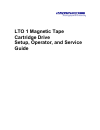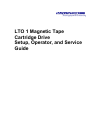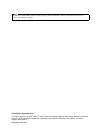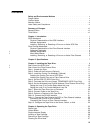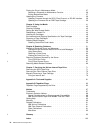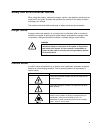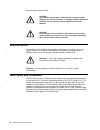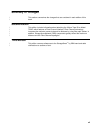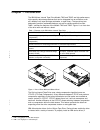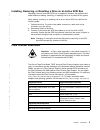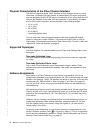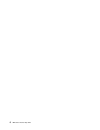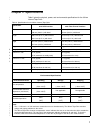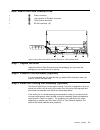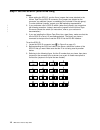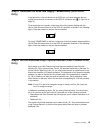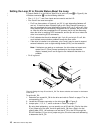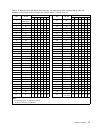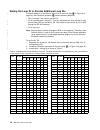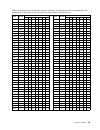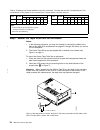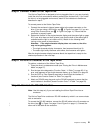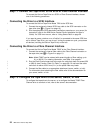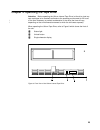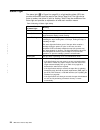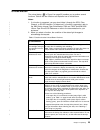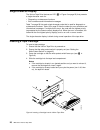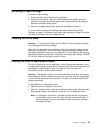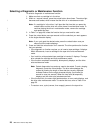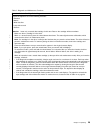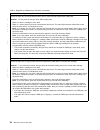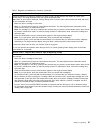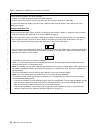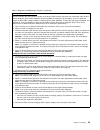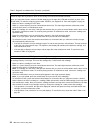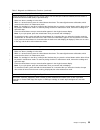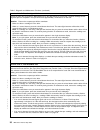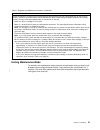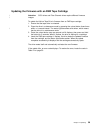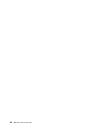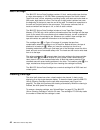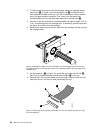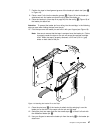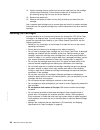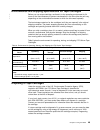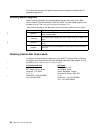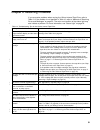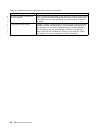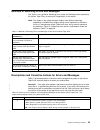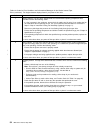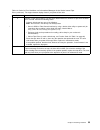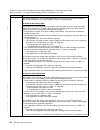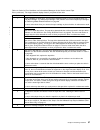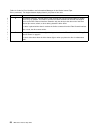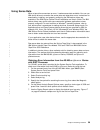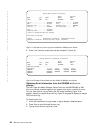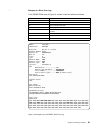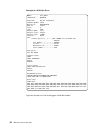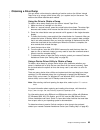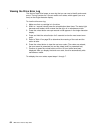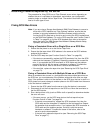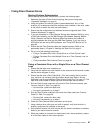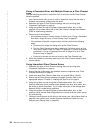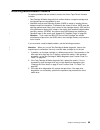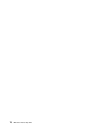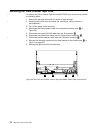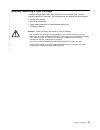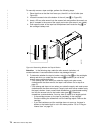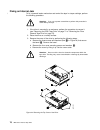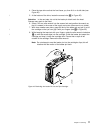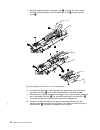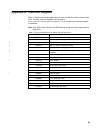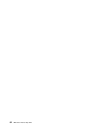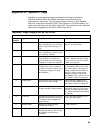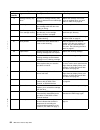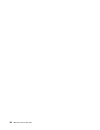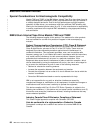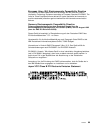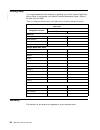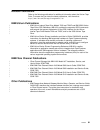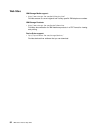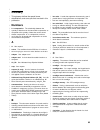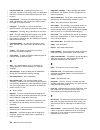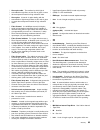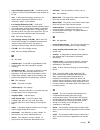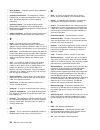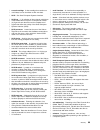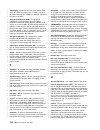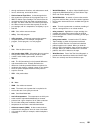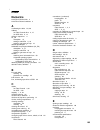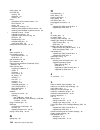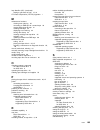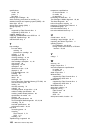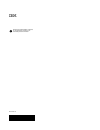- DL manuals
- Tandberg Data
- Storage
- LTO 1
- Setup, Operator, And Service Manual
Tandberg Data LTO 1 Setup, Operator, And Service Manual
Summary of LTO 1
Page 1
Lto 1 magnetic tape cartridge drive setup, operator, and service guide.
Page 3: Lto
Lto 1 magnetic tape cartridge drive setup, operator, and service guide.
Page 4
Note before using this information and the product it supports, read the information in “safety and environmental notices” on page v and “notices” on page 87. Third edition (september 2001) this edition applies to the ibm ® ultrium ™ internal tape drive models t200 and t200f setup, operator, and ser...
Page 5: Contents
Contents safety and environmental notices . . . . . . . . . . . . . . . . . V danger notice. . . . . . . . . . . . . . . . . . . . . . . . . . V caution notice . . . . . . . . . . . . . . . . . . . . . . . . . V attention notice . . . . . . . . . . . . . . . . . . . . . . . . . Vi laser safety and c...
Page 6
Placing the drive in maintenance mode . . . . . . . . . . . . . . . . 27 selecting a diagnostic or maintenance function. . . . . . . . . . . . 28 exiting maintenance mode . . . . . . . . . . . . . . . . . . . 37 updating the firmware . . . . . . . . . . . . . . . . . . . . . . 38 updating firmware t...
Page 7
Safety and environmental notices when using this product, observe the danger, caution, and attention notices that are contained in this guide. Symbols that represent the severity of the safety condition accompany the notices. The sections that follow define each type of safety notice and give exampl...
Page 8
Sample caution notices follow: caution: the controller card contains a lithium battery. To avoid possible explosion, do not burn, exchange, or charge the battery. Discard the controller card as instructed by local regulations for lithium batteries. Caution: do not attempt to use the handle on the mo...
Page 9: Summary Of Changes
Summary of changes this section summarizes the changes that are contained in each edition of this book. Second edition this edition includes information about attaching the ultrium tape drive model t200f, which features a fibre channel interface. Fibre channel technology increases the maximum server...
Page 10
Viii ibm ultrium internal tape drive.
Page 11: Chapter 1. Introduction
Chapter 1. Introduction the ibm ultrium internal tape drive models t200 and t200f are high-performance, high-capacity data-storage devices that can be integrated into an enclosure, such as a desktop unit, tape cartridge autoloader, or tape library. The tape drives are designed to perform unattended ...
Page 12
Required), refer to the ibm ultrium device drivers installation and user’s guide. For applications that use other device drivers, see the application’s documentation to determine which drivers to use. In addition to using ibm tape cartridges with up to 100 gb capacity, the ultrium tape drive also of...
Page 13
Installing, removing, or resetting a drive on an active scsi bus attaching a drive to an active scsi bus is supported. However, the preferred and safest method of adding, removing, or resetting a drive is to power-off the system. When adding, removing, or resetting a drive on an active scsi bus, per...
Page 14
Physical characteristics of the fibre channel interface the ultrium tape drive model t200f attaches to open systems servers by using short-wave, multimode fiber optic cables. All cables feature sc-duplex connectors and are designated as 50/125 (50 refers to the diameter of the optical fiber and 125 ...
Page 15
World wide names each ultrium tape drive has an 8-byte world wide name that is assigned by ibm manufacturing. The world wide name identifies physical drive ports. An enclosure queries the world wide name through the rs-422 interface; a server queries the name through the fibre channel interface. The...
Page 16
6 ibm ultrium internal tape drive.
Page 17: Chapter 2. Specifications
Chapter 2. Specifications table 2 gives the physical, power, and environmental specifications for the ultrium internal tape drive. Table 2. Specifications for the ultrium internal tape drive specification model t200 with scsi interface model t200f with fibre channel interface width 146 mm (5.75 in.)...
Page 18
8 ibm ultrium internal tape drive.
Page 19
Chapter 3. Installing the tape drive attention: to avoid static electricity damage when you handle the ultrium internal tape drive, use the following precautions: v limit your movement. Movement can cause static electricity to build around you. V always handle the ultrium tape drive carefully. Handl...
Page 20
Rear view of the scsi drive note: j1 (the scsi power connector) contains the scsi connector, scsi id connector, and the power connector. 1 scsi connector (j1) 2 scsi id connector (j1) 3 power connector (j1) 4 rs-422 connector (j2) figure 2. Rear view of the ultrium internal tape drive - scsi drive 1...
Page 21
Rear view of the fibre channel drive 1 power connector 2 loop identifier (lid)/status connector 3 fibre channel connector 4 rs-422 connector (j2) step 1. Unpack the drive unpack the ultrium tape drive and store the packaging. You may need the packaging if you return the unit for service. Step 2. Pow...
Page 22
Installing the cooling fan onto a scsi drive to install the optional cooling fan assembly onto an ultrium tape drive that uses a scsi interface: 1. Remove and discard the two cover screws from the rear of the ultrium tape drive (see 1 in figure 4). Use a phillips screwdriver to remove the screws. 2....
Page 23
Installing the cooling fan onto a fibre channel drive to install the optional cooling fan assembly onto an ultrium tape drive that uses a fibre channel interface: 1. Remove and discard the two cover screws from the rear of the ultrium tape drive (see 1 in figure 5). Use a phillips screwdriver to rem...
Page 24
Step 4. Set the scsi id (scsi drive only) notes: 1. When setting the scsi id, use the 2-mm jumpers that come attached to the ultrium tape drive’s scsi id connector (four jumpers are shipped on the connector; an additional jumper is unattached, but included in the ship group). To order additional jum...
Page 25
Step 5. Terminate the drive and supply termpower (scsi drive only) if the tape drive is the last device on the scsi bus, you must terminate the bus outside the enclosure or internally at the scsi id connector (see 2 in figure 2 on page 10). To terminate the bus internally, locate one of the five jum...
Page 26
Setting the loop id to provide status about the loop if feature switch 3 on the ultrium tape drive is set to off (see 1 in figure 6), the lid/status connector 2 has the following definition: v pins 1, 2, 3, 4, 7, and 8 are inputs and are used to set the lid. V pins 5 and 6 are used as outputs: – pin...
Page 27
Table 3. Id settings that provide status about the loop. The table lists the lids, corresponding al_pas, and definitions of the jumpers on the connector pins. Feature switch 3 must be set to off. Lid al_pa pin lid al_pa pin 1 2 3 4 7 8 1 2 3 4 7 8 0 use soft addressing - - - - - - 20 b2 g - - - - - ...
Page 28
Setting the loop id to provide additional loop ids if feature switch 3 on the ultrium tape drive is set to on (see 1 in figure 6 on page 16), the lid/status connector 2 has the following definition: v pins 1 through 7 are used to set the lid. V pin 8 overrides pins 1 through 7. If pin 8 is jumpered,...
Page 29
Table 4. Id settings that provide additional loop ids (continued). The table lists the lids, corresponding al_pas, and definitions of the jumpers on the connector pins. Feature switch 3 must be set to on . Lid al_pa pin lid al_pa pin 1 2 3 4 5 6 7 1 2 3 4 5 6 7 17 c5 - - g - g g g 38 80 - g g g - - ...
Page 30
Table 4. Id settings that provide additional loop ids (continued). The table lists the lids, corresponding al_pas, and definitions of the jumpers on the connector pins. Feature switch 3 must be set to on . Lid al_pa pin lid al_pa pin 1 2 3 4 5 6 7 1 2 3 4 5 6 7 5f 3c g - g g g g g 7e sa g g g g g g ...
Page 31
Step 8. Connect power to the tape drive the ultrium tape drive is designed to be hot-pluggable (that is, you can physically install the drive into an enclosure without powering the enclosure off). If you install the drive in a hot-pluggable environment, watch for the indicators to behave as describe...
Page 32
Step 11. Connect the tape drive to the scsi or fibre channel interface to connect the ultrium tape drive to a scsi or fibre channel interface, choose one of the following procedures. Connecting the drive to a scsi interface to connect the ultrium tape drive model t200 to the scsi bus: 1. Connect the...
Page 33
Chapter 4. Operating the tape drive attention: before operating the ultrium internal tape drive, let the drive (and any tape cartridges to be inserted) acclimate to the operating environment for 24 hours or the time necessary to prevent condensation in the drive (the time will vary, depending on the...
Page 34
Status light the status light ( 1 in figure 8 on page 23) is a light-emitting diode (led) that provides information about the state of the ultrium tape drive. The light can be green or amber, and (when lit) solid or flashing. Table 5 lists the conditions of the status light and provides an explanati...
Page 35
Unload button the unload button ( 2 in figure 8 on page 23) enables you to perform several functions. Table 6 lists the functions and explains how to initiate them. Notes: 1. If a function is supported, you may also initiate it through the scsi, fibre channel, or rs-422 interface. To determine if a ...
Page 36
Single-character display the ultrium tape drive features an led ( 3 in figure 8 on page 23) that presents a single-character code for: v diagnostic or maintenance functions v error conditions and informational messages table 7 on page 29 lists each single-character code that is used for diagnostic o...
Page 37
Removing a tape cartridge to remove a tape cartridge: 1. Ensure that the ultrium tape drive is powered-on. 2. Press the unload button. The drive rewinds the tape and partially ejects the cartridge. The status light flashes green while the tape rewinds, then goes out before the cartridge partially ej...
Page 38
Selecting a diagnostic or maintenance function to select a diagnostic or maintenance function: 1. Make sure that no cartridge is in the drive. 2. Within a 1-second interval, press the unload button three times. The status light becomes solid amber, which means that the drive is in maintenance mode. ...
Page 39
Table 7. Diagnostic and maintenance functions function code 1 - run tape drive diagnostics causes the tape drive to run the following self tests: v electrical v motors v write data flow v loop write-to-read v sensors attention: insert only a scratch data cartridge for this test. Data on the cartridg...
Page 40
Table 7. Diagnostic and maintenance functions (continued) function code 2 - update tape drive firmware from fmr tape causes the tape drive to load updated firmware from a field microcode replacement (fmr) tape. Attention: do not power-off the tape drive while loading code. 1. Make sure that no cartr...
Page 41
Table 7. Diagnostic and maintenance functions (continued) function code 4 - force a drive dump causes the tape drive to perform a collection (or dump) of data. (a drive dump is also known as a save of the firmware trace.) the dump (firmware trace) can only be analyzed by ibm. Note: when an error cod...
Page 42
Table 7. Diagnostic and maintenance functions (continued) function code 6 - run wrap test causes the drive to perform one of the following: v a check of the scsi circuitry from and to the scsi connector v a check of the fibre channel circuitry from and to the fibre channel connector or fiber cable t...
Page 43
Table 7. Diagnostic and maintenance functions (continued) running a fibre channel wrap test this test evaluates the fibre channel circuitry at the drive’s fibre channel connector, then at the fiber cable. A fibre channel wrap plug (part number 08l9459, formerly 34l2629) is required for this procedur...
Page 44
Table 7. Diagnostic and maintenance functions (continued) function code 7 - run rs-422 wrap test causes the tape drive to perform a check of the circuitry from and to the rs-422 connector. Before you select this function, attach an rs-422 wrap plug to the tape drive’s rs-422 connector (in place of t...
Page 45
Table 7. Diagnostic and maintenance functions (continued) function code 9 - display error code log causes the tape drive to display the last 10 error codes, one at a time (the codes are ordered; the most recent is presented first and the oldest (tenth) is presented last). 1. Make sure that no cartri...
Page 46
Table 7. Diagnostic and maintenance functions (continued) function code e - test cartridge & media causes the tape drive to perform a write/read test (on the edge bands) to ensure that a suspect cartridge and its magnetic tape are acceptable. The tape drive takes approximately 10 minutes to run the ...
Page 47
Table 7. Diagnostic and maintenance functions (continued) function code h - test head causes the tape drive to perform the head resistance measurements test and a write/read test (on the center of the tape). The drive runs these tests to ensure that the tape drive’s head and tape-carriage mechanics ...
Page 48
Updating the firmware attention: when updating firmware, do not power-off the tape drive until the update is complete, or the firmware may be lost. Periodically check for updated levels of drive firmware by visiting the web at http://www.Ibm.Com/storage/storagesmart/lto . You can update your drive’s...
Page 49
Updating the firmware with an fmr tape cartridge attention: scsi drives and fibre channel drives require different firmware images. To update the ultrium tape drive’s firmware from an fmr tape cartridge: 1. Ensure that the tape drive is unloaded. 2. Place the drive in maintenance mode by pressing th...
Page 50
40 ibm ultrium internal tape drive.
Page 51
Chapter 5. Using the media the ibm ultrium internal tape drive models t200 and t200f use the following cartridge types: v ibm lto ultrium data cartridge v ibm lto ultrium cleaning cartridge to ensure that your tape drive conforms to ibm’s specifications for reliability, use only the preceding cartri...
Page 52
Data cartridge the ibm lto ultrium data cartridge contains 1/2-inch, metal-particle tape that has a native data capacity of 100 gb. When processing the tape, the ultrium internal tape drive uses a linear, serpentine recording format, and reads and writes data on 384 tracks, eight tracks at a time. T...
Page 53
Setting the write-protect switch the position of the write-protect switch on the tape cartridge (see 1 in figure 11) determines whether you can write to the tape: v if the switch is set to (solid red), data cannot be written to the tape. V if the switch is set to unlocked (black void), data can be w...
Page 54
Reattaching a leader pin if the leader pin detaches from the tape in your cartridge, you must use the ibm leader pin reattachment kit (part number 08l9129) to reattach it. (do not reattach the pin if you must remove more than 7 meters (23 feet) of leader tape.) the first meter of tape is leader tape...
Page 55
The following procedure describes how to reattach a leader pin. To reattach a leader pin by using the ibm leader pin reattachment kit: 1. Attach the leader pin attach tool ( 1 in figure 13) to the cartridge 2 so that the tool’s hook 3 latches into the cartridge’s door 4 . Pull the tool back to hold ...
Page 56
2. To find the end of the tape inside the cartridge, attach the cartridge manual rewind tool ( 1 in figure 14) to the cartridge’s hub 2 by fitting the tool’s teeth between the teeth of the hub. Turn the tool clockwise until you see the end of the tape inside the cartridge. Then, slowly turn the rewi...
Page 57
7. Position the tape in the alignment groove of the leader pin attach tool (see 1 in figure 16). 8. Place a new c-clip into the retention groove 2 (figure 16) on the leader pin attachment tool and make sure that the clip’s open side faces up. 9. Place the leader pin (from step 6 on page 46) into the...
Page 58
14. Use the cartridge manual rewind tool to wind the tape back into the cartridge (wind the tape clockwise). Ensure that the leader pin is latched by the pin-retaining spring clips on each end of the leader pin. 15. Remove the rewind tool. 16. Remove the leader pin attach tool by lifting its end up ...
Page 59
Environmental and shipping specifications for tape cartridges before you use a tape cartridge, acclimate it to the operating environment for 24 hours or the time necessary to prevent condensation in the drive (the time will vary, depending on the environmental extremes to which the drive was exposed...
Page 60
If you burn the cartridge and tape, ensure that the incineration complies with all applicable regulations. Ordering media supplies table 9 lists the cartridges and media supplies that you can order for the ibm ultrium internal tape drive models t200 and t200f. To order media supplies, visit the web ...
Page 61
Chapter 6. Resolving problems if you encounter problems when running the ultrium internal tape drive, refer to table 10. If the problem is not identified in table 10, refer to “methods of receiving errors and messages” on page 53. The color and condition of the status light may also indicate a probl...
Page 62
Table 10. Troubleshooting tips for the ultrium internal tape drive (continued) if the problem is this.... Do this.... The tape drive does not respond to server commands. Press and hold the unload button on the drive for 10 seconds to force a drive dump. The drive will save the dump and then reboot t...
Page 63
Methods of receiving errors and messages use table 11 as a guide for identifying error codes and message codes reported by the ultrium tape drive, its enclosure (if applicable), or the server. Note: the codes on the single-character display have different meanings, depending on whether they display ...
Page 64
Table 12. Codes for error conditions and informational messages for the ultrium internal tape drive (continued). The single-character display clears if you power-off the drive. Code cause and action 1 cooling problem. The tape drive detected that the recommended operating temperature was exceeded. P...
Page 65
Table 12. Codes for error conditions and informational messages for the ultrium internal tape drive (continued). The single-character display clears if you power-off the drive. Code cause and action 4 firmware or tape drive problem. The tape drive determined that a firmware or tape drive hardware fa...
Page 66
Table 12. Codes for error conditions and informational messages for the ultrium internal tape drive (continued). The single-character display clears if you power-off the drive. Code cause and action 6 tape drive or media error. The drive determined that an error occurred, but it cannot isolate the e...
Page 67
Table 12. Codes for error conditions and informational messages for the ultrium internal tape drive (continued). The single-character display clears if you power-off the drive. Code cause and action 7 a high probability of media error. The tape drive determined that an error occurred because of a fa...
Page 68
Table 12. Codes for error conditions and informational messages for the ultrium internal tape drive (continued). The single-character display clears if you power-off the drive. Code cause and action e informational message. The tape drive’s fibre channel port has been placed offline by another devic...
Page 69
Using sense data when a tape drive encounters an error, it makes sense data available. You can use ibm device drivers to examine the sense data and determine errors. Instructions for downloading, installing, and properly configuring the ibm device drivers are available in the ibm ultrium device driv...
Page 70
8. Press f4 to view the sense data (see the example in figure 18). Obtaining error information from the rs/6000 or eserver pseries the aix ® tape and media changer device driver for the ibm rs/6000 or ibm eserver pseries provides logging to the system error log for a variety of errors. You can view ...
Page 71
Example of a drive error log: in the sense data area of figure 19, entries in bold are defined as follows: hexadecimal code description 01 scsi command 0000, 0200, 0000 command parameters 70 byte 0 of scsi sense data 03 sense key 5200 asc/ascq (additional sense code/additional sense code qualifier) ...
Page 72
Example of a scsi bus error: label: scsi_err10 identifier: 0ba49c99 date/time: wedoct 18 09:55:32 sequence number: 16140 machine id: 00003abf4c00 node id: ofgtsm class: h type: temp resource name: scsi3 resource class: adapter resource type: sym896 location: 40-59 vpd: product specific.( ).......Dua...
Page 73
Obtaining a drive dump you can obtain a drive dump by selecting a function code on the ultrium internal tape drive or by using a device driver utility (or a system tool) on the server. The sections that follow describe each method. Using the drive to obtain a dump to obtain a drive dump directly fro...
Page 74
Viewing the drive error log the ultrium tape drive keeps an error log that you can use to identify and correct errors. The log contains the 10 most recent error codes, which appear (one at a time) on the single-character display. To view the drive error log: 1. Make sure that no cartridge is in the ...
Page 75
Resolving problems reported by the server the procedure for fixing scsi bus or fibre channel errors varies, depending on whether the error is consistent or intermittent, and whether your configuration contains single or multiple ultrium tape drives. The sections that follow describe how to fix each ...
Page 76
V if the error does not occur, connect one tape drive at a time back to the bus and repeat step 3 for each tape drive until you can identify which drive is defective. Note: ensure that the scsi terminator is always on the last tape drive on the scsi bus. 4. Determine if the problem is with only one ...
Page 77
Fixing fibre channel errors starting problem determination before starting the problem determination, perform the following steps: 1. Determine the type of fibre channel topology that you are using (see “supported topologies” on page 4). 2. Using this guide or the service guides of associated switch...
Page 78
Fixing a consistent error with multiple drives on a fibre channel loop use the following procedure to determine if all of the drives on the fibre channel have the problem: 1. Use a device driver utility (such as ntutil or tapeutil) to verify that the drive is available and properly configured at the...
Page 79
Resolving media-related problems to resolve problems that are related to media, the ultrium tape drive’s firmware includes: v test cartridge & media diagnostic that verifies whether a suspect cartridge and its magnetic tape are acceptable for use. V statistical analysis and reporting system (sars) t...
Page 80
70 ibm ultrium internal tape drive.
Page 81
Chapter 7. Servicing the ultrium internal tape drive if problem-determination procedures identify the ultrium internal tape drive as the source of a problem, replace the entire unit. Do not attempt to open the drive for repairs. Opening the drive and attempting a repair other than manually removing ...
Page 82
Removing the fibre channel tape drive to remove the ultrium internal tape drive model t200f from an enclosure, perform the following steps: 1. Ensure that the tape drive does not contain a tape cartridge. 2. Deconfigure the drive from the server (for instructions, see your server’s documentation). 3...
Page 83
Manually removing a tape cartridge if a tape cartridge fails to eject from the ultrium internal tape drive, you can manually remove the cartridge. The following tools are required for the procedure: v 2.5-mm allen wrench v #3 phillips screwdriver v small-blade screwdriver or potentiometer-setting to...
Page 84
To manually remove a tape cartridge, perform the following steps: 1. Place the drive so that the front faces you, then tilt it on its left side (see figure 23). 2. Locate the access hole at the bottom of the unit (see 1 in figure 23). 3. Insert a 2.5-mm allen wrench into the access hole and position...
Page 85
6. Continue to rotate the allen wrench until you feel resistance. The tape has been rewound as far as it can go without unthreading. Note: the number of required rotations depends on where the beginning of the tape is on the cartridge’s takeup reel. You may have to rotate the allen wrench for a leng...
Page 86
Fixing an internal jam to fix a jammed loader mechanism and rewind the tape in a tape cartridge, perform the following procedure. Attention: if you use a power screwdriver to perform this procedure it could destroy the tape. 1. If the drive is mounted in an enclosure, perform the procedure to remove...
Page 87
4. Place the tape drive so that the front faces you, then tilt it on its left side (see figure 25). 5. At the bottom of the drive, locate the access hole ( 1 in figure 25). Attention: in the next step, do not let the leader-pin block touch the head. Damage may result to the head. 6. Insert a 2.5-mm ...
Page 88
9. Manually rotate the loader motor gear (see 1 in figure 26) in the unload direction (counterclockwise) until the leader-pin block 2 reaches the last roller 3 . 10. To prevent the leader-pin block from jamming, press down on the linkage of the leader-pin block 4 to force the hinged section of the b...
Page 89
13. Remove the tape cartridge. If the leader pin is not seated correctly in the cartridge, see “reattaching a leader pin” on page 44. 14. Copy the data on the stuck tape cartridge to another cartridge. If appropriate, return the stuck tape cartridge for analysis in its original packaging or in the p...
Page 90
80 ibm ultrium internal tape drive.
Page 91
Appendix a. Tools and supplies table 13 lists the tools and supplies that you can use with the ultrium internal tape drive. To order tools and supplies, visit the web at http://www.Ibm.Com/storage/storagesmart/lto , or contact your preferred reseller or distributor. Note: the scsi, fibre channel, an...
Page 92
82 ibm ultrium internal tape drive.
Page 93
Appendix b. Tapealert flags tapealert is a patented technology and standard of the american national standards institute (ansi) that defines conditions and problems that are experienced by tape drives. The technology enables a server to read tapealert flags from a tape drive through the scsi, fibre ...
Page 94
Tapealert flags supported by the ultrium internal tape drive flag number flag description action required 15 cartridge memory chip failure set when a cartridge memory (cm) failure is detected on the loaded tape cartridge. Replace the cartridge. If this error occurs on multiple tapes, see error code ...
Page 95
Tapealert flags supported by the ultrium internal tape drive flag number flag description action required 37 drive voltage set when the drive detects that the externally supplied voltages are either approaching the specified voltage limits or are outside the voltage limits (see table 2 on page 7). S...
Page 96
86 ibm ultrium internal tape drive.
Page 97: Notices
Notices trademarks the following are trademarks of international business machines corporation in the united states, or other countries, or both. Aix iseries sp as/400 os/400 storagesmart eserver pseries ultrium ibm rs/6000 the following are u.S. Trademarks of hewlett-packard company, international ...
Page 98
Electronic emission notices special considerations for electromagnetic compatibility models t200 and t200f of the ibm ultrium internal tape drive have been found to satisfy electromagnetic compatibility (emc) requirements when they are installed in a suitably designed enclosure. Due to the high-perf...
Page 99
European union (eu) electromagnetic compatibility directive this product has been tested and found to comply with the limits for class b information technology equipment according to european standard en 55022. The limits for class b equipment were derived for typical residential environments to pro...
Page 100
Getting help if you need assistance while installing or operating your ultrium internal tape drive, refer to table 14 and contact your nearest customer assistance center. (table to be filled in by the oem.) table 14. Telephone numbers and e-mail addresses for customer assistance centers world wide w...
Page 101
Related publications refer to the following publications for additional information about the ultrium tape drive. To ensure that you have the latest publications, visit the web at http://www.Ibm.Com/storage/storagesmart/lto . Ibm ultrium publications v ibm ultrium internal tape drive models t200 and...
Page 102
Web sites ibm storage media support: v http://www.Storage.Ibm.Com/media/how_buy.Html provides access to current regional and country-specific ibm telephone numbers. Ibm storage products: v http://www.Storage.Ibm.Com/hardsoft/menu.Htm furnishes documentation for ibm hardware products in a pdf format ...
Page 103: Glossary
Glossary this glossary defines the special terms, abbreviations, and acronyms that are used in this publication. Numbers 2:1 compression. The relationship between the quantity of data that can be stored with compression as compared to the quantity of data that can be stored without compression. In 2...
Page 104
Command time-out. Following the issuance of a command, a period of time during which it is determined that there is a bad connection between the server and the drive. Compression. The process of eliminating gaps, empty fields, redundancies, and unnecessary data to shorten the length of records or bl...
Page 105
Fiber optic cable. The medium by which light is transmitted through fibers or thin rods of glass or some other transparent material of high refractive index. Fiber optics. A branch of optics dealing with the transmission of light through fibers or thin rods of glass or some other transparent materia...
Page 106
Initiator. In scsi terms, a scsi device that requests an i/o process to be performed by another scsi device (a target). In many cases, an initiator can also be a target. Input/output (i/o). Data that is provided to a computer or data that results from computer processing. Insertion guide. On the sur...
Page 107
Loop initialization protocol (lip). A method by which a device in a fibre channel arbitrated loop acquires its al_pa. Loss. In fiber optics technology, the amount of a signal’s power (expressed in db) that is lost in connectors, splices, or fiber defects. Low voltage differential (lvd). A low-noise,...
Page 108
Open systems. Computer systems whose standards are not proprietary. Operating environment. The temperature, relative humidity rate, and wet bulb temperature of the room in which the ultrium tape drive routinely conducts processing. Operating system. The master computer control program that translate...
Page 109
Scratch cartridge. A data cartridge that contains no useful data, but can be written to with new data. Scsi. See small computer systems interface. Scsi bus. (1) a collection of wires through which data is transmitted from one part of a computer to another. (2) a generic term that refers to the compl...
Page 110
Status light. Located at the front of the ultrium tape drive, an led that can be green or amber, and (when lit) solid or flashing. The condition of the light represents the state of the drive. Storage area network (san). A high-speed subnetwork of shared storage devices. A san’s architecture makes a...
Page 111
Through maintenance functions, exit maintenance mode, force a drive dump, and reset the drive. Ultrium internal tape drive. A data-storage device that controls the movement of the magnetic tape in an ibm lto ultrium tape cartridge. The drive houses the mechanism (drive head) that reads and writes da...
Page 112
102 ibm ultrium internal tape drive.
Page 113: Index
Index numerics 2103 fibre channel hub 3 2103 fibre channel switches 3 a acclimating the drive 23, 48 address for fibre channel drive 4, 15 for scsi drive 2, 14 airflow in tape drive 11 al_pa description 15 setting to add lids 4, 18 setting to get status of loop 16 altitude specification 7 arbitrated...
Page 114
Erasing tape 48 error code log clearing 35 displaying 34 viewing 64 errors descriptions and corrective actions 53 fibre channel 67 media 69 methods of receiving 53 obtaining from as/400 or iseries servers 59 obtaining from rs/6000 or pseries servers 60 reported to server 59, 65 reported to enclosure...
Page 115
Loop identifier (lid) (continued) setting to get status of loop 15, 16 lto data compression (lto-dc) algorithm 1 m maintenance functions clearing error code log 35 converting an fmr tape to a scratch tape 34 copying drive dump to tape 31 creating fmr tape 30 displaying error code log 34 forcing driv...
Page 116
Specifications media 49 power 7 tape drive 7 stacking tape cartridges 48 static electricity, precautions for avoiding 9 statistical analysis and reporting system (sars) 69 status light 23, 24 storage area network (san) 1 storage capacity 1 sun supported by fibre channel drive 3 supported by scsi dri...
Page 118
Printed in the united states of america on recycled paper containing 10% recovered post-consumer fiber. Ga32-0435-02.