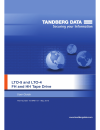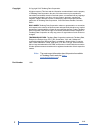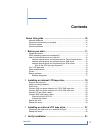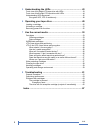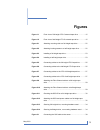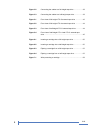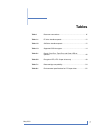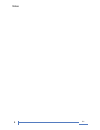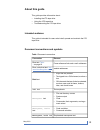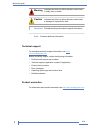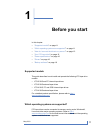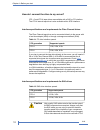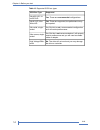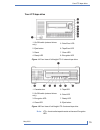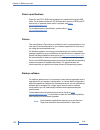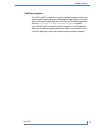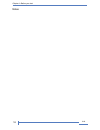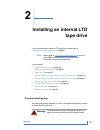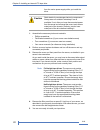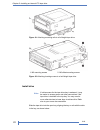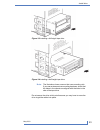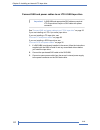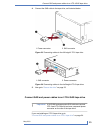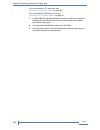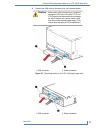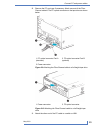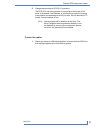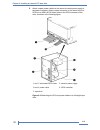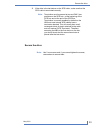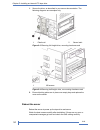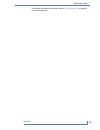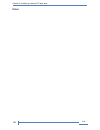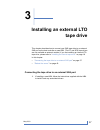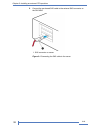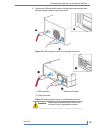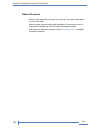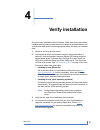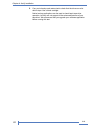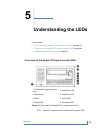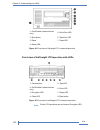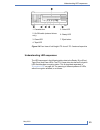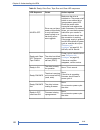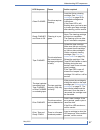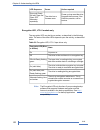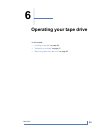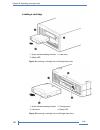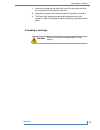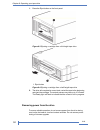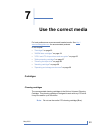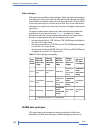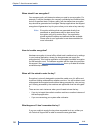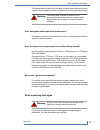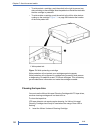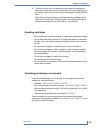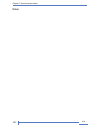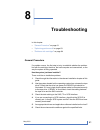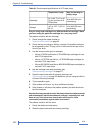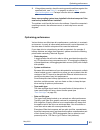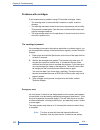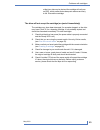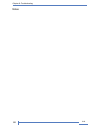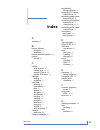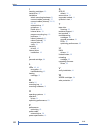- DL manuals
- Tandberg Data
- Storage
- LTO-4
- User Manual
Tandberg Data LTO-4 User Manual
Summary of LTO-4
Page 2
Copyright © copyright 2010 tandberg data corporation. All rights reserved. This item and the information contained herein are the property of tandberg data corporation. No part of this document may be reproduced, transmitted, transcribed, stored in a retrieval system, or translated into any language...
Page 3: Contents
Contents .. About this guide .................................................................... Ix .. Intended audience ......................................................................................... Ix .. Document conventions and symbols ....................................................
Page 4
5 .. Understanding the leds ................................................... 43 .. Front view of full-height lto tape drive with leds ....................................... 43 .. Front view of half-height lto tape drive with leds ...................................... 44 .. Understanding led seq...
Page 5: Figures
Figures front view of full-height lto–5 external tape drive ............... 15 figure 1-1 front view of half-height lto–5 external tape drive .............. 15 figure 1-2 attaching mounting rails to a full-height tape drive ................. 22 figure 2-1 attaching locating screws to a half-height t...
Page 6
Connecting the cables to a full-height tape drive .................... 39 figure 3-2 connecting the cables to a half-height tape drive ................... 39 figure 3-3 front view of full-height lto–5 external tape drive ............... 43 figure 5-1 front view of full-height lto–4 external tape dri...
Page 7: Tables
Tables document conventions ............................................................ Ix table 1 fc drive interface speeds ....................................................... 12 table 1-1 sas drive interface speeds ..................................................... 12 table 1-2 supported s...
Page 8
101 8 notes.
Page 9: About This Guide
About this guide this guide provides information about: • installing the lto tape drive • using the lto tape drive • troubleshooting the lto tape drive intended audience this guide is intended for users who install, operate and maintain the lto tape drive. Document conventions and symbols table 1 do...
Page 10
Indicates that failure to follow directions could result in bodily harm or death. Warning indicates that failure to follow directions could result in damage to equipment or data. Caution provides clarifying information or specific instructions. Important ! Provides additional information. Note: tech...
Page 11: Before You Start
1 before you start in this chapter: • “ supported models ” on page 11 • “ which operating systems are supported? ” on page 11 • “ how do i connect the drive to my server? ” on page 12 • “ your lto tape drive ” on page 15 • “ power specifications ” on page 16 • “ drivers ” on page 16 • “ backup softw...
Page 12
How do i connect the drive to my server? Lto—5 and lto-4 tape drives are available with a sas or fc interface. The lto-4 internal tape drive is also available with a scsi interface. Interface specifications and requirements for fibre channel drives the fibre channel tape drive can be connected direc...
Page 13
Tape drives unless these cables are verified for 6 gb/s data rates. For optimum performance, only use cables of the length specified as qualified for your products. Interface specifications and requirements for scsi drives use an lvds-compatible ribbon cable to connect the tape drive to a spare 68-p...
Page 14
Table 1-3 supported scsi bus types supported scsi bus type yes. These are recommended configurations. Ultra160 lvd, ul- tra320 lvd yes. These are supported, but performance may be impaired. Ultra2 lvd, ultra wide lvd yes. But this is not a recommended configuration as it will restrict performance. U...
Page 15
Your lto tape drive 5. Drive error led 1. On/off switch (external drives only) 6. Tape error led 2. Eject button 7. Clean led 3. Reset 8. Encryption led 4. Ready led figure 1-1 front view of full-height lto–5 external tape drive 5. Tape led 1. Cassette door 6. Drive led 2. On/off switch (external dr...
Page 16
Power specifications power for the lto-5 sas internal tape drive is supplied through the sas cable. For all earlier models of lto sas tape drive and for all scsi and fc tape drives, a separate power cable is required, see http:// www.Tandbergdata.Com . For a detailed product specification, please re...
Page 17
Enabling encryption the lto-5 and lto–4 tape drive includes hardware capable of performing data encryption while writing and data decryption while reading, both at full speed. This is only possible with ultrium 3 tb and 1.6 tb media, respectively. See also “ lto-5 and lto-4 tape drives and encryptio...
Page 18
1019 18 chapter 1–before you start notes.
Page 19: Tape Drive
2 installing an internal lto tape drive if you are installing an external lto tape drive, please refer to “ installing an external tape drive ” on page 37. Always refer to http://www.Tandbergdata.Com to find out which hbas and cables are appropriate for your combination of server and tape drive. Not...
Page 20
From the mains power supply while you install the drive. Static electricity can damage electronic components. Always wear an antistatic wriststrap if one is caution available. If not, after you have disconnected power from the server and removed the cover, touch a bare metal part of the chassis. Sim...
Page 21
Attach mounting hardware if your server requires special rails or other hardware to install the tape drive, mount them on the tape drive now. If your server does not require special mounting hardware, proceed to “ install drive ” on page 22 now. Please check your server documentation to ascertain th...
Page 22
Figure 2-1 attaching mounting rails to a full-height tape drive 2. M3 offset mounting screws 1. M3 mounting screws figure 2-2 attaching locating screws to a half-height tape drive install drive if cable access for the tape drive bay is awkward, it may be easier to access power and other connections ...
Page 23
Figure 2-3 installing a full-height tape drive figure 2-4 installing a half-height tape drive the illustration shows a server that uses mounting rails. If your server does not use mounting hardware, check that note: the holes in the chassis are aligned with the holes in the side of the tape drive. D...
Page 24
Connect sas and power cables to an lto-5 sas tape drive a sas hba and appropriate sas cable are required. Lto-5 tape drives require a sas cable with power connector. Important ! See “ connect sas and power cables to an lto-4 tape drive ” on page 25 if you are installing an lto-4 (or earlier) tape dr...
Page 25
4. Connect the sas cable to the tape drive, as illustrated below. 2. Sas connector 1. Power connector figure 2-5 connecting cables to the full-height lto-5 tape drive 2. Power connector 1. Sas connector figure 2-6 connecting cables to the half-height lto-5 tape drive 5. Now go to “ secure the drive ...
Page 26
If you are installing a fc tape drive, see “ connect fc and power cables ” on page 28. If you are installing a scsi tape drive, see “ connect scsi and power cables ” on page 30. 1. If a sas hba is not already installed in the server, follow the instructions supplied with the hba to install it and an...
Page 27
4. Connect the sas cable to the tape drive, as illustrated below. Never use a cable where power is supplied through the sas connector with lto-4 and caution lto-3 tape drives because this may damage the drive. Always use a spare power cable from the server's internal power supply. (this caution does...
Page 28
Figure 2-8 connecting cables to the lto-4 half-height tape drive 5. Now go to “ secure the drive ” on page 33. Connect fc and power cables a standard 4–pin power connector is used to supply the 5v and 12v power to the tape drive. You must provide a fibre channel cable for the tape drive. The tape dr...
Page 29
2. Remove the fc port caps if necessary. Attach one end of the fibre channel cable to the fc optical connector on the tape drive as shown below. 2. Fc optical connector port b (optional) 1. Fc optical connector port a (standard) 3. Power connector figure 2-9 attaching the fibre channel cable to a fu...
Page 30
Connect scsi and power cables to support the high performance of the tape drive it is important that you connect to a recommended scsi bus and use a suitably-rated scsi cable. Check the drive's scsi id your dat drive is shipped with a default scsi id of 2. Each device on the scsi bus must have an un...
Page 31
2. Change the tape drive's scsi id, if necessary. The scsi id is set using jumpers on a set of pins at the rear of the drive, as illustrated. Use tweezers or small pliers to move the jumpers to the pattern corresponding to the id you want. Do not remove the tp jumper. It should always be set. Spare ...
Page 32
2. Attach a spare power cable from the server's internal power supply to the power connector. Attach a spare connector on the server's built-in scsi bus or hba's scsi ribbon cable to the scsi connector of the drive, as shown in the following figure. 5. Server's power supply 1 and 7. Terminated scsi ...
Page 33
3. If the drive is the last device on the scsi chain, make sure that the scsi cable is terminated correctly. Termination must be present at two and only two positions on the scsi bus—at the beginning of the scsi bus and at the end of the scsi bus. Termination is normally enabled by default on the hb...
Page 34
1. Secure the drive, as described in your server documentation. The following diagrams are examples only. Server latch 2 plastic rail 1 figure 2-13 securing full-height drive, mounting hardware used m3 screws 1 figure 2-14 securing half-height drive, no mounting hardware used 2. Ensure blanking plat...
Page 35
If this does not resolve the problem, refer to “ troubleshooting ” on page 61 for further guidelines. 35 # may 2010 reboot the server.
Page 36
1019 36 chapter 2–installing an internal lto tape drive notes.
Page 37: Tape Drive
3 installing an external lto tape drive this chapter describes how to connect your sas tape drive to an external sas port on the host controller or new hba. (the fc and scsi tape drives are not available as external models.) if you are installing an internal lto tape drive, please refer to “ install...
Page 38
2. Connect the purchased sas cable to the external sas connector on the sas hba. 1. Sas connector on server figure 3-1 connecting the sas cable to the server 1019 38 chapter 3–installing an external lto tape drive.
Page 39
3. Connect the sas and power cables to the tape drive and plug the other end of the power cable into the power outlet. Figure 3-2 connecting the cables to a full-height tape drive 3. Power on/off switch 1. Sas connector 2. Power connector figure 3-3 connecting the cables to a half-height tape drive ...
Page 40
Reboot the server switch on the tape drive and power up the server. The power on/off switch is on the front panel. Watch the boot screen carefully after installation. If there are any error or unexpected messages go back and check the cabling carefully. If this does not resolve the problem, refer to...
Page 41: Verify Installation
4 verify installation once you have installed the drive hardware, check that drivers have been installed correctly and you have the correct version of backup software, and verify that the tape drive is functioning properly before you store your valuable data. 1. Switch on the drive and the server. 2...
Page 42
5. Carry out a backup and restore test to check that the drive can write data to tape. Use a blank cartridge. Native backup applications can be used to check basic tape drive operation, but they will not support all the advanced features of your tape drive. We recommend that you upgrade your softwar...
Page 43: Understanding The Leds
5 understanding the leds in this chapter: • “ front view of full-height lto tape drive with leds ” on page 43 • “ front view of half-height lto tape drive with leds ” on page 44 • “ understanding led sequences ” on page 45 front view of full-height lto tape drive with leds 5. Drive error led 1. On/o...
Page 44
5. Drive error led 1. On/off switch (external drives only) 6. Tape error led 2. Eject button 7. Clean led 3. Reset 4. Ready led figure 5-2 front view of full-height lto–4 external tape drive front view of half-height lto tape drive with leds 5. Tape led 1. Cassette door 6. Drive led 2. On/off switch...
Page 45
5. Drive led 1. Cassette door 6. Ready led 2. On/off switch (external drives only) 7. Eject button 3. Clean led 4. Tape led figure 5-4 front view of half-height lto–4 and lto–3 external tape drive understanding led sequences the led sequences in the following table relate to the ready, drive (error)...
Page 46
Table 5-1 ready, drive error, tape error and clean led sequences action required cause led sequence make sure the drive is switched on. The power on/off drive may not have power, may be faulty all leds off. Switch on an external drive incorporates a green led. Or may have been power cycled or re- se...
Page 47
Action required cause led sequence load the ultrium cleaning cartridge. See “ cleaning cartridges ” on page 53 for supported cartridges and instructions. If the clean led is still flashing when you load a new or known good data cartridge after cleaning, call for service. The drive requires cleaning....
Page 48
Action required cause led sequence drive and ready on with tape and clean off. Alternates repeatedly. Power cycle or reset the drive. Upgrade the firmware. If the condition persists, call for service. The drive has a firmware error. Encryption led, lto–5 models only the encryption led may be blue or...
Page 49: Operating Your Tape Drive
6 operating your tape drive in this chapter: • “ loading a cartridge ” on page 50 • “ unloading a cartridge ” on page 51 • “ removing power from the drive ” on page 52 49 # may 2010
Page 50
Loading a cartridge 2. Label area 1. Arrow indicates leading direction 3. Ready led figure 6-1 inserting a cartridge into a full-height tape drive 2. Cartridge door 1. Arrow indicates leading direction 4. Ready led 3. Label area figure 6-2 inserting a cartridge into a half-height tape drive 1019 50 ...
Page 51
1. Insert the cartridge into the slot in the front of the drive with the white arrow uppermost and facing the drive door. 2. Apply gentle pressure until the drive takes the cartridge and loads it. 3. The ready light flashes green while the drive performs its load sequence. When the cartridge is load...
Page 52
1. Press the eject button on the front panel. Figure 6-3 ejecting a cartridge from a full-height tape drive 1. Eject button figure 6-4 ejecting a cartridge from a half-height tape drive 2. The drive will complete its current task, rewind the tape to the beginning, and eject the cartridge. The rewind...
Page 53: Use The Correct Media
7 use the correct media for best performance we recommend branded media. See http:// www.Tandbergdata.Com for recommended products. In this chapter: • “ cartridges ” on page 53 • “ worm data cartridges ” on page 54 • “ lto-5 and lto-4 tape drives and encryption ” on page 55 • “ write protecting cart...
Page 54
Data cartridges lto tape drives use ultrium tape cartridges. These are single-reel cartridges that match your drive's format and are optimized for high capacity, throughput and reliability. Compatible media can be recognized by the lto logo, which is the same as the logo on the front of your drive. ...
Page 55
Enhanced level of data security against accidental or malicious alteration of data on the tape cartridge. The worm data cartridge can be appended to maximize the full capacity of the tape cartridge, but the user will be unable to erase or overwrite data on the cartridge. Any attempt to modify a worm...
Page 56
When should i use encryption? Your company policy will determine when you need to use encryption. For example, it may be mandatory for company confidential and financial data, but not for personal data. Company policy will also define how encryption keys should be generated and managed. Backup appli...
Page 57
This guarantees the security of your data, but also means that you must be careful in the management of the encryption key used to generate the tape. You should keep a record or backup of your encryption keys and store them in a secure place warning separate from the computer running the backup soft...
Page 58
• to write protect a cartridge, push the switch to the right to prevent any data recording on the cartridge. Note the padlock on the tab that indicates that the cartridge is protected. • to write enable a cartridge, push the switch to the left to allow data re- cording on the cartridge. Figure 7-1 o...
Page 59
2. The drive will carry out its cleaning cycle and eject the cartridge on completion (which can take up to 5 minutes). During the cleaning cycle the orange clean led will be on solidly and the green ready led will flash. Each ultrium universal cleaning cartridge cleaning cartridge can be used up to ...
Page 60
1019 60 chapter 7–use the correct media notes.
Page 61: Troubleshooting
8 troubleshooting in this chapter: • “ general procedure ” on page 61 • “ optimizing performance ” on page 63 • “ problems with cartridges ” on page 64 general procedure if a problem occurs, the first step is to try to establish whether the problem lies with the cartridge, the drive, the host comput...
Page 62
Table 8-1 environmental specifications for lto tape drives non-condensing hu- midity range temperature range 20 to 80% rh (non- condensing) 50° to 95° f (10° to 40° c) at a minimum of 6 cfm airflow operating 10 to 95% rh (non- condensing) -40° to 151° f (-40° to 66° c) storage are you using new cart...
Page 63
3. If the problem persists, check the environmental conditions against the specified limits, see table 8-1 on page 62 or refer to http:// www.Tandbergdata.Com . Perhaps move the drive to a more suitable site. Has a new operating system been installed in the host computer? Has new backup software bee...
Page 64
Problems with cartridges if you experience any problems using lto branded cartridges, check: • the cartridge case is intact and that it contains no splits, cracks or damage. • the cartridge has been stored at the correct temperature and humidity. This prevents condensation. See the insert included w...
Page 65
At the time, data may be lost and the cartridge will not have an eod, which means that subsequent restores are likely to fail. Discard the cartridge. The drive will not accept the cartridge (or ejects it immediately) the cartridge may have been damaged, for example dropped, or the drive may have a f...
Page 66
1019 66 chapter 8–troubleshooting notes.
Page 67: Index
Index a audience , ix b backup software encryption , 17 supported , 16 backup software problems , 63 buttons unload , 52 c cabling external drive , 37 internal drive , 24, 25 internal fc drive , 28 internal scsi drive , 30 cartridge loading , 51 unloading , 52 cartridges cleaning , 53 compatibility ...
Page 68
I inserting cartridges , 50 install drive , 22 installation attach mounting hardware , 21 connect cables (external) , 37 connect cables (internal) , 24, 25, 28, 30 external drive , 37 guidelines , 12 install drive , 22 internal drive , 19 prepare mounting bay , 19 problems , 61 reboot (external) , 4...