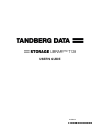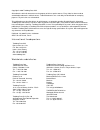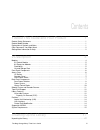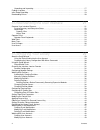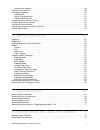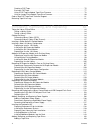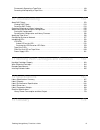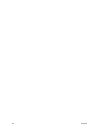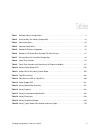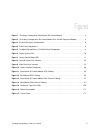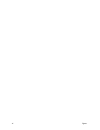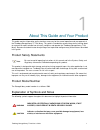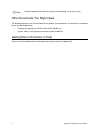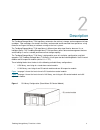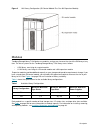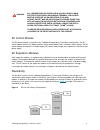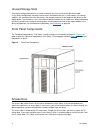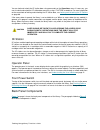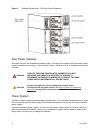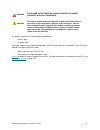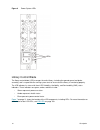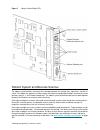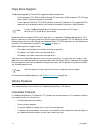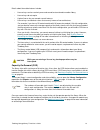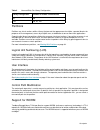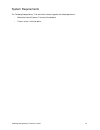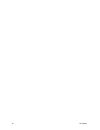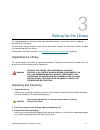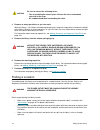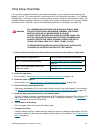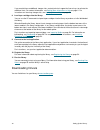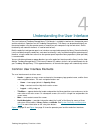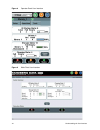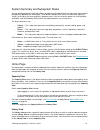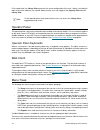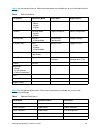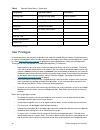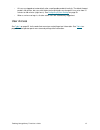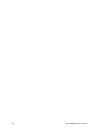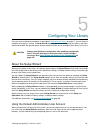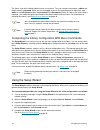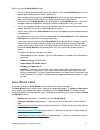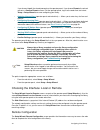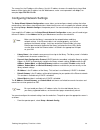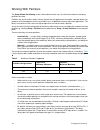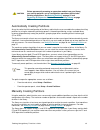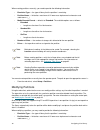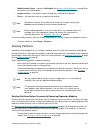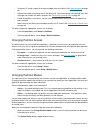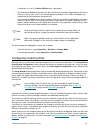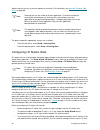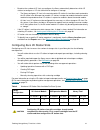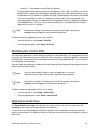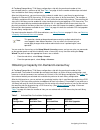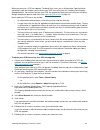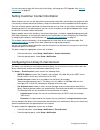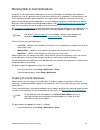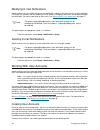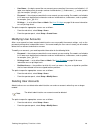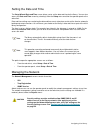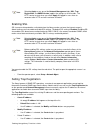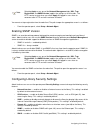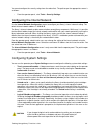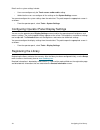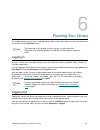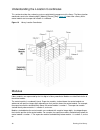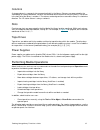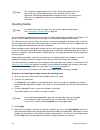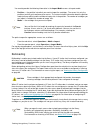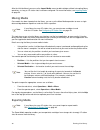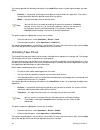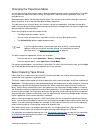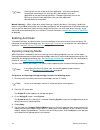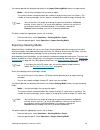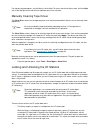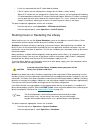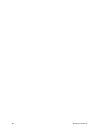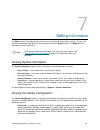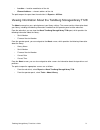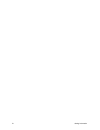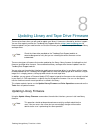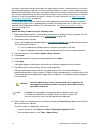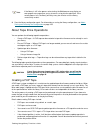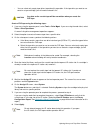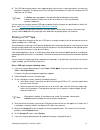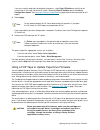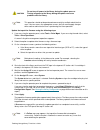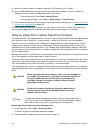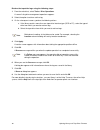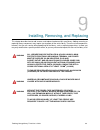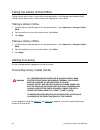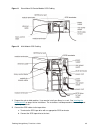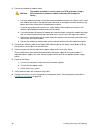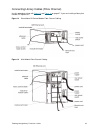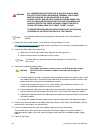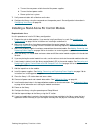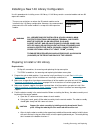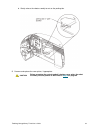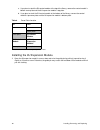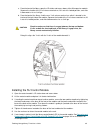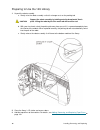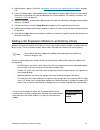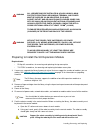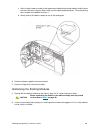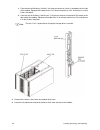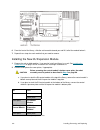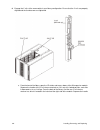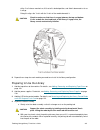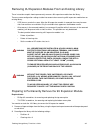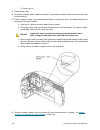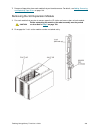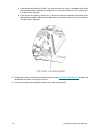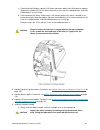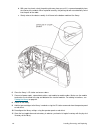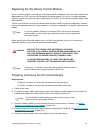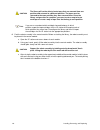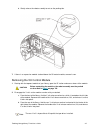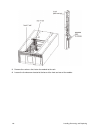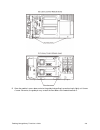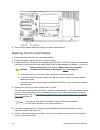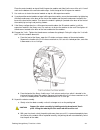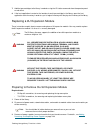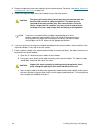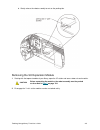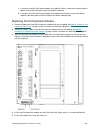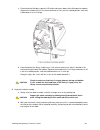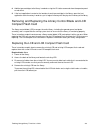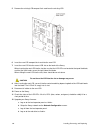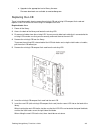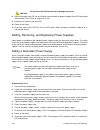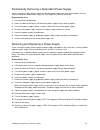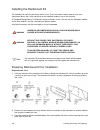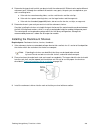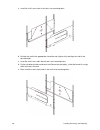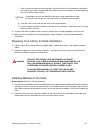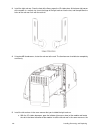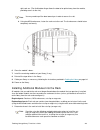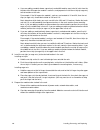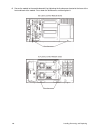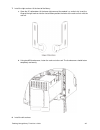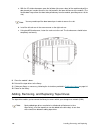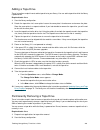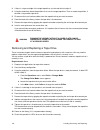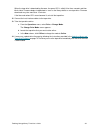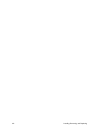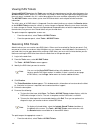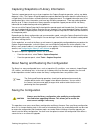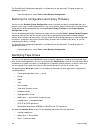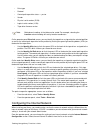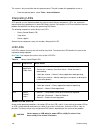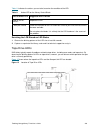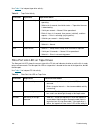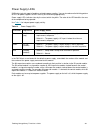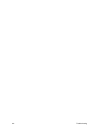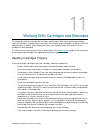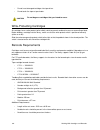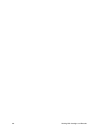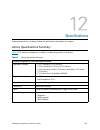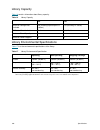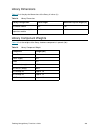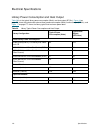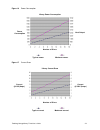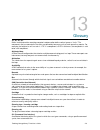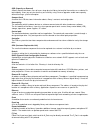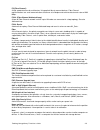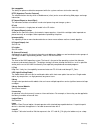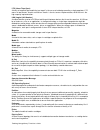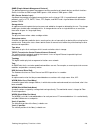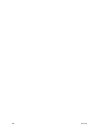- DL manuals
- Tandberg Data
- Storage
- Storage Library T128
- User Manual
Tandberg Data Storage Library T128 User Manual
Summary of Storage Library T128
Page 1
User’s guide 433568-01.
Page 2
Copyright © 2006 tandberg data asa. All trademarks within this document are the property of their respective owners. Every effort has been made to acknowledge trademarks and their owners. Trademarked names are used solely for identification or exemplary purposes: any omissions are unintentional. Thi...
Page 3
Tandberg storagelibrary t128 user’s guide iii contents 1 about this guide and your product 1 product safety statements . . . . . . . . . . . . . . . . . . . . . . . . . . . . . . . . . . . . . . . . . . . . . . . . . . . . . . . . . . . 1 product model number . . . . . . . . . . . . . . . . . . . . ...
Page 4
Iv contents unpacking and inspecting . . . . . . . . . . . . . . . . . . . . . . . . . . . . . . . . . . . . . . . . . . . . . . . . . . . . . . . . 17 finding a location . . . . . . . . . . . . . . . . . . . . . . . . . . . . . . . . . . . . . . . . . . . . . . . . . . . . . . . . . . . . . . . . ....
Page 5
Tandberg storagelibrary t128 user’s guide v deleting user accounts . . . . . . . . . . . . . . . . . . . . . . . . . . . . . . . . . . . . . . . . . . . . . . . . . . . . . . . . . . 49 setting the date and time. . . . . . . . . . . . . . . . . . . . . . . . . . . . . . . . . . . . . . . . . . . . ....
Page 6
Vi contents creating a fup tape. . . . . . . . . . . . . . . . . . . . . . . . . . . . . . . . . . . . . . . . . . . . . . . . . . . . . . . . . . . . 75 erasing a fup tape . . . . . . . . . . . . . . . . . . . . . . . . . . . . . . . . . . . . . . . . . . . . . . . . . . . . . . . . . . . . 77 usin...
Page 7
Tandberg storagelibrary t128 user’s guide vii permanently removing a tape drive . . . . . . . . . . . . . . . . . . . . . . . . . . . . . . . . . . . . . . . . . . . . . . 149 removing and replacing a tape drive . . . . . . . . . . . . . . . . . . . . . . . . . . . . . . . . . . . . . . . . . . . . ...
Page 8
Viii contents.
Page 9
Tandberg storagelibrary t128 user’s guide ix tables table 1 available library configurations . . . . . . . . . . . . . . . . . . . . . . . . . . . . . . . . . . . . . . . . . . . . . . . 4 table 2 licensed slots per library configuration . . . . . . . . . . . . . . . . . . . . . . . . . . . . . . . ...
Page 10
X tables.
Page 11
Tandberg storagelibrary t128 user’s guide xi figures figure 1 5u library configuration (stand-alone 5u control module) . . . . . . . . . . . . . . . . . . . . . . . 3 figure 2 14u library configuration (5u control module plus one 9u expansion module) . . . . . . . 4 figure 3 5u and 14u library confi...
Page 12
Xii figures.
Page 13
Tandberg storagelibrary t128 user’s guide 1 about this guide and your product this guide contains information and instructions necessary for the normal operation and management of the tandberg storagelibrary™ t128 library. This guide is intended for anyone interested in learning about or anyone that...
Page 14
2 about this guide and your product other documents you might need the following documents are also available for this product.These documents can be found in the product box or at www.Tandberg.Com. • tandberg storagelibrary 128 quick start guide (433567-xx) • system, safety, and regulatory informat...
Page 15
Tandberg storagelibrary t128 user’s guide 3 description the tandberg storagelibrary t128 tape library automates the retrieval, storage, and management of tape cartridges. Tape cartridges are stored in the library and mounted and dismounted from tape drives using firmware running on the library or so...
Page 16
4 description figure 2 14u library configuration (5u control module plus one 9u expansion module) modules tandberg storagelibrary t128 libraries are modular, and you can increase the size of the 5u library at any time. The base systems for the tandberg storagelibrary t128 library are as follows: • a...
Page 17
Tandberg storagelibrary t128 user’s guide 5 5u control module the 5u control module is required in any tandberg storagelibrary t128 library configuration. The 5u control module contains the robotic controls, library control blade (lcb), and touch screen display. The 5u control module also contains a...
Page 18
6 description unused storage slots each library configuration contains a limited number of slots that are not accessible to the robot. In any library configuration, the picker cannot access the bottom two slots in each column in the lowest module in the stack due to the fact that there is not enough...
Page 19
Tandberg storagelibrary t128 user’s guide 7 you can lock and unlock the i/e station door using commands on the operations menu. If necessary, you can also lock and unlock the i/e station door manually, using a t10 torx screwdriver. For more information on these methods of locking and unlocking the i...
Page 20
8 description figure 5 tandberg storagelibrary t128 back panel components rear power switches rear power switches are located on each power supply. Turning off the rear power switch on a power supply removes all power from the library. The rear power switches should be used in all emergency and serv...
Page 21
Tandberg storagelibrary t128 user’s guide 9 the power system consists of the following components: • power supply • ac power cord the power supply has three light-emitting diodes (leds) that provide status information. These led status indicators are green and blue in color. • green represents ac ok...
Page 22
10 description figure 6 power system leds library control blade the library control blade (lcb) manages the entire library, including the operator panel and picker assembly, and is responsible for running system tests to ensure that the library is functioning properly. The lcb indicates its status w...
Page 23
Tandberg storagelibrary t128 user’s guide 11 figure 7 library control blade leds robotic system and barcode scanner the robotic system identifies and moves the cartridges between the storage slots, tape drives, and the i/e station. The robotic arm (picker) has picker fingers that enable it to grab t...
Page 24
12 description tape drive support tandberg storagelibrary t128 libraries support the following tape drives: • rohs-compliant lto-3 scsi and fibre channel (fc) tape drives. Rohs-compliant lto-3 fc tape drives allow fc speed configurations up to 4gb. • linear tape open-gen 2 (lto-2) scsi and fibre cha...
Page 25
Tandberg storagelibrary t128 user’s guide 13 details about licensable features include: • license keys can be used only once and cannot be transferred to another library. • license keys do not expire. • a given license key can encode several features. • license keys are absolute values that can only...
Page 26
14 description partitions partitions are virtual sections within a library that present the appearance of multiple, separate libraries for purposes of file management, access by multiple users, or dedication to one or more host applications. Organizing the library into partitions divides the resourc...
Page 27
Tandberg storagelibrary t128 user’s guide 15 system requirements the tandberg storagelibrary t128 web client interface supports the following browsers: • microsoft ® internet explorer™ version 6.0 and above • firefox, version 1.0.6 and above.
Page 28
16 description.
Page 29
Tandberg storagelibrary t128 user’s guide 17 setting up the library this chapter provides an overview of the steps required to unpack, set up, and install the tandberg storagelibrary t128 library. For basic library setup instructions, see the quick start guide. A copy of the quick start guide is inc...
Page 30
18 setting up the library 4 remove as many tape drives as you can reach. While the library is still sitting in the bottom packaging tray, remove the tape drives to reduce the weight of the library. Remove as many tape drives as you can reach.You may not be able to remove the tape drive in the lowest...
Page 31
Tandberg storagelibrary t128 user’s guide 19 initial setup road map once you have unpacked the library and moved it into position, you are ready to install the library and prepare it for use. This section provides a road map for the initial installation of the library. The tandberg storagelibrary t1...
Page 32
20 setting up the library if you need to license additional storage slots, contact technical support for license keys to activate the additional slots. For contact information, see getting more information or help on page 2. For instructions on licensing storage slots, see applying license keys on p...
Page 33
Tandberg storagelibrary t128 user’s guide 21 understanding the user interface the user interface of tandberg storagelibrary t128 libraries is available in two formats: the operator panel and the web client. Operations on the tandberg storagelibrary t128 library can be performed locally on the contro...
Page 34
22 understanding the user interface figure 8 operator panel user interface figure 9 web client user interface.
Page 35
Tandberg storagelibrary t128 user’s guide 23 system summary and subsystem status you can quickly gauge the health of the library by observing the color of the three subsystem status buttons located at the bottom of the home page. These buttons provide quick access to information about the "health" o...
Page 36
24 understanding the user interface on the web client, the library view represents the actual configuration of the user’s library, including the order in which the modules are stacked. Administrative users can toggle to the capacity view from the library view. Operator panel the operator panel is ph...
Page 37
Tandberg storagelibrary t128 user’s guide 25 table 3 lists the web client menus. Some menu commands are available only to users with administrative privileges. *administrative users only. Table 4 lists the operator panel menus. Some menu commands are available only to users with administrative privi...
Page 38
26 understanding the user interface *administrative users only. User privileges user privilege levels are manually assigned to user accounts created within the library. Controlling access to screens and operations within the library preserves the integrity of the library and the data that is stored ...
Page 39
Tandberg storagelibrary t128 user’s guide 27 • all users are logged out automatically after a configurable period of inactivity. The default timeout period is 30 minutes, but users with administrative privileges can change this to a value from 15 minutes to 480 minutes (eight hours). See configuring...
Page 40
28 understanding the user interface.
Page 41
Tandberg storagelibrary t128 user’s guide 29 configuring your library once you have installed the hardware as described in setting up the library on page 17, you are ready to configure your library’s settings. A setup wizard helps you get started configuring your library, and menu commands on both t...
Page 42
30 configuring your library the library ships with a default administrative user account. The user name on the account is admin and the password is password. When you see the login screen on the operator panel or web client, type admin in the user name text box and password in the password text box....
Page 43
Tandberg storagelibrary t128 user’s guide 31 details on using the setup wizard include: • the only time that you do not need to log in to the library is when the setup wizard appears on the operator panel the first time the library is powered on. • after a timeout period of one hour, the setup wizar...
Page 44
32 configuring your library if you choose local, the wizard proceeds on the operator panel. If you choose remote, the wizard presents a confirm remote screen. Exit the operator panel, log in to the web client and select setup > setup wizard to resume configuring your library. • applying license keys...
Page 45
Tandberg storagelibrary t128 user’s guide 33 the screen lists the ip address of the library. Use this ip address to access the web client using a web browser. When typing the ip address into the web browser, make sure to precede it with http://; for example, http://123.123.123.123. Configuring netwo...
Page 46
34 configuring your library working with partitions the setup wizard: partitioning screens allow administrative users to select the number of new library partitions to create. Partitions are virtual sections within a library that present the appearance of multiple, separate libraries for purposes of...
Page 47
Tandberg storagelibrary t128 user’s guide 35 automatically creating partitions at any time after the initial configuration of the library, administrative users can add to the number of existing partitions by using the automatic partitioning process. Automatic partitioning assigns available library r...
Page 48
36 configuring your library when creating partitions manually, you need to provide the following information: • emulation type — the type of library that the partition is emulating • partition name — limited to a maximum of 12 lower-case alphanumeric characters and underscores ( _ ) • media barcode ...
Page 49
Tandberg storagelibrary t128 user’s guide 37 • media barcode format — defaults to extended. See manually creating partitions on page 35 for descriptions of available options. • number of slots — the number of tape cartridge slots allocated to the partition. • drives — the tape drive or drives assign...
Page 50
38 configuring your library • using your i/e station, export all the tape cartridges from your library. See exporting media on page 60. • reduce the number of cleaning slots in the library to 0. You can designate new cleaning slots after the expansion module has been removed. See configuring cleanin...
Page 51
Tandberg storagelibrary t128 user’s guide 39 • if a partition is in use, the online/offline button is grayed out. • set the button to online to take either the physical library or a partition (depending on the current view) to an online state, which is the normal operating condition. In this mode, t...
Page 52
40 configuring your library administrative users can also clean tape drives manually. For information, see manually cleaning tape drives on page 66. The paths to open the appropriate screens are as follows: • from the web client, select setup > cleaning slots. • from the operator panel, select setup...
Page 53
Tandberg storagelibrary t128 user’s guide 41 • based on the number of i/e slots you configure, the library automatically determines which i/e stations to configure as i/e slots and which to configure as storage. • the library configures i/e slots in the control module i/e station first and then work...
Page 54
42 configuring your library the paths to open the appropriate screens are as follows: • from the web client, select setup wizard > i/e station slots. • from the operator panel, select setup wizard > i/e station slots. Setting tape drive parameters you can change the following parameters: • the scsi ...
Page 55
Tandberg storagelibrary t128 user’s guide 43 • auto (nl) — auto-configure trying n-port first (default) • the requested interface speed can be set to auto (default), 1 gbs, 2 gbs, and 4gbs. If you set the speed to 4gbs, a caution message appears informing you that the 4gbs speed selection may not be...
Page 56
44 configuring your library all tandberg storagelibrary t128 library configurations ship with the purchased number of slots pre-activated (always a minimum of 36). See table 7 on page 44 for the number of default pre-activated slots available for each library configuration. After the initial purchas...
Page 57
Tandberg storagelibrary t128 user’s guide 45 when you purchase a cod slot upgrade, tandberg data issues you an authorization code certificate containing a code that enables you to retrieve your cod license key from the tandberg data capacity upgrade website. You can then activate your cod slot upgra...
Page 58
46 configuring your library you are now ready to apply the license key to the library, activating your cod upgrade. See applying license keys on page 43. Setting customer contact information administrative users can use the web client to enter contact information into the library for the person who ...
Page 59
Tandberg storagelibrary t128 user’s guide 47 working with e-mail notifications the library can be configured to automatically send e-mail notifications to specified e-mail addresses whenever an issue of a particular severity level occurs with one of its components.The information in the e-mail notif...
Page 60
48 configuring your library modifying e-mail notifications administrative users can modify existing e-mail notification settings at any time after the e-mail notification is created. For example, you can modify the e-mail address, change the filter level, and enable or disable the notification. For ...
Page 61
Tandberg storagelibrary t128 user’s guide 49 • user name — the login name of the user account you are creating. User names are limited to 1–12 lower-case alphanumeric characters and can include dashes (-), underscores ( _ ), and at symbols (@); for example, "john@i-t_usa." • password — the unique pa...
Page 62
50 configuring your library setting the date and time the setup wizard: date and time screen allows you to set the date and time for the library. You can also access the date and time screen by selecting it from the setup menu on either the operator panel or the web client. Date and time settings ar...
Page 63
Tandberg storagelibrary t128 user’s guide 51 enabling ssl ssl increases data protection so that data from the library can be sent over the internet securely. Administrative users can enable or disable ssl settings. The default ssl setting is disabled. Enabling ssl also enables ssl-based secure authe...
Page 64
52 configuring your library you cannot set trap registration from the web client. The path to open the appropriate screen is as follows: • from the operator panel, select setup > network mgmt. Enabling snmp version snmp is an event-based trap protocol, designed for remote managing and monitoring of ...
Page 65
Tandberg storagelibrary t128 user’s guide 53 you cannot configure the security settings from the web client. The path to open the appropriate screen is as follows: • from the operator panel, select tools > security settings. Configuring the internal network use the internal network configuration scr...
Page 66
54 configuring your library details on the system settings include: • users can configure only the touch screen audio enable setting. • administrative users can configure all the settings on the system settings screen. You cannot configure the system settings from the web client. The path to open th...
Page 67
Tandberg storagelibrary t128 user’s guide 55 running your library this chapter explains how to access and operate your library. Most of the library functions described here can be found on the operations menu. Logging in all users, service users, and administrative users must log in to the library t...
Page 68
56 running your library understanding the location coordinates this section describes the numbering system used to identify components of the library. The library location coordinates contain the following digits: [module],[column],[slot]. Figure 10 shows how a library with a control module and an e...
Page 69
Tandberg storagelibrary t128 user’s guide 57 columns a storage column is a group of slots arranged vertically in the library. Columns are represented by the second digit of a library coordinate. Columns are identified relative to the front left of the library. The column in the front left of the lib...
Page 70
58 running your library importing media the import media operation allows you to use the i/e station to import data cartridges into the library. The library’s scanner automatically reads the barcode on new cartridges imported into the library. This topic focuses on using the library user interface, ...
Page 71
Tandberg storagelibrary t128 user’s guide 59 you need to provide the following information in the import media screens to import media: • partition — the partition into which you want to import the cartridges. The screen lists only the partitions to which you have been given access. The screen inclu...
Page 72
60 running your library after the initial bulkload, you can use the import media screen to add cartridges without interrupting library operations, as long as i/e station slots have been configured. For more information, see importing media on page 58. Moving media once media has been imported into t...
Page 73
Tandberg storagelibrary t128 user’s guide 61 this topic focuses on using the library user interface, not the host application, to export media. Using the library to export media may necessitate performing an inventory of the library with the host application. Also, if the host application has issued...
Page 74
62 running your library you need to provide the following information in the load drive screens to load tape cartridges into tape drives: • partition — the partition containing the cartridge you want to load into a tape drive. The screens include information about the partition mode (online or offli...
Page 75
Tandberg storagelibrary t128 user’s guide 63 changing the tape drive mode you can take the tape drive online or offline. When the tape drive mode is online, the tape drive is available for use. When the tape drive mode is offline, the tape drive is offline to the host application and is not availabl...
Page 76
64 running your library manual cleaning — when a tape drive needs cleaning, it notifies the library. If the library’s autoclean feature is not enabled (no cleaning slots have been configured), the library generates a ras ticket informing the user that the tape drive needs cleaning. Administrative us...
Page 77
Tandberg storagelibrary t128 user’s guide 65 you need to provide the following information in the import cleaning media screens to import media: • media — the cleaning cartridges that you want to import. The screen includes information about the number of empty cleaning slots in the library. The num...
Page 78
66 running your library for step-by-step procedures, see the library’s online help. To access the online help system, click the help icon at the top right of the web client or operator panel user interface. Manually cleaning tape drives the clean drive screens on the operator panel user interface al...
Page 79
Tandberg storagelibrary t128 user’s guide 67 • a user has requested that the i/e station door be locked. • if the i/e station slots are configured as storage slots, the door is always locked. When all i/e station slots are configured as storage slots, you can use the locking and unlocking i/e statio...
Page 80
68 running your library.
Page 81
Tandberg storagelibrary t128 user’s guide 69 getting information the about screen on the operator panel gives you a quick glance at your library settings. You can view more information about the library by accessing items under the reports menu. The reports menu is available only on the web client. ...
Page 82
70 getting information • slots — including the type, assigned partition (storage and import/export [i/e] station slots only), location coordinates, barcode (storage and i/e station slots only), cartridge type, cleaning status (cleaning slot only), and element address of each slot • partitions — incl...
Page 83
Tandberg storagelibrary t128 user’s guide 71 • location — location coordinates of the slot • element address — element address of the slot the path to open the report from the web client is reports > all slots. Viewing information about the tandberg storagelibrary t128 the about screen gives you a q...
Page 84
72 getting information.
Page 85
Tandberg storagelibrary t128 user’s guide 73 updating library and tape drive firmware there may be times when you will need to update your library’s firmware as directed by technical support. You can also regularly monitor the tandberg data support website at http://www.Tandberg.Com for firmware upd...
Page 86
74 updating library and tape drive firmware saving the current library configuration before you update library firmware is recommended. If, in the future, you need to downgrade to a previous version of the library firmware, you will lose your configured settings, except for the date and time, licens...
Page 87
Tandberg storagelibrary t128 user’s guide 75 9 save the library configuration again. For information on saving the library configuration, see about saving and restoring the configuration on page 155. About tape drive operations you can perform the following tape drive operations: • create a fup tape...
Page 88
76 updating library and tape drive firmware • you can select only empty tape drives to perform this operation. If the tape drive you want to use contains a tape cartridge, you will need to unload it first. Create a fup tape using the following steps: 1 if you are using the operator panel, select too...
Page 89
Tandberg storagelibrary t128 user’s guide 77 9 the fup tape creation process takes approximately three minutes. A message notifies you when the operation is complete. The library returns the fup tape to the topmost i/e station slot. Remove the fup tape from the i/e station. You can now use the newly...
Page 90
78 updating library and tape drive firmware if you are using the web client to complete the process, select view i/e stations to verify that the scratch tape is in the top slot of the i/e station. (selecting view i/e stations opens the library configuration report. See viewing the library configurat...
Page 91
Tandberg storagelibrary t128 user’s guide 79 update the tape drive firmware using the following steps: 1 if you are using the operator panel, select tools > drive mgmt. If you are using the web client, select tools > drive operations. A screen listing drive management operations appears. 2 select th...
Page 92
80 updating library and tape drive firmware 9 when the firmware update is complete, remove the fup tape from the i/e station. 10 open the drive info report to verify that the drive firmware was updated. The paths to open the appropriate screens to view the drive info report are as follows: • from th...
Page 93
Tandberg storagelibrary t128 user’s guide 81 3 on the subsequent screens, perform the following actions: a. If the library contains more than one tape drive interface type (scsi or fc), select the type of drive to update. B. Select the tape drive or drives that you want to update. 4 click browse. 5 ...
Page 94
82 updating library and tape drive firmware retrieve the tape drive logs using the following steps: 1 from the web client, select tools > drive operations. A screen listing drive management operations appears. 2 select the option to retrieve a drive log. 3 on the subsequent screens, perform the foll...
Page 95
Tandberg storagelibrary t128 user’s guide 83 installing, removing, and replacing this chapter describes how to add, remove, and replace hardware within your library. Adding, removing, or replacing library components may require you to power off the entire library. There are a few components, however...
Page 96
84 installing, removing, and replacing cabling the library use the cabling procedure appropriate for your drive type. Connecting library cables (scsi) use this procedure, along with figure 11 and figure 12 on page 85, if you are installing a library that includes scsi tape drives: warning all librar...
Page 97
Tandberg storagelibrary t128 user’s guide 85 figure 11 stand-alone 5u control module scsi cabling figure 12 multi-module scsi cabling 1 prepare the rack to hold modules, if you want to install your library in a rack. See installing the rackmount kit on page 138 for instructions. The instructions inc...
Page 98
86 installing, removing, and replacing 3 connect the module-to-module cables. A. Using the module terminators, terminate the top and bottom modules in the library stack. Install one module terminator in the top terminator connector on the topmost module and one in the bottom terminator connector on ...
Page 99
Tandberg storagelibrary t128 user’s guide 87 connecting library cables (fibre channel) use this procedure, along with figure 13 and figure 14 on page 87, if you are installing a library that includes fc tape drives: figure 13 stand-alone 5u control module fibre channel cabling figure 14 multi-module...
Page 100
88 installing, removing, and replacing 1 prepare the rack to hold modules, if you want to install your library in a rack. See installing the rackmount kit on page 138 for instructions.The instructions include procedures for removing and replacing tape drives. 2 connect the fibre cables to the tape d...
Page 101
Tandberg storagelibrary t128 user’s guide 89 a. Turn on the rear power switch of each of the power supplies. B. Turn on the front power switch. C. Power up the host system. 7 verify communication with all devices on the bus. 8 configure the library using the commands on the operator panel. See confi...
Page 102
90 installing, removing, and replacing installing a new 14u library configuration use this procedure for installing a new 14u library. A 14u library contains a control module and one 9u expansion module. Preparing to install a 14u library required tools: • phillips #2 screwdriver, for removing and r...
Page 103
Tandberg storagelibrary t128 user’s guide 91 d. Gently release the robot assembly to rest on the parking tab. 5 remove and replace the cover plates, if appropriate. Caution before removing the control module’s bottom cover plate, the robot assembly must be parked as described in step 4 on page 90..
Page 104
92 installing, removing, and replacing a. If you plan to stack the 5u control module at the top of the library, remove the control module’s bottom cover plate and the 9u expansion module’s top plate. B. If you plan to stack the 5u control module at the bottom of the library, remove the control modul...
Page 105
Tandberg storagelibrary t128 user’s guide 93 2 lift the new 9u expansion module and, from the front of the library, place it in the desired location. 3 if stacking the 9u expansion module on top of another module, secure the two modules together by tightening the two thumbscrews at the base of the f...
Page 106
94 installing, removing, and replacing 6 if stacking the 9u expansion module on top of another module, engage the y-rails of the new module in your library configuration. Ensure that the y-rails are properly aligned and the thumbscrews are tightened..
Page 107
Tandberg storagelibrary t128 user’s guide 95 a. From the front of the library, open the i/e station and access doors of the 9u expansion module. Squeeze the handle of the y-rail release mechanism, lift it out of its locked position, and slide it downward as far as it will go. B. From the back of the...
Page 108
96 installing, removing, and replacing preparing to use the 14u library 1 unpark the robot assembly. A. Gently raise the robot assembly so that it no longer rests on the parking tab. B. With your free hand, swivel the parking tab away from you until it is removed completely from the interior of the ...
Page 109
Tandberg storagelibrary t128 user’s guide 97 4 add the power supplies. For details, see adding, removing, and replacing power supplies on page 136. 5 connect all power cords, network data cables, and module-to-module cables. Make sure the module terminators are installed at the top and bottom of the...
Page 110
98 installing, removing, and replacing preparing to install the 9u expansion module required tools: • phillips #2 screwdriver, for removing and replacing the top cover plate • t10 torx screwdriver, for removing and replacing the bottom cover plate 1 if necessary, upgrade the library firmware to a le...
Page 111
Tandberg storagelibrary t128 user’s guide 99 c. After raising the robot assembly to the approximate middle of the control module, hold it in place with one hand and, using your other hand, swivel the parking tab toward you. The metal parking tab is located at the bottom of column 1. D. Gently releas...
Page 112
100 installing, removing, and replacing a. From the front of the library, find the y-rail release mechanism, which is located on the left side of the module. Squeeze the handle of the y-rail release mechanism, lift it, and release it so that it locks into place. B. From the rear of the library, find...
Page 113
Tandberg storagelibrary t128 user’s guide 101 5 open the module’s access door and raise the guide pin by pulling it up and turning it slightly as if it were a screw. Otherwise, the guide pin may scratch the front doors of the module beneath it..
Page 114
102 installing, removing, and replacing 6 from the front of the library, slide the entire module toward you and lift it off of the module below it. 7 repeat these steps for each module that you need to remove. Installing the new 9u expansion module 1 prepare the rack to hold modules, if you want to ...
Page 115
Tandberg storagelibrary t128 user’s guide 103 3 open the 9u expansion module’s access door and raise the guide pin by pulling it up and turning it slightly as if it were a screw. Otherwise, the guide pin may scratch the front doors of the module on which you are stacking it. 4 lift the new 9u expans...
Page 116
104 installing, removing, and replacing 8 engage the y-rails of the new module in your library configuration. Ensure that the y-rails are properly aligned and the thumbscrews are tightened. A. From the front of the library, open the i/e station and access doors of the 9u expansion module. Squeeze th...
Page 117
Tandberg storagelibrary t128 user’s guide 105 of the y-rail release mechanism, lift it out of its locked position, and slide it downward as far as it will go. Doing this aligns the y-rails with the y-rails of the module beneath it. 9 repeat these steps for each module you need to re-install in the l...
Page 118
106 installing, removing, and replacing c. Gently release the robot assembly. It will lower to the bottom module of the library. 5 connect all power cords, network data cables, and module-to-module cables. Make sure the module terminators are installed at the top and bottom of the stack of modules. ...
Page 119
Tandberg storagelibrary t128 user’s guide 107 removing 9u expansion modules from an existing library these instructions explain how to permanently remove a 9u expansion module from the library. There are some configuration settings to take into account when removing a 9u expansion module from an exi...
Page 120
108 installing, removing, and replacing • i/e station slots: 6 3 power off the library. 4 disconnect all power cords, network data cables, and module-to-module cables from each module you will be removing. 5 park the robot assembly in the control module. Before unstacking the library, the robot asse...
Page 121
Tandberg storagelibrary t128 user’s guide 109 7 remove all tape drives from each module that you intend to remove. For details, see adding, removing, and replacing tape drives on page 148. Removing the 9u expansion module 1 for each module that you plan to remove, open the i/e station and access doo...
Page 122
110 installing, removing, and replacing a. From the front of the library, find the y-rail release mechanism, which is located on the left side of the control module. Squeeze the handle of the y-rail release mechanism, lift it, and release it so that it locks into place. B. From the rear of the libra...
Page 123
Tandberg storagelibrary t128 user’s guide 111 5 loosen the two thumbscrews located at the base of the back of the module. 6 open the module’s access door and raise the guide pin by pulling it up and turning it slightly as if it were a screw. Otherwise, the guide pin may scratch the front doors of th...
Page 124
112 installing, removing, and replacing a. If you plan to stack the 5u control module at the top of the library, remove the control module’s bottom cover plate and the 9u expansion module’s top plate. B. If you plan to stack the 5u control module at the bottom of the library, remove the control modu...
Page 125
Tandberg storagelibrary t128 user’s guide 113 a. From the front of the library, open the i/e station and access doors of the 9u expansion module. Squeeze the handle of the y-rail release mechanism, lift it out of its locked position, and slide it downward as far as it will go. B. From the back of th...
Page 126
114 installing, removing, and replacing b. With your free hand, swivel the parking tab away from you until it is removed completely from the interior of the module. When replaced correctly, the parking tab will not accidentally swivel into the path of the robot. C. Gently release the robot assembly....
Page 127
Tandberg storagelibrary t128 user’s guide 115 replacing the 5u library control module these instructions explain how to remove a 5u control module and replace it with a 5u control module field replaceable unit (fru). You may need to replace the control module if its chassis is severely damaged. Typi...
Page 128
116 installing, removing, and replacing 6 park the robot assembly in the control module. Before unstacking the library, the robot assembly must be placed in the control module. A. Open the i/e station and access doors of each module. B. Using your hands, gently lift the robot assembly into the contr...
Page 129
Tandberg storagelibrary t128 user’s guide 117 d. Gently release the robot assembly to rest on the parking tab. 7 if there is an expansion module stacked above the 5u control module, remove it now. Removing the 5u control module 1 starting with the topmost module of your library, open the i/e station...
Page 130
118 installing, removing, and replacing 3 remove the rack ears that fasten the module to the rack. 4 loosen the thumbscrews located at the base of the front and rear of the module..
Page 131
Tandberg storagelibrary t128 user’s guide 119 5 open the module’s access door and raise the guide pin by pulling it up and turning it slightly as if it were a screw. Otherwise, the guide pin may scratch the front doors of the module beneath it..
Page 132
120 installing, removing, and replacing 6 slide the entire module toward you and lift it off of the module below it. Replacing the 5u control module 1 remove the tape drives from the new control module. 2 remove the power supplies from the new control module. 3 using the phillips #2 screwdriver (for...
Page 133
Tandberg storagelibrary t128 user’s guide 121 place the control module on top of the 9u expansion module and slide it to the rear of the unit. A small notch on the bottom of the control module aligns it with the top of the 9u expansion module. 7 use rack ears to fasten the control module on top of a...
Page 134
122 installing, removing, and replacing c. Gently release the robot assembly. It will lower to the bottom module of the library. Preparing to use the 5u control module 1 close the library’s i/e station and access doors. 2 add the tape drives to the modules. For details, see adding, removing, and rep...
Page 135
Tandberg storagelibrary t128 user’s guide 123 7 add the tape cartridges to the library’s modules using the i/e station commands from the operator panel or web client. 8 if the host application inventories the location of each tape cartridge in the library, open the host application and reinventory i...
Page 136
124 installing, removing, and replacing 4 remove all tape drives from each module that you intend to remove. For details, see adding, removing, and replacing tape drives on page 148. 5 remove the tape cartridges from each module that you intend to remove. 6 if you are removing a 9u expansion module ...
Page 137
Tandberg storagelibrary t128 user’s guide 125 d. Gently release the robot assembly to rest on the parking tab. Removing the 9u expansion module 1 starting with the topmost module of your library, open the i/e station and access doors of each module. 2 disengage the y-rails so the modules can be unst...
Page 138
126 installing, removing, and replacing.
Page 139
Tandberg storagelibrary t128 user’s guide 127 a. From the front of the library, find the y-rail release mechanism, which is located on the left side of the control module. Squeeze the handle of the y-rail release mechanism, lift it, and release it so that it locks into place. B. From the rear of the...
Page 140
128 installing, removing, and replacing 5 loosen the two thumbscrews located at the base of the back of the module. 6 open the module’s access door and raise the guide pin by pulling it up and turning it slightly as if it were a screw. Otherwise, the guide pin may scratch the front doors of the modu...
Page 141
Tandberg storagelibrary t128 user’s guide 129 a. If you plan to stack the 5u control module at the top of the library, remove the control module’s bottom cover plate and the 9u expansion module’s top plate. B. If you plan to stack the 5u control module at the bottom of the library, remove the contro...
Page 142
130 installing, removing, and replacing 6 secure the two modules together by tightening the two thumbscrews at the base of the front of the module and the two thumbscrews located at the base of the back of the module. Then lower the module’s guide pin (located at the base of the front of the module)...
Page 143
Tandberg storagelibrary t128 user’s guide 131 a. From the front of the library, open the i/e station and access doors of the 9u expansion module. Squeeze the handle of the y-rail release mechanism, lift it out of its locked position, and slide it downward as far as it will go. B. From the back of th...
Page 144
132 installing, removing, and replacing c. Gently release the robot assembly. It will lower to the bottom module of the library. Preparing to use the 9u expansion module 1 close the library’s i/e station and access doors. 2 add the tape drives to the modules. For details, see adding, removing, and r...
Page 145
Tandberg storagelibrary t128 user’s guide 133 8 add the tape cartridges to the library’s modules using the i/e station commands from the operator panel or web client. 9 if the host application inventories the location of each tape cartridge in the library, open the host application and reinventory i...
Page 146
134 installing, removing, and replacing 5 remove the existing lcb compact flash card from the existing lcb. 6 insert the new lcb compact flash card into the new lcb. 7 insert the new lcb into the vacant lcb slot on the back of the library. When inserting the new lcb into the slot, be sure that the l...
Page 147
Tandberg storagelibrary t128 user’s guide 135 e. Upgrade to the appropriate level of library firmware. Firmware downloads are available at www.Tandberg.Com. Replacing the lcb these instructions explain how to remove the existing lcb and existing lcb compact flash card and replace a new lcb and reuse...
Page 148
136 installing, removing, and replacing 8 after inserting the new lcb, secure it into the control module by depressing both of the lcb latch hooks into the blade. The lcb will fit snugly into its slot. 9 reconnect all cables to the new lcb. 10 power on the library. 11 check the status of the lcb led...
Page 149
Tandberg storagelibrary t128 user’s guide 137 permanently removing a redundant power supply these instructions explain how to remove a redundant power supply from the control module. You may need to remove the second power supply if it is no longer necessary for the library. Required tools: none 1 s...
Page 150
138 installing, removing, and replacing installing the rackmount kit the rackmount kit secures your library within a rack. These instructions explain how to install your stand-alone library into a rack and how to install additional modules into an existing rack. All tandberg storagelibrary t128 libr...
Page 151
Tandberg storagelibrary t128 user’s guide 139 4 determine the type of rack in which you plan to install the rackmount kit. Different racks require different rackmount parts. Although the rackmount kit contains many parts, the parts you use depend on your rack’s mounting holes. A. If the rack has rou...
Page 152
140 installing, removing, and replacing a. Install the shelf’s rear studs in the rack’s rear mounting holes. B. Position the shelf to the appropriate side of the rack (right or left) and align the shelf at the desired height. C. Insert the shelf’s rear studs into the rack’s rear mounting holes. D. F...
Page 153
Tandberg storagelibrary t128 user’s guide 141 f. If the studs do not reach the mounting holes, pull the front of the shelf toward you to extend it to the necessary length. Hold the base of the shelf with one hand, and pull the extensible part of the shelf with your other hand. G. Insert the shelf’s ...
Page 154
142 installing, removing, and replacing 3 install the right rack ear. From the front of the library, open the i/e station door. At the lower right corner of the module is a vertical slot. Insert the hinge of the right rack ear into the slot, and then position the holes of the rack ear flush with the...
Page 155
Tandberg storagelibrary t128 user’s guide 143 right rack ear. (the flexible door hinge allows the door to be pulled away from the module, providing access to the slot.) b. Using two m5 thumbscrews, fasten the rack ear to the rack. The thumbscrews should fasten completely and evenly. 6 close the modu...
Page 156
144 installing, removing, and replacing a. If you are adding a module above a previously racked 9u module, count nine full units from the location of the 9u expansion module’s rack ears, and prepare to install the nut clip (or cage nut) to that location on the rack. For example, if the 9u expansion ...
Page 157
Tandberg storagelibrary t128 user’s guide 145 c. Open the module’s access door and raise the guide pin by pulling it up and turning it slightly as if it were a screw. Otherwise, the guide pin may scratch the front doors of the module on which you are stacking it. 4 lift the module, align it so that ...
Page 158
146 installing, removing, and replacing 6 secure the module to the module beneath it by tightening the thumbscrews located at the base of the front and back of the module. Press down the thumbscrew, and then tighten it..
Page 159
Tandberg storagelibrary t128 user’s guide 147 7 install the right rack ear. At the front of the library: a. Open the i/e station door. At the lower right corner of the module is a vertical slot. Insert the hinge of the right rack ear into the slot and then position the holes of the rack ear flush wi...
Page 160
148 installing, removing, and replacing a. With the i/e station door open, open the left door (the access door) of the module and pull the door toward you in order to access the slot located in the lower left corner of the module. (the flexible door hinge allows the door to be pulled away from the m...
Page 161
Tandberg storagelibrary t128 user’s guide 149 adding a tape drive these instructions explain how to add a tape drive to your library. You can add a tape drive while the library is powered on. Required tools: none 1 save the library configuration. 2 detach the tape drive slot’s cover plate. Loosen th...
Page 162
150 installing, removing, and replacing 3 if there is a tape cartridge in the target tape drive, use the web client to eject it. 4 using the web client, delete the partitions that uses the target tape drive. Then re-create the partition, if desired, using another tape drive. 5 disconnect the host in...
Page 163
Tandberg storagelibrary t128 user’s guide 151 when the tape drive is downloading firmware, the green led is solidly lit for three seconds and then blinks twice. Firmware begins to download as soon as the library detects a new tape drive. Firmware downloads may take more than 15 minutes. If the blue ...
Page 164
152 installing, removing, and replacing.
Page 165
Tandberg storagelibrary t128 user’s guide 153 troubleshooting the tandberg storagelibrary t128 library includes advanced system monitoring and alerting mechanisms that inform you of library status and issues. It provides you with status information about various library subsystems and components. It...
Page 166
154 troubleshooting viewing ras tickets selecting all ras tickets from the tools menu on both the operator panel and the web client opens the all ras tickets screen, which lists ras tickets in the order in which they were generated, beginning with the most recent. Included in the list is a brief des...
Page 167
Tandberg storagelibrary t128 user’s guide 155 capturing snapshots of library information technical support personnel may ask you to perform the capture snapshot operation, so they can better diagnose issues. The capture snapshot operation captures detailed information about the entire library in a s...
Page 168
156 troubleshooting the save/restore configuration operation is available only on the web client. The path to open the appropriate screen is: • from the web client, select tools > save/restore configuration. Restoring the configuration and library firmware you can use the restore system configuratio...
Page 169
Tandberg storagelibrary t128 user’s guide 157 • drive type • protocol • control path tape drive status — yes/no • vendor • physical serial number (p-sn) • logical serial number (l-sn) • tape drive firmware version on the operator panel drive info screen, you can identify the tape drives assigned to ...
Page 170
158 troubleshooting the screen is only accessible from the operator panel. The path to open the appropriate screen is: • from the operator panel, select tools > internal network. Interpreting leds leds provide a visual indication about the status of certain library components. Leds can sometimes com...
Page 171
Tandberg storagelibrary t128 user’s guide 159 table 11 indicates the actions you can take, based on the condition of the led. Servicing the lcb based on led status 1 observe the blinking patterns of the leds for at least 30 seconds. 2 capture a snapshot of the library, and send it to technical suppo...
Page 172
160 troubleshooting use table 12 to interpret tape drive activity: fibre port link led on tape drives the fibre port link led shows the current state of the fc link and indicates whether or not the link is ready to transmit commands. The fibre port link led on a tape drive is located on the rear of ...
Page 173
Tandberg storagelibrary t128 user’s guide 161 power supply leds ras tickets typically report all problems related to power supplies. You can also observe the blinking pattern of leds on power supplies to see if the they are functioning appropriately. Power supply leds indicate status by the rate at ...
Page 174
162 troubleshooting.
Page 175
Tandberg storagelibrary t128 user’s guide 163 working with cartridges and barcodes this chapter describes how to work with cartridges and barcodes. When working with tape cartridges, certain considerations should be taken into account. For example, all tape cartridges in the library must have a barc...
Page 176
164 working with cartridges and barcodes • do not insert damaged cartridges into tape drives. • do not touch the tape or tape leader. Write-protecting cartridges all cartridges have a write-protect (write-inhibit) switch to prevent accidental erasure or overwriting of data. Before loading a cartridg...
Page 177
Tandberg storagelibrary t128 user’s guide 165 installing barcode labels each cartridge in the library must have an external label that is machine and operator-readable to identify the barcode. Most manufacturers offer cartridges with the labels already applied or with the labels included that you ca...
Page 178
166 working with cartridges and barcodes.
Page 179
Tandberg storagelibrary t128 user’s guide 167 specifications tandberg storagelibrary t128 libraries follow the specifications described in this chapter. Library specifications summary table 15 lists the library components available in tandberg storagelibrary t128 libraries. Table 15 library specific...
Page 180
168 specifications library capacity table 16 contains information about library capacity. Library environmental specifications table 17 lists the environmental specifications of the library. *temperature ranges apply to product inlet temperatures, not necessarily to ambient room temperatures. Airflo...
Page 181
Tandberg storagelibrary t128 user’s guide 169 library dimensions table 18 lists the physical dimensions of the library in inches (in). Library component weights table 19 lists the weights of the library hardware components in pounds (lbs). Table 18 library dimensions library configuration rack heigh...
Page 182
170 specifications electrical specifications library power consumption and heat output table 20 lists the typical library power consumption (watts) and heat output (btu/hr). Figure 16 on page 171 shows the typical and maximum library power consumption (watts) and heat output (btu/hr), and figure 17 ...
Page 183
Tandberg storagelibrary t128 user’s guide 171 figure 16 power consumption figure 17 current draw library power consumption power consumption heat output number of drives typical power maximum power library current draw current @110v(amps) current @ 220v (amps) number of drives typical current maximu...
Page 184
172 specifications.
Page 185
Tandberg storagelibrary t128 user’s guide 173 glossary 1u, 2u, 3u, etc. Racks manufactured for mounting computer hardware often define vertical space as "units." the components that are mounted in the racks are defined by how many units of rack space they require. For example, the height of a unit i...
Page 186
174 glossary cod (capacity on demand) a library feature that allows users to have a large physical library, but only be licensed to use a subset of its total capacity. Users pay only for what they are currently using. License upgrades enable more capacity without causing a system interruption. Compa...
Page 187
Tandberg storagelibrary t128 user’s guide 175 fc (fibre channel) a high speed data transfer architecture. Using optical fibre to connect devices, fibre channel communications are serial communications that occur at full duplex and achieve data transfer rates of 200 mbps. Fc-al (fibre channel arbitra...
Page 188
176 glossary hot swappable the ability to replace a defective component while the system continues to function normally. Http (hypertext transfer protocol) the communication rules by which a web browser (client) and a server delivering web pages exchange information. I/e (import/export or insert/eje...
Page 189
Tandberg storagelibrary t128 user’s guide 177 lto (linear tape open) a family of magnetic tape media that are “open” in the sense of not being owned by a single proprietor. Lto comes in two formats, accelis and ultrium. Accelis is the fast access implementation, while ultrium is the high capacity im...
Page 190
178 glossary rackmount an industry standard communication and computer equipment rack cabinet. Ras (reliability, availability, and serviceability) three key attributes of computing system quality design. See reliability, availability, and serviceability. An infrastructure to support serviceability i...
Page 191
Tandberg storagelibrary t128 user’s guide 179 snmp (simple network management protocol) the protocol governing network management and the monitoring of network devices and their functions. Similar in function to sam, except snmp governs lan, whereas sam governs san. Ssl (secure sockets layer) a prot...
Page 192
180 glossary.