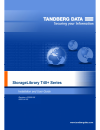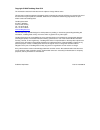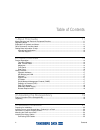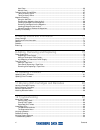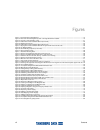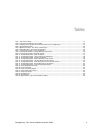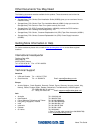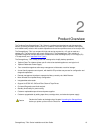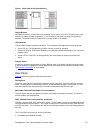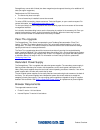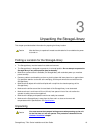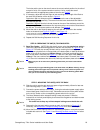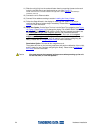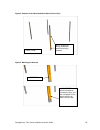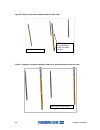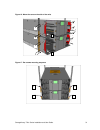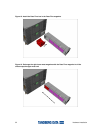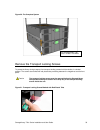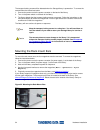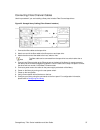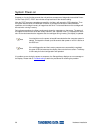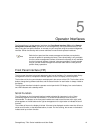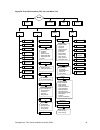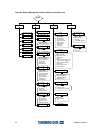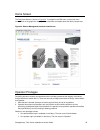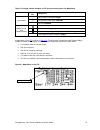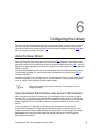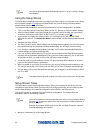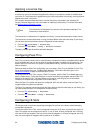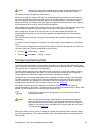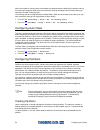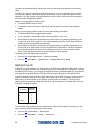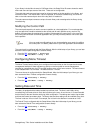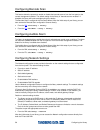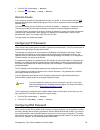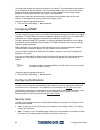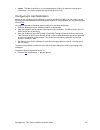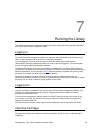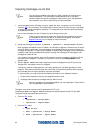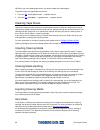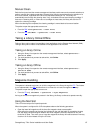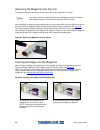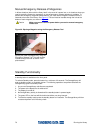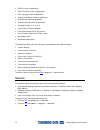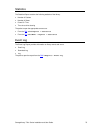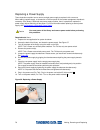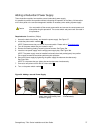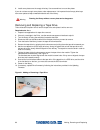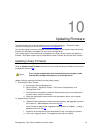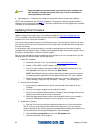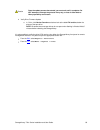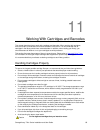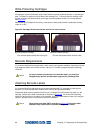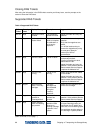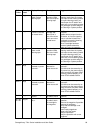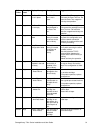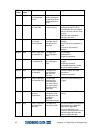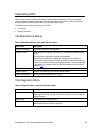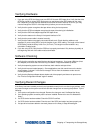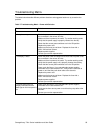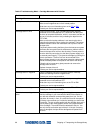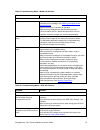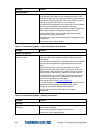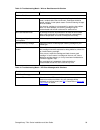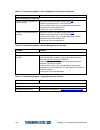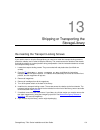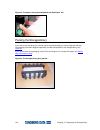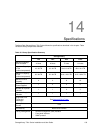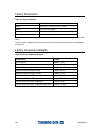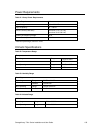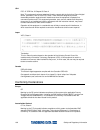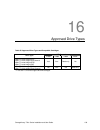- DL manuals
- Tandberg Data
- Storage
- StorageLibrary T40+ Series
- Installation And User Manual
Tandberg Data StorageLibrary T40+ Series Installation And User Manual
Summary of StorageLibrary T40+ Series
Page 1
Revision 433599-05 2009-04-20
Page 2
2.
Page 3
Copyright © 2009 tandberg data asa the information contained in this document is subject to change without notice. This document contains proprietary information which is protected by copyright. All rights are reserved. No part of this document may be reproduced, modified, distributed, or translated...
Page 4
Iv contents table of contents 1 about this guide 11 waste electrical and electronic equipment directive ............................................................................ 11 regulatory name .......................................................................................................
Page 5
Storagelibrary t40+ series installation and user guide v connecting sas cables .................................................................................................................. 36 connecting fibre channel cables...........................................................................
Page 6
Vi contents auto clean ....................................................................................................................................... 66 manual clean.................................................................................................................................
Page 7
Storagelibrary t40+ series installation and user guide vii 13 shipping or transporting the storagelibrary 101 re-inserting the transport locking screws ......................................................................................... 101 packing the storagelibrary...............................
Page 8
Viii contents figures figure 1. Front panel of the storagelibrary ............................................................................................................................... 15 figure 2. Rear panel of the storagelibrary with 1 full-height scsi drive installed .......................
Page 9
Storagelibrary t40+ series installation and user guide ix tables table 1. Date transfer rates..................................................................................................................................................... 14 table 2. Commonly used words on fpi and rmi..............
Page 11
Storagelibrary t40+ series installation and user guide 11 1 1 about this guide this guide contains information and instructions necessary for the normal operation and management of the tandberg data storagelibrary t40+ series. It is intended for anyone interested in learning or needing to know how t...
Page 12
12 about this guide other documents you may need the following documents are also available for this product. These documents can be found at www.Tandbergdata.Com • storagelibrary t40+ series, quick installation guide (433559) gives you an overview of how to install the library. • storagelibrary t40...
Page 13
Storagelibrary t40+ series installation and user guide 13 2 2 product overview the tandberg data storagelibrary t40+ series is a professional tape backup and data protection solution, providing excellent value for money. It is ideal for users who require a flexible, future-proof and reliable backup ...
Page 14
14 product overview product description tape drive support for additional specification information for this model, see specifications . The drive types supported by the storagelibrary t40+ are given in chapter approved drive types . The storagelibrary t40+ supports 1-2 fh drives or 1-4 hh drives or...
Page 15
Storagelibrary t40+ series installation and user guide 15 figure 1. Front panel of the storagelibrary control buttons the labels for the four control buttons are displayed in the corners of the lcd. All buttons have “soft function” for different modes of operation, i.E. The functions of the buttons ...
Page 16
16 product overview • a shielded male hd68 scsi terminator • sas port cable • fc port cable ethernet port this port is for networking in support of the web client. It is also used to communicate between units that share cartridges in a pass-thru system. It allows you to connect the storagelibrary to...
Page 17
Storagelibrary t40+ series installation and user guide 17 library features this section describes several features of the storagelibrary. Operator interfaces the front panel is located on the front of the library and allows users to work locally on the library using the front panel interface ( fpi )...
Page 18
18 product overview storagelibrary comes with 24 slots (two lower magazines) and supports licensing of an additional 16 slots (two upper magazines). Details about the cod license key: • the license key does not expire. • once a license key is installed it cannot be removed. To order a cod license ke...
Page 19
Storagelibrary t40+ series installation and user guide 19 3 3 unpacking the storagelibrary this chapter provides detailed information for preparing the library location. Caution after the library is unpacked it needs to acclimatise for 8 hours before the power is turned on. Finding a location for th...
Page 20
20 unpacking the storagelibrary to unpack the storagelibrary, follow the instructions below. Carefully unpack the unit from the shipping container. Save the container and packing materials in case you need to transport the storagelibrary in the future. The packaging is specifically designed for the ...
Page 21
Storagelibrary t40+ series installation and user guide 21 4 4 hardware installation this chapter provides the following information: • preparing for installation • installing one or more storagelibrary product(s) in a rack • removing the transport locking screws • mounting the rack mount ears • inst...
Page 22
22 hardware installation preparing for installation the procedures for mounting the unit(s) in a rack are described in this chapter and consist of 3 main steps: (a) preparing the rack rail assemblies and positioning them before mounting them in a rack, (b) preparing the unit(s) to be mounted, and (c...
Page 23
Storagelibrary t40+ series installation and user guide 23 the holes and the text on the stencil ensure the correct vertical position for the rails of one pair of units. If the system contains more than 2 units, repeat the stencil attachment with the appropriate number of stencils, see figure 7 . 2) ...
Page 24
24 hardware installation 11) slide the unit(s) fully into the rack and fasten them by mounting the ears to the rack using the two m6x12mm pan-head screws per unit (see figure 17 ). Note: mount the screw on the left side before the right side in order to give the correct sideways orientation of the u...
Page 25
Storagelibrary t40+ series installation and user guide 25 figure 4. Position of the rack installation stencil (front view) figure 5. Matching the hole-set a) correct b) incorrect: stencil is positioned one step too high, and the hole pattern on the stencil and the rail does not fully match front vie...
Page 26
26 hardware installation figure 6. Position of the rack installation stencil (rear view) figure 7. Aligning of the rack installation stencils for systems with more than two units align holes, overlap stencils rear view note: single hole facing downwards, double hole facing upwards align holes, overl...
Page 27
Storagelibrary t40+ series installation and user guide 27 figure 8. The rail assemblies figure 9. Screw mounting sequence (front view) follow the numbered screw mounting sequence. Right rail assembly left rail assembly 1 2 3 4 1 2 3 4 adjustable / sliding part of the rail assembly 100mm distance sta...
Page 28
28 hardware installation figure 10. Rear view of the rack figure 11. Rack-ear mounting holes front view these holes are for mounting the ears of the unit(s) to the rack rear view right rail assembly left rail assembly.
Page 29
Storagelibrary t40+ series installation and user guide 29 caution remove only the upper blanking plate of the lower-most unit (master library), the top blanking plate of the upper-most unit (add-on library) of the combined system. For units in-between the upper and lower-most unit, remove both blank...
Page 30
30 hardware installation figure 14. Slide the units onto the rails, leaving ~100mm for ear mounting figure 15. Remove the transport locking screws caution the transport locking screws must be removed before the storagelibrary can operate normally. Be careful not to drop any of the transport locking ...
Page 31
Storagelibrary t40+ series installation and user guide 31 figure 16. Mount the ears on the side of the units figure 17. Ear screws mounting sequence 1 1 2 2 1 1 1 1 2 2 2 2 2 2 2 2.
Page 32
32 hardware installation figure 18. Install the pass-thru box in the pass-thru magazine figure 19. Exchange the right lower-most magazine with the pass-thru magazine in all the units except the upper most unit.
Page 33
Storagelibrary t40+ series installation and user guide 33 figure 20. The complete system remove the transport locking screws to protect the library during transport, four transport locking screws hold the robotics in a locked position. The screws are marked with red plastic tabs protruding between t...
Page 34
34 hardware installation the transport locking screws will be detected when the storagelibrary is powered on. To remove the screws follow the instructions below: 1. Connect the power cord to the power connector on the back of the library. 2. Turn on the power switch on the back of the library. 3. Th...
Page 35
Storagelibrary t40+ series installation and user guide 35 installing the library cables after mounting the storagelibrary into a rack , you must connect the cables to the library. Three sets of cabling instructions are available: • for libraries with scsi tape drives • for libraries with sas tape dr...
Page 36
36 hardware installation 3. Connect a power cord to the outlet on the power supply at the back of the library. 4. Power on the library by turning on the rear power switch. 5. Power up the host system. 6. Verify communication with all devices on the bus. 7. Configure your library using the commands o...
Page 37
Storagelibrary t40+ series installation and user guide 37 connecting fibre channel cables use this procedure if you are installing a library that includes fibre channel tape drives. Figure 25. Storagelibrary cabling (fibre channel interface) 1. Connect the fibre cables to the tape drive. 2. Attach o...
Page 38
38 hardware installation system power-on at power-on, for the first few seconds the unit performs a sequence of diagnostic tests called power- on self tests (post). Post also includes a loop-back test of the robotics cabling. After the post sequence completes successfully, the library will respond t...
Page 39
Storagelibrary t40+ series installation and user guide 39 labeling cartridges for the barcode reader if you want to use the barcode reader functionality in the library, you must attach barcode labels to the cartridges. Note you need to use storagelibrary specific bar code labels to ensure reliable f...
Page 41
Storagelibrary t40+ series installation and user guide 41 5 5 operator interfaces the storagelibrary has two operator interfaces: the front panel interface (fpi) and the remote management interface (rmi). Operations on the storagelibrary can be performed locally on the library using the front panel ...
Page 42
42 operator interfaces remote management interface (rmi) the remote management interface (rmi) is similar to the front panel interface (fpi). The remote management interface is accessible from any supported web browser. For more information on supported web browsers, please refer to browser requirem...
Page 43
Storagelibrary t40+ series installation and user guide 43 figure 28. Front panel interface (fpi) top level menu tree home menu open ie slot maps drives operations setup reports tools assign media import media export media load drive unload drive change partition mode clean drive logout eject magazin...
Page 44
44 operator interfaces figure 29. Remote management interface (rmi) top level menu tree home operations setup reports tools assign media import media export media load drive unload drive clean drive setup wizard network - ip address mode - ip address - subnet mask - default gateway slots - no. Of ie...
Page 45
Storagelibrary t40+ series installation and user guide 45 home screen the rmi home screen is shown in figure 30 . To navigate in the rmi menu, use the pull down menus. Click on the graphics to display status information and details about the library components. Figure 30. Remote management interface...
Page 46
46 operator interfaces • any operator or administrative user who is logged in and inactive for more than “n” minutes is automatically logged out. “n” is user configurable, from 1 to 9 minutes. • selecting “log out” or “x” in the top right corner of the rmi closes the application and logs the user ou...
Page 47
Storagelibrary t40+ series installation and user guide 47 table 3. Cartridge present symbols on fpi during inventory and in the maps menu symbol on fpi description __ drive present, load status empty ?? Drive present, load status unknown drive status ** drive not installed grey box if magazine slot/...
Page 49
Storagelibrary t40+ series installation and user guide 49 6 6 configuring the library after you have installed the hardware described in the previous chapters, you are ready to configure your library settings. A setup wizard helps you get started configuring your library, and the menu commands on bo...
Page 50
50 configuring the library note you cannot delete the default administrator account. You can, however, change the password. Using the setup wizard the setup wizard simplifies the process of configuring the library. When you first power on the library, the front panel interface ( fpi ) displays the s...
Page 51
Storagelibrary t40+ series installation and user guide 51 • configuring i/e slots ( fpi and rmi ) - allows you to configure the number of import/export (i/e) slots. • configuring cleaning slots (fpi and rmi) - allows you to configure the number of dedicated cleaning slots to be used through the host...
Page 52
52 configuring the library applying a license key a license key can be purchased and applied to the library to increase the number of available slots from 24 to 40. The license key is applied during the initial configuration of the library, and may also be applied at any time in the future. An instr...
Page 53
Storagelibrary t40+ series installation and user guide 53 i/e slots are shared by all partitions within a library. Before you change the number of i/e slots, it is recommended that you remove any cartridges from the slots that will become the new i/e slots. If the new i/e setting specifies 3 i/e slo...
Page 54
54 configuring the library when the number of cleaning slots is decreased, the released slots are added to the partition owning the lower right magazine. Make sure you remove the cleaning cartridges from the library before you reduce the number of cleaning slots. The cleaning slots are configured wi...
Page 55
Storagelibrary t40+ series installation and user guide 55 the user will also be asked to select which available magazines are to be included in the partition. Depending on the selections for i/e and cleaning slots, the number of slots for some magazines may be affected. Based on the input for i/e an...
Page 56
56 configuring the library the library is automatically taken offline when the unit is busy executing internal time consuming tasks. In addition, the user can manually take the physical library, or any of its partitions, online or offline. You can take a partition offline rather than the entire libr...
Page 57
Storagelibrary t40+ series installation and user guide 57 if your library includes fibre channel or sas tape drives, the setup drive id screen shows the world- wide node name and port name of the drive. These are not configurable. The world-wide node name and port name for drives is based on the bay...
Page 58
58 configuring the library configuring barcode scan this feature allows the operator to enable or disable the barcode scanner from the front panel or the remote management interface. The default setting for the library is “barcode scanner enabled”. If disabled, the library will locate cartridges usi...
Page 59
Storagelibrary t40+ series installation and user guide 59 • from the rmi , select setup > network • from the fpi , select menu > setup > network remote access if you choose to complete the setup wizard remotely, the wizard on the front panel interface ( fpi ) automatically displays the network setti...
Page 60
60 configuring the library the remote administrator has access to all features in the library. The remote operator has access to the same features as the local operator. The remote administrator is the only one to set the remote passwords for both the administrator and operator. All remote operators...
Page 61
Storagelibrary t40+ series installation and user guide 61 • urgent - the library has failed or is in immediate danger of failing. A resolution must be found immediately. (this setting enables ras tickets with priority 1 only.) configuring e-mail notification before you can configure e-mail notificat...
Page 63
Storagelibrary t40+ series installation and user guide 63 7 7 running the library this chapter explains how to access and operate your library. Most of the library functions described here can be found under the operations menu. Logging in to access the remote management interface, the operator and ...
Page 64
64 running the library importing cartridges via i/e slot note you can import cartridges using either the library interface or the host server software application. The instructions included below focus on the library interface method for importing cartridges. Please refer to your host application do...
Page 65
Storagelibrary t40+ series installation and user guide 65 import cartridges via bulk loading of magazines another way to import cartridges is through bulk loading. Eject the magazines and manually insert, directly into storage slots, as many cartridges as you plan to use. Once the magazines are inse...
Page 66
66 running the library nb: when you are unloading tape drives, only drives loaded with media appear. The paths to open the appropriate screens are: • from the rmi , select operations > unload drive • from the fpi , select menu > operations > unload drive cleaning tape drives tape drives require peri...
Page 67
Storagelibrary t40+ series installation and user guide 67 manual clean both the front panel and the remote management interface provide menu and command selections to perform manual drive cleaning operations. Manual drive cleaning operations allow the selection of a drive to be cleaned, regardless o...
Page 68
68 running the library removing the magazine from the unit the following illustration shows the correct way to remove the magazine from its bay. Note you cannot remove the magazine if the unit is password protected or locked by host software through a prevent medium removal scsi command. When ejecti...
Page 69
Storagelibrary t40+ series installation and user guide 69 removing cartridges from the magazine gently press the cartridge release tab towards the cartridge until the cartridge is released. See figure 34 . The cartridge is spring loaded, so it is important to prevent the cartridge from popping all t...
Page 70
70 running the library manual/emergency release of magazines in failure situations (either with the library itself, in the event of a power loss, or in situations where you need to manually release the magazines), a manual/emergency release operation is available. To activate the emergency magazine ...
Page 71
Storagelibrary t40+ series installation and user guide 71 8 8 getting status and information operator and administrator can view information about the library by accessing items under the reports menu. The reports menu information is available from both the front panel interface ( fpi ) and remote m...
Page 72
72 getting status and information • scsi id • fibre channel id • fibre topology • fibre channel speed • sas address • sas port address • assigned partition • control path • drive serial number (drive sn) • drive firmware version (drive fw) • world-wide name • world-wide node name the following parti...
Page 73
Storagelibrary t40+ series installation and user guide 73 statistics the statistics report contains the following statistics of the library: • number of fetches • number of stows • power on time • time since drive cleaning the paths to open the appropriate screens are: • from the rmi , select report...
Page 75
Storagelibrary t40+ series installation and user guide 75 9 9 adding, removing and replacing this chapter describes how to add, remove, and replace hardware within your library. Adding, removing, or replacing library components requires you to power off the entire library if you do not have a redund...
Page 76
76 adding, removing and replacing replacing a power supply these instructions explain how to remove a single power supply to replace it with a new one. When adding a power supply, no interaction on the front panel or the remote management interface is necessary. If the library is fitted with two pow...
Page 77
Storagelibrary t40+ series installation and user guide 77 adding a redundant power supply these instructions explain how to add a second (redundant) power supply. It is possible to perform this operation without interrupting the operation of the library. No interaction on the front panel or the remo...
Page 78
78 adding, removing and replacing hot-swapping a redundant power supply these instructions explain how to hot-swap a redundant power supply in t40+ if it is fitted with 2x power supplies. It is possible to perform this procedure without interrupting the operation of t40. No interaction on the front ...
Page 79
Storagelibrary t40+ series installation and user guide 79 tape drive unit note to make sure you do not interrupt your host system, we recommend that you power off your library before you add, remove or replace a tape drive unit. Adding a tape drive you can add tape drives so that your library contai...
Page 80
80 adding, removing and replacing 8. Install cover plates over the empty drive bay. Use a screwdriver to mount the plates. If you do not have enough cover plates, order replacements. It is important that all empty drive bays have cover plates to keep unwanted materials out of the library. Warning ru...
Page 81
Storagelibrary t40+ series installation and user guide 81 10 10 updating firmware the administrative user is able to update firmware on the storagelibrary. The latest firmware versions for the library can be found on http://www.Tandbergdata.Com . You can also regularly monitor the website for firmwa...
Page 82
82 updating firmware 2. Open reports > library on the library to verify that the library firmware was updated. Note: after uploading the file, the rmi is inoperable. The progress of the fw upgrade process is displayed on the front panel interface ( fpi ). The library reboots when the fw upgrade has ...
Page 83
Storagelibrary t40+ series installation and user guide 83 4. Verify drive firmware update a. In tdkit , click device overview and take a look at the label fw revision; below the picture of the tape drive. Note: be aware that some tape drives do not report when flashing is finished. Wait 5 minutes be...
Page 85
Storagelibrary t40+ series installation and user guide 85 11 11 working with cartridges and barcodes this chapter describes how to work with cartridges and barcodes. When working with cartridges, there are certain considerations that should be taken into account. It is recommended that all cartridge...
Page 86
86 shipping or transporting the storagelibrary write-protecting cartridges all cartridges have a write-protect (write-inhibit) switch to prevent accidental erasure or overwriting of data. The switch is located on the left side of the cartridge front. To write-protect the cartridge, slide the red or ...
Page 87
Storagelibrary t40+ series installation and user guide 87 12 12 troubleshooting the library includes advanced system monitoring and alerting mechanisms that inform you of library status and issues. It also notifies you of the issues it detects, and guides you through diagnosing and correcting issues...
Page 88
88 shipping or transporting the storagelibrary closing ras tickets after using the information in the ras ticket to resolve your library issue, use the prompts on the screen to close the ras ticket. Supported ras tickets table 4. Supported ras tickets ras ticket severity level display message descri...
Page 89
Storagelibrary t40+ series installation and user guide 89 ras ticket severity level display message description suggested action r0206 high drive-n cleaning failed. Expired cleaning tape. The cleaning operation failed due to an expired cleaning tape. Please remove the expired cleaning media from the...
Page 90
90 shipping or transporting the storagelibrary ras ticket severity level display message description suggested action r1129- r112c urgent failed to stow at drive n. Failed to insert cartridge in drive reboot the loader and retry the operation. If failure persists, insert the cartridge into a magazin...
Page 91
Storagelibrary t40+ series installation and user guide 91 ras ticket severity level display message description suggested action r3002 urgent the pass-thru box is not in place the pass-thru box is not in place. Eject the pass-thru magazine and insert the pass-thru box. Re- insert the pass-thru magaz...
Page 92
92 shipping or transporting the storagelibrary ras ticket severity level display message description suggested action r6012 high drive n tape alert 12.Unsupported format. You have tried to load a cartridge of a type which is not supported by this drive. Use another tape. R6020 high drive n tape aler...
Page 93
Storagelibrary t40+ series installation and user guide 93 interpreting leds leds provide a visual indication of the status of certain library components. Leds can sometimes communicate that a problem exists when the ras ticket cannot. For example, a led can indicate a firmware problem that prohibits...
Page 94
94 shipping or transporting the storagelibrary verifying hardware 1. If you are using scsi, the library uses one scsi id for each scsi tape drive. Verify that the drive scsi ids are set to unique scsi ids that are not used by any other scsi device on the same bus. Depending on other devices attached...
Page 95
Storagelibrary t40+ series installation and user guide 95 troubleshooting matrix the tables below describe different problem situations and suggested actions to try to resolve the problem. Table 7. Troubleshooting matrix - power with solution problem solution power library does not power on check th...
Page 96
96 shipping or transporting the storagelibrary table 8. Troubleshooting matrix - cartridge movement with solution problem solution cartridge movement library does not take inventory make sure the transport screws are removed. Make sure all magazines are in their locked position. Write down any error...
Page 97
Storagelibrary t40+ series installation and user guide 97 table 9. Troubleshooting matrix - media with solution problem solution media media barcode labels make sure the barcode labels are applied in the correct orientation on the cartridge. See labeling cartridges for the barcode reader . Make sure...
Page 98
98 shipping or transporting the storagelibrary problem solution scsi problems make sure that the correct host controller card is installed. Verify that the scsi cables are not damaged and that the total scsi cable length does not exceed the maximum required length. Verify that the drive scsi ids are...
Page 99
Storagelibrary t40+ series installation and user guide 99 table 13. Troubleshooting matrix - write or read issues with solution problem solution write or read issues contaminated head avoid contamination by ensuring that the library is installed in a clean, contamination-free environment. Cartridges...
Page 100
100 shipping or transporting the storagelibrary table 15. Troubleshooting matrix - errors displayed on front panel with solution problem solution errors displayed on front panel there is an error information on the lcd display write down the error information given on the fpi . Follow the instructio...
Page 101
Storagelibrary t40+ series installation and user guide 101 13 13 shipping or transporting the storagelibrary re-inserting the transport locking screws if you need to move or ship the storagelibrary you need to re-install the transport locking screws to protect the robotics, and in order to keep the ...
Page 102
102 shipping or transporting the storagelibrary figure 43. Transport locking screws marked with red plastic tab packing the storagelibrary if you want to ship the library you need to use the original packaging in order to keep the warranty. The packaging has been designed specifically for safe trans...
Page 103
Storagelibrary t40+ series installation and user guide 103 14 14 specifications tandberg data storagelibrary t40+ series follows the specifications described in this chapter. Table 18 lists the library components available. Table 18. Library specification summary storagelibrary t40 t40+ t80+ t120+ m...
Page 104
104 specifications library dimensions table 19. Library dimensions t40+ dimensions width 445.0 mm +/- 0.5 mm (17.52” +/- 0.02”) height 176.4 mm max (6.945”) rear depth 770.6 mm max (30.34”) front depth 31.0 mm max (1.22”) the rear depth is measured from the rear surface of rack mount bracket to the ...
Page 105
Storagelibrary t40+ series installation and user guide 105 power requirements table 21. Library power requirements power requirements values input voltage 100 – 240 vac input frequency 50 –- 60 hz inrush current (cold start) less than 15 a, 115 vac less than 30 a, 230 vac power consumption average 7...
Page 107
Storagelibrary t40+ series installation and user guide 107 15 15 safety and regulatory information safety approvals this product complies with the following safety standards: europe en60950-1 / a11: 2004 usa ul60950-1: 2006, first edition canada csa c22.2 no. 60950-1-03 1 st edition, 2006 cb report ...
Page 108
108 safety and regulatory information usa fcc: 47 cfr part 15 subpart b, class a note: this equipment has been tested and found to comply with the limits for a class a digital device, pursuant to part 15 of the fcc rules. These limits are designed to provide reasonable protection against harmful int...
Page 109
Storagelibrary t40+ series installation and user guide 109 16 16 approved drive types table 25. Approved drive types and compatible cartridges lto generation drive type lto4 lto3 lto2 lto1 ibm lto-4 full-height scsi ibm lto-4 full-height fibre channel ibm lto-4 half-height scsi ibm lto-4 half-height...