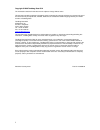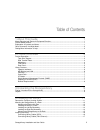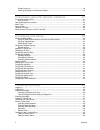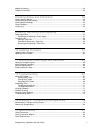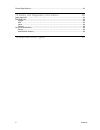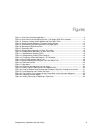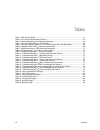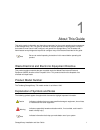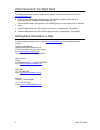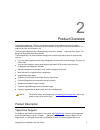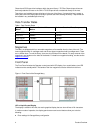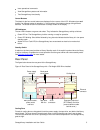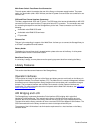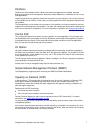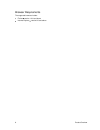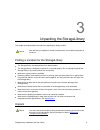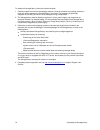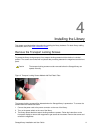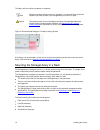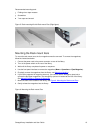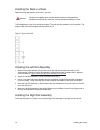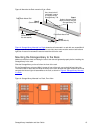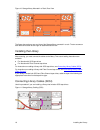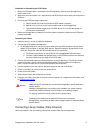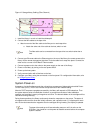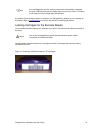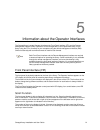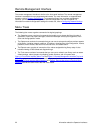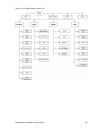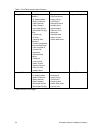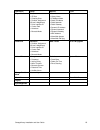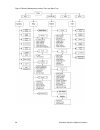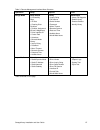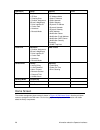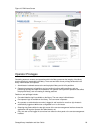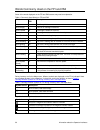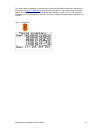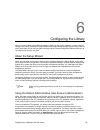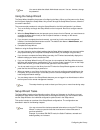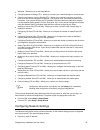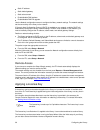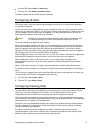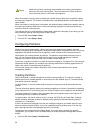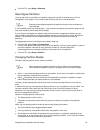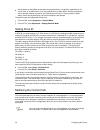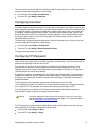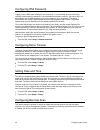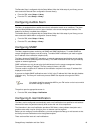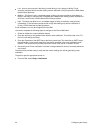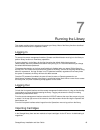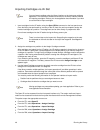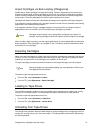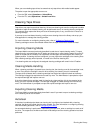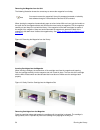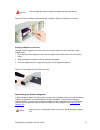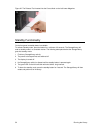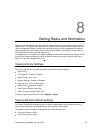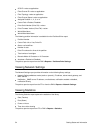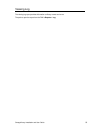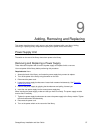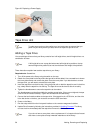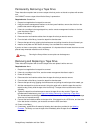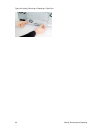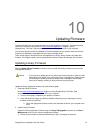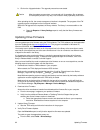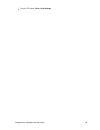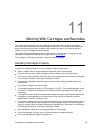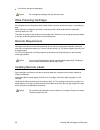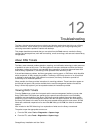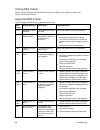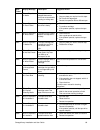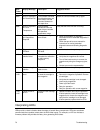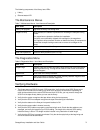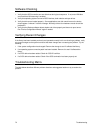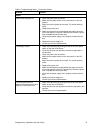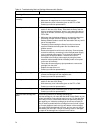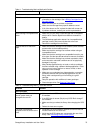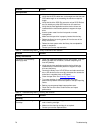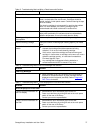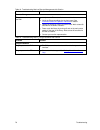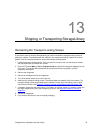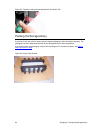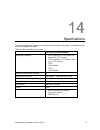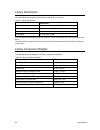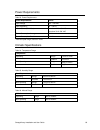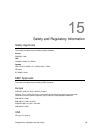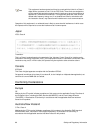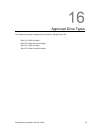- DL manuals
- Tandberg Data
- Storage
- StorageLibrary T40
- Installation And User Manual
Tandberg Data StorageLibrary T40 Installation And User Manual
Summary of StorageLibrary T40
Page 1
Installation and user guide.
Page 2
Ii copyright © 2006 tandberg data asa the information contained in this document is subject to change without notice. This document contains proprietary information which is protected by copyright. All rights are reserved. No part of this document may be reproduced, modified, distributed, or transla...
Page 3
Storagelibrary installation and user guide iii table of contents 1 about this guide 1 waste electrical and electronic equipment directive ..............................................................................1 product model number.................................................................
Page 4
Iv contents system power-on.............................................................................................................................18 labeling cartridges for the barcode reader ...................................................................................19 5 information ab...
Page 5
Storagelibrary installation and user guide v magazine handling.................................................................................................................................49 standby functionality .......................................................................................
Page 6
Vi contents climatic specifications............................................................................................................................83 15 safety and regulatory information 85 safety approvals ....................................................................................
Page 7
Storagelibrary installation and user guide vii figures figure 1. Front panel of the storagelibrary .............................................................................................4 figure 2. Rear panel of the storagelibrary with 1 full-height scsi drive installed ..........................
Page 8
Viii contents tables table 1. Data transfer rates ...................................................................................................................4 table 2. Front panel interface menu structure ......................................................................................2...
Page 9
Storagelibrary installation and user guide 1 1 about this guide this guide contains information and instructions necessary for the normal operation and management of the storagelibrary t40. This guide is intended for anyone interested in learning about or anyone that needs to know how to install, co...
Page 10
2 about this guide other documents you might need the following documents are also available for this product. These documents can be found at www.Tandbergdata.Com : scsi functional specification, storagelibrary t40 (433489) provides the scsi interface specification for the tandberg data storagelibr...
Page 11
Storagelibrary installation and user guide 3 2 product overview tandberg storagelibrary t40 is a compact tape cartridge library designed for secure, reliable, unattended system backup. The library can be mounted in a 19 rack or used as a tabletop unit. The height of the rack mount version is 4u. The...
Page 12
4 product overview channel and scsi tape drive interfaces within the same library. Lto fibre channel tape drives can be directly attached to hosts or the san. Lto scsi tape drives are attached directly to the host. Tape drives are installed into tape drive bays in the rear of the library. If a tape ...
Page 13
Storagelibrary installation and user guide 5 issue operational commands. View storagelibrary status and information. Test storagelibrary functionality. Control buttons the labels for the four control buttons are displayed in the corners of the lcd. All buttons have soft function for different modes ...
Page 14
6 product overview main power switch/ fuse/power cord connection the main power switch is located at the rear of the library on the power supply bracket. The power switch, the fuse holder (with a 250v 2a fuse) and the ac power cord connection are combined in one common unit. Scsi and fiber channel i...
Page 15
Storagelibrary installation and user guide 7 partitions partitions are virtual sections within a library that present the appearance of multiple, separate libraries for purposes of file management, access by multiple operators, or dedication to one or more host applications. Organizing the library i...
Page 16
8 product overview browser requirements the supported browsers include: firefox version 1.0.6 and above internet explorer version 6.0 and above.
Page 17
Storagelibrary installation and user guide 9 3 unpacking the storagelibrary this chapter provides detailed information for preparing the library location. Caution after the library is unpacked it needs to acclimate for 8 hours before the power is turned on. Finding a location for the storagelibrary ...
Page 18
10 unpacking the storagelibrary to unpack the storagelibrary, follow the instructions below. 1. Carefully unpack the unit from the shipping container. Save the container and packing materials in case you need to transport the storagelibrary in the future. The packaging is specifically designed for t...
Page 19
Storagelibrary installation and user guide 11 4 installing the library this chapter provides detailed information for installing the library hardware. For basic library cabling instructions, refer to the quick installation guide. Remove the transport locking screws to protect the library during tran...
Page 20
12 installing the library the library will now continue its power-on sequence. Note keep the transport locking screws in a safe place. You will need them to lock the robotics if you need to return your storagelibrary for service or repair. Caution the warranty does not cover damage to the library if...
Page 21
Storagelibrary installation and user guide 13 recommended mounting tools: folding rule or tape measure screwdriver 7 mm open-end wrench figure 5. Rack mounting kit with rack mount ears (right figure) mounting the rack mount ears to mount the rack mount ears, the four magazines must be removed. To re...
Page 22
14 installing the library installing the rails in a rack determine the proper position of the rails in the rack. Warning consider rack stability when deciding where to place the storagelibrary. Hazardous conditions can result from uneven mechanical loading of a rack. The storagelibrary uses 4u of ve...
Page 23
Storagelibrary installation and user guide 15 figure 8. Mounting the rack mounting kit to a rack figure 9. Storagelibrary mounted in a rack shows the rails mounted in a rack with one screw m6x12 in upper hole on both left and right side. On the rear side, two screws must be used on both left and rig...
Page 24
16 installing the library figure 10. Storagelibrary mounted in a rack, rear view the figure above gives a rear-end view of the storagelibrary mounted in a rack. The two screws on each side connect the left and right rail assemblies to the rack. Installing the library after mounting, you must connect...
Page 25
Storagelibrary installation and user guide 17 guidelines for connecting the scsi cables 1 before the scsi bus cable is connected to the storagelibrary, make sure the storagelibrary power switch is off. 2 make sure your host system is in a state where a new scsi device can be safely connected to the ...
Page 26
18 installing the library figure 12. Storagelibrary cabling (fibre channel) 1. Install the library in a rack or install the tabletop kit. 2. Connect the fibre cables to the tape drive. A. Attach one end of the fibre cable to the fibre port on each tape drive. A. Attach the other end of the cable to ...
Page 27
Storagelibrary installation and user guide 19 note if the self-diagnostics and the inventory sequence are successfully completed, the green led illuminates and the display returns to the home screen. The library is now ready for further configuration and operation. If a problem occurs during the pow...
Page 29
Storagelibrary installation and user guide 21 5 information about the operator interfaces the storagelibrary has two operator interfaces: the front panel interface (fpi) and the remote management interface (rmi). Operations on the storagelibrary can be performed locally on the library using the fpi ...
Page 30
22 information about the operator interfaces remote management interface the remote management interface is similar to the front panel interface. The remote management interface is accessible from any supported web browser. For more information on supported web browsers, refer to browser requirement...
Page 31
Storagelibrary installation and user guide 23 figure 14 front panel interface menu tree.
Page 32
24 information about the operator interfaces table 2. Front panel interface menu structure operations setup reports tools assign media setup wizard network + ip address mode + static ip address + static netmask + static gateway + allow web access + allow web fw upg. Slots + license key + ie slots + ...
Page 33
Storagelibrary installation and user guide 25 operations setup reports tools export media slots + ie slots + cleaning slots + partition assignment (drives & magazines) + drive interface id + control path + autoclean + barcode mode network > library name > ip address mode > static ip address > static...
Page 34
26 information about the operator interfaces figure 15 remote management interface top level menu tree.
Page 35
Storagelibrary installation and user guide 27 table 3. Remote management interface menu structure operations setup reports tools assign media setup wizard + license key slots + ie slots + cleaning slots partitions + partition assignment (drives & magazines) + drive interface id + control path + auto...
Page 36
28 information about the operator interfaces operations setup reports tools export media slots + ie slots + cleaning slots + partition assignment (drives & magazines) + drive interface id + control path + autoclean + barcode mode network + ip address mode + static ip address + static netmask + stati...
Page 37
Storagelibrary installation and user guide 29 figure 16. Rmi home screen operator privileges controlling access to screens and operations within the library preserves the integrity of the library and the data that is stored within the library. There are two levels of user privilege levels within the...
Page 38
30 information about the operator interfaces words commonly used on the fpi and rmi some of the words displayed on the fpi and rmi screens may need an explanation. Table 4. Commonly used words on fpi and rmi word abbr. In fpi description idle the library is idle. Drive empty __ there is no cartridge...
Page 39
Storagelibrary installation and user guide 31 the robotics status is displayed in the map menu as the first field after the word map. (see arrow) in the example in figure 17. Map menu the library is taking inventory. The robotics status is unknown (grey). Slot 30 is full. Slot 36 has a cleaning cart...
Page 41
Storagelibrary installation and user guide 33 6 configuring the library after you have installed the hardware described in setting up the library hardware, you are ready to configure your library s settings. A setup wizard helps you get started configuring your library, and the menu commands on both...
Page 42
34 configuring the library note you cannot delete the default administrator account. You can, however, change the password. Using the setup wizard the setup wizard simplifies the process of configuring the library. When you first power on the library, the front panel displays the setup wizard. As yo...
Page 43
Storagelibrary installation and user guide 35 welcome - welcomes you to the setup wizard. Configuring network settings (fpi) - allows you to enter your network settings for remote access. Choosing the interface: local or remote (fpi) - allows you to choose to continue on the front panel or on the re...
Page 44
36 configuring the library static ip address static default gateway static subnet mask enable/disable rmi interface enable/disable rmi fw upgrade use the network configuration screen to configure the library network settings. The network settings set the connectivity of the library to the network. I...
Page 45
Storagelibrary installation and user guide 37 from the rmi, select setup > license key from the fpi, select setup > activate license the library reboots after three failed activation attempts. Configuring i/e slots i/e slots are used to import and export tape cartridges into and out of the library w...
Page 46
38 configuring the library caution make sure the library has empty slots available in the cleaning slot magazine before you add more cleaning slots. These are located in the three innermost slots (innermost column) of the lower right magazine. When the number of cleaning slots is increased, the adde...
Page 47
Storagelibrary installation and user guide 39 from the fpi, select setup > partitions reconfigure partitions you may later need to reconfigure your partition setup if the number of cleaning slots or i/e slot configuration are changed, or if you need to split the library into more or fewer partitions...
Page 48
40 configuring the library set the button to read offline to take either the physical library or a partition, depending on the current view, to an offline state. If only the physical library is taken offline, the library s partitions will not process robotics commands, even though they are online. I...
Page 49
Storagelibrary installation and user guide 41 the control path is configured with the setup wizard. After the initial setup of your library you can later access the control path configuration screens directly: from the rmi, select setup > partition/drive from the fpi, select setup > partitions confi...
Page 50
42 configuring the library configuring rmi password logging in to the rmi, there is always a level of security. It is not possible to access the library remotely without entering a password. Use the default administrator account if you want to log in as administrator and the default operator account...
Page 51
Storagelibrary installation and user guide 43 the barcode scan is configured with the setup wizard. After the initial setup of your library you can later access the barcode scan configuration screens directly: from the rmi, select setup > library from the fpi, select setup > library configuring audi...
Page 52
44 configuring the library low - an error has occurred in the library, but the library is not in danger of failing. E-mail accounts configured with a low filter setting receive notification of all priority levels of ras tickets that the library produces. Medium - the library is not in immediate dang...
Page 53
Storagelibrary installation and user guide 45 7 running the library this chapter explains how to access and operate your library. Most of the library functions described here can be found under the operations menu. Logging in to access the remote management interface, operator and administrator must...
Page 54
46 running the library importing cartridges via i/e slot note you can import cartridges using the library interface or the host server software application. The instructions included here focus on the library interface method for importing cartridges. Refer to your host application documentation if ...
Page 55
Storagelibrary installation and user guide 47 import cartridges via bulk loading of magazines another way to import cartridges is through bulk loading. Eject the magazines and manually insert, directly into storage slots, as many cartridges as you plan to use. Once the magazines are inserted and the...
Page 56
48 running the library when you are unloading tape drives, be aware that only tape drives with media loaded appear. The paths to open the appropriate screens are: from the rmi, select operations > unload drive from the fpi, select operations > unload from drive cleaning tape drives tape drives may r...
Page 57
Storagelibrary installation and user guide 49 manual clean the fpi and rmi provide menu and command selections to perform manual drive cleaning operations. Manual drive cleaning operations allow the selection of a drive to be cleaned, regardless of the drive requesting cleaning or not. The library w...
Page 58
50 running the library removing the magazine from the unit the following illustration shows the correct way to remove the magazine from its bay. Note you cannot remove the magazine if the unit is password protected or locked by host software through a prevent medium removal scsi command. When ejecti...
Page 59
Storagelibrary installation and user guide 51 warning if the cartridge falls down, it might be damaged and data could be lost. Figure 20. Push the release knob towards the cartridge to eject the cartridge from the slot inserting a magazine into the unit the right and left magazines are mirrored and ...
Page 60
52 running the library figure 22. The release tool inserted into the correct hole on the left lower magazine standby functionality on the front panel a standby button is available. To activate standby mode, press the button for a minimum of 2 seconds. The storagelibrary will enter a standby mode in ...
Page 61
Storagelibrary installation and user guide 53 8 getting status and information operators and administrator can view information about the library by accessing the items under the reports menu. The reports menu information is available from both the front panel interface and the remote management int...
Page 62
54 getting status and information scsi id fibre channel id fibre topology fibre channel speed assigned partition control path drive serial number (drive sn): drive firmware version (drive fw): world wide name world wide node name the following partition information is available from the partitions/d...
Page 63
Storagelibrary installation and user guide 55 viewing log the viewing log report provides information on library events and errors. The path to open the report from the rmi is reports > log..
Page 65
Storagelibrary installation and user guide 57 9 adding, removing and replacing this chapter describes how to add, remove, and replace hardware within your library. Adding, removing, or replacing library components require you to power off the entire library. Power supply unit the switch on the rear ...
Page 66
58 adding, removing and replacing figure 23. Replacing a power supply tape drive unit note to make sure you do not interrupting your host system we recommend that you power off your library before you add, remove or replace a tape drive unit adding a tape drive you can add tape drives so that your l...
Page 67
Storagelibrary installation and user guide 59 permanently removing a tape drive these instructions explain how to remove a tape drive that you do not intend to replace with another one. You cannot remove a tape drive while the library is powered on. Required tools: screwdriver. 1 prepare host applic...
Page 68
60 adding, removing and replacing figure 24. Adding, removing or replacing a tape drive.
Page 69
Storagelibrary installation and user guide 61 10 updating firmware the administrative user can update firmware on the storagelibrary if required. The latest firmware versions for the library can be found on http://www.Tandbergdata.Com , support, choose storagelibrary t40 under tape automation and do...
Page 70
62 updating firmware b. Click on the upgrade button. The upgrade process has now started. Caution after the update process starts, you must wait until it completes. Do not attempt to interrupt the process in any way. Loss of data or library operability could occur. After uploading the file, the remo...
Page 71
Storagelibrary installation and user guide 63 from the fpi, select tools > drive settings.
Page 73
Storagelibrary installation and user guide 65 11 working with cartridges and barcodes this chapter describes how to work with cartridges and barcodes. When working with cartridges, there are certain considerations that should be taken into account. For example, all cartridges in the library must hav...
Page 74
66 working with cartridges and barcodes do not touch the tape or tape leader. Caution do not degauss cartridges that you intend to reuse. Write-protecting cartridges all cartridges have a write-protect (write-inhibit) switch to prevent accidental erasure or overwriting of data. Before loading a cart...
Page 75
Storagelibrary installation and user guide 67 12 troubleshooting the library includes advanced system monitoring and alerting mechanisms that inform you of library status and issues. It also notifies you of issues it detects and guides you through diagnosing and correcting issues before problems int...
Page 76
68 troubleshooting closing ras tickets after using the information in the ras ticket to resolve your library issue, use the prompts on the screen to close the ras ticket. Supported ras tickets table 6. Supported ras tickets parameters and priority ras ticket display message description suggested act...
Page 77
Storagelibrary installation and user guide 69 ras ticket display message description suggested action 6004 drive n tape alert 4. Media the operation has stopped because an error has occurred while reading or writing data. Your data is at risk: copy any data you require from this tape. Do not use thi...
Page 78
70 troubleshooting ras ticket display message description suggested action interface. 6034 drive n tape alert 34. Download fail the firmware download has failed because you have tried to use the incorrect firmware for this tape drive. Obtain the correct firmware and try again. 6036 drive n tape aler...
Page 79
Storagelibrary installation and user guide 71 the following components of the library have leds: library ethernet status led the maintenance menus table 7. Maintenance menus - item name and description item name description library fw upgrade upgrades the library fw through rmi prepare to ship when ...
Page 80
72 troubleshooting software checking 1. Verify that the scsi-controller can see all devices during boot sequence. If not, enter hba-bios and check that lun-scanning is enabled. 2. Verify that operating system can see all scsi devices, both robotics and tape-drives. 3. Verify that drivers are loaded ...
Page 81
Storagelibrary installation and user guide 73 table 9. Troubleshooting matrix power with solution problem solution power library does not power on check the power cord connection. Make sure the power switch on the rear panel is in the on position. Make sure there is power to the outlet. Try another ...
Page 82
74 troubleshooting table 10. Troubleshooting matrix cartridge movement with solution problem solution cartridge movement library does not take inventory make sure the transport screws are removed. Make sure all magazines are in their locked position. Write down any error information given on the fpi...
Page 83
Storagelibrary installation and user guide 75 table 11. Troubleshooting matrix media with solution problem solution media media barcode labels make sure the barcode labels are applied in the correct orientation on the cartridge. See labeling cartridges for the barcode reader . Make sure there are no...
Page 84
76 troubleshooting problem solution scsi problems make sure that the correct host controller card is installed. Verify that the scsi cables are not damaged and that the total scsi cable length is not exceeding the maximum required length. Verify that the drive scsi ids are set to unique scsi ids tha...
Page 85
Storagelibrary installation and user guide 77 table 15. Troubleshooting matrix write or read issues with solution problem solution write or read issues contaminated head avoid contamination by ensuring that the library is installed in a clean, contamination-free environment. Cartridges should be sto...
Page 86
78 troubleshooting table 18. Troubleshooting matrix remote management with solution problem solution remote management the unit does not respond on the rmi verify that the ethernet cable is connected to the correct hub. Verify the ethernet settings via the front panel. See information about the oper...
Page 87
Storagelibrary installation and user guide 79 13 shipping or transporting storagelibrary reinserting the transport locking screws if you need to move or ship the storagelibrary you need to reinstall the transport locking screws to protect the robotics. The screws fasten the robotics to the chassis a...
Page 88
80 shipping or transporting storagelibrary figure 25. Transport locking screws marked with red plastic tab packing the storagelibrary if you want to ship the unit you need to use the original packaging in order to keep the warranty. The packaging has been designed specifically for the storagelibrary...
Page 89
Storagelibrary installation and user guide 81 14 specifications tandberg storagelibrary t40s follow the specifications described in this chapter. The table below lists the library components available. Table 20. Library specification summary t40 library (4u control module) supported cartridges lto-1...
Page 90
82 specifications library dimensions the table below lists the physical dimensions of the library in inches (in). Table 21. Library dimensions dimensions width 445.0 mm +/- 0.5 mm (17.52 +/- 0.02 ) height 176.4 mm max (6.945 ) rear depth 770.6 mm max (30.34 ) front depth 31.0 mm max (1.22 ) the rear...
Page 91
Storagelibrary installation and user guide 83 power requirements table 23. Power requirements power requirements values input voltage 100 240 vac input frequency 50 - 60 hz inrush current (cold start) less than 15 a, 115 vac less than 30 a, 230 vac power consumption average 70 w power consumption pe...
Page 93
Storagelibrary installation and user guide 85 15 safety and regulatory information safety approvals this product complies with the following safety standards: europe en60950-1:2001 usa ul60950-1:2003, first edition canada csa c22.2 no. 60950-1-3 1st edition april 1, 2003 cb report iec 60950-1:2001 e...
Page 94
86 safety and regulatory information note this equipment has been tested and found to comply with the limits for a class a digital device, pursuant to part 15 of the fcc rules. These limits are designed to provide reasonable protection against harmful interference when the equipment is operated in a...
Page 95
Storagelibrary installation and user guide 87 16 approved drive types the following drive types are approved for use with the storagelibrary t40: ibm lto-3 scsi full-height ibm lto-3 fibre channel full-height ibm lto-4 scsi full-height ibm lto-4 fibre channel full-height.