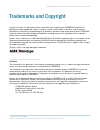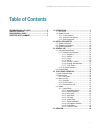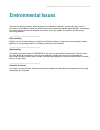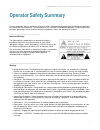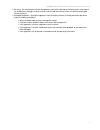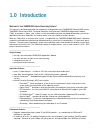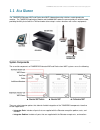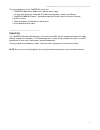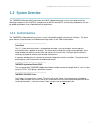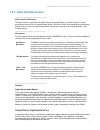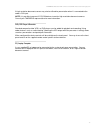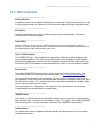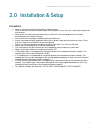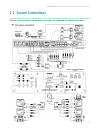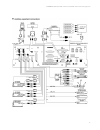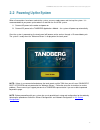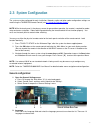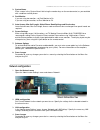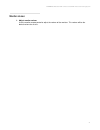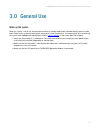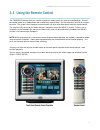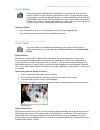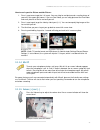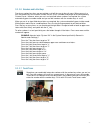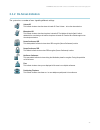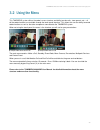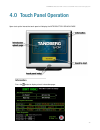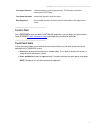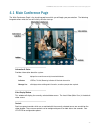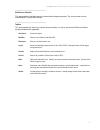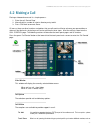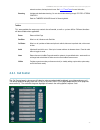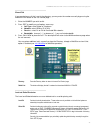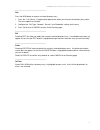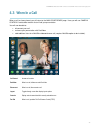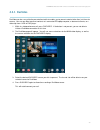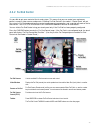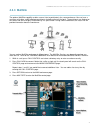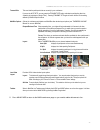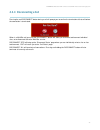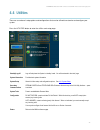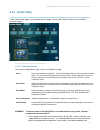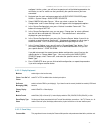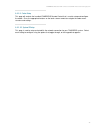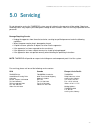Summary of Educator MXP
Page 2
Tandberg educator mxp & professional mxp videoconferencing system 2 trademarks and copyright all rights reserved. This document contains information that is proprietary to tandberg. No part of this publication may be reproduced, stored in a retrieval system, or transmitted, in any form, or by any me...
Page 3
Tandberg educator mxp & professional mxp videoconferencing system 3 table of contents trademarks and copyright ...........................................2 table of contents .............................................................3 environmental issues .............................................
Page 4
Tandberg educator mxp & professional mxp videoconferencing system 4 environmental issues thank you for buying a product, which contributes to a reduction in pollution, and thereby helps save the environment. Our products reduce the need for travel and transport and thereby reduce pollution. Our prod...
Page 5
Tandberg educator mxp & professional mxp videoconferencing system 5 operator safety summary for your protection, please read these safety instructions completely before operating the equipment and keep this manual for future reference. The information in this summary is intended for operators. Caref...
Page 6
Tandberg educator mxp & professional mxp videoconferencing system 6 servicing - do not attempt to service the apparatus yourself as opening or removing covers may expose you to dangerous voltages or other hazards, and will void the warranty. Refer all servicing to qualified service personnel. Damage...
Page 7
Tandberg educator mxp & professional mxp videoconferencing system 7 1.0 introduction welcome to your tandberg videoconferencing system! This manual is designed to describe the components and operation of the tandberg educator mxp and the tandberg professional mxp. Designed around the next-generation...
Page 8
Tandberg educator mxp & professional mxp videoconferencing system 8 up to 11 video sources -- 6 video & 4 pc with associated stereo audio input* up to 8 display outputs + vcr + touch panel -- 2 dvi/xga & 4 video + 2 s-video on codec. Up to 5 controllable cameras ** -- tandberg wave, sony evi, parker...
Page 9
Tandberg educator mxp & professional mxp videoconferencing system 9 1.1 at a glance the tandberg educator mxp and professional mxp videoconferencing solutions are designed to be modular. The tanberg applications module and the 6000 mxp codec are connected by an umbilical cable, providing flexibility...
Page 10
Tandberg educator mxp & professional mxp videoconferencing system 10 the core components for the tandberg system are: tandberg applications module with separate power supply 12 ” color touch panel with integrated 25 ’ cable containing power, control, and ethernet tandberg 6000 mxp codec – standard c...
Page 11
Tandberg educator mxp & professional mxp videoconferencing system 11 1.2 system overview the tandberg educator mxp and professional mxp videoconferencing systems are comprised of the following: components for control, components for audio and video, and ancillary components that can be added to prov...
Page 12
Tandberg educator mxp & professional mxp videoconferencing system 12 1.2.2 audio and video sources main camera & aux camera the main camera is generally mounted on top of the primary display. The main camera is a high quality color camera with a fast pan/tilt/zoom action. The main camera is controll...
Page 13
Tandberg educator mxp & professional mxp videoconferencing system 13 a high resolution document camera may also be utilized for presentation when it is connected to the codec ’ s dvi input. Note: it is possible to connect 2 pc/vga devices to certain high-resolution document cameras. Consult your tan...
Page 14
Tandberg educator mxp & professional mxp videoconferencing system 14 1.2.3 other components additional monitors an additional monitor can be added for viewing the far or local video. Typically used to view the far side in a teaching environment, the monitor will also show the local image when giving...
Page 15
Tandberg educator mxp & professional mxp videoconferencing system 15 2.0 installation & setup precautions: never install communication wiring during a lightning storm. Never install jacks for communication cables in wet locations unless the jack is specifically designed for wet locations. Never touc...
Page 16
Tandberg educator mxp & professional mxp videoconferencing system 16 2.1 system connections the main system connections and the ancillary connections are as depicted in the following illustrations:.
Page 17
Tandberg educator mxp & professional mxp videoconferencing system 17.
Page 18
Tandberg educator mxp & professional mxp videoconferencing system 18 2.2 powering up the system when all connections have been made to the system, you may supply power and start-up the system. It is recommended that you power up the codec first and then the rest of the system. 1. Connect ac power to...
Page 19
Tandberg educator mxp & professional mxp videoconferencing system 19 2.3 system configuration the system must be configured for each installation. Network, audio, and other codec configuration settings are made using the tandberg remote control (see 3.1 using the remote control ). Note: while the to...
Page 20
Tandberg educator mxp & professional mxp videoconferencing system 20 3. System name enter a name in the ‘ system name ’ field using the number keys on the remotecontrol, as you would do with a mobile or cellular phone. 4. Dual monitor if you are using two monitors, set dual monitor to on. If you are...
Page 21
Tandberg educator mxp & professional mxp videoconferencing system 21 monitor volume: 1. Adjust monitor volume use the monitor remote control to adjust the volume of the monitors. This volume will be the default volume for all calls..
Page 22
Tandberg educator mxp & professional mxp videoconferencing system 22 3.0 general use wake up the system when the system is not in use, the touch panel will be in standby mode and associated display screens will be black. Wake up the system by touching the touch panel screen to activate it. An incomi...
Page 23
Tandberg educator mxp & professional mxp videoconferencing system 23 3.1 using the remote control the tandberg remote control is used to navigate the codec menus for setup and configuration. Think of the remote control as a mobile phone with number keys and call keys. Use the arrow keys and ok to na...
Page 24
Tandberg educator mxp & professional mxp videoconferencing system 24 3.1.1 remote control operation 1. Mic off turns your microphone on and off. 2. Arrow keys are used for navigation in the menu and for moving the camera when the menu is hidden. 3. Volume + and – adjusts the system volume. 4. The la...
Page 25
Tandberg educator mxp & professional mxp videoconferencing system 25 3.1.1.2 selfview selfview shows your outgoing picture. Normally this is the picture of your self (main camera). Selfview is most useful for single monitor systems. On dual monitor systems you already have selfview on the dual monit...
Page 26
Tandberg educator mxp & professional mxp videoconferencing system 26 how to use layout for picture outside picture: 1. Press layout once to get the 1+3 layout. You see a big far end picture and a smaller picture of yourself in the upper right corner. If you use duo video, you see a big picture of th...
Page 27
Tandberg educator mxp & professional mxp videoconferencing system 27 3.1.1.6 numbers and letter keys pressing a number key when you are outside a call will take you to the call menu. When you are in a call, the number keys are used for camera presets. Press a number and you go to the corresponding c...
Page 28
Tandberg educator mxp & professional mxp videoconferencing system 28 3.1.2 on-screen indicators the system has a number of icons signalling different settings: volume off this indicator is shown when the volume is turned off. Press volume + to turn the volume back on. Microphone off this indicator i...
Page 29
Tandberg educator mxp & professional mxp videoconferencing system 29 3.2 using the menu this tandberg system utilizes the codec ’ s menu structure and ability to make calls, store presets, etc.-- all off the codec functions are available through the touch panel interface. This allows the user the ab...
Page 30
Tandberg educator mxp & professional mxp videoconferencing system 30 4.0 touch panel operation upon start-up the interactive touch panel will display the introductory splash page. Information press the button to display a basic information page:.
Page 31
Tandberg educator mxp & professional mxp videoconferencing system 31 your support personnel contact information for system support personnel. This information can be set by accessing the utilities page. Your system information provides basic information about your system. Basic diagnostics informs w...
Page 32
Tandberg educator mxp & professional mxp videoconferencing system 32 4.1 main conference page the ‘ main conference page ’ is the launching pad from which you will begin your presentation. The following image describes what the user will initially see after start-up. Information & status provides in...
Page 33
Tandberg educator mxp & professional mxp videoconferencing system 33 main source selection this area provides available sources to select from during presentation. The source names can be modified by the system administrator. Taskbar this area provides the necessary controls for presentation, as wel...
Page 34
Tandberg educator mxp & professional mxp videoconferencing system 34 4.2 making a call placing a videoconference call is a simple process: 1. Enter the call ‘ control page ’ 2. Manually dial a number or select a directory entry to dial. 3. Press ‘ call now ’ to connect. Done. Of course, there are ot...
Page 35
Tandberg educator mxp & professional mxp videoconferencing system 35 extension numbers, that require touch tones. See 3.1.1.7 touch tones for more information, streaming activates and deactivates streaming. You can also activate streaming through utilities > stream controls. Refer the ‘tandberg 6000...
Page 36
Tandberg educator mxp & professional mxp videoconferencing system 36 manual dial if you are placing a call that is not in the directory, you may enter the number manually by pressing the manual dial button on the call control page. 1. Enter the number you wish to dial. 2. Press edit to modify any ca...
Page 37
Tandberg educator mxp & professional mxp videoconferencing system 37 new press the new button to setup a new local directory entry. 1. Press the ‘ ? ’ for ‘ name ’ . A keyboard will pop-up with which you will enter the directory entry name. The same applies for ‘ number ’ . 2. Configure the ‘ call t...
Page 38
Tandberg educator mxp & professional mxp videoconferencing system 38 4.3 when in a call when a call has been placed, you will return to the main conference page. Here you will see camera controls and taskbar controls that will aid your presentation. You will now be able to: disconnect your call enha...
Page 39
Tandberg educator mxp & professional mxp videoconferencing system 39 4.3.1 duovideo duovideo can be a very effective presentation tool that enables you to present material other than just the main camera. You are now able to present contents of a connected pc/laptop computer, a document camera, or a...
Page 40
Tandberg educator mxp & professional mxp videoconferencing system 40 4.3.2 far end control it is possible to get some control of the far end system. This means that you can control your conference partner ’ s camera, video sources and presets. Enabling far end control in the codec ’ s ‘ control pane...
Page 41
Tandberg educator mxp & professional mxp videoconferencing system 41 4.3.3 multisite the optional multisite capability enables several sites to participate in the same conference. You can have a maximum of 6 video- and 5 telephone-participants including yourself (the host). The participants are tile...
Page 42
Tandberg educator mxp & professional mxp videoconferencing system 42 transmit site this area lists the participants that are currently in your conference. If you are the host site, you may press the transmit site button and select a participating site to be viewed by all participants (‘assign floor’...
Page 43
Tandberg educator mxp & professional mxp videoconferencing system 43 4.3.4 disconnecting a call pressing the red disconnect button during a call will prompt you to confirm the termination of that call before the connection is terminated. When in a multisite call, pressing the disconnect button will ...
Page 44
Tandberg educator mxp & professional mxp videoconferencing system 44 4.4 utilities there are a number of setup options and configurations that can be utilized to customize and configure your system. Press the utilities button to enter the utilities and setup page. Standby/log-off logs off and places...
Page 45
Tandberg educator mxp & professional mxp videoconferencing system 45 4.4.1 system setup further configuration options are available from this page. Pressing return will return you to the main conference page. 4.4.1.1 audio/video sources the sources configurable to your system are listed on this page...
Page 46
Tandberg educator mxp & professional mxp videoconferencing system 46 configure it to the system, you will have to repeat much of the following procedure for verification, as well as make sure that you identify the specific camera you have connected. 2. Navigate from the main conference page to the a...
Page 47
Tandberg educator mxp & professional mxp videoconferencing system 47 4.4.1.4 audio setup telephone add press to enable tel add. You must have a tandberg tel add unit in order to utilize this function. Please consult your tandberg representative. Output gain adjusts the output levels for 1st display ...
Page 48
Tandberg educator mxp & professional mxp videoconferencing system 48 4.4.1.9 codec setup this page will emulate the handheld tandberg remote control that is used to setup and configure the codec. Press the appropriate buttons on the touch screen remote to navigate the codec menu structure and settin...
Page 49
Tandberg educator mxp & professional mxp videoconferencing system 49 5.0 servicing do not attempt to service the tandberg system yourself, otherwise the warranty will be voided. Opening or removing covers may expose you to dangerous voltage or other hazards. Refer all servicing to qualified service ...