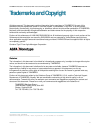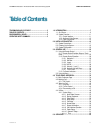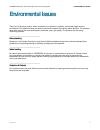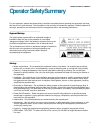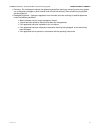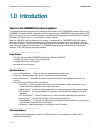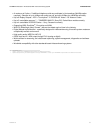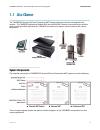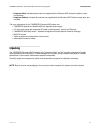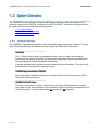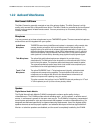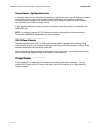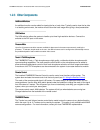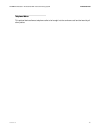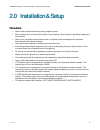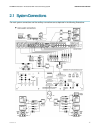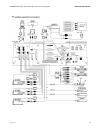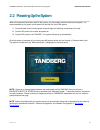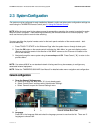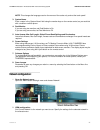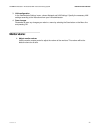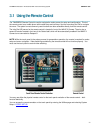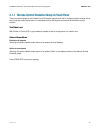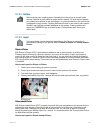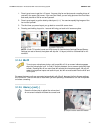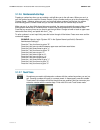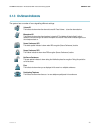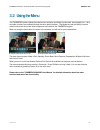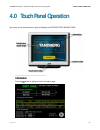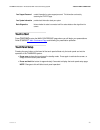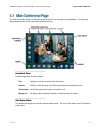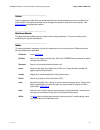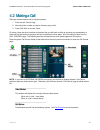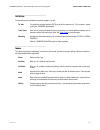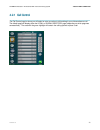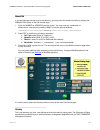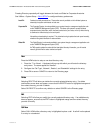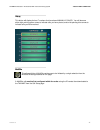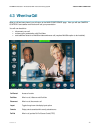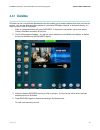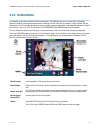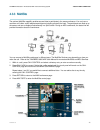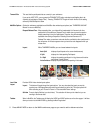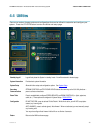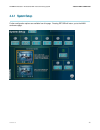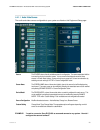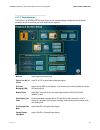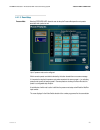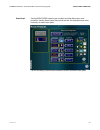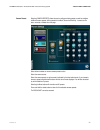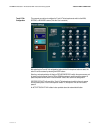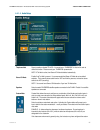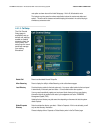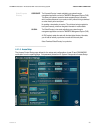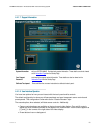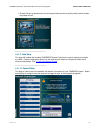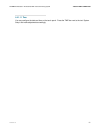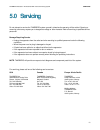- DL manuals
- TANDBERG
- Conference System
- Educator & Professional MXP
- Instructions Manual
TANDBERG Educator & Professional MXP Instructions Manual
Summary of Educator & Professional MXP
Page 2: Trademarks And Copyright
Tandberg educator & professional mxp videoconferencing system trademarks & copyright d50326.05 2 trademarks and copyright all rights reserved. This document contains information that is proprietary to tandberg. No part of this publication may be reproduced, stored in a retrieval system, or transmitt...
Page 3: Table Of Contents
Tandberg educator & professional mxp videoconferencing system table of contents d50326.05 3 table of contents trademarks and copyright .........................................2 table of contents ..........................................................3 environmental issues...........................
Page 4: Environmental Issues
Tandberg educator & professional mxp videoconferencing system environmental issues d50326.05 4 environmental issues thank you for buying a product, which contributes to a reduction in pollution, and thereby helps save the environment. Our products reduce the need for travel and transport and thereby...
Page 5: Operator Safety Summary
Tandberg educator & professional mxp videoconferencing system operator safety summary d50326.05 5 operator safety summary for your protection, please read these safety instructions completely before operating the equipment and keep this manual for future reference. The information in this summary is...
Page 6
Tandberg educator & professional mxp videoconferencing system operator safety summary d50326.05 6 servicing - do not attempt to service the apparatus yourself as opening or removing covers may expose you to dangerous voltages or other hazards, and will void the warranty. Refer all servicing to qua...
Page 7: 1.0 Introduction
Tandberg educator & professional mxp videoconferencing system introduction d50326.05 7 1.0 introduction welcome to your tandberg videoconferencing system! This manual is designed to describe the components and operation of the tandberg educator mxp and the tandberg professional mxp. Designed around ...
Page 8
Tandberg educator & professional mxp videoconferencing system introduction d50326.05 8 a maximum of 6 sites + 5 additional telephone calls can participate in joint meetings (multisite option required). Selection of up to 4 mbps call quality per call, and up to 6 mbps for a multisite call totally. ...
Page 9: 1.1 At A Glance
Tandberg educator & professional mxp videoconferencing system introduction d50326.05 9 1.1 at a glance the tandberg educator mxp and professional mxp videoconferencing solutions are designed to be modular. The tanberg applications module mxp and the 6000 mxp codec are connected by an umbilical cable...
Page 10: Unpacking
Tandberg educator & professional mxp videoconferencing system introduction d50326.05 10 integrator pack: includes all parts that are supplied with the educator mxp except the podium, carts, and monitors. integrator podium: includes all parts that are supplied with the educator mxp podium except ...
Page 11: 1.2 System Overview
Tandberg educator & professional mxp videoconferencing system introduction d50326.05 11 1.2 system overview the tandberg educator mxp and professional mxp videoconferencing systems are comprised of the following: components for control, components for audio and video, and ancillary components that c...
Page 12
Tandberg educator & professional mxp videoconferencing system introduction d50326.05 12 1.2.2 audio and video sources main camera & aux camera the main camera is generally mounted on top of the primary display. The main camera is a high quality color camera with a fast pan/tilt/zoom action. The main...
Page 13
Tandberg educator & professional mxp videoconferencing system introduction d50326.05 13 document camera / high-resolution doc cam a composite video source is available for integrating an optional document camera. Document cameras can be used to show a wide variety of media, such as whitepapers, film...
Page 14: 1.2.3 Other Components
Tandberg educator & professional mxp videoconferencing system introduction d50326.05 14 1.2.3 other components additional monitors an additional monitor can be added for viewing the far or local video. Typically used to view the far side in a teaching environment, the monitor will also show the loca...
Page 15
Tandberg educator & professional mxp videoconferencing system introduction d50326.05 15 telephone add-on this optional device allows a telephone caller to be brought into the conference call and be heard by all other parties..
Page 16: Precautions:
Tandberg educator & professional mxp videoconferencing system installation & setup d50326.05 16 2.0 installation & setup precautions: never install communication wiring during a lightning storm. Never install jacks for communication cables in wet locations unless the jack is specifically designed fo...
Page 17: 2.1 System Connections
Tandberg educator & professional mxp videoconferencing system installation & setup d50326.05 17 2.1 system connections the main system connections and the ancillary connections are as depicted in the following illustrations:.
Page 18
Tandberg educator & professional mxp videoconferencing system installation & setup d50326.05 18.
Page 19
Tandberg educator & professional mxp videoconferencing system installation & setup d50326.05 19 2.2 powering up the system when all connections have been made to the system, you may supply power and start-up the system. It is recommended that you power up the codec first and then the rest of the sys...
Page 20: General Configuration:
Tandberg educator & professional mxp videoconferencing system installation & setup d50326.05 20 2.3 system configuration the system must be configured for each installation. Network, audio, and other codec configuration settings are made using the tandberg remote control (see 3.1 using the remote co...
Page 21: Network Configuration:
Tandberg educator & professional mxp videoconferencing system installation & setup d50326.05 21 note: this changes the language used on the menus of the codec only and not the touch panel! 3. System name enter a name in the ‘system name’ field using the number keys on the remotecontrol, as you would...
Page 22: Monitor Volume:
Tandberg educator & professional mxp videoconferencing system installation & setup d50326.05 22 3. Lan configuration in the ‘administrator settings’ menu, choose ‘network and lan settings’. Specify the necessary lan settings according to the instructions from your lan administrator. 4. Save changes ...
Page 23: 3.0 General Use
Tandberg educator & professional mxp videoconferencing system general use d50326.05 23 3.0 general use wake up the system when the system is not in use, the touch panel will be in standby mode and associated display screens will be black. Wake up the system by touching the touch panel screen to acti...
Page 24
Tandberg educator & professional mxp videoconferencing system general use d50326.05 24 3.1 using the remote control the tandberg remote control is used to navigate the codec menus for setup and configuration. Think of the remote control as a mobile phone with number keys and call keys. Use the arrow...
Page 25
Tandberg educator & professional mxp videoconferencing system general use d50326.05 25 3.1.1 remote control emulation setup on touch panel there are a few settings on the remote control emulation page that will aid in configuring which screens will be able to see the codec menus when it is accessed,...
Page 26
Tandberg educator & professional mxp videoconferencing system general use d50326.05 26 3.1.2 remote control operation 1. Mic off turns your microphone on and off. 2. Arrow keys are used for navigation in the menu and for moving the camera when the menu is hidden. 3. Volume + and – adjusts the system...
Page 27
Tandberg educator & professional mxp videoconferencing system general use d50326.05 27 3.1.2.2 selfview selfview shows your outgoing picture. Normally this is the picture of yourself (main camera). Selfview is most useful for single monitor systems. On dual monitor systems you already have selfview ...
Page 28
Tandberg educator & professional mxp videoconferencing system general use d50326.05 28 1. Press layout once to get the 1+3 layout. You see a big far end picture and a smaller picture of yourself in the upper right corner. If you use duo video, you see a big picture of the duo video and small picture...
Page 29
Tandberg educator & professional mxp videoconferencing system general use d50326.05 29 3.1.2.6 numbers and letter keys pressing a number key when you are outside a call will take you to the call menu. When you are in a call, the number keys are used for camera presets. Press a number and you go to t...
Page 30
Tandberg educator & professional mxp videoconferencing system general use d50326.05 30 3.1.3 on-screen indicators the system has a number of icons signalling different settings: volume off this indicator is shown when the volume is turned off. Press volume + to turn the volume back on. Microphone of...
Page 31: 3.2 Using The Menu
Tandberg educator & professional mxp videoconferencing system general use d50326.05 31 3.2 using the menu this tandberg system utilizes the codec’s menu structure and ability to make calls, store presets, etc.-- all of the codec functions are available through the touch panel interface. This allows ...
Page 32: Information
Tandberg educator & professional mxp videoconferencing system touch panel operation d50326.05 32 4.0 touch panel operation upon start-up the interactive touch panel will display the introductory splash page. Information press the button to display a basic information page:.
Page 33: Touch To Start
Tandberg educator & professional mxp videoconferencing system touch panel operation d50326.05 33 your support personnel contact information for system support personnel. This information can be set by accessing the utilities page. Your system information provides basic information about your system....
Page 34
Tandberg educator & professional mxp videoconferencing system touch panel operation d50326.05 34 4.1 main conference page the ‘main conference page’ is the launching pad from which you will begin your presentation. The following image describes what the user will initially see after start-up. Inform...
Page 35
Tandberg educator & professional mxp videoconferencing system touch panel operation d50326.05 35 controls semi-transparent controls which are associated with the currently selected source are overlaid on the video window. These source controls can be configured to persist or fade after a few seconds...
Page 36: 4.2 Making A Call
Tandberg educator & professional mxp videoconferencing system touch panel operation d50326.05 36 4.2 making a call placing a videoconference call is a simple process: 1. Enter the call ‘control page’ 2. Manually dial a number or select a directory entry to dial. 3. Press ‘call now’ to connect. Done....
Page 37
Tandberg educator & professional mxp videoconferencing system touch panel operation d50326.05 37 call utilities these options are available to provide support in a call: tel. Add it is possible to connect a telephone (pots) as part of the conference call. This is an option – please consult your tand...
Page 38: 4.2.1 Call Control
Tandberg educator & professional mxp videoconferencing system touch panel operation d50326.05 38 4.2.1 call control the call control page is where you will select or enter a number to dial and begin your videoconference call. The default page will display either the local or global directory page (d...
Page 39
Tandberg educator & professional mxp videoconferencing system touch panel operation d50326.05 39 manual dial if you are placing a call that is not in the directory, you may enter the number manually by pressing the manual dial button on the call control page. 1. Enter the number or address you wish ...
Page 40
Tandberg educator & professional mxp videoconferencing system touch panel operation d50326.05 40 pressing directory repeatedly will toggle between the local and global or corporate directories. See utilities > system setup > call setup to configure directory preferences. Local dir contains the local...
Page 41
Tandberg educator & professional mxp videoconferencing system touch panel operation d50326.05 41 history this button will display the last 7 numbers that have been manually dialed. You will also see either right-pointing green arrows to indicate calls you have placed, and/or left-pointing blue arrow...
Page 42: 4.3 When In A Call
Tandberg educator & professional mxp videoconferencing system touch panel operation d50326.05 42 4.3 when in a call when a call has been placed, you will return to the main conference page. Here you will see camera controls and taskbar controls that will aid your presentation. You will now be able t...
Page 43: 4.3.1 Duovideo
Tandberg educator & professional mxp videoconferencing system touch panel operation d50326.05 43 4.3.1 duovideo duovideo can be a very effective presentation tool that enables you to present material other than just the main camera. You are now able to present contents of a connected pc/laptop compu...
Page 44: 4.3.2 Far End Control
Tandberg educator & professional mxp videoconferencing system touch panel operation d50326.05 44 4.3.2 far end control it is possible to get some control of the far end system. This means that you can control your conference partner’s camera, video sources and presets. Enabling far end control in th...
Page 45: 4.3.3 Multisite
Tandberg educator & professional mxp videoconferencing system touch panel operation d50326.05 45 4.3.3 multisite the optional multisite capability enables several sites to participate in the same conference. You can have a maximum of 6 video- and 5 telephone-participants including yourself (the host...
Page 46
Tandberg educator & professional mxp videoconferencing system touch panel operation d50326.05 46 transmit site this area lists the participants that are currently in your conference. If you are the host site, you may press the transmit site button and select a participating site to be viewed by all ...
Page 47
Tandberg educator & professional mxp videoconferencing system touch panel operation d50326.05 47 4.3.4 disconnecting a call pressing the red disconnect button during a call will prompt you to confirm the termination of that call before the connection is terminated. When in a multisite call, pressing...
Page 48: 4.4 Utilities
Tandberg educator & professional mxp videoconferencing system touch panel operation d50326.05 48 4.4 utilities there are a number of setup options and configurations that can be utilized to customize and configure your system. Press the utilities button to enter the utilities and setup page. Standby...
Page 49: 4.4.1 System Setup
Tandberg educator & professional mxp videoconferencing system touch panel operation d50326.05 49 4.4.1 system setup further configuration options are available from this page. Pressing return will return you to the main conference page..
Page 50
Tandberg educator & professional mxp videoconferencing system touch panel operation d50326.05 50 4.4.1.1 audio/video sources the audio and video sources configurable to your system are listed on this equipment setup page: source the source column lists all available sources for configuration. The na...
Page 51
Tandberg educator & professional mxp videoconferencing system touch panel operation d50326.05 51 1. Ensure proper connection of the second camera to the tam – control and video, and supply power to the camera as well. It is recommended that you connect your device before you proceed with configurati...
Page 52
Tandberg educator & professional mxp videoconferencing system touch panel operation d50326.05 52 4.4.1.2 display equipment the display & screen setup page allows you to manage display configurations and options according to the connections you have made for your system: monitors select single or dua...
Page 53
Tandberg educator & professional mxp videoconferencing system touch panel operation d50326.05 53 4.4.1.3 room setup pressure mats selecting pressure mats allows the user to setup the pressure mat operation and presets associated with a particular mat. Up to 5 pressure mats can be configured. Which c...
Page 54
Tandberg educator & professional mxp videoconferencing system touch panel operation d50326.05 54 room control selecting room control allows the user to configure and assign different room control parameters. Selecting ‘stream system data to remote controller’ can add additional room control function...
Page 55
Tandberg educator & professional mxp videoconferencing system touch panel operation d50326.05 55 camera presets selecting camera presets allows the user to configure existing presets, as well as configure additional camera presets. All the presets for the main, second and auxiliary 1 camera can be s...
Page 56
Tandberg educator & professional mxp videoconferencing system touch panel operation d50326.05 56 touch n talk configuration this presents your options to configure the touch n talk microphones to switch to the main, second, or auxiliary camera (if the aux cam is enabled). After selecting the touch n...
Page 57
Tandberg educator & professional mxp videoconferencing system touch panel operation d50326.05 57 4.4.1.4 audio setup telephone add press to enable or disable tel-add. You must have a tandberg tel add unit in order to utilize this function. Please consult your tandberg representative. Note: if tel-ad...
Page 58
Tandberg educator & professional mxp videoconferencing system touch panel operation d50326.05 58 mute option as shown above in the audio setup page – mic in #2, #3 selected to mute. The instructor can then press the volume control button to show the custom mute button and select it. This will mute t...
Page 59
Tandberg educator & professional mxp videoconferencing system touch panel operation d50326.05 59 global/corporate directory corporate the corporate directory is made available to your system through a management application such as the tandberg management system (tms). This allows your system to acc...
Page 60
Tandberg educator & professional mxp videoconferencing system touch panel operation d50326.05 60 4.4.1.7 support information system information edit your system name. Provides basic system information. These details can also be viewed on the information page from the startup page. Your support perso...
Page 61
Tandberg educator & professional mxp videoconferencing system touch panel operation d50326.05 61 presets 2-6 can be positioned on the touch panel video window to quickly identify which location the preset will call. 4.4.1.9 codec setup this page will emulate the handheld tandberg remote control th...
Page 62
Tandberg educator & professional mxp videoconferencing system touch panel operation d50326.05 62 4.4.1.11 time you may configure the date and time on the touch panel. Press the time box next to the text ‘system setup’ and make adjustments accordingly..
Page 63: 5.0 Servicing
Tandberg educator & professional mxp videoconferencing system servicing d50326.05 63 5.0 servicing do not attempt to service the tandberg system yourself, otherwise the warranty will be voided. Opening or removing covers may expose you to dangerous voltage or other hazards. Refer all servicing to qu...