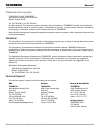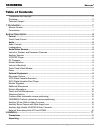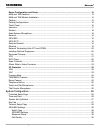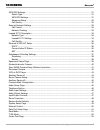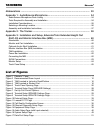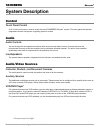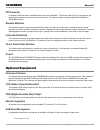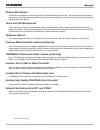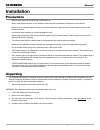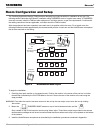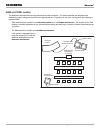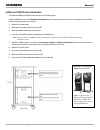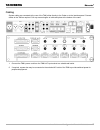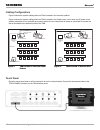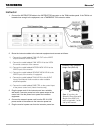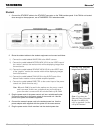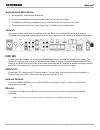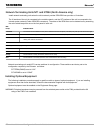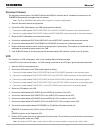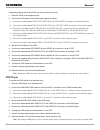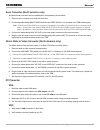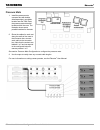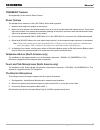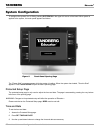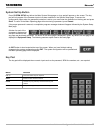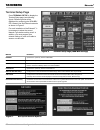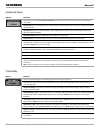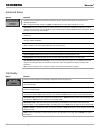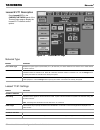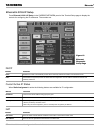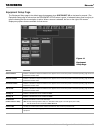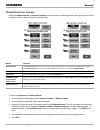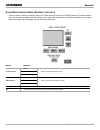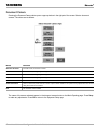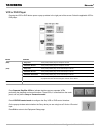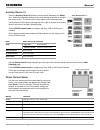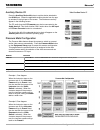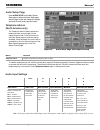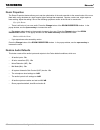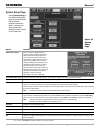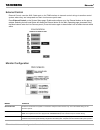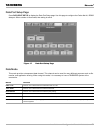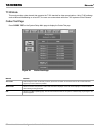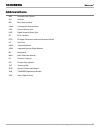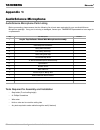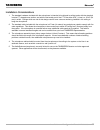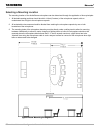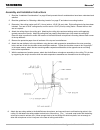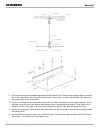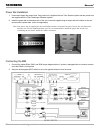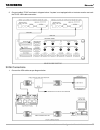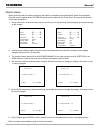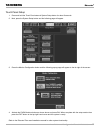- DL manuals
- TANDBERG
- Conference System
- EDUCATOR2
- Installation & Configuration Manual
TANDBERG EDUCATOR2 Installation & Configuration Manual
Summary of EDUCATOR2
Page 1
Educator 2 installation & configuration manual tandberg tandberg software version b4 control software v4.1 d50103-06 this document is not to be reproduced in whole or in part without the permission in writing from:.
Page 2
Tandberg educator 2 2 installation and configuration manual - d50103-06 trademarks and copyright copyright © 2000, tandberg 1860 michael faraday drive, suite 250 reston, virginia 20190 tel: 703-709-4281, fax: 703-709-4231 all rights reserved. This document contains information that is proprietary to...
Page 3
Tandberg educator 2 installation and configuration manual - d50103-06 3 table of contents trademarks and copyright .............................................................................................................. 2 disclaimer ................................................................
Page 4
Tandberg educator 2 4 installation and configuration manual - d50103-06 room configuration and setup ................................................................................................. 12 nam and tam location ................................................................................
Page 5
Tandberg educator 2 installation and configuration manual - d50103-06 5 isdn-pri settings ........................................................................................................................ 31 switch type .............................................................................
Page 6
Tandberg educator 2 6 installation and configuration manual - d50103-06 list of figures figure 1 educator 2 panel .................................................................................................................. 7 figure 2 recommended room layout .......................................
Page 7
Tandberg educator 2 installation and configuration manual - d50103-06 7 1 introduction welcome to the tandberg educator 2 . Educator 2 is a fully featured distance learning system. The heart of this system is a color touch panel incorporating single screen operation and a video window that displays ...
Page 8: System Description
Tandberg educator 2 8 installation and configuration manual - d50103-06 system description control touch panel control a 10.4" color touch panel is used to control the entire tandberg educator 2 system. The touch panel with optional integrated instructor microphone is typically placed on a desk. Aud...
Page 9
Tandberg educator 2 installation and configuration manual - d50103-06 9 pc presenter a computer vga connection is available as an input to the educator 2 . This allows vga of a pc to connected to the system without using an external scan conversion unit. This input is capable of accepting 640x480, 8...
Page 10
Tandberg educator 2 10 installation and configuration manual - d50103-06 director microphone the director microphone is a directional version of the audioscience microphone. This ceiling mounted microphone replaces the one on the touch panel allowing the lecturer more freedom of movement around the ...
Page 11: Installation
Tandberg educator 2 installation and configuration manual - d50103-06 11 installation precautions • never install telephone wiring during a lightning storm. • never install telephone jacks in wet locations unless the jack is specifically designed for wet locations. • never touch uninstalled telephon...
Page 12
Tandberg educator 2 12 installation and configuration manual - d50103-06 room configuration and setup the tandberg application module (tam) has been designed to provide versatility for installation at any site. The following sections describe the educator 2 installation using tandberg carts in a typ...
Page 13
Tandberg educator 2 installation and configuration manual - d50103-06 13 student monitors/carts instructor podium possible tam module locations instructors monitors/carts nam module nam module audioscience microphone (on ceiling) nam and tam location the nam and tam electronics are pre-mounted into ...
Page 14
Tandberg educator 2 14 installation and configuration manual - d50103-06 nam and tam module installation to install the nam and tam modules perform the following steps: install the nam module in the student monitors/cart remove the back panel of the cart by using the key (provided with the cart) and...
Page 15
Tandberg educator 2 installation and configuration manual - d50103-06 15 1. Connect the tam ’ s power cord from the tam ’ s ac input socket to a suitable wall outlet. 2. If required, a power bar may be connected to the switched ac outlet of the tam to provide switched power for peripheral equipment....
Page 16
Tandberg educator 2 16 installation and configuration manual - d50103-06 cabling configurations figure 3 shows the system cabling when the tam is located in the instructor podium. Figure 4 shows the system cabling when the tam is located in the student cart. In this case, the ac power to the student...
Page 17
Tandberg educator 2 installation and configuration manual - d50103-06 17 instructor 1. Connect the instructor cable to the instructor connector on the tam interface panel. If the tam is not located close enough to the equipment, use a tandberg t510 extension cable. 2. Route the instructor cables to ...
Page 18
Tandberg educator 2 18 installation and configuration manual - d50103-06 student 1. Connect the student cable to the student connector on the tam interface panel. If the tam is not located close enough to the equipment, use a tandberg t510 extension cable. 2. Route the student cables to the student ...
Page 19
Tandberg educator 2 installation and configuration manual - d50103-06 19 audioscience microphone 1. See appendix 1: audioscience microphone. 2. Connect the audioscience microphone cable to mic 2 on the rear of the codec. 3. An additional audioscience microphone may be connected to mic 3 on the rear ...
Page 20
Tandberg educator 2 20 installation and configuration manual - d50103-06 network terminating units nt1 and nt384 (north america only) install network terminating units when the site ’ s network provider isdn bri lines provides a u interface. The u interface of the unit is connected to the outside ne...
Page 21
Tandberg educator 2 installation and configuration manual - d50103-06 21 document camera the document camera option is a elmo ev-series with rs232 or a similar device. Installation instructions for the tandberg documentor are supplied with the camera. Note : the sony evi-d30/31 document camera optio...
Page 22
Tandberg educator 2 22 installation and configuration manual - d50103-06 if separate playback and record vcrs are used, connect as follows: 1. Place the vcrs on an equipment cart. 2. Connect the vcr cables to the tam interface panel as follows: i) connect the cable labeled tam i/p vcr video in to th...
Page 23
Tandberg educator 2 installation and configuration manual - d50103-06 23 scan converter (north america only) an optional scan converter can be installed within a peripherals cart as follows: 1. Place the scan converter on a shelf within the cart. 2. Connect the cable labeled tam i/p video aux in to ...
Page 24
Tandberg educator 2 24 installation and configuration manual - d50103-06 pressure mats 1. Install the pressure mats connector box with double- sided tape strips in a suitable location near the tam. Place the pressure mats at desired locations within the room. The illustration shows some possible loc...
Page 25
Tandberg educator 2 installation and configuration manual - d50103-06 25 tandberg trackers see appendix 2 of this manual. Room camera room camera the standard room camera is a sony evi-d30/31 with a wide-angle lens. 1. Install the wide-angle lens adapter to the camera. 2. Mount the room camera in th...
Page 26
Tandberg educator 2 26 installation and configuration manual - d50103-06 system configuration to configure the system, turn it on by pressing system on in the upper left corner of the bezel. When power is applied to the system, the touch panel appears as follows: figure 5 touch panel opening page th...
Page 27
Tandberg educator 2 installation and configuration manual - d50103-06 27 system set up button press system setup and either the main system setup page or a key pad will appear on the screen. The key pad will only appear if the password option has been selected in the system setup page. To access the...
Page 28
Tandberg educator 2 28 installation and configuration manual - d50103-06 terminal setup page press terminal setup to display the terminal setup page (see following figure). Different options will be displayed for configuring the isdn-bri/ pri, leased line and external networks as shown in figure 6. ...
Page 29
Tandberg educator 2 installation and configuration manual - d50103-06 29 isdn-bri settings press isdn-bri in the current network panel of the terminal setup page to display this network ’ s control options. Switch type buttons functions enable switch type enables (activates) the switch type that is ...
Page 30
Tandberg educator 2 30 installation and configuration manual - d50103-06 call quality button function pressing this button displays the call quality configuration screen (see: figure 12). This allows the codec to be set to make a specific type of call. The codec will negotiate with the remote site u...
Page 31
Tandberg educator 2 installation and configuration manual - d50103-06 31 isdn-pri settings press isdn-pri/t1 in the current network panel of the terminal setup page to display this network ’ s control options. Buttons functions number programs the main number for the isdn-e1/t1 line. Enter the numbe...
Page 32
Tandberg educator 2 32 installation and configuration manual - d50103-06 button function pressing this button displays the call quality configuration screen (see figure 12). This allows the codec to be set to make a specific type of call. The codec will negotiate with the remote site using the given...
Page 33
Tandberg educator 2 installation and configuration manual - d50103-06 33 external network settings press external in the current network panel of the terminal setup page to display the external network controls. Call control network clocking buttons functions rs366 dialing enables rs366 dialing from...
Page 34
Tandberg educator 2 34 installation and configuration manual - d50103-06 leased e1/t1 description press leased e1/t1 in the current network panel of the terminal setup page to display the leased e1/t1 network control options. Network type buttons functions e1/t1 switch type enables the system type e...
Page 35
Tandberg educator 2 installation and configuration manual - d50103-06 35 call quality figure 12 call quality configuration screen button function pressing this button displays the call quality configuration screen (see figure 12). This allows the codec to be set to make a specific type of call. The ...
Page 36
Tandberg educator 2 36 installation and configuration manual - d50103-06 ethernet h.323 & ip setup press ethernet h.323 & ip setup in the current network panel of the terminal setup page to display the controls for configuring the ip addresses. The controls are: figure 13 ethernet diagnostic setup p...
Page 37
Tandberg educator 2 installation and configuration manual - d50103-06 37 gatekeeper & routing settings buttons function no the codec will not use a gatekeeper and an ip-address must be used in order to make an h.323 call. Auto the codec will automatically try to register on any available gatekeeper....
Page 38
Tandberg educator 2 38 installation and configuration manual - d50103-06 buttons function enable on call control this button allows you to enable streaming on the call control/status and manual dial pages. Start streaming is started using quick button “ start ” . To stop streaming, press the start b...
Page 39
Tandberg educator 2 installation and configuration manual - d50103-06 39 equipment setup page the equipment setup page is the default page that appears when system set up on the bezel is pressed. (the equipment setup page is active when the equipment setup button is green.) a selected button goes fr...
Page 40
Tandberg educator 2 40 installation and configuration manual - d50103-06 student/instructor camera select the student camera or instructor camera button and a pop-up window appears in the right part of the screen (see figures below). Select and set the cameras here. To set up the instructor or stude...
Page 41
Tandberg educator 2 installation and configuration manual - d50103-06 41 sony/wave camera setup (student, instructor) use the camera controls to manually set the iris / gain setting of the sony evi-d30/31 camera. This feature allows you to de-activate the default auto-iris setting on the camera and ...
Page 42
Tandberg educator 2 42 installation and configuration manual - d50103-06 document camera pressing the document camera button opens a pop-up window in the right part of the screen. Select a document camera. The choices are as follows: the name of the camera selected appears in the document camera but...
Page 43
Tandberg educator 2 installation and configuration manual - d50103-06 43 vcr or dvd player pressing the vcr or dvd button opens a pop-up window in the right part of the screen. Select the applicable vcr or dvd player. Device controls (dvd) • sony dvd touch panel provides play and transport controls....
Page 44
Tandberg educator 2 44 installation and configuration manual - d50103-06 auxiliary device #1 press the auxiliary device #1 button to set the device attached to the aux#1 port. Select the applicable auxiliary device from the pop-up window in the right part of the screen. The choices are as they appea...
Page 45
Tandberg educator 2 installation and configuration manual - d50103-06 45 auxiliary device #2 press the auxiliary device #2 button to set the device attached to the aux#2 port. Select the applicable auxiliary device from the pop- up window in the right part of the screen. The choices are as they appe...
Page 46
Tandberg educator 2 46 installation and configuration manual - d50103-06 audio setup page press audio setup on the main system setup page to display the audio setup page. Use this page to view and change the settings and levels for each audio input and output. Telephone add-on (north america only) t...
Page 47
Tandberg educator 2 installation and configuration manual - d50103-06 47 buttons functions text window indicates what is being configured. Level up / down adjusts the level of the audio input in 1.5 db steps. The current value is displayed in the ‘ level ’ window. Channel on / off activates or de-ac...
Page 48
Tandberg educator 2 48 installation and configuration manual - d50103-06 restore audio defaults this button resets all the audio inputs and outputs to the codec default conditions, which are: • all audio inputs - on • all echo cancellers (ec) - on • noise reduction (nr) - on • mix mode (mix) - on • ...
Page 49
Tandberg educator 2 installation and configuration manual - d50103-06 49 system setup page press system setup on the system setup main page to access features that enable the password protection option, configure the touch panel video window and set a name for the video site. Buttons functions passw...
Page 50
Tandberg educator 2 50 installation and configuration manual - d50103-06 external control external control uses the aux 2 data port on the tam interface to transmit control strings to another control system where they are interpreted and their functions are performed. Press external control on the s...
Page 51
Tandberg educator 2 installation and configuration manual - d50103-06 51 buttons functions data / t120 press on one of these buttons to select data mode or t120. 1200...38400 press on one of these buttons to select the baud rate. None/odd/even press on one of these buttons to select the parity setti...
Page 52
Tandberg educator 2 52 installation and configuration manual - d50103-06 t120 mode this mode provides a data channel that supports the t.120 standard for data communications. Using t.120 software such as microsoft netmeeting on a local pc, the user can communicate with other t.120 systems via the ed...
Page 53
Tandberg educator 2 installation and configuration manual - d50103-06 53 abbreviations agc automatic gain control aux auxiliary bri basic rate interface codec compression decompression csu channel service unit dvd digital versatile (video) disc ec echo canceller etsi european telecommunications stan...
Page 54
Tandberg educator 2 54 installation and configuration manual - d50103-06 appendix 1: audioscience microphone audioscience microphone parts listing before proceeding, please ensure that the following list of parts was received with your new audioscience microphone package. If any part is missing or d...
Page 55
Tandberg educator 2 installation and configuration manual - d50103-06 55 installation considerations 1. The standard hardware included with the microphone is intended to be clipped to ceiling tracks with the standard inverted “ t ” shaped cross-section, and with the horizontal part of that “ t ” to ...
Page 56
Tandberg educator 2 56 installation and configuration manual - d50103-06 selecting a mounting location the mounting location of the audioscience microphone can be determined through the application of three principles: 1. All desirable seating positions should be within 14 feet (5 meters) of the mic...
Page 57
Tandberg educator 2 installation and configuration manual - d50103-06 57 assembly and installation instructions 1. Read the “ installation considerations ” on page 56 and proceed after all considerations have been understood and satisfied. 2. Read the guidelines for “ selecting a mounting location ”...
Page 58
Tandberg educator 2 58 installation and configuration manual - d50103-06 9. Push back the ceiling tiles located directly above the microphone unit. Route the microphone cable up from the hole in the top deflector, along one of the safety cables, to the ceiling. Use the supplied cable ties to attach ...
Page 59
Tandberg educator 2 installation and configuration manual - d50103-06 59 appendix 2: the tracker the tracker is a hand held infrared transmitter that allows user to request the student camera to focus on their location. Each tracker has a specific student camera preset allocated to it and hence the ...
Page 60
Tandberg educator 2 60 installation and configuration manual - d50103-06 appendix 3: installation and setup, educator/tutor extended height cart (ehc-03) and monitor interface box (mib) introduction this document will explain how to install and connect the monitor interface box (mib) to the educator...
Page 61
Tandberg educator 2 installation and configuration manual - d50103-06 61 optional acrylic shelf installation 1. Locate and unpack the acrylic shelf. 2. From the rear of the cart, slide the shelf into the available grooves as forward as possible (refer to images below). Verify with existing shelf for...
Page 62
Tandberg educator 2 62 installation and configuration manual - d50103-06 power bar installation 1. Locate and unpack the power bar/s. One power bar is supplied with the tutor student system and two power bars are supplied with the tutor teaching or educator system. 2. Install the power bar to the bo...
Page 63
Tandberg educator 2 installation and configuration manual - d50103-06 63 3. Connect cable/s t510c as shown in diagram below. If system is not equipped with an instructor monitor cart omit the t510c-1320 cable connection. Svga connections 1. Connect the vga cables as per diagram below..
Page 64
Tandberg educator 2 64 installation and configuration manual - d50103-06 monitor setup before continuing with this section make sure the system is completely connected and ac power can be applied. Once ac power is applied press system on (green button) located on the touch panel. At this point the m...
Page 65
Tandberg educator 2 installation and configuration manual - d50103-06 65 touch panel setup 1. Press and hold the touch panel external system setup button for about 3 seconds. 2. Next, press the system setup button and the following page will appear 3. Press the monitor configuration button and the f...