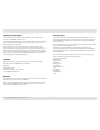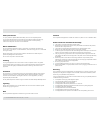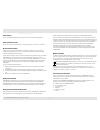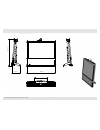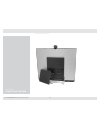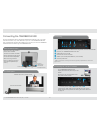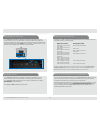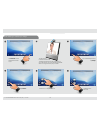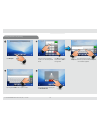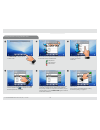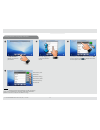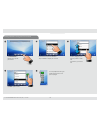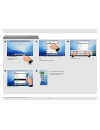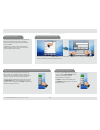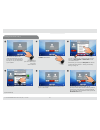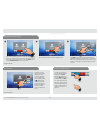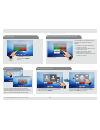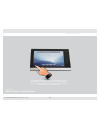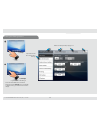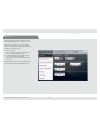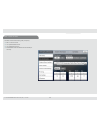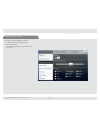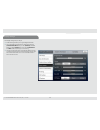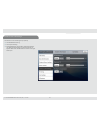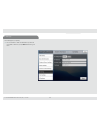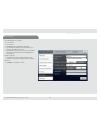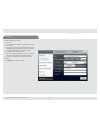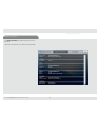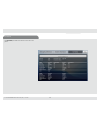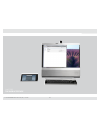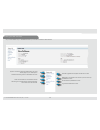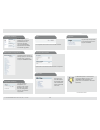Summary of EX90
Page 1
D 14724.02 tandberg ex90 user guide (tc3.1) june 2010 1 tandberg ex90 user guide.
Page 2
D 14724.02 tandberg ex90 user guide (tc3.1) june 2010 2 introduction ....................................................................... 3 intellectual property rights .........................................................................4 trademark ..............................................
Page 3
D 14724.02 tandberg ex90 user guide (tc3.1) june 2010 3 chapter 1 introduction.
Page 4
D 14724.02 tandberg ex90 user guide (tc3.1) june 2010 4 intellectual property rights this user guide and the products to which it pertains contain information that is proprietary to tandberg and its licensors. Information regarding the products is found in the administrator guide for this product, w...
Page 5
D 14724.02 tandberg ex90 user guide (tc3.1) june 2010 5 safety instructions for your protection please read these safety instructions completely before you connect the equipment to the power source. Carefully observe all warnings, precautions and instructions both on the apparatus and in these opera...
Page 6
D 14724.02 tandberg ex90 user guide (tc3.1) june 2010 6 accessories use only accessories specified by the manufacturer, or sold with the apparatus. Communication lines do not use communication equipment to report a gas leak in the vicinity of the leak. Environmental issues thank you for buying a pro...
Page 7
D 14724.02 tandberg ex90 user guide (tc3.1) june 2010 7 537mm 567mm 172mm.
Page 8
D 14724.02 tandberg ex90 user guide (tc3.1) june 2010 8 chapter 2 connecting the ex90
Page 9
D 14724.02 tandberg ex90 user guide (tc3.1) june 2010 9 connecting the tandberg ex90 connect the cables as shown. Sockets are located behind the rear cover. If you have one lan connection only—and need that for your pc—the tandberg ex90 has a built in gigabit ethernet switch that enables you to conn...
Page 10
D 14724.02 tandberg ex90 user guide (tc3.1) june 2010 10 calling another (optional feature) calling another (optional feature) your tandberg ex90 has an hd display, which also may serve as your pc screen. Connect your pc to the sockets on the rear panel as shown below. For optimal pc image quality, ...
Page 11
D 14724.02 tandberg ex90 user guide (tc3.1) june 2010 11 chapter 3 using the ex90
Page 12
D 14724.02 tandberg ex90 user guide (tc3.1) june 2010 12 camera adjustments use as document camera the camera can be tilted mechanically in vertical direction. Turn the circumference to activate the privacy shutter. Tilt the camera as shown to use it as a document camera. Image is automatically turn...
Page 13
D 14724.02 tandberg ex90 user guide (tc3.1) june 2010 13 intouch controller—initial view system setup do not disturb microphone mute (on/off) volume selfview (what others see from your video system—the outgoing video) select between handset, headset and speaker information bar numeric keypad or alph...
Page 14
D 14724.02 tandberg ex90 user guide (tc3.1) june 2010 14 tap selfview to see what others will see of you. Tilt the camera to obtain the best view. The best view wil be the view that positions your face as high up on the screen as possible without cutting off the top of your head. If you need to adju...
Page 15
D 14724.02 tandberg ex90 user guide (tc3.1) june 2010 15 calling someone by dialing tap dial pad. Use the numeric keypad for numbers, or use the keyboard mode. If you need to key in digits or special characters, press and hold the key until the character appears. Tap abc to change to keyboard and 12...
Page 16
D 14724.02 tandberg ex90 user guide (tc3.1) june 2010 16 calling someone using recent calls recent calls is a list of placed, missed and received calls since the last time you cleared the list. Calls placed calls received calls missed tap recent calls to display the list of recent calls. Scroll by d...
Page 17
D 14724.02 tandberg ex90 user guide (tc3.1) june 2010 17 calling someone using my contacts tap my contacts to display your personal phone book. Scroll by dragging up or down anywhere in the list. Tap the entry to be called. This will cause the call button to appear. Tap to display the context sensit...
Page 18
D 14724.02 tandberg ex90 user guide (tc3.1) june 2010 18 calling someone using the phone book tap phone book to display the corporate phone book. Phone books may have subfolders. Tap a subfolder to display its contents. Scroll by dragging up or down anywhere in these lists. Tap the entry you want to...
Page 19
D 14724.02 tandberg ex90 user guide (tc3.1) june 2010 19 search the phone book, then call tap phone book to display the corporate phone book. Tap in the search field to start searching for an entry. The keyboard will now appear. Start keying in the entry. Matches will appear as you write. Tap call t...
Page 20
D 14724.02 tandberg ex90 user guide (tc3.1) june 2010 20 phone book matters editing in my contacts adding someone to my contacts from call lists or the phone book entering a new contact manually the contents of the phone book cannot be altered by the user. However, any entries in the phone book may ...
Page 21
D 14724.02 tandberg ex90 user guide (tc3.1) june 2010 21 calling another (optional feature) calling more than one (i) you can be in a call with two others simultaneously, or one at a time. This is an optional feature that may, or may not, be present in your system. You may want to (but do not have t...
Page 22
D 14724.02 tandberg ex90 user guide (tc3.1) june 2010 22 to put one of the participants on hold, tap that participant. A menu will appear next to that person allowing you to put him or her on hold. To put both on hold, tap hold (next to the red terminate call button), as outlined. Tap swap to swap t...
Page 23
D 14724.02 tandberg ex90 user guide (tc3.1) june 2010 23 calling another (optional feature) calling another (optional feature) receiving calls receiving another call while already in a call tap accept to accept the incoming call or reject to reject it. If you already are in a call and someone else c...
Page 24
D 14724.02 tandberg ex90 user guide (tc3.1) june 2010 24 chapter 4 the settings—using intouch the tandberg ex90 can be configured via the intouch controller or via its web interface. For full access to all configurable parameters the web interface must be used—the intouch controller provides access ...
Page 25
D 14724.02 tandberg ex90 user guide (tc3.1) june 2010 25 outside a call, you may have the unit enter standby mode by touching the power button on the main unit (the screen). The standby dialog is displayed and the unit enters standby immediately. This does not work when you are in a call. Outside a ...
Page 26
D 14724.02 tandberg ex90 user guide (tc3.1) june 2010 26 entering the settings menus tap setup. Tap settings to gain access to the settings. Select the tab required by tapping on it. Tap a field to enter the corresponding settings. If both dvi and hdmi are connected to external sources, a source but...
Page 27
D 14724.02 tandberg ex90 user guide (tc3.1) june 2010 27 call settings the call settings let you define whether your ex90 shall respond automatically to incoming calls or not. If you set it to auto answer on, you may specify a delay from the moment an incoming call appears until the unit responds. T...
Page 28
D 14724.02 tandberg ex90 user guide (tc3.1) june 2010 28 date, time & location the date, time & location settings let you specify: • 24h or 12h time format. • your preferred date format. • your preferred time zone. • whether date and time shall be set automatically or manually..
Page 29
D 14724.02 tandberg ex90 user guide (tc3.1) june 2010 29 ringtone & sound settings the ringtone & sound settings let you specify: • audible tones when tapping keys on or off. • the ringtone volume. • the type of ringtone. Tap a ringtone to hear what it sounds like..
Page 30
D 14724.02 tandberg ex90 user guide (tc3.1) june 2010 30 display settings the display settings let you adjust: • preferred brightness by moving the brightness slider. • the color balance. There are four preset color settings ( cold, neutral, warm and your own (custom)) available. When you select cus...
Page 31
D 14724.02 tandberg ex90 user guide (tc3.1) june 2010 31 camera control & settings the camera control & settings let you specify: • the whitebalance setting. • the exposure setting. • whether backlight compensation shall be activated or not. Backlight compensation is used to avoid that you appear da...
Page 32
D 14724.02 tandberg ex90 user guide (tc3.1) june 2010 32 ip settings the ip settings let you specify: • the use of dhcp or static ip addresses. If you decide to use static, make sure you tap save before leaving the menu..
Page 33
D 14724.02 tandberg ex90 user guide (tc3.1) june 2010 33 h.323 settings the h.323 settings let you specify: • an h.323 alias. • your h.323 id. • gatekeeper discovery (manual or automatic). • the gatekeeper address must be specified by you if discovery has been set to manual. • authentication mode on...
Page 34
D 14724.02 tandberg ex90 user guide (tc3.1) june 2010 34 sip settings the sip settings let you specify: • your uri. • the default transport layer, this can be set to tcp, udp, tls or auto. • the proxy type can be set to standard, alcatel, avaya, tandberg, microsoft, nortel, experimental, siemens. Th...
Page 35
D 14724.02 tandberg ex90 user guide (tc3.1) june 2010 35 system information the system information provides all the system information at a glance. Scroll down to also see status on video inputs (dvi and hdmi)..
Page 36
D 14724.02 tandberg ex90 user guide (tc3.1) june 2010 36 call status the call status provides all the call status information at a glance..
Page 37
D 14724.02 tandberg ex90 user guide (tc3.1) june 2010 37 chapter 5 the web interface.
Page 38
D 14724.02 tandberg ex90 user guide (tc3.1) june 2010 38 entering the web interface key in the ip address of your tandberg ex90 in your browser to access its web interface. System information page is accessed here. This is the “home page” of your video system. The advanced configuration is accessed ...
Page 39
D 14724.02 tandberg ex90 user guide (tc3.1) june 2010 39 a detailed explanation of all aspects of the web interface is given in the tandberg ex90 administrator guide, which is available for download separately. Upgrade software call log files upload certificates xml files when upgrading your softwar...