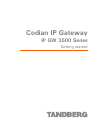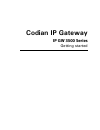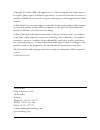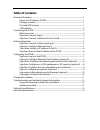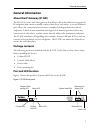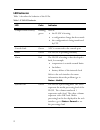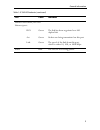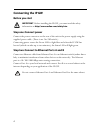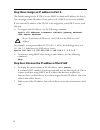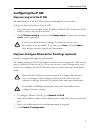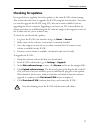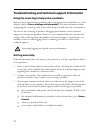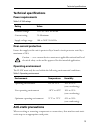- DL manuals
- TANDBERG
- Gateway
- IP GW 3500 Series
- Getting Started Manual
TANDBERG IP GW 3500 Series Getting Started Manual
Summary of IP GW 3500 Series
Page 1
Codian ip gateway ip gw 3500 series getting started.
Page 2: Codian Ip Gateway
Codian ip gateway ip gw 3500 series getting started.
Page 3
Copyright © codian 2008. All rights reserved. This getting started guide may not be copied, photocopied, translated, reproduced, or converted into any electronic or machine-readable form in whole or in part without prior written approval of codian limited. Codian limited reserves the right to revise...
Page 4: Table of Contents
Table of contents general information ................................................................................................................ 1 about the ip gateway (ip gw) ................................................................................ 1 package contents .....................
Page 5: General Information
General information 1 general information about the ip gateway (ip gw) the ip gw is a voice and video gateway that allows calls to be made between pairs of ip endpoints that cannot normally connect directly to each other. A second ethernet port allows for connections between two completely independe...
Page 6: Led Behavior
2 led behavior table 1 describes the behavior of the leds. Table 1: ip gw led behavior led color indicates compact flash activity flashing green one of: the ip gw is booting a configuration change has been made the configuration is being transferred by ftp console link green a pc is connected to the...
Page 7
General information 3 ethernet port status, for each ethernet port: fdx green the link has been negotiated as a full- duplex link act green packets are being transmitted on this port link green the speed of the link from this port, which is either 10, 100, or 1000 mbps power blue the ip gw is receiv...
Page 8: Connecting The Ip Gw
4 connecting the ip gw before you start step one: connect power connect the power connector on the rear of the unit to the power supply using the supplied power cable. (there is no on/off switch.) connecting power causes the power led to light blue and when the ip gw has booted (which can take up to...
Page 9: Initial Configuration
Initial configuration 5 initial configuration step one: connect to the console port 1 ensure power is connected to the ip gw and the status led is green. 2 connect the console port of the ip gw to the serial port of your pc using the blue rj45 to db9 cable supplied. 3 use a serial terminal program, ...
Page 10
6 step three: assign an ip address to port a the default setting for the ip gw is to use dhcp to obtain an ip address for port a. You can assign a static ip address if you prefer or if a dhcp server is not available. If you want the ip address of the ip gw to be assigned by your dhcp server, omit th...
Page 11: Configuring The Ip Gw
Configuring the ip gw 7 configuring the ip gw step one: log in to the ip gw all administration of the ip gw is performed through the web interface. To log in to the web interface of the ip gw: 1 use your browser to navigate to the ip address of the ip gw (to discover the ip address, refer to the pre...
Page 12: (Optional)
8 step three: configure the default gateway and routes (optional) if the networks to which you connect contain more than one subnet, you might need to change the default gateway preference on the ip gw (default setting is port a). You might also need to add routes to the configuration of the ip gw t...
Page 13
Configuring the ip gw 9 step five: configure the auto attendant menus (optional) depending on the proposed configuration of your dial plan, and the settings for failed calls, callers can be connected to an auto attendant menu. The ip gw provides a highly flexible menu-creation feature. This enables ...
Page 14
10 step seven: add endpoints and call groups (optional) you can pre-configure a list of endpoints on the ip gw. For these endpoints, an operator or caller can simply choose the endpoint's name from an onscreen address book, rather than having to type in the endpoint's address when a caller wants to ...
Page 15: Checking For Updates
Checking for updates 11 checking for updates it is a good idea to regularly check for updates to the main ip gw software image. This section describes how to upgrade the ip gw using the web interface. Note that you can also upgrade the ip gw using ftp; this can be more reliable if you are upgrading ...
Page 16: Getting More Help
12 troubleshooting and technical support information using the event log to help solve a problem unless you are experiencing a problem, all event logging sources should be set to the default, which is errors, warnings and information . For more information about configuring the event log, refer to t...
Page 17: Technical Specifications
Technical specifications 13 technical specifications power requirements over-current protection ensure the supply to this unit is protected by a branch circuit protector rated by a maximum of 20a. Operating environment the ip gw must only be used within the following environmental conditions: anti-s...
Page 18
61-0014-03.