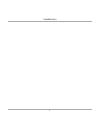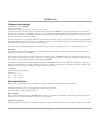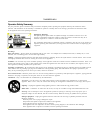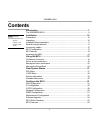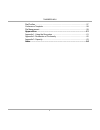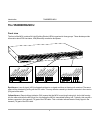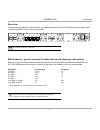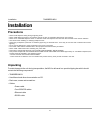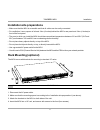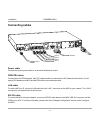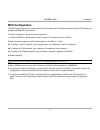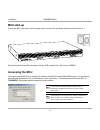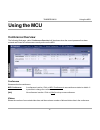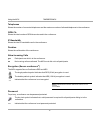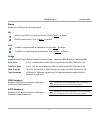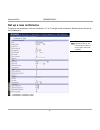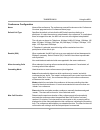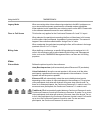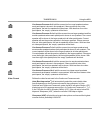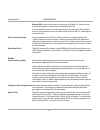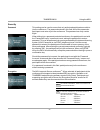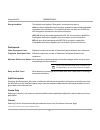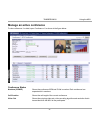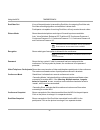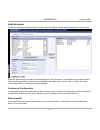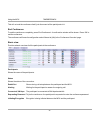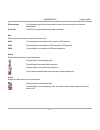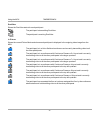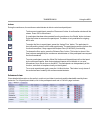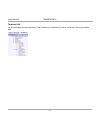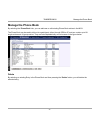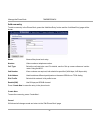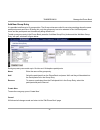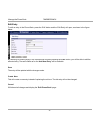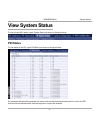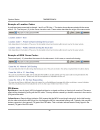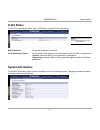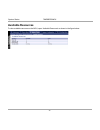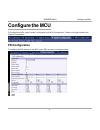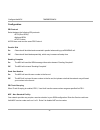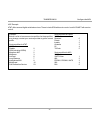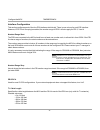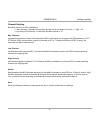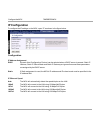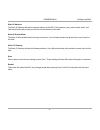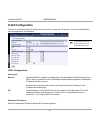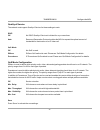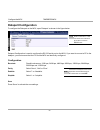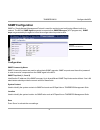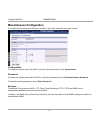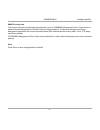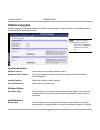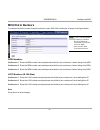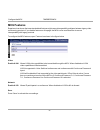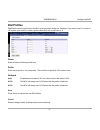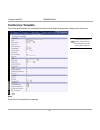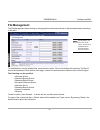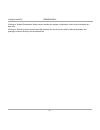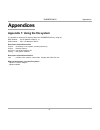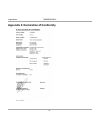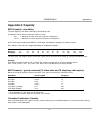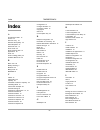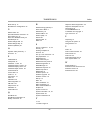- DL manuals
- TANDBERG
- Control Unit
- MCU
- User Manual
TANDBERG MCU User Manual
Summary of MCU
Page 1
Software version d3 d12911-03 this document is not to be reproduced in whole or in part without permission in writing from: user manual mcu.
Page 2
2 tandberg mcu.
Page 3
Tandberg mcu 3 environmental issues thank you for buying a product which contributes to a reduction in pollution and thereby helps save the environment. Our products reduce the need for travel and transport and thereby reduce pollution. Our products have either no or few consumable parts (chemicals,...
Page 4
4 tandberg mcu operator safety summary for your protection, please read these safety instructions completely before operating the equipment and keep this manual for future reference. The information in this summary is intended for operators. Carefully observe all warnings, precautions and instructio...
Page 5: Contents
Tandberg mcu 5 i mportant p lease read this section carefully for optimal system set - up . Contents introduction ........................................................................................ 7 the tandberg mcu..................................................................................
Page 6
6 tandberg mcu dial profiles ................................................................................................... 57 conference template .................................................................................... 58 file management ...............................................
Page 7: Introduction
Tandberg mcu 7 introduction introduction this user manual is provided to help you make the best use of your tandberg mcu. The mcu enables sites on ip and sites on isdn to participate in meetings with each other, and at the same time it offers superior quality and ease of use in one fully-featured mu...
Page 8: The Tandberg McU
8 tandberg mcu introduction front view the front of the mcu contains 24 light emitting diodes (leds) organized in three groups. These diodes provide information about pri-line status, lan (ethernet) connection and power. The tandberg mcu red alarm or loss of signal (los) indicates that there is no s...
Page 9
Tandberg mcu 9 introduction rear view the back panel provides four pri interfaces, two lan interfaces and one rs 232 interface located together with the power switch/connector and four cooling fans. T he ‘lan 2’ connector is not used . T o increase the capacity , the mcu can be connected in a cascad...
Page 10: Precautions
10 tandberg mcu installation precautions • never install telephone wiring during a lightning storm. • never install telephone jacks in wet locations unless the jack is specifically designed for wet locations. • never touch uninstalled telephone wires or terminals unless the telephone line has been d...
Page 11: Rack Mounting (Optional)
Tandberg mcu 11 installation installation site preparations • make sure that the mcu is accessible and that all cables can be easily connected. • for ventilation: leave a space of at least 10cm (4 inches) behind the mcu’s rear panel and 10cm (4 inches) in front of the front panel. • the room in whic...
Page 12: Connecting Cables
12 tandberg mcu installation connecting cables power cable connect the system power cable to an electrical distribution socket. Isdn pri cables for each of the four pri interfaces, the e1/t1 cable should be connected to a csu (channel service unit). You will need a csu between your mcu and the pri l...
Page 13: McU Configuration
Tandberg mcu 13 installation mcu configuration the mcu requires some basic configurations before it can be used. It will be necessary to find the ip-address and program the isdn-pri line numbers. To do this configuration, follow the instructions below: 1. Connect the rs232 cable between the mcu and ...
Page 14: Accessing The McU
14 tandberg mcu installation accessing the mcu you may access the mcu by entering the ip-address of the mcu in a standard web-browser. You will then be asked to enter a password. It is not necessary to enter ‘user name’. The default password for the mcu is ‘tandberg’. Remember that the password is c...
Page 15: Using The McU
Tandberg mcu 15 using the mcu using the mcu conference overview the following web page, called ‘conference overview’ will be shown when the correct password has been entered and shows all conferences currently active on the mcu. Conference shows each active conference. Mcu conference a conference is...
Page 16
16 tandberg mcu using the mcu telephones shows the number of connected telephones and the maximum number of allowed telephones in the conference. Isdn ch. Shows the total number of isdn channels used in the conference. Ip bandwidth shows the total ip bandwidth used in the conference. Duration shows ...
Page 17
Tandberg mcu 17 using the mcu status shows current pri and ip connection status. Pri: minimum one pri line is synced and active. Click on more... For details. No pri lines are active. Click on more... For details. H.323: the mcu is registered with a gatekeeper. Click on more... For details. The mcu ...
Page 18: Set Up A New Conference
18 tandberg mcu using the mcu set up a new conference to set up a new conference, click on ‘conference 1, 2 or 3’ to begin a new conference. Shown below is the set up for ‘conference 3’. T o modify the default conference template , see the ‘c onference t emplate ’ section under ‘c onfigure the mcu’....
Page 19
Tandberg mcu 19 using the mcu conference configuration name name of the conference. The conference name will be shown on the ‘conference overview’ page and on the ‘conference status’ page. Default call type specifies the default call rate that the mcu shall use when dialing to a participant. It is a...
Page 20
20 tandberg mcu using the mcu legacy mode when connecting older videoconferencing endpoints to the mcu, problems can occur since older equipment sometimes do not handle modern capabilities. When selected, some capabilities are not being sent from the mcu. Please refer to the software release documen...
Page 21
Tandberg mcu 21 using the mcu continuous presence 4 will split the screen into four equal quadrants where each participants is shown in one quadrant. If there more than four video participants, the last four speakers will be shown. With less than four video participants, the ‘empty’ quadrants will b...
Page 22
22 tandberg mcu using the mcu motion (cif) will prioritize motion and show up to 30 fps in cif resolution and transmit the highest common format, preferably h.263 cif. In voice switched mode or continuous presence 4 mode, with h.264 enabled and only one conference active, the mcu will prioritize h.2...
Page 23
Tandberg mcu 23 using the mcu security password this setting can be used to ensure that only authorized participants are able to join the conference. The password entered in this field, will be the password a participant must enter to join the conference. This password can only contain digits. When ...
Page 24
24 tandberg mcu using the mcu encryption mode this settings only applies if ‘encryption’ is selected (see above). Auto will use the highest level of encryption available on each of the participants connected in the conference. This means that there can be a mix of des and aes encrypted connections i...
Page 25: Manage An Active Conference
Tandberg mcu 25 using the mcu manage an active conference to view conference 1 in detail, open ‘conference 1’ as shown in the figure below. Conference status numbers (isdn/ip) shows the conference isdn and ip dial in number. Each conference has separate dial in numbers. Call duration shows the call ...
Page 26
26 tandberg mcu using the mcu duovideo out if one of the participants is transmitting duovideo, the outgoing duovideo rate, duovideo encoding algorithm and resolution is shown here. Participants not capable of receiving duovideo, will only receive the main video. Picture mode shows the selected pict...
Page 27
Tandberg mcu 27 using the mcu add participants to add new participants to the conference, press ‘add participants’ and the ‘add participants’ window is shown. Select the participant(s) from the phone book and press ‘call participants’. If a participant is not listed, use the ‘manual dial’ area inste...
Page 28
28 tandberg mcu using the mcu this will not end the conference itself, just disconnect all the participants in it. End conference to end the conference completely, press ‘end conference’. A confirmation window will be shown. Press ‘ok’ to end the conference. The conference will loose its configurati...
Page 29
Tandberg mcu 29 using the mcu disconnected the participant has either disconnected or been disconnected by the conference administrator. Clear out the mcu is currently disconnecting the participant. Net shows the network protocol used for the connection. H323 the participant is connected on ip using...
Page 30
30 tandberg mcu using the mcu duovideo shows the duovideo status for each participant. The participant is transmitting duovideo. The participant is receiving duovideo. In picture shows the current picture mode and where each participant is displayed in the outgoing video image from the mcu. The part...
Page 31
Tandberg mcu 31 using the mcu actions during the conference, the conference administrator is able to control each participant. To disconnect a participant, press the ‘disconnect’ button. A confirmation window will be shown. Press ‘ok’ to disconnect. If a participant has been disconnected from the co...
Page 32
32 tandberg mcu using the mcu terminal list list the participants in the conference. If the conference is cascaded to another conference, this is also shown here..
Page 33: Manage The Phone Book
Tandberg mcu 33 manage the phone book manage the phone book by selecting the ‘phone book’ tab, you can add new or edit existing phone book entries in the mcu. The phone book can be used to dial out to a participant, either through isdn or ip, and can contain up to 99 single entries and 16 group entr...
Page 34
34 tandberg mcu manage the phone book add new entry to add a new entry in the phone book, press the ‘add new entry’ button and the ‘add new entry’ page will be shown. Name name of the phone book entry. Number video number or telephone number. Call type select the call rate to be used. For details, s...
Page 35
Tandberg mcu 35 manage the phone book add new group entry it is possible to define up to 16 group entries. The group entries are useful for recurring meetings where the same participants meet each time. By doing this, only the group entry has to be selected in the ‘add participants’ menu and the par...
Page 36
36 tandberg mcu manage the phone book edit entry to edit an entry in the phone book, press the ‘edit’ button and the ‘edit entry’ will open, as shown in the figure below. By selecting an existing entry in the phone book and then pressing the ‘edit’ button, you will be able to edit the selected entry...
Page 37: View System Status
Tandberg mcu 37 system status view system status to view current mcu status, open ‘system status’ as shown in the figure below. Pri status to view status of the pri, open ‘pri status’ as shown in the figure below. If a participant has been disconnected, the cause code can be viewed by pressing the l...
Page 38
38 tandberg mcu system status example of location codes: a participant was connected to channel 1 and 2 on pri line 1. The status shows disconnected with the cause code 2 : 16. The first part ( 2 ) is the cause location code. These codes describes the origin of the cause code. Example of isdn cause ...
Page 39: H.323 Status
Tandberg mcu 39 system status h.323 status to view h.323 gatekeeper status, open ‘h.323 status’ as shown in the figure below. Mcu ip address shows the ip address of the mcu. H.323 gatekeeper status shows status and ip address of the gatekeeper, which the mcu is registered to. ‘inactive’ means the mc...
Page 40: Available Resources
40 tandberg mcu system status available resources to view available resources on the mcu, open ‘available resources’ as shown in the figure below..
Page 41: Configure The McU
Tandberg mcu 41 configure the mcu configure the mcu to configure the mcu, open ‘system configuration’ and ‘mcu configuration’. Shown in the figure below is the ‘system configuration’. Pri configuration to configure the pri settings on the mcu, open ‘pri’ as shown in the figure below..
Page 42
42 tandberg mcu configure the mcu configuration pri protocol select between the following pri protocols: • etsi (euro isdn) • national isdn • at&t custom all pri lines must use the same pri protocol. Parallel dial on channels will be dialed and connected in parallel when setting up a bonding call. O...
Page 43
Tandberg mcu 43 configure the mcu nsf example: at&t offers several digital switched services. These include sdn with service code 1 and accunet with service code 6. Service profiles for sprint: nsf service reserved 0 private 1 inwatts 2 outwatts 3 fx 4 tietrunk 5 service profiles for mci: nsf servic...
Page 44
44 tandberg mcu configure the mcu interface configuration this section configures each of the four pri interfaces individually. There is one column for each pri interface. However, if pri trunk grouping is enabled, the number range for pri 1 will also apply for pri 2, 3 and 4. Number range start the...
Page 45
Tandberg mcu 45 configure the mcu channel hunting should be used if your pri is limited e.G: • if only channels 1 through 18 are digital, and the rest are analogue. Use low = 1, high = 18. • if you have a pri with only 12 channels. Set max channel to 12. Max channels indicates the maximum number of ...
Page 46: Ip Configuration
46 tandberg mcu configure the mcu ip configuration to configure the ip settings on the mcu, open ‘ip’ as shown in the figure below. Configuration ip address assignment dhcp: dynamic host configuration protocol can be selected when a dhcp server is present. Static ip address, static ip subnet mask an...
Page 47
Tandberg mcu 47 configure the mcu static ip address the static ip address defines the network address of the mcu. This address is only used in static mode. Your lan administrator will provide you with the correct address for this field. Static ip subnet mask the static ip subnet mask defines the typ...
Page 48: H.323 Configuration
48 tandberg mcu configure the mcu h.323 configuration h.323 configuration gatekeeper manual enables the mcu to register to a gatekeeper. The gatekeeper ip address must also be filled in. When registered, the h.323 gatekeeper status shows registered, gatekeeper’s ip address and the port used. Problem...
Page 49
Tandberg mcu 49 configure the mcu quality of service the network must support quality of service for these settings to work. Rsvp off no rsvp quality of service is initiated for any connections. Auto resource reservation protocol enables the mcu to request the optimal amount of bandwidth for the dur...
Page 50: Dataport Configuration
50 tandberg mcu configure the mcu dataport configuration to configure the data port on the mcu, open ‘dataport’ as shown in the figure below. Dataport configuration is used to configure the rs 232 serial port on the mcu. If you want to connect a pc to the dataport, you must ensure that the pc and th...
Page 51: Snmp Configuration
Tandberg mcu 51 configure the mcu snmp configuration snmp or simple network management protocol is used for monitoring and configuring different units in a network. The mcu’s snmp agent responds to requests from snmp managers (a pc program etc.). Snmp traps are generated by the agent to inform the m...
Page 52: Miscellaneous Configuration
52 tandberg mcu configure the mcu miscellaneous configuration to configure the miscellaneous settings on the mcu, open ‘misc’ as shown in the figure below. Configuration to change the system name of the mcu, enter the new system name in the ‘system name’. Password to change the system password of th...
Page 53
Tandberg mcu 53 configure the mcu snmp security alert this function will notify any management application, such as tandberg management suite, if anyone tries to perform remote management on the mcu using an illegal password. The security alert that is sent to the management application will contain...
Page 54: Software Upgrade
54 tandberg mcu configure the mcu software upgrade software upgrade is where new software to the mcu can be installed. It also shows the current software version and the mcu’s hardware serial number. System information software version shows the currently installed software version. Hardware serial ...
Page 55: McU Dial In Numbers
Tandberg mcu 55 configure the mcu mcu dial in numbers to configure the dial in number for each conference, open ‘mcu dial in numbers’ as shown in the figure below. Isdn numbers conference 1 enter the isdn number each participant should dial to join conference 1 when dialing from isdn. Conference 2 e...
Page 56: McU Features
56 tandberg mcu configure the mcu mcu features experience has shown that new standardized features might cause interoperability problems between legacy video conferencing products. If you disable features on this page, the mcu can be used as a filter to ensure interoperability with legacy products. ...
Page 57: Dial Profiles
Tandberg mcu 57 configure the mcu dial profiles specifies the service prefix which the mcu must use when dialing out. Example: if you have to use ‘0’ in order to call outside your location, create a profile called ‘ext’ with a prefix set to ‘0’. Name enter the name of the new profile here. Prefix en...
Page 58: Conference Template
58 tandberg mcu configure the mcu conference template the conference template is the settings that will be used as default settings when creating new conferences. T o learn more about each setting , see the ‘s et up a new c onference ’ section under ‘u sing the mcu’. Tip save press ‘save’ to activat...
Page 59: File Management
Tandberg mcu 59 configure the mcu file management the file management allows viewing or changing pictures and sounds shown to the participant when connecting to the mcu. To view/hear the currently installed files, press the name of the ‘file’ on the left side of the window. The file will then be sho...
Page 60
60 tandberg mcu configure the mcu clicking on ‘system parameters’ allows users to backup the system configuration, which may be restored at a later time. Clicking on ’directory’ allows users to save the directory file, which can be useful for backup purposes, and pushing a common directory onto mult...
Page 61: Appendices
Tandberg mcu 61 appendices appendices appendix 1: using the file system it is possible to access a file system within the tandberg mcu by using ftp: dos-window: ftp , or web-browser: ftp:// description of the different files all.Prm - all settings in the system (including directory) dir.Prm - direct...
Page 62
62 tandberg mcu appendices appendix 2: declaration of conformity.
Page 63: Appendix 3: Capacity
Tandberg mcu 63 appendices appendix 3: capacity mcu capacity - calculation the total capacity in the mcu is defined by the following rules: 1) software version defines maximum number of sites: 8+8 -> maximum 8 video sites and maximum 8 telephones 16+16 -> maximum 16 video sites and maximum 16 teleph...
Page 64: Index
64 tandberg mcu index index a accessing the mcu 14 actions 31 add new entry 34 add new group entry 35 add participants 27 advanced view 31 allow g.728 22 allow incoming calls 19 appendices 61 audio 22 audio levelling (agc) 22 available resources 40 b basic view 28 battery handling 3 baudrate 50 bill...
Page 65
Tandberg mcu 65 index mcu start-up 14 miscellaneous configuration 52 n natural video 46 new administrator password 52 new option key 54 nsf - non standard facility 42 nsf example 43 number range start 44 number range stop 44 numbers (isdn/ip) 25 o operator safety summary 4 overview 15 p parallel dia...