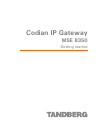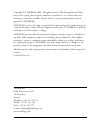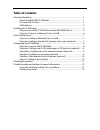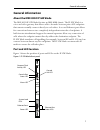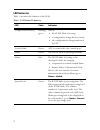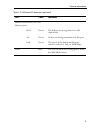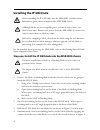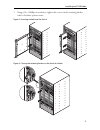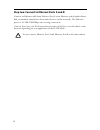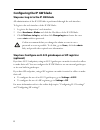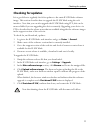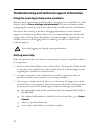Summary of MSE 8350
Page 1
Codian ip gateway mse 8350 getting started.
Page 2: Codian Ip Gateway
Codian ip gateway mse 8350 getting started.
Page 3
Copyright © tandberg 2008. All rights reserved. This getting started guide may not be copied, photocopied, translated, reproduced, or converted into any electronic or machine-readable form in whole or in part without prior written approval of tandberg. Tandberg reserves the right to revise this docu...
Page 4: Table of Contents
Table of contents general information ................................................................................................................ 1 about the mse 8350 ip gw blade ......................................................................... 1 port and led location .....................
Page 5: General Information
General information 1 general information about the mse 8350 ip gw blade the mse 8350 ip gw blade fits into an mse 8000 chassis. The ip gw blade is a voice and video gateway that allows calls to be made between pairs of ip endpoints that cannot normally connect directly to each other. A second ether...
Page 6: Led Behavior
2 led behavior table 1 describes the behavior of the leds. Table 1: ip gw blade led behavior led color indicates compact flash activity flashing green one of: the ip gw blade is booting a configuration change has been made the configuration is being transferred by ftp console link green a pc is conn...
Page 7
General information 3 ethernet port status, for each ethernet port: fdx green the link has been negotiated as a full- duplex link act green packets are being transmitted on this port link green the speed of the link from this port, which is either 10, 100, or 1000 mbps power blue the ip gw blade is ...
Page 8: Installing The Ip Gw Blade
4 installing the ip gw blade for information about powering the mse 8000, refer to the getting started guide that accompanied the chassis. Step one: install the ip gw blade into the mse 8000 chassis 1 remove the blade or blanking blade from the slot into which you are going to install the ip gw blad...
Page 9
Installing the ip gw blade 5 5 using a no.1 phillips screwdriver, tighten the screws in the retaining latches with a clockwise quarter turn. Figure 2: inserting a blade into the chassis figure 3: closing the retaining latches on the front of a blade.
Page 10
6 step two: connect to ethernet ports a and b connect an ethernet cable from ethernet port a to an ethernet switch (rather than a hub, to minimize interference from other devices on the network). The ethernet port is a 10/100/1000 mbps auto-sensing connection. Connect port a to your local network an...
Page 11: Initial Configuration
Initial configuration 7 initial configuration step one: configure ethernet ports a and b the default setting for the ip gw blade ethernet ports is auto-sensing mode. If the switch ports to which you connect the ip gw blade are not also set to auto-sensing mode, then you need to configure the ip gw b...
Page 12: Configuring The Ip Gw Blade
8 configuring the ip gw blade step one: log in to the ip gw blade all administration of the ip gw blade is performed through the web interface. To log in to the web interface of the ip gw blade: 1 log in to the supervisor’s web interface. 2 go to hardware > blades and click the ip address of the ip ...
Page 13
Configuring the ip gw blade 9 step three: configure the auto attendant menus (optional) depending on the proposed configuration of your dial plan, and the settings for failed calls, callers can be connected to an auto attendant menu. The ip gw blade provides a highly flexible menu-creation feature. ...
Page 14
10 step five: add endpoints and call groups (optional) you can pre-configure a list of endpoints on the ip gw blade. For these endpoints, an operator or caller can simply choose the endpoint's name from an onscreen address book, rather than having to type in the endpoint's address when a caller want...
Page 15: Checking For Updates
Checking for updates 11 checking for updates it is a good idea to regularly check for updates to the main ip gw blade software image. This section describes how to upgrade the ip gw blade using the web interface. Note that you can also upgrade the ip gw blade using ftp; this can be more reliable if ...
Page 16: Getting More Help
12 troubleshooting and technical support information using the event log to help solve a problem unless you are experiencing a problem, all event logging sources should be set to the default, which is errors, warnings and information . For more information about configuring the event log, refer to t...
Page 17
61-0018-04.