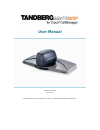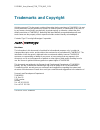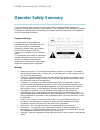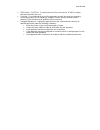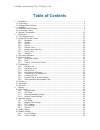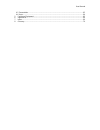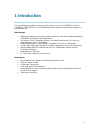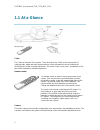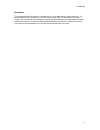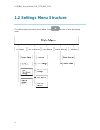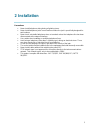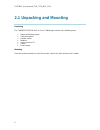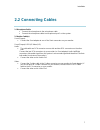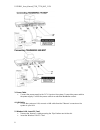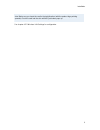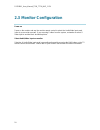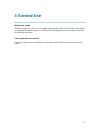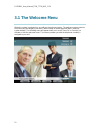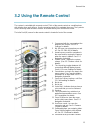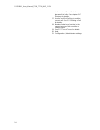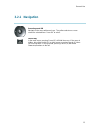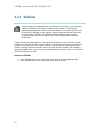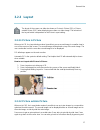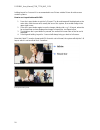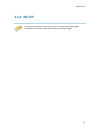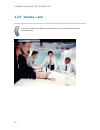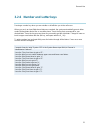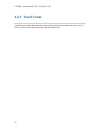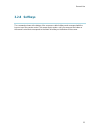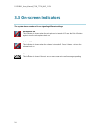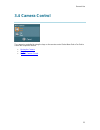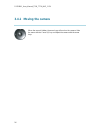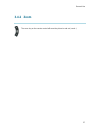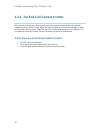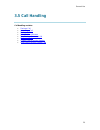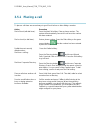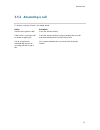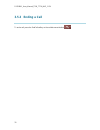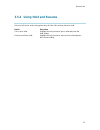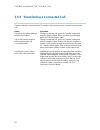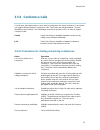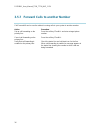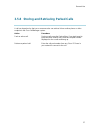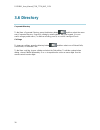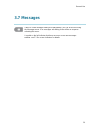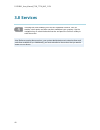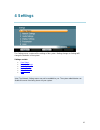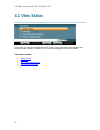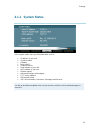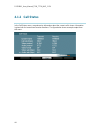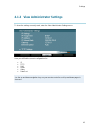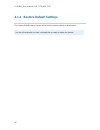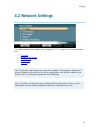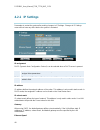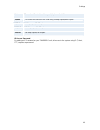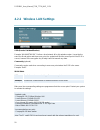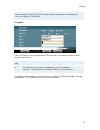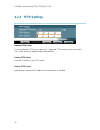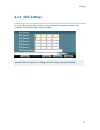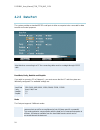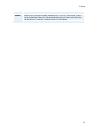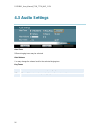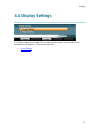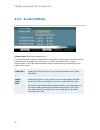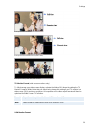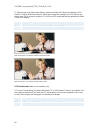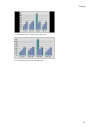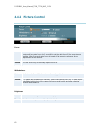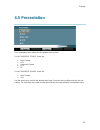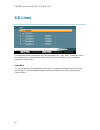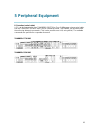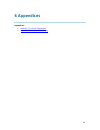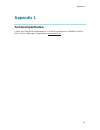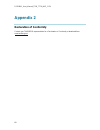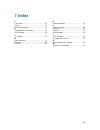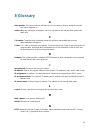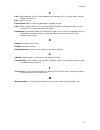- DL manuals
- TANDBERG
- IP Camera
- MXP 550
- User Manual
TANDBERG MXP 550 User Manual
Summary of MXP 550
Page 1
User manual software version m1 d13742.01 this document is not to be reproduced in whole or in part without permission in writing from:.
Page 2: Trademarks And Copyright
D1374201_user_manual_t550_t770_mxp_ccm trademarks and copyright all rights reserved. This document contains information that is proprietary to tandberg. No part of this publication may be reproduced, stored in a retrieval system, or transmitted, in any form, or by any means, electronically, mechanic...
Page 3: Environmental Issues
User manual environmental issues thank you for buying a product, which contributes to a reduction in pollution, and thereby helps save the environment. Our products reduce the need for travel and transport and thereby reduce pollution. Our products have either none or few consumable parts (chemicals...
Page 4: Operator Safety Summary
D1374201_user_manual_t550_t770_mxp_ccm operator safety summary for your protection, please read these safety instructions completely before operating the equipment and keep this manual for future reference. The information in this summary is intended for operators. Carefully observe all warnings, pr...
Page 5
User manual isdn cables - caution - to reduce the risk of fire, use only no. 26 awg or larger telecommunication line cord. Servicing - do not attempt to service the apparatus yourself as opening or removing covers may expose you to dangerous voltages or other hazards, and will void the warranty. Ref...
Page 6: Table Of Contents
D1374201_user_manual_t550_t770_mxp_ccm table of contents 1 introduction............................................................................................................................... 1 1.1 at a glance ......................................................................................
Page 7
User manual 4.5 presentation ......................................................................................................................... 63 4.6 lines..................................................................................................................................... 64 ...
Page 9: 1 Introduction
1 1 introduction this user manual is provided to help you make the best use of your tandberg unit. The tandberg 550/770 mxp for cisco callmanager offers superior audio and video quality in a fully-featured unit. Main features delivers the ultimate visual communication experience, with video quality ...
Page 10: 1.1 At A Glance
D1374201_user_manual_t550_t770_mxp_ccm 2 1.1 at a glance codec the codec is the heart of the system. The main task for the codec is the compression of outgoing video, audio and data, the transmission of this information to the far end and the decompression of the incoming information - the name code...
Page 11
Introduction 3 microphone the high quality table microphone is designed to use on a table during a videoconference. The ideal location for the microphone is on a flat surface at least 2m (6.5 ft) from the front of the system. The microphone should always be placed pointing away from the system with ...
Page 12
D1374201_user_manual_t550_t770_mxp_ccm 4 1.2 settings menu structure the settings menu structure is shown below. Press to enter or leave the settings menu..
Page 13: 2 Installation
5 2 installation precautions never install telephone wiring during a lightning storm. Never install telephone jacks in wet locations unless the jack is specifically designed for wet locations. Never touch uninstalled telephone wires or terminals unless the telephone line has been disconnected at the...
Page 14
D1374201_user_manual_t550_t770_mxp_ccm 6 2.1 unpacking and mounting unpacking the tandberg 550/770 mxp for cisco callmanager consists of the following items: videoconferencing system table microphone remote control batteries user manual on cd cables power supply mounting place the system centrally, ...
Page 15: 2.2 Connecting Cables
Installation 7 2.2 connecting cables 1. Microphone cable connect the microphone to the microphone cable. Connect the microphone cable to microphone input 1 on the system. 2. Monitor cable(s) scart (europe): connect the scart adapter to one of the scart connectors on your monitor. Scart (europe) & rc...
Page 16
D1374201_user_manual_t550_t770_mxp_ccm 8 3. Power cable connect the power supply to the ‘ dc in ’ input on the system. Connect the power cable to the power supply. Connect the power cable to an electrical distribution socket. 4. Lan cable to use the system on lan, connect a lan cable from the ‘ ethe...
Page 17
Installation 9 note! Make sure you insert the card in the right direction (with the product logo pointing upwards). Push the card into the slot until the eject button pops up. See chapter 4.2.2 wireless lan settings for configuration..
Page 18: 2.3 Monitor Configuration
D1374201_user_manual_t550_t770_mxp_ccm 10 2.3 monitor configuration power on power on the monitor and use the monitor remote control to select the audio/video input used (refer to your monitor manual). If you are using s-video from the system, remember to select s- video input to avoid a black and w...
Page 19: 3 General Use
11 3 general use wake up the system when the system is not in use, it is in standby mode and the screen is black. Wake up the system by picking up the remote control. An incoming call or pressing any key on the remote control will also wake up the system. If the system does not respond make sure tha...
Page 20: 3.1 The Welcome Menu
D1374201_user_manual_t550_t770_mxp_ccm 12 3.1 the welcome menu when the system is switched on, you will see the welcome screen. The welcome screen presents the main menu and displays your main camera image in the background (main camera is system default). The following menu will appear when not in ...
Page 21
General use 13 3.2 using the remote control the system is controlled with a remote control. Think of the remote control as a mobile phone with number keys and call keys. Use the arrow keys and ok to navigate the menu. The system ’ s most commonly used functions are also accessible directly from the ...
Page 22
D1374201_user_manual_t550_t770_mxp_ccm 14 via the system phone book for easy placement of calls. See chapter 3.6 directory for details. 17. Use the red end call key to end the current call. See 3.5.3 ending a call for details. 18. Number/letter keys function in the same manner as with a mobile or ce...
Page 23: 3.2.1 Navigation
General use 15 3.2.1 navigation arrow keys and ok navigate in the menu with arrow keys. The yellow selector on screen shows the selected item. Press ok to select. Cancel key in the main menu, pressing cancel (x) will hide the menu. If the menu is hidden, bring it back with ok. In other menus, pressi...
Page 24: 3.2.2 Selfview
D1374201_user_manual_t550_t770_mxp_ccm 16 3.2.2 selfview selfview shows your outgoing picture. Normally this is the picture of your self (main camera). Selfview is most useful for single monitor systems. On dual monitor systems you already have selfview on the dual monitor. In a normal conference, t...
Page 25: 3.2.3 Layout
General use 17 3.2.3 layout the layout of the screen can either be shown as picture in picture (pip) or picture outside picture (pop) when displaying more than one video image. The behavior of the layout button is dependent on the picture layout setting. 3.2.3.1 picture in picture when set to pip, t...
Page 26
D1374201_user_manual_t550_t770_mxp_ccm 18 holding layout for 1 second. It is recommended to use picture outside picture for wide screen monitor systems. How to use layout button with pop: 1. Press the layout button to get the 1+3 layout. The far end image will be displayed as the main video, with th...
Page 27: 3.2.4 Mic Off
General use 19 3.2.4 mic off to mute your microphone, press mic off. An on screen indicator will appear. Pressing mic off one more time will activate the microphone again..
Page 28: 3.2.5 Volume + And -
D1374201_user_manual_t550_t770_mxp_ccm 20 3.2.5 volume + and - press the volume key to adjust the volume level. An on-screen indicator will show the current level..
Page 29
General use 21 3.2.6 number and letter keys pressing a number key when you are outside a call will take you to the call menu. When you are in an input field where letters are required, the system automatically goes to letter mode. Writing letters works like on a mobile phone. Press the key that corr...
Page 30: 3.2.7 Touch Tones
D1374201_user_manual_t550_t770_mxp_ccm 22 3.2.7 touch tones sometimes you need to dial extension numbers with the number keys when you are in a call. To do this, just enter your extension number with the number keys..
Page 31: 3.2.8 Softkeys
General use 23 3.2.8 softkeys the commands shown at the bottom of the screen are called softkeys and correspond with the keys on top of the remote control. This means that to make a call, you can press the button on the remote control that corresponds to the newcall softkey on the bottom of the scre...
Page 32: 3.3 On-Screen Indicators
D1374201_user_manual_t550_t770_mxp_ccm 24 3.3 on-screen indicators the system has a number of icons signaling different settings: microphone off this indicator is shown when the microphone is turned off. Press the mic off button again to turn the microphone back on. Volume off this indicator is show...
Page 33: 3.4 Camera Control
General use 25 3.4 camera control the camera is controlled by using the keys on the remote control. Select near end or far end to control the respective camera. Moving the camera zoom far end camera control.
Page 34: 3.4.1 Moving The Camera
D1374201_user_manual_t550_t770_mxp_ccm 26 3.4.1 moving the camera when the menu is hidden, the arrow keys will work on the camera. Hide the menu with the cancel (x) key and adjust the camera with the arrow keys..
Page 35: 3.4.2 Zoom
General use 27 3.4.2 zoom the zoom key on the remote control will zoom the picture in and out (+ and -)..
Page 36
D1374201_user_manual_t550_t770_mxp_ccm 28 3.4.3 far end call camera control when you are in a call, you can move both near end and far end cameras if the far end side supports far end camera control. When the menu is hidden, the arrow keys will trigger a dialog box that offers you the options: near ...
Page 37: 3.5 Call Handling
General use 29 3.5 call handling call handling contains: placing a call answering a call ending a call using hold and resume transferring a connected call conference calls forward calls to another number storing and retrieving parked calls.
Page 38: 3.5.1 Placing A Call
D1374201_user_manual_t550_t770_mxp_ccm 30 3.5.1 placing a call to place a call there are several ways to go off-hook before or after dialing a number. Action procedure dial off-hook (with dial tone): press the newcall softkey. Enter a phone number. The system will automatically connect the call once...
Page 39: 3.5.2 Answering A Call
General use 31 3.5.2 answering a call to answer a call, go off-hook. See details below. Action procedure answer when system is idle: press the answer softkey. Switch from a connected call to answer a ringing call: press the answer softkey. Doing so answers the new call and automatically places the f...
Page 40: 3.5.3 Ending A Call
D1374201_user_manual_t550_t770_mxp_ccm 32 3.5.3 ending a call to end a call, press the endcall softkey or the red disconnect button ..
Page 41
General use 33 3.5.4 using hold and resume only one call can be active at any given time; all other calls must be placed on hold. Action procedure put a call on hold: highlight the call you want to put on hold and press the hold softkey. Remove a call from hold: highlight the call you want to remove...
Page 42
D1374201_user_manual_t550_t770_mxp_ccm 34 3.5.5 transferring a connected call transfer redirects a connected call. The target is the number to which you want to transfer the call. Action procedure transfer a call without talking to the transfer recipient: during a connected call, press the transfer ...
Page 43: 3.5.6 Conference Calls
General use 35 3.5.6 conference calls a conference call enables three or more sites to participate in the same conference. Your system can support different modes of conference calls. Two modes are described below. They are identified by their softkeys. The callmanager must be set up with an mcu in ...
Page 44
D1374201_user_manual_t550_t770_mxp_ccm 36 3.5.7 forward calls to another number call forward all can be used to redirect incoming calls to your system to another number. Action procedure set up call forwarding on the primary line: press the softkey cfwdall and enter a target phone number. Cancel cal...
Page 45
General use 37 3.5.8 storing and retrieving parked calls a call can be parked so that you or someone else can retrieve it from another phone or video endpoint in the cisco callmanager system. Action procedure park an active call: during a call, press the park softkey. (you might need to press the mo...
Page 46: 3.6 Directory
D1374201_user_manual_t550_t770_mxp_ccm 38 3.6 directory corporate directory to dial from a corporate directory, press the directory button , and then select the menu entry corporate directory. Search for a listing by entering letters with your keypad. (you can search using a partial name.) to dial f...
Page 47: 3.7 Messages
General use 39 3.7 messages if there is a new message waiting to be played back, you can access this using the messages menu. If no messages are waiting, there will be no response activating this menu. A symbol on the left indicates that there are one or more new messages pending, see 3.3 on-screen ...
Page 48: 3.8 Services
D1374201_user_manual_t550_t770_mxp_ccm 40 3.8 services selecting this menu enables you to access information services, such as weather, stock quotes and other services available at your company. Use the navigation keys to select the desired service and press the services softkey to enter the service...
Page 49: 4 Settings
41 4 settings the settings menu contains all the settings of the system. Making changes to settings will change the behavior of the system. Settings contain: view status network settings audio settings display settings presentation lines note! The network settings menu may not be available to you. T...
Page 50: 4.1 View Status
D1374201_user_manual_t550_t770_mxp_ccm 42 4.1 view status in this menu you retrieve information about the system, such as the system and call status and the administrator settings. In addition you can restore all settings back to factory defaults. View status contains: system status call status view...
Page 51: 4.1.1 System Status
Settings 43 4.1.1 system status in the system status menu you find information such as: ip address of your unit. Ip-subnet mask. Gateway. Boot load id. Software version. Serial number of your unit. Mac-address of your unit. Ethernet speed. Active and backup call managers. Tftp server address. Dns do...
Page 52: 4.1.2 Call Status
D1374201_user_manual_t550_t770_mxp_ccm 44 4.1.2 call status in the call status menu, comprehensive information about the current call is shown. Information is given both for transmit and receive directions. The figure below shows a sample output from this menu..
Page 53
Settings 45 4.1.3 view administrator settings to show the settings currently used, enter the view administrator settings menu. Here you will find the current configuration for: ip tftp dns audio video data port use the up and down navigation keys on your remote control to scroll up and down pages in...
Page 54
D1374201_user_manual_t550_t770_mxp_ccm 46 4.1.4 restore default settings the restore default settings function will restore the system settings to default value. Your unit will restart after you have confirmed that you want to restore the settings..
Page 55: 4.2 Network Settings
Settings 47 4.2 network settings the network settings menu enables you to configure ip, tftp, wireless lan, dns and the data port. Ip settings wireless lan settings tftp settings dns settings data port note! The wireless lan settings menu may not be available. This depends on whether your unit has a...
Page 56: 4.2.1 Ip Settings
D1374201_user_manual_t550_t770_mxp_ccm 48 4.2.1 ip settings remember to restart the system after making changes to ip settings. Changes in ip settings menu will not have any effect before the system is restarted. Ip-assignment dhcp (dynamic host configuration protocol) can be selected when a dhcp se...
Page 57
Settings 49 auto the codec will auto-detect the speed/duplex on the lan. 10/half the codec will connect to the lan using 10mbps speed/half duplex. 10/full 10 mbps speed/full duplex. 100/half 100 mbps speed/half duplex. 100/full 100 mbps speed/full duplex. Ip access password by setting an ip password...
Page 58
D1374201_user_manual_t550_t770_mxp_ccm 50 4.2.2 wireless lan settings ssid (service set identification) example “ wlannetwork ” . Defines a local network id for this wireless region. It must be the same for all end points and the access point. An endpoint will find the access point if the ssid is co...
Page 59
Settings 51 cards in the country where it is used. The unit must be supplied by power supply (ac-dc adapter) powerbox spn-270-12, which complies with the requirements for limited power source according to iec/en 60950. Encryption select if you want to encrypt your wireless lan connection. Increased ...
Page 60: 4.2.3 Tftp Settings
D1374201_user_manual_t550_t770_mxp_ccm 52 4.2.3 tftp settings alternate tftp server to use an alternate tftp server, select “ yes ” . If alternate tftp server is not be used, select “ no ” . In this case the ip address fields will be disabled. Primary tftp server enter the ip address of your tftp se...
Page 61: 4.2.4 Dns Settings
Settings 53 4.2.4 dns settings up to five dns (dynamic name server) can be configured. The minimum required is one. In addition, a dns domain name must be provided. Note that if dhcp is used in the ip settings, the dns settings menu will be disabled..
Page 62: 4.2.5 Data Port
D1374201_user_manual_t550_t770_mxp_ccm 54 4.2.5 data port the system provides a standard rs232 serial ports to allow a computer to be connected for data transfer and control purposes. Note that when connecting to a pc the connecting cable must be a straight through rs232 cable. Baud rate, parity, da...
Page 63
Settings 55 modem allows you to control the system externally via a pc as in control mode. Once a call is established, data port 1 will automatically switch to data mode. When the call disconnects, data port 1 switches back to control mode..
Page 64: 4.3 Audio Settings
D1374201_user_manual_t550_t770_mxp_ccm 56 4.3 audio settings alert tone different ringing tones may be selected. Alert volume you may change the volume level for the selected ringing tone. Key tones on there will be a tone indicator when pressing keys on the remote control. Off there will be no tone...
Page 65: 4.4 Display Settings
Settings 57 4.4 display settings the display settings menu enables you to configure picture layouts, screen formats, focus, whitebalance and brightness. There are two submenus: screen settings picture control.
Page 66: 4.4.1 Screen Settings
D1374201_user_manual_t550_t770_mxp_ccm 58 4.4.1 screen settings picture layout (wide screen monitors only) the advanced picture layout is related to the layout button on the remote control and it can be used at any time to change the screen layout. For wide screen systems pop mode is recommended. Yo...
Page 67
Settings 59 example of picture in picture. Example of picture outside picture (wide screen). Example of side-by-side view (wide screen). Tv monitor format (wide screen monitors only) to fully leverage your wide screen display, activate the native 16:9 format by setting the tv monitor format to wide....
Page 68
D1374201_user_manual_t550_t770_mxp_ccm 60 to fully leverage your wide screen display, activate the native 16:9 format by setting the vga monitor format to wide. Note that you should only change this setting if your vga monitor is a wide screen (16:9) monitor or projector. The vga and dvi output will...
Page 69
Settings 61 pc presentation shown in normal (correct ratio) mode. Pc presentation shown in wide (stretched) mode..
Page 70: 4.4.2 Picture Control
D1374201_user_manual_t550_t770_mxp_ccm 62 4.4.2 picture control focus auto in auto mode the focus is continuously updated. When moving the camera, the system will use auto focus for 5 seconds to set the right focus of the new camera position. After 5 seconds auto focus is turned off to prevent conti...
Page 71: 4.5 Presentation
Settings 63 4.5 presentation the presentation menu offers you all available video sources. For the tandberg 770 mxp, these are: main camera aux document camera vcr pc for the tandberg 550 mxp, these are: main camera aux use the arrow key to scroll to the desired video input. Press the select softkey...
Page 72: 4.6 Lines
D1374201_user_manual_t550_t770_mxp_ccm 64 4.6 lines the extension numbers assigned to your unit are shown in the ‘ lines ’ menu. To dial from one of your multiple lines, scroll to the desired line, press the “ select ” softkey (or ok), and dial the number you want to reach. Speed dials you can assig...
Page 73: 5 Peripheral Equipment
65 5 peripheral equipment pc-interface (serial cable): a pc can be connected to your tandberg 550/770 for cisco callmanager using a serial cable, see the tandberg 550 mxp and 770 mxp interfaces below. This enables you to interact with the unit using data port commands. (this is also possible over la...
Page 74: 6 Appendices
66 6 appendices appendices: appendix 1: technical specification appendix 2: declaration of conformity.
Page 75: Appendix 1
Appendices 67 appendix 1 technical specification contact your tandberg representative for a technical specification for tandberg 550/770 mxp for cisco callmanager or download from www.Tandberg.Net ..
Page 76: Appendix 2
D1374201_user_manual_t550_t770_mxp_ccm 68 appendix 2 declaration of conformity contact your tandberg representative for a declaration of conformity or download from www.Tandberg.Net ..
Page 77: 7 Index
69 7 index c call status .................................................51 codec ..........................................................9 connecting cables .....................................14 d declaration of conformity ..........................75 dns settings ................................
Page 78: 8 Glossary
70 8 glossary a alert speaker: the internal speaker will warn you of an incoming call even though the monitor may not be switched on. Audio call: audio call equals a telephone call. You can make a call with the video system with audio only. C call status: comprehensive information about the call lis...
Page 79
Glossary 71 p pal: phase alternation by line. Video standard corresponding to 4cif. Primary used in europe, middle east and asia. Pip: picture-in-picture point to point call: a call with two participants including yourself. Pop: picture outside picture. Pop is a picture layout mode that is optimized...