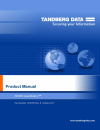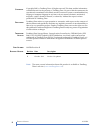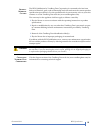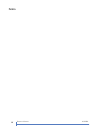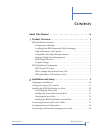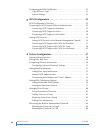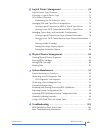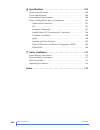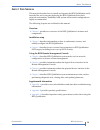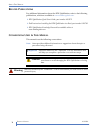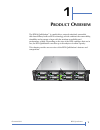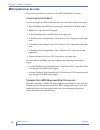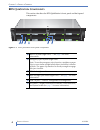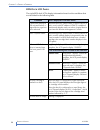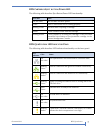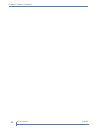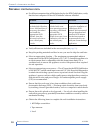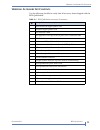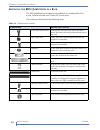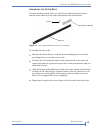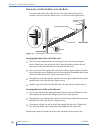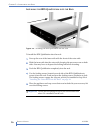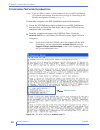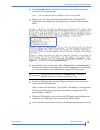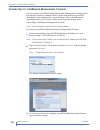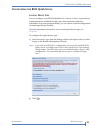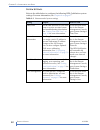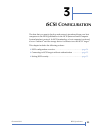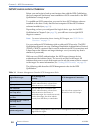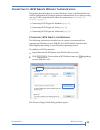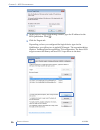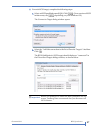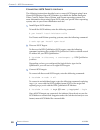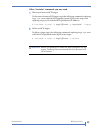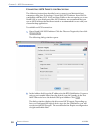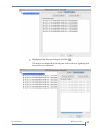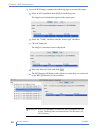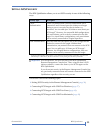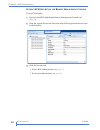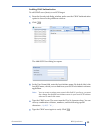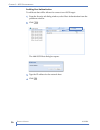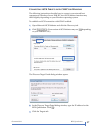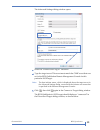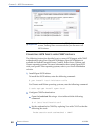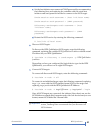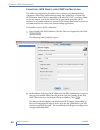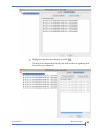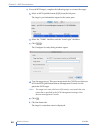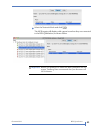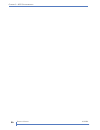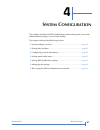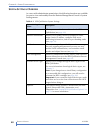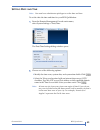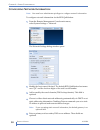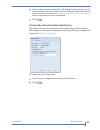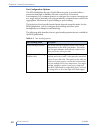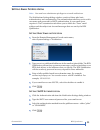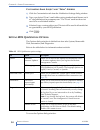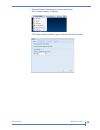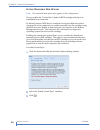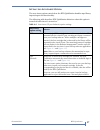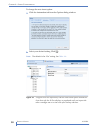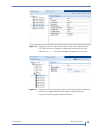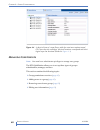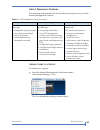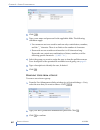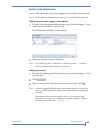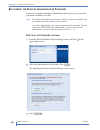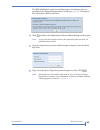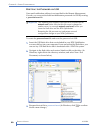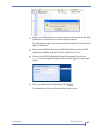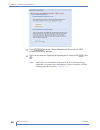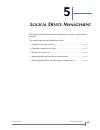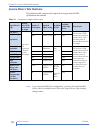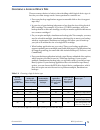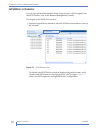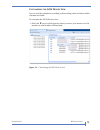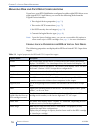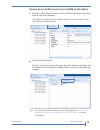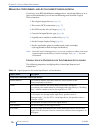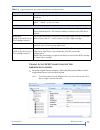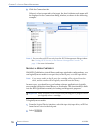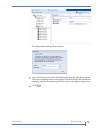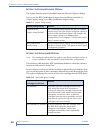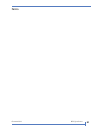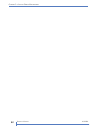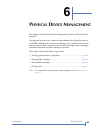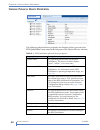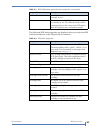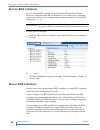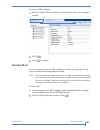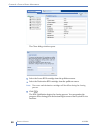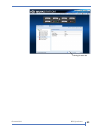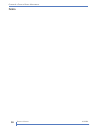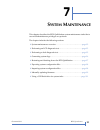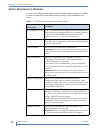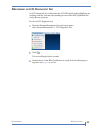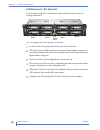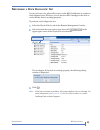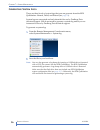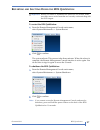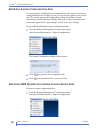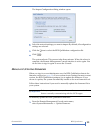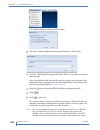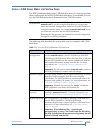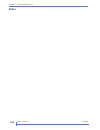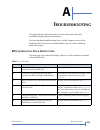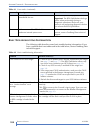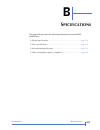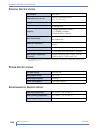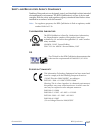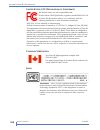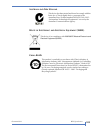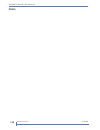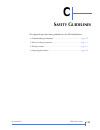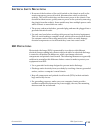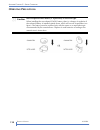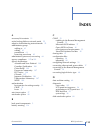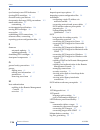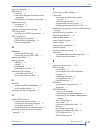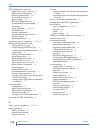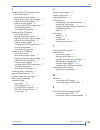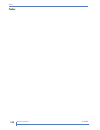- DL manuals
- TANDBERG
- Network Hardware
- RDX QuikStation
- Product Manual
TANDBERG RDX QuikStation Product Manual
Summary of RDX QuikStation
Page 2
Ii p roduct m anual 1019786 c opyright copyright 2011 by tandberg data. All rights reserved. This item and the information contained herein are the property of tandberg data. No part of this document may be reproduced, transmitted, transcribed, stored in a retrieval system, or translated into any la...
Page 3
O ctober 2011 rdx q uik s tation iii p roduct w arranty c aution the rdx quikstation by tandberg data corporation is warranted to be free from defects in materials, parts, and workmanship and will conform to the current product specification upon delivery. For the specific details of your warranty, ...
Page 4
Iv p roduct m anual 1019786 n otes.
Page 5: Ontents
O ctober 2011 rdx q uik s tation v magnum 448 lto library product manual i c ontents about this manual . . . . . . . . . . . . . . . . . . . . . . . . . . . . . . Ix 1 product overview . . . . . . . . . . . . . . . . . . . . . . . . . . . . . . 1 rdx quikstation features . . . . . . . . . . . . . . ...
Page 6
Vi p roduct m anual 1019786 configuring the rdx quikstation. . . . . . . . . . . . . . . . . . . . . . . . . . . 21 logical device type . . . . . . . . . . . . . . . . . . . . . . . . . . . . . . . . . 21 system settings. . . . . . . . . . . . . . . . . . . . . . . . . . . . . . . . . . . . . 22 3 i...
Page 7
O ctober 2011 rdx q uik s tation vii 5 logical device management . . . . . . . . . . . . . . . . . . . . . 69 logical device type overview . . . . . . . . . . . . . . . . . . . . . . . . . . . . . 70 choosing a logical device type . . . . . . . . . . . . . . . . . . . . . . . . . . . 71 iscsi device...
Page 8
Viii p roduct m anual 1019786 b specifications . . . . . . . . . . . . . . . . . . . . . . . . . . . . . . . . 105 physical specifications . . . . . . . . . . . . . . . . . . . . . . . . . . . . . . . . . . 106 power specifications . . . . . . . . . . . . . . . . . . . . . . . . . . . . . . . . 106 ...
Page 9
O ctober 2011 rdx q uik s tation ix a bout t his m anual a bout t his m anual this manual describes how to install and operate the rdx quikstation and is intended for use by anyone deploying the rdx quikstation into their network environment. Familiarity with system and network configuration is high...
Page 10
X p roduct m anual 1019786 a bout t his m anual r elated p ublications for additional information about the rdx quikstation, refer to the following publications, which are available at www.Tandbergdata.Com . Rdx quikstation quick start guide, part number 1019372 field instruction: installing the rdx...
Page 11: Roduct
O ctober 2011 rdx q uik s tation 1 1 p roduct o verview the rdx® quikstation™ is a multi-drive, network-attached, removable disk-based library built on rdx technology, which combines the removability, durability and economy of tape with the random accessibility and performance of disk. Depending on ...
Page 12: Rdx Q
2 p roduct m anual 1019786 c hapter 1—p roduct o verview rdx q uik s tation f eatures this section provides an overview of the rdx quikstation’s features. C onfiguration f lexibility you can configure the rdx quikstation as one of the following device types: eight tandberg data rdx drives with eight...
Page 13
O ctober 2011 rdx q uik s tation 3 h igh p erformance and c apacity when configured as eight removable disks, the rdx quikstation can simultaneously read and write cartridges from all eight rdx docks, up to 200 megabytes per second 1 . When configured as a virtual tandberg data storagelibrary t24, t...
Page 14: Rdx Q
4 p roduct m anual 1019786 c hapter 1—p roduct o verview rdx q uik s tation c omponents this section describes the rdx quikstation’s front panel and back panel components. Figure 1-1 rdx quikstation front panel components rdx lcd panel (eight each) — see page 6 for more information. Emergency-eject ...
Page 15
O ctober 2011 rdx q uik s tation 5 figure 1-2 rdx quikstation back panel components power connector power button note: when the unit is turned on, pressing the power button performs a soft shutdown (recommended). Pressing and holding the power button for 10 seconds performs a hard shutdown. Mouse co...
Page 16
6 p roduct m anual 1019786 c hapter 1—p roduct o verview rdx d ock lcd p anels the eight rdx dock lcds display information based on the conditions that are described in the following table condition what is displayed in lcd dock panels upon initial startup of the unit and before a logical device typ...
Page 17
O ctober 2011 rdx q uik s tation 7 rdx c artridge -e ject button /p ower led the following table describes eject button/power led functionality. Rdx q uik s tation led i ndicator p anel the following table describes led indicator functionality on the front panel. Led color status off (no color) the ...
Page 18
8 p roduct m anual 1019786 c hapter 1—p roduct o verview.
Page 19: Nstallation
O ctober 2011 rdx q uik s tation 9 2 i nstallation and s etup this chapter describes how to install and configure the rdx quikstation and includes the following sections: preparing for installation . . . . . . . . . . . . . . . . . . . . . . . . . . . . . . . . . . Page 10 installing the rdx quiksta...
Page 20
10 p roduct m anual 1019786 c hapter 2—i nstallation and s etup p reparing for i nstallation for all host computers that will be backed up by the rdx quikstation, verify that the host computer os has iscsi initiator software installed. Verify all items are included in the accessory kit (see page 11 ...
Page 21
O ctober 2011 rdx q uik s tation 11 v erifying a ccessory k it c ontents v erifying a ccessory k it c ontents use the following checklist to verify that all accessory items shipped with the rdx quikstation: table 2-1 rdx quikstation accessory kit contents rdx quikstation accessory item north america...
Page 22: Rdx Q
12 p roduct m anual 1019786 c hapter 2—i nstallation and s etup i nstalling the rdx q uik s tation in a r ack the rdx quikstation is designed for installation in a standard (eia-310) 4-post, 19-inch rack and uses 2 units (2u) of rack space. The rackmount kit includes the following items: table 2-2 r...
Page 23
O ctober 2011 rdx q uik s tation 13 i nstalling the rdx q uik s tation in a r ack a ssembling the o uter r ails for most standard, 4-post racks, you will need to attach the rail extension bracket (shown below) to the outer rail instead of the short bracket. To assemble the outer rails: 1. Measure th...
Page 24
14 p roduct m anual 1019786 c hapter 2—i nstallation and s etup i nstalling the o uter r ails into the r ack the front and back of the rails attach to the rack with a bar nut, two washers, and two #10 pan-head screws, as shown in the figure below. Securing the front of the rail to the rack 1. Place ...
Page 25
O ctober 2011 rdx q uik s tation 15 i nstalling the rdx q uik s tation in a r ack a ttaching the i nner r ails 1. On each side of the appliance, align the inner rail holes with the first three holes on the rdx quikstation. 2. Use three #6 pan-head screws to attach the inner rail to the appliance, as...
Page 26
16 p roduct m anual 1019786 c hapter 2—i nstallation and s etup i nstalling the rdx q uik s tation into the r ack to install the rdx quikstation into the rack: 1. Line up the rear of the inner rails with the front of the outer rails. 2. Slide the inner rails into the outer rails, keeping the pressur...
Page 27
O ctober 2011 rdx q uik s tation 17 c onnecting n etwork and p ower c ables c onnecting n etwork and p ower c ables 1. Connect one or two rdx quikstation ethernet network ports to ethernet network ports on a switch, hub, or router. Note: two network ports are recommended for failover protection. (se...
Page 28
18 p roduct m anual 1019786 c hapter 2—i nstallation and s etup c onfiguring n etwork i nformation note: if you are able to obtain a valid ip address from your rdx quikstation lcd panels upon startup, skip this section and go to connecting to the remote management console on page 20 . To manually co...
Page 29
O ctober 2011 rdx q uik s tation 19 c onfiguring n etwork i nformation 3. In the network.Conf file, edit the ip and subnet mask addresses to meet your network’s requirements. Note: you can edit the gateway address, but it is not required. 4. Remove the “#” character from each modified line so that t...
Page 30
20 p roduct m anual 1019786 c hapter 2—i nstallation and s etup c onnecting to the r emote m anagement c onsole you can connect to the rdx quikstation remote management console with a web browser from any computer that is on the same network as the rdx quikstation. The computer can run on windows, l...
Page 31: Rdx Q
O ctober 2011 rdx q uik s tation 21 c onfiguring the rdx q uik s tation c onfiguring the rdx q uik s tation l ogical d evice t ype you can configure your rdx quikstation in a variety of ways. Logical device configurations are available for disk, tape, disk automation and tape automation. For even gr...
Page 32
22 p roduct m anual 1019786 c hapter 2—i nstallation and s etup s ystem s ettings refer to the table below to configure the following rdx quikstation system settings. For more information, see chapter 4 on page 47 . Table 2-3 recommended system settings setting purpose where to find date/time set th...
Page 33: Scsi C
O ctober 2011 rdx q uik s tation 23 3 i scsi c onfiguration the data that you want to back up and restore is transferred from your host computers to the rdx quikstation via the iscsi (internet small computer system interface) protocol. In iscsi terminology, a host computer is referred to as an “init...
Page 34: Scsi C
24 p roduct m anual 1019786 c hapter 3— i scsi c onfiguration i scsi c onfiguration o verview before you can begin to back up and restore data with the rdx quikstation, the host computers (initiators) must establish an iscsi connection to the rdx quikstation’s storage targets. To establish an iscsi ...
Page 35: Scsi T
O ctober 2011 rdx q uik s tation 25 c onnecting to i scsi t argets w ithout a uthentication this section describes how to connect windows, linux, and macintosh hosts to rdx quikstation iscsi targets without authentication. If you plan on using one-way chap authentication, follow the instructions in ...
Page 36
26 p roduct m anual 1019786 c hapter 3— i scsi c onfiguration 3. In the discover target portal dialog window, type the ip address for the rdx quikstation. Click [ok]. 4. Click the targets tab. Depending on how you configured the logical device type for the quikstation, you will see two to eight iscs...
Page 37
O ctober 2011 rdx q uik s tation 27 5. For each iscsi target, complete the following steps: a. Select an iscsi qualified name (iqn). Click [connect]. (your version of iscsi initiator may use [log{on...] depending on your windows os.) the connect to target dialog window opens. B. Select the “add this...
Page 38
28 p roduct m anual 1019786 c hapter 3— i scsi c onfiguration c onnecting i scsi t argets for l inux the following instructions describe how to connect iscsi targets using linux open-iscsi initiator. Open-iscsi initiator is available for redhat enterprise linux, centos, fedora linux, debian, and ubu...
Page 39
O ctober 2011 rdx q uik s tation 29 other “iscsiadm” commands you may need 1. Disconnect from an iscsi target. To disconnect from an iscsi target, enter the following command, replacing target iqn name with the iscsi qualified name (iqn) of the target and replacing target portal with the rdx quiksta...
Page 40
30 p roduct m anual 1019786 c hapter 3— i scsi c onfiguration c onnecting i scsi t argets for m acintosh the following instructions describe how to connect your macintosh host computers using atto technology’s xtend san iscsi initiator. Xtend san is compatible with mac os x 10.4.X and later. While w...
Page 41
O ctober 2011 rdx q uik s tation 31 3. Highlight all the discovered targets and click [add]. The targets are displayed in the left pane with a red icon, signifying that they are not yet connected..
Page 42
32 p roduct m anual 1019786 c hapter 3— i scsi c onfiguration 4. For each iscsi target, complete the following steps to connect the target: a. Select an iscsi qualified name (iqn) from the left pane. The target’s port information opens in the center pane. B. Select the “visible” checkbox and the “au...
Page 43: Scsi S
O ctober 2011 rdx q uik s tation 33 s etting i scsi s ecurity the rdx quikstation allows you to set iscsi security in one of the following ways this section covers the following topics: setting iscsi security in the remote management console ( page 34 ) connecting iscsi targets with chap for windows...
Page 44
34 p roduct m anual 1019786 c hapter 3— i scsi c onfiguration s etting i scsi s ecurity in the r emote m anagement c onsole to set iscsi security: 1. Sign in to the rdx quikstation remote management console (see page 20 ). 2. Click the logical device tab, then select the iscsi target from the tree v...
Page 45
O ctober 2011 rdx q uik s tation 35 enabling chap authentication to add chap users (hosts) to an iscsi target: 1. From the security tab dialog window, make sure the chap authentication option is shown in the pulldown window. 2. Click [+{add]. The add iscsi user dialog box opens. 3. In the user name ...
Page 46
36 p roduct m anual 1019786 c hapter 3— i scsi c onfiguration enabling host authentication to add hosts that will be allowed to connect to an iscsi target: 1. From the security tab dialog window, select host authentication from the pulldown window. 2. Click [+{add]. The add iscsi host dialog box ope...
Page 47
O ctober 2011 rdx q uik s tation 37 c onnecting i scsi t argets with chap for w indows the following instructions describe how to connect your network host computers in windows server 2008 r2. Your iscsi initiator interface may differ slightly depending on your windows operating system. To establish...
Page 48
38 p roduct m anual 1019786 c hapter 3— i scsi c onfiguration depending on how you configured the logical device type for the quikstation, you will see two to eight iscsi targets. The screenshot below depicts a tandbergdata storagelibrary t24 configuration. The three iscsi targets connect the librar...
Page 49
O ctober 2011 rdx q uik s tation 39 the advanced settings dialog window opens. C. Select the “enable chap log on” checkbox. D. Type the target secret. This secret must match the chap secret that was set in the rdx quikstation remote management console for this particular iscsi target. Note: the host...
Page 50
40 p roduct m anual 1019786 c hapter 3— i scsi c onfiguration c onnecting i scsi t argets with chap for l inux the following instructions describe how to connect iscsi targets with chap authentication using linux open-iscsi initiator. Open-iscsi initiator is available for redhat enterprise linux, ce...
Page 51
O ctober 2011 rdx q uik s tation 41 c. Set the host initiator user name and chap password by uncommenting the following lines and replacing the variables with the actual host initiator name and password needed to connect to the iscsi target. #node.Session.Auth.Username = (host initiator name) #node....
Page 52
42 p roduct m anual 1019786 c hapter 3— i scsi c onfiguration c onnecting i scsi t argets with chap for m acintosh the following instructions describe how to connect your macintosh host computers with chap authentication using atto technology’s xtend san iscsi initiator. Xtend san is compatible with...
Page 53
O ctober 2011 rdx q uik s tation 43 3. Highlight all the discovered targets and click [add]. The targets are displayed in the left pane with a red icon, signifying that they are not yet connected..
Page 54
44 p roduct m anual 1019786 c hapter 3— i scsi c onfiguration 4. For each iscsi target, complete the following steps to connect the target: a. Select an iscsi qualified name (iqn) from the left pane. The target’s port information opens in the center pane. B. Select the “visible” checkbox and the “au...
Page 55
O ctober 2011 rdx q uik s tation 45 g. Select the network node and click [login]. The iscsi targets will display with a green icon when they are connected to the rdx quikstation, as shown below. ! Important before you shutdown or restart the rdx quikstation for any reason, tandberg data recommends t...
Page 56
46 p roduct m anual 1019786 c hapter 3— i scsi c onfiguration.
Page 57: Ystem
O ctober 2011 rdx q uik s tation 47 4 s ystem c onfiguration this chapter describes the rdx quikstation system settings that a user with administrator privileges can view and modify. The chapter includes the following sections: system settings overview . . . . . . . . . . . . . . . . . . . . . . . ....
Page 58
48 p roduct m anual 1019786 c hapter 4—s ystem c onfiguration s ystem s ettings o verview as a user with administrator permissions, the following functions are available for you to view and modify from the remote management console’s system settings menu. Table 4-1 rdx quikstation system settings sy...
Page 59
O ctober 2011 rdx q uik s tation 49 s etting d ate and t ime note: you must have administrator privileges to set the date and time. To set the date the time and time for your rdx quikstation: 1. From the remote management console main menu, select system settings > date/time. The date/time settings ...
Page 60
50 p roduct m anual 1019786 c hapter 4—s ystem c onfiguration c onfiguring n etwork i nformation note: you must have administrator privileges to configure network information. To configure network information for the rdx quikstation: 1. From the remote management console main menu, select system set...
Page 61
O ctober 2011 rdx q uik s tation 51 6. Select an ethernet port configuration. By default, the port setting is set for active backup, or failover. In most cases, this default setting will suffice for your network environment. See configuring advanced network settings in the section below for more inf...
Page 62
52 p roduct m anual 1019786 c hapter 4—s ystem c onfiguration port configuration options the rdx quikstation has two gigabit ethernet ports to provide failover protection and high availability network connectivity. In network environments, it is a common practice to configure two or more external po...
Page 63
O ctober 2011 rdx q uik s tation 53 s etting e mail n otifications note: you must have administrator privileges to set email notifications. The notifications settings dialog window consists of three tabs: basic, authentication, and customization. The authentication tab allows you to add a user name ...
Page 64: Rdx Q
54 p roduct m anual 1019786 c hapter 4—s ystem c onfiguration c ustomizing e mail s ubject and “f rom ” a ddress 1. Click the customization tab from the notification settings dialog window. 2. Type your desired “from” email address using standard email format, such as “myquikstation@mycompany.Com.” ...
Page 65
O ctober 2011 rdx q uik s tation 55 from the remote management console main menu, select system settings > options. The options dialog window opens with the system tab selected..
Page 66
56 p roduct m anual 1019786 c hapter 4—s ystem c onfiguration s etting r emovable d isk o ptions note: the removable disk option only applies to disk configurations. You can enable the “unsafe eject” mode for rdx cartridges that have an established host connection. By default, when an rdx dock is co...
Page 67
O ctober 2011 rdx q uik s tation 57 s etting the a uto -i nsert o ption the auto-insert option controls how the rdx quikstation handles tape library import/export slot functionality. The following table describes rdx quikstation behavior when this option is turned off and when it’s turned on. Table ...
Page 68
58 p roduct m anual 1019786 c hapter 4—s ystem c onfiguration to change the auto-insert option: 1. Click the automation tab from the options dialog window. 2. Select your desired setting. Click [ok]. Note: the default is the “on” setting. See table 4-4 . Figure 4-1 a logical view of a tape library w...
Page 69
O ctober 2011 rdx q uik s tation 59 figure 4-2 a physical view of a tape library with the auto-insert option turned off. Note that four cartridges are displayed in their physical slots, where in figure 4-1 , only one cartridge is displayed in the ie port. Figure 4-3 a logical view of a tape library ...
Page 70
60 p roduct m anual 1019786 c hapter 4—s ystem c onfiguration m anaging u ser g roups note: you must have administrator privileges to manage user groups. The rdx quikstation allows you to set up three types of groups: administrator, manager, and user. This section contains the following topics: grou...
Page 71
O ctober 2011 rdx q uik s tation 61 g roup p ermissions o verview the following table describes the functionality each group can access in the remote management console. A dding u sers to a g roup to add users to a group: 1. From the remote management console main menu, select system settings > user...
Page 72
62 p roduct m anual 1019786 c hapter 4—s ystem c onfiguration 2. Click [+add]. 3. Type a user name and password in the applicable fields. The following conditions apply: user names are not case sensitive and can only contain letters, numbers, and the “_” character. There is no limit on the number of...
Page 73
O ctober 2011 rdx q uik s tation 63 e diting u ser i nformation you can edit a user name, the group assignment, description, and password. Note: for the built-in administrator account, you can only edit the password. Editing the user name, group, or description 1. From the user management dialog win...
Page 74
64 p roduct m anual 1019786 c hapter 4—s ystem c onfiguration r ecovering the b uilt -i n a dministrator p assword if you have forgotten the built-in administrator password, you can reset the password via email or via usb. Note: the built-in administrator user name is admin (cannot be modified) and ...
Page 75
O ctober 2011 rdx q uik s tation 65 the rdx quikstation sends an email message to the address that was specified in the remote management console (see page 53 ). The request key will remain valid for one hour. 4. Click [ok] and leave the administrator password reset dialog window open. Note: if you ...
Page 76
66 p roduct m anual 1019786 c hapter 4—s ystem c onfiguration r esetting the p assword via usb if an email notification address is not specified in the remote management console, you can reset the built-in administrator password via usb by creating a password.Reset file. To create the password.Reset...
Page 77
O ctober 2011 rdx q uik s tation 67 4. Remove the usb flash drive from your computer and insert it into the rdx quikstation’s usb slot located on the center-front panel. The usb symbol on the center-front panel flashes and the lcd dock panels display “rstpasswd.” 5. Remove the usb flash drive from t...
Page 78
68 p roduct m anual 1019786 c hapter 4—s ystem c onfiguration 8. Click [reset{password] from the “reset administrator password via usb” section of the dialog window. 9. Type a new password. Type the password again to verify. Click [reset]. Click [ok] . Note: passwords are case sensitive and must be ...
Page 79: Ogical
O ctober 2011 rdx q uik s tation 69 5 l ogical d evice m anagement this chapter describes the remote management console’s logical device interface. The chapter includes the following sections: logical device type overview . . . . . . . . . . . . . . . . . . . . . . . . . . . . . . Page 70 choosing a...
Page 80
70 p roduct m anual 1019786 c hapter 5—l ogical d evice m anagement l ogical d evice t ype o verview the following table compares the logical device types that the rdx quikstation can emulate. Note: if you select the rdx drive configuration, you must also install the rdx utility, which is available ...
Page 81
O ctober 2011 rdx q uik s tation 71 c hoosing a l ogical d evice t ype there are many choices to look at when deciding which logical device type is best for your data storage needs. Some questions to consider are: does your back-up application support removable disk or does it support tape only? Is ...
Page 82: Scsi D
72 p roduct m anual 1019786 c hapter 5—l ogical d evice m anagement i scsi d evice o verview you can view general information about a logical device’s iscsi targets from the iscsi devices view in the remote management console. To navigate to the iscsi devices view: from the logical device interface,...
Page 83
O ctober 2011 rdx q uik s tation 73 c ustomizing the i scsi d evices v iew you can sort the columns in ascending or descending order and select which columns are visible. To customize the iscsi devices view: select the arrow, which appears when you move your mouse over the product or serial number...
Page 84
74 p roduct m anual 1019786 c hapter 5—l ogical d evice m anagement m anaging d isk and t ape d rive c onfigurations if you have your rdx quikstation configured as either eight rdx drives or as eight virtual lto-3 tape drives, you can do the following tasks from the logical device interface: view lo...
Page 85
O ctober 2011 rdx q uik s tation 75 v iewing a ctive i scsi c onnections for rdx or t ape d rives 1. From the logical device interface, select an rdx or tape drive target from the tree view in the left pane. Note:2. The connection tab only displays when you have selected an iscsi device target from ...
Page 86
76 p roduct m anual 1019786 c hapter 5—l ogical d evice m anagement m anaging t ape l ibrary and a utoloader c onfigurations if you have your rdx quikstation configured as a virtual tape library or as a tape or disk autoloader, you can do the following tasks from the logical device interface: view l...
Page 87
O ctober 2011 rdx q uik s tation 77 v iewing a ctive i scsi c onnections for t ape l ibraries /a utoloaders 1. From the logical device interface, select the library/autoloader or drive target from the tree view in the left pane. Note: the connection tab only displays when you have selected an iscsi ...
Page 88
78 p roduct m anual 1019786 c hapter 5—l ogical d evice m anagement 2. Click the connection tab. If there is a host connected to the target, the host’s initiator node name will be displayed in the connection dialog window, as shown in the following example. Note: you can also set iscsi security from...
Page 89
O ctober 2011 rdx q uik s tation 79 the move media dialog window opens. 3. Select the source slot and the destination slot from the pull-down menus. The source pull-down menu only displays the slots that contain an inserted cartridge, and the destination pull-down menu only displays empty slots. 4. ...
Page 90
80 p roduct m anual 1019786 c hapter 5—l ogical d evice m anagement s etting the u nique i nquiry o ption the unique inquiry option is available from the advanced options dialog. You can set the rdx quikstation to report the tape library/autoloader’s unique inquiry string, or an rdx quikstation inqu...
Page 91
O ctober 2011 rdx q uik s tation 81 n otes.
Page 92
82 p roduct m anual 1019786 c hapter 5—l ogical d evice m anagement.
Page 93: Hysical
O ctober 2011 rdx q uik s tation 83 6 p hysical d evice m anagement this chapter describes the remote management console’s physical device interface. The physical device view is useful for determining the physical location of your rdx cartridges, since logical tape library views can differ. You can ...
Page 94
84 p roduct m anual 1019786 c hapter 6—p hysical d evice m anagement v iewing p hysical d evice p roperties the following physical device properties are displayed when you select the rdx quikstation’s host name in the left pane of the physical device interface. Table 6-1 rdx quikstation physical dev...
Page 95
O ctober 2011 rdx q uik s tation 85 the following rdx dock properties are displayed when you select an rdx dock in the left pane of the physical device interface. Dom version the disk on module (dom) version that is currently in use. Adm version the admiral board (adm) firmware version that is curre...
Page 96: Rdx C
86 p roduct m anual 1019786 c hapter 6—p hysical d evice m anagement e jecting rdx c artridges you can eject an rdx cartridge from the remote management console. However, with removable disk configurations, you cannot eject a cartridge that is connected to a host computer unless you first enable the...
Page 97
O ctober 2011 rdx q uik s tation 87 to erase an rdx cartridge: 1. From the physical device interface, select the dock where the cartridge is located. 2. Click [erase]. 3. Click [yes] to confirm. C loning d ata you can copy data from one rdx cartridge to another by using the cloning feature in the re...
Page 98
88 p roduct m anual 1019786 c hapter 6—p hysical d evice m anagement the clone dialog window opens. 3. Select the source rdx cartridge from the pulldown menu. 4. Select the destination rdx cartridge from the pulldown menu. Note: the source and destination cartridges will be offline during the clonin...
Page 99
O ctober 2011 rdx q uik s tation 89 cloning job status bar.
Page 100
90 p roduct m anual 1019786 c hapter 6—p hysical d evice m anagement n otes.
Page 101: Ystem
O ctober 2011 rdx q uik s tation 91 7 s ystem m aintenance this chapter describes the rdx quikstation system maintenance tasks that a user with administrator privileges can perform. The chapter includes the following sections: system maintenance overview . . . . . . . . . . . . . . . . . . . . . . ....
Page 102
92 p roduct m anual 1019786 c hapter 7—s ystem m aintenance s ystem m aintenance o verview as a user with administrator permissions, the following functions are available for you to perform from the management console’s system maintenance menu. Table 7-1 rdx quikstation system maintenance menu syste...
Page 103: Lcd D
O ctober 2011 rdx q uik s tation 93 p erforming an lcd d iagnostic t est an lcd diagnostic test verifies that the lcd/led pixels and backlighting are working correctly. You must be standing in front of the rdx quikstation to verify the test sequence. To run an lcd diagnostic test: 1. From the remote...
Page 104
94 p roduct m anual 1019786 c hapter 7—s ystem m aintenance lcd d iagnostic t est s equence the test begins with dock 1 then moves sequentially through each dock, ending with dock 8. The lcd diagnostic test sequence is as follows: 1. At dock 1, the lcd panel pixels all turn off, then all turn on. 2....
Page 105
O ctober 2011 rdx q uik s tation 95 p erforming a d ock d iagnostic t est you do not have to be physically in front of the rdx quikstation to conduct a dock diagnostic test. However, you do need an rdx cartridge in the dock to verify that the dock is working properly. To perform a dock diagnostic te...
Page 106
96 p roduct m anual 1019786 c hapter 7—s ystem m aintenance g enerating s ystem l ogs there are three levels of system logs that you can generate from the rdx quikstation: normal, detail, and extend (see page 54 ). System logs are encrypted and only intended for use by tandberg data technical suppor...
Page 107: Rdx Q
O ctober 2011 rdx q uik s tation 97 r estarting and s hutting d own the rdx q uik s tation to restart the rdx quikstation: 1. From the remote management console main menu, select system maintenance > system restart. 2. Click [yes] to confirm. The system reboots. This process takes three minutes. Whe...
Page 108: Rdx Q
98 p roduct m anual 1019786 c hapter 7—s ystem m aintenance e xporting s ystem c onfiguration f iles as a best practice, tandberg data recommends that you export your system configuration files as a backup in case you ever need to replace your current unit. The system exports all configuration setti...
Page 109
O ctober 2011 rdx q uik s tation 99 the import configuration dialog window opens. 2. Select the network settings you want to import. By default, all configuration settings are selected. 3. Click the [+] icon to select the rdx quikstation configuration file. 4. Click [import]. The system reboots. Thi...
Page 110
100 p roduct m anual 1019786 c hapter 7—s ystem m aintenance the update firmware dialog window opens. 2. Select the “update quikstation firmware manually” radio button. 3. Click the “tandberg data support web site” link to access the most current firmware file. After you download the file from the w...
Page 111: Usb F
O ctober 2011 rdx q uik s tation 101 u sing a usb f lash d rive for s ystem t asks the rdx quikstation ships with a usb flash drive that you can use to perform many system tasks. If the rdx quikstation flash drive is unavailable, you can use any usb flash drive that is formatted with a vfat file sys...
Page 112
102 p roduct m anual 1019786 c hapter 7—s ystem m aintenance n otes.
Page 113: Roubleshooting
O ctober 2011 rdx q uik s tation 103 a t roubleshooting this appendix provides information on error codes and some basic troubleshooting questions and solutions. For more detailed troubleshooting help, visit the support section of the tandberg data web site (www.Tandbergdata.Com), or contact tandber...
Page 114
104 p roduct m anual 1019786 a ppendix c hapter a—t roubleshooting b asic t roubleshooting i nformation the following table describes some basic troubleshooting information. If you have a problem that is not addressed in the table below, contact tandberg data technical support. 07 offline. The rdx d...
Page 115: Pecifications
O ctober 2011 rdx q uik s tation 105 b s pecifications this appendix provides the following information about the rdx quikstation: physical specifications . . . . . . . . . . . . . . . . . . . . . . . . . . . . . . . . . Page 106 power specifications . . . . . . . . . . . . . . . . . . . . . . . . ....
Page 116
106 p roduct m anual 1019786 a ppendix c hapter b—s pecifications p hysical s pecifications p ower s pecifications e nvironmental s pecifications part number 8900-rdx dimensions (d x w x h) 508mm x 438mmx 89mm/ 20” x 17.25” x 3.5” weight 10.16 kilograms/22.4 pounds form factor 2u rackmount capacity ...
Page 117
O ctober 2011 rdx q uik s tation 107 s afety and r egulatory a gency c ompliance tandberg data products are designed, tested, and classified for their intended electromagnetic environment. The rdx quikstation is a class a device and complies with the safety and regulatory agency standards listed bel...
Page 118
108 p roduct m anual 1019786 a ppendix c hapter b—s pecifications u nited s tates : fcc d eclaration of c onformity c anadian v erification j apan we declare under our sole responsibility that: product name: rdx quikstation, regulatory model rmn-a-05-10 to which this declaration relates, is in confo...
Page 119
O ctober 2011 rdx q uik s tation 109 a ustralia and n ew z ealand w aste of e lectronic and e lectrical e quipment (weee) c hina r o hs this device has been tested and found to comply with the limits for a class a digital device, pursuant to the australian/new zealand standard as/nzs 3548:1995: “inf...
Page 120
110 p roduct m anual 1019786 a ppendix c hapter b—s pecifications n otes.
Page 121: Afety
O ctober 2011 rdx q uik s tation 111 c s afety g uidelines this appendix provides safety guidelines for the rdx quikstation: general safety precautions. . . . . . . . . . . . . . . . . . . . . . . . . . . . . . . . Page 112 electrical safety precautions . . . . . . . . . . . . . . . . . . . . . . . ...
Page 122
112 p roduct m anual 1019786 a ppendix c hapter c—s afety g uidelines g eneral s afety p recautions keep the area around the rdx quikstation clean and free of clutter. Remove any jewelry or metal objects from your body, which are excellent metal conductors that can create short circuits and harm you...
Page 123: Esd P
O ctober 2011 rdx q uik s tation 113 e lectrical s afety p recautions be aware of the locations of the on/off switch on the chassis as well as the room's emergency power-off switch, disconnection switch or electrical outlet(s). The on/off switch does not disconnect power to the chassis. If an electr...
Page 124
114 p roduct m anual 1019786 a ppendix c hapter c—s afety g uidelines o perating p recautions caution risk of explosion when battery is replaced by an incorrect type. When installing the serverboard (cmos) battery, there is a danger of explosion if the onboard battery is installed upside down, which...
Page 125: Ndex
O ctober 2011 rdx q uik s tation 115 i ndex a accessory kit contents 11 active-backup/failover network mode 52 adaptive load balancing network mode 52 administrator group adding to 61 editing 63 permissions 61 removing users from 62 administrator password, recovering 64 agency compliance 107 to 109 ...
Page 126
116 p roduct m anual 1019786 i ndex e eject button/power led indicators 7 ejecting rdx cartridges 86 electrical safety precautions 113 electrostatic discharge (esd) precautions 113 email notification 53 customizing 54 environmental specifications 106 erasing rdx cartridges 86 error codes 103 establi...
Page 127
O ctober 2011 rdx q uik s tation 117 i ndex log level, changing 54 logical device overview 70 removable disk and virtual tape drive properties 74 virtual library/autoloader properties 76 logical device type configuring 21 converting 48 logically moving a tape cartridge 78 lto-3 tape drive viewing ac...
Page 128
118 p roduct m anual 1019786 i ndex rdx quikstation, continued logical device type overview 70 physical device properties 84 physical specifications 106 power button location 5 power ratings 106 rdx dock diagnostic test 95 recommended system settings 22 restarting 97 safety guidelines 112 to 114 shu...
Page 129
O ctober 2011 rdx q uik s tation 119 i ndex t tandberg data lto storageloader auto-insert option 57 import/export tape option 57 logically moving a tape cartridge 78 physical device properties 84 unique inquiry option 80 viewing active iscsi connections 77 virtual configuration 70 virtual device pro...
Page 130: Notes
120 p roduct m anual 1019786 i ndex notes.