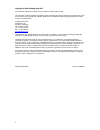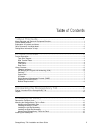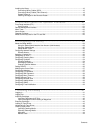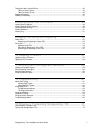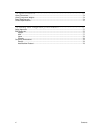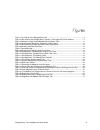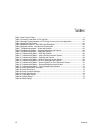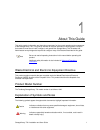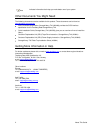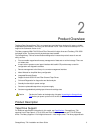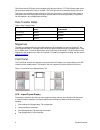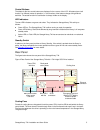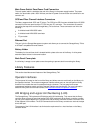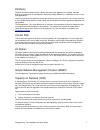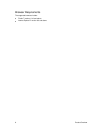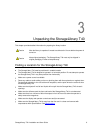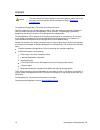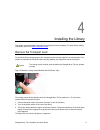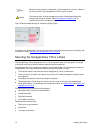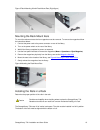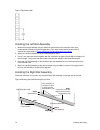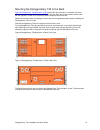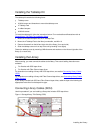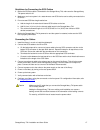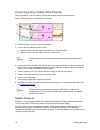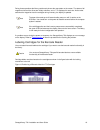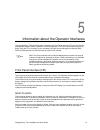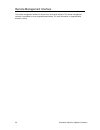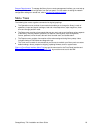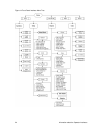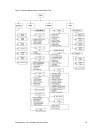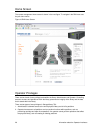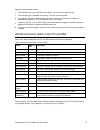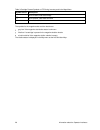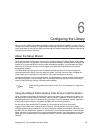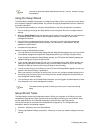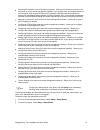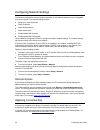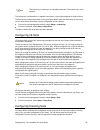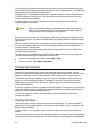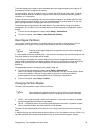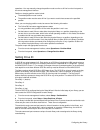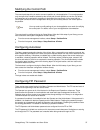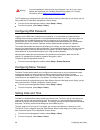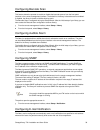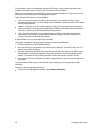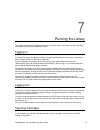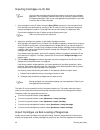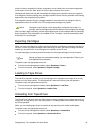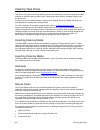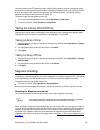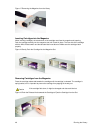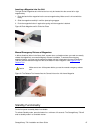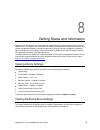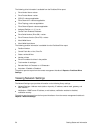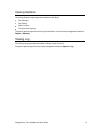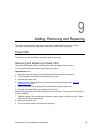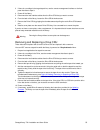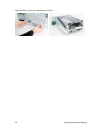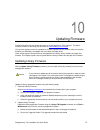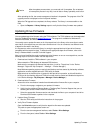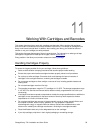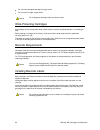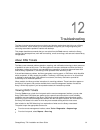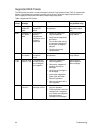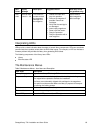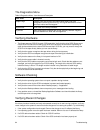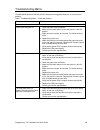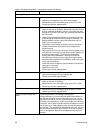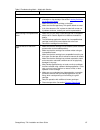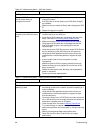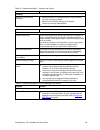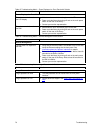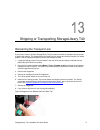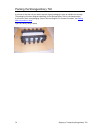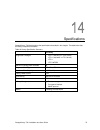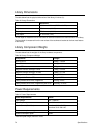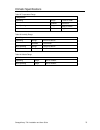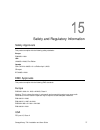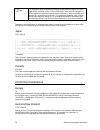- DL manuals
- TANDBERG
- Other
- STORAGELIBRARY
- Manual
TANDBERG STORAGELIBRARY Manual
Summary of STORAGELIBRARY
Page 2
Ii copyright © 2006 tandberg data asa the information contained in this document is subject to change without notice. This document contains proprietary information which is protected by copyright. All rights are reserved. No part of this document may be reproduced, modified, distributed, or transla...
Page 3
Storagelibrary t40 installation and user guide iii 1 about this guide..............................................................1 waste electrical and electronic equipment directive .............................................................................1 product model number...................
Page 4
Iv contents installing the library ..............................................................................................................................16 connecting library cables (scsi)..................................................................................................16 con...
Page 5
Storagelibrary t40 installation and user guide v taking the library online/off-line..........................................................................................................45 taking a library online........................................................................................
Page 6
Vi contents 14 specifications ...............................................................73 library dimensions................................................................................................................................74 library component weights ................................
Page 7
Storagelibrary t40 installation and user guide vii figure 1 front panel of the storagelibrary t40......................................................................................4 figure 2 rear panel of the storagelibrary t40 with 1 full height scsi drive installed. .......................5 fig...
Page 8
Viii contents table 1 data transfer rates ...................................................................................................................4 table 2 commonly used word on fpi and rmi...................................................................................26 table 3 cartri...
Page 9
Storagelibrary t40 installation and user guide 1 1 about this guide this guide contains information and instructions necessary for the normal operation and management of the storagelibrary t40. This guide is intended for anyone interested in learning about or anyone that needs to know how to install...
Page 10
2 about this guide note indicates information that helps you make better use of your system. Other documents you might need the following documents are also available for this product. These documents can be found at www.Tandberg.Com/manuals : scsi functional specification, storagelibrary t40 (43348...
Page 11
Storagelibrary t40 installation and user guide 3 2 product overview tandberg data storagelibrary t40 is a compact tape cartridge library designed for secure, reliable, unattended system backup. The library can be mounted in a 19” rack or used as a tabletop unit. The height of the rackmount version i...
Page 12
4 product overview fibre channel and scsi tape drive interfaces within the same library. Lto fibre channel tape drives can be directly attached to hosts or the san. Lto scsi tape drives are attached directly to the host. Tape drives are installed into tape drive bays in the rear of the library. If a...
Page 13
Storagelibrary t40 installation and user guide 5 control buttons the labels for the four control buttons are displayed in the corners of the lcd. All buttons have “soft function” for different modes of operation, i.E. The functions of the buttons change during different activities. The actual functi...
Page 14
6 product overview main power switch/ fuse/power cord connection the main power switch is located at the rear of the library on the power supply bracket. The power switch, the fuse holder (with a 250v 2a fuse) and the ac power cord connection are combined in one common unit. Scsi and fiber channel i...
Page 15
Storagelibrary t40 installation and user guide 7 partitions partitions are virtual sections within a library that present the appearance of multiple, separate libraries for purposes of file management, access by multiple operators, or dedication to one or more host applications. Organizing the libra...
Page 16
8 product overview browser requirements the supported browsers include: firefox™ version 1.0.6 and above internet explorer™ version 6.0 and above.
Page 17
Storagelibrary t40 installation and user guide 9 3 unpacking the storagelibrary t40 this chapter provides detailed information for preparing the library location. Caution after the library is unpacked it needs to acclimate for 8 hours before the power is turned on. Caution keep original packaging! T...
Page 18
10 unpacking the storagelibrary t40 unpack caution you must remove the robot transport locks when powering up the unit for the first time or it will not operate. See the procedure in section remove the transport lock. To unpack the storagelibrary t40, follow the instructions below. Carefully unpack ...
Page 19
Storagelibrary t40 installation and user guide 11 4 installing the library this chapter provides detailed information for installing the library hardware. For basic library cabling instructions, refer to the quick installation guide . Remove the transport lock to protect the library during transport...
Page 20
12 installing the library note keep the locking screws in a safe place. You will need them to lock the robotics if you need to return your storagelibrary t40 for service or repair. Caution the warranty does not cover damage to the library if transported without the locking screws properly installed....
Page 21
Storagelibrary t40 installation and user guide 13 figure 5 rack mounting kit with rack mount ears (right figure) mounting the rack mount ears to mount the rackmount ears the four magazines must be removed. To remove the magazines follow the instructions below: 1 connect the power cord to the power c...
Page 22
14 installing the library figure 7 rack mount rail installing the left rail assembly 1 measure the length between the rear rackmount rails and the front rackmount rails. If the measurement is shorter than the storagelibrary t40, move the two sets of screws m4x12, washers and nuts shown in figure 8 m...
Page 23
Storagelibrary t40 installation and user guide 15 mounting the storagelibrary t40 to the rack figure 9 storagelibrary t40 mounted in a rack shows the rails mounted in a rack with one screw m6x12 in upper hole on both left and right side. On the rear side, two screws must be used on both left and rig...
Page 24
16 installing the library installing the tabletop kit the tabletop kit contains the following items: tabletop cover 6 m3x6 screws and 6 washers to mount the tabletop cover 4 tabletop feet 4 rubber bumpers 8 m3x10 screws to install the tabletop kit, follow the instructions below. For more details and...
Page 25
Storagelibrary t40 installation and user guide 17 guidelines for connecting the scsi cables 3. Before the scsi bus cable is connected to the storagelibrary t40, make sure the storagelibrary t40 power switch is off. 4. Make sure your host system is in a state where a new scsi device can be safely con...
Page 26
18 installing the library connecting library cables (fibre channel) use this procedure if you are installing a library that includes fibre channel tape drives. Figure 12 storagelibrary t40 cabling (fibre channel) 1. Install the library in a rack or install the tabletop kit. 2. Connect the fibre cabl...
Page 27
Storagelibrary t40 installation and user guide 19 during these operations the library continuously shows the map status on the screen. The status of all magazine slots and the drives are initially unknown, and a ”?” is displayed for each slot. As the robot searches the magazine slots for cartridges ...
Page 29
Storagelibrary t40 installation and user guide 21 5 information about the operator interfaces the storagelibrary t40 has two operator interfaces: the front panel interface (fpi) and the remote management interface (rmi). Operations on the storagelibrary t40 can be performed locally on the library us...
Page 30
22 information about the operator interfaces remote management interface the remote management interface is similar to the front panel interface. The remote management interface is accessible from any supported web browser. For more information on supported web browsers, refer to.
Page 31
Storagelibrary t40 installation and user guide 23 browser requirements . To manage the library from a remote management interface, you must set up the library’s initial network configuration from the front panel. For information on setting the network configuration settings for remote use, refer to ...
Page 32
24 information about the operator interfaces figure 14 front panel interface menu tree.
Page 33
Storagelibrary t40 installation and user guide 25 figure 15 remote management interface menu tree.
Page 34
26 information about the operator interfaces home screen the remote management home screen is shown in the next figure. To navigate in the rmi menu use the pull down menus. Figure 16 rmi home screen operator privileges there are two levels of user privilege levels within the library: administrator a...
Page 35
Storagelibrary t40 installation and user guide 27 details on user privileges include: one administrative login is available on the library. The user name is administrator one operator login is available on the library. The user name is operator any logged in operator or administrative user who is in...
Page 36
28 information about the operator interfaces table 3 cartridge present symbols on fpi during inventory and in the maps menu symbol on fpi description __ drive present, load status empty ?? Drive present, load status unknown ** drive not installed the symbols for the magazine slots and the robotics a...
Page 37
Storagelibrary t40 installation and user guide 29 6 configuring the library after you have installed the hardware described in setting up the library hardware, you are ready to configure your library’s settings. A setup wizard helps you get started configuring your library, and the menu commands on ...
Page 38
30 configuring the library note you cannot delete the default administrator account. You can, however, change the password. Using the setup wizard the setup wizard simplifies the process of configuring the library. When you first power on the library, the front panel displays the setup wizard. As yo...
Page 39
Storagelibrary t40 installation and user guide 31 choosing the interface: local or remote (front panel) - allows you to choose to continue on the front panel or on the remote management interface. If you choose local, the wizard proceeds on the front panel. If you choose remote, the fpi presents a r...
Page 40
32 configuring the library configuring network settings the network configuration screen provides information on the network settings that are configurable from the front panel. The network settings include: dynamic or static ip address static ip address static default gateway static subnet mask ena...
Page 41
Storagelibrary t40 installation and user guide 33 note the license key is made up of to 5 printable characters. The license key is case sensitive. The license key is verified when it is applied to the library. It cannot be transferred to another library. The license key can be entered when running t...
Page 42
34 configuring the library the cleaning slot configuration screen provides information on configuring dedicated cleaning slots, which are used to store cleaning cartridges that the library uses to clean tape drives. These dedicated cleaning slots are not visible to the host application. Configuring ...
Page 43
Storagelibrary t40 installation and user guide 35 the wizard displays the number of slots associated with each magazine based on the input for i/e and cleaning so that it is visible to the operator. For each partition, the user is asked to verify, or change, the scsi id and control path, to specify ...
Page 44
36 configuring the library operations. You may manually change the partition mode to online or off-line from the front panel or the remote management interface. Details on changing partition mode include: the default partition mode is online the partition mode must be set to off-line if you want to ...
Page 45
Storagelibrary t40 installation and user guide 37 modifying the control path the control path tape drive is used to connect a partition to a host application. For normal operation only one tape drive should be selected as the control path for each partition at one time. By default, the lowest tape d...
Page 46
38 configuring the library warning if you set a password, make sure you do not forget it. If you do, it can only be cleared with assistance from tandberg data technical support. For contact information, refer to getting more information or help . The fpi password is configured during the setup wizar...
Page 47
Storagelibrary t40 installation and user guide 39 configuring barcode scan this feature allows the operator to enable or disable the barcode scanner from the front panel interface or the remote management interface. The default for the library is barcode scanner enabled. If disabled, the library is ...
Page 48
40 configuring the library the information in the e-mail notification provides a ras ticket, a short problem description and a possible cause which may be of help to you or a customer service engineer. Before you can configure e-mail notifications, you must configure the library’s e-mail account so ...
Page 49
Storagelibrary t40 installation and user guide 41 7 running the library this chapter explains how to access and operate your library. Most of the library functions described here can be found under the operations menu. Logging in to access the remote management interface, operator and administrator ...
Page 50
42 running the library importing cartridges via i/e slot note you can import cartridges using the library interface or the host server software application. The instructions included here focus on the library interface method for importing cartridges. Refer to your host application documentation if ...
Page 51
Storagelibrary t40 installation and user guide 43 and the inventory completed, the library configuration can be viewed from the remote management home screen or from the “slots” button on the front panel interface home screen. Cartridges bulk loaded this way will automatically be assigned to the par...
Page 52
44 running the library cleaning tape drives tape drives may require occasional cleaning. At least one cleaning slot must be configured to enable automatic or manual cleaning of tape drives. Cleaning slots store cleaning cartridges used to clean the tape drives. If you want to use host-based cleaning...
Page 53
Storagelibrary t40 installation and user guide 45 once the prompt on the fpi appears to select a logical library partition, the user is requested to add that tape to the cleaning/system partition. After completion of requested user input, the library initiates a move of the tape to the selected driv...
Page 54
46 running the library figure 17 removing the magazine from the library inserting cartridges into the magazine when inserting cartridges, the access door of the cartridge must face the magazine slot opening. Push the cartridge carefully into the magazine slot until it locks in place. The rear side o...
Page 55
Storagelibrary t40 installation and user guide 47 inserting a magazine into the unit the right and left magazines are mirrored and can only be inserted into the correct left or right magazine bay. 1. Enter the back of the magazine into the correct magazine bay. Make sure it is in level with the libr...
Page 56
48 running the library the following takes place before the storagelibrary t40 goes into standby mode: 1 finish any storagelibrary t40 activity 2 the power to the tape drives are switched off 3 the display is turned off 4 no storagelibrary t40 activity is allowed until the standby button is pressed ...
Page 57
Storagelibrary t40 installation and user guide 49 8 getting status and information operators and administrator can view information about the library by accessing the items under the reports menu. The reports menu information is available from both the front panel interface and the remote management...
Page 58
50 getting status and information the following drive information is available from the partitions/drive report: drive vendor name drive product name scsi id fibre channel id fibre topology fibre channel speed assigned partition control path drive serial number (drive sn): drive firmware version (dr...
Page 59
Storagelibrary t40 installation and user guide 51 viewing statistics the viewing statistics report captures the statistics of the library. Gets (fetches) puts (stows) power on hours time since drive cleaning the path to open the report from the front panel interface or from the remote management int...
Page 61
Storagelibrary t40 installation and user guide 53 9 adding, removing and replacing this chapter describes how to add, remove, and replace hardware within your library. Adding, removing, or replacing library components require you to power off the entire library. Power cru the switch on the rear of t...
Page 62
54 adding, removing and replacing figure 22 replacing a power cru drive cru adding a drive cru these instructions explain how to add a drive cru to your library. Required tools: screwdriver. 1 turn off the power to the library using the switch on the rear. 2 detach the cover plate for the bay where ...
Page 63
Storagelibrary t40 installation and user guide 55 3 if there is a cartridge in the target tape drive, use the remote management interface or the front panel interface to eject it. 4 power off the library. 5 disconnect the host interface cables from the drive cru that you want to remove. 6 from the b...
Page 64
56 adding, removing and replacing figure 23 adding, removing or replacing a drive cru.
Page 65
Storagelibrary t40 installation and user guide 57 10 updating firmware the administrative user can update firmware on the storagelibrary t40 if required. The latest firmware versions for the library can be found on www.Tandberg.Com/firmware . You can also regularly monitor the website for firmware u...
Page 66
58 updating firmware caution after the update process starts, you must wait until it completes. Do not attempt to interrupt the process in any way. Loss of data or library operability could occur. After uploading the file, the remote management interface is inoperable. The progress of the fw upgrade...
Page 67
Storagelibrary t40 installation and user guide 59 11 working with cartridges and barcodes this chapter describes how to work with cartridges and barcodes. When working with cartridges, there are certain considerations that should be taken into account. For example, all cartridges in the library must...
Page 68
60 working with cartridges and barcodes do not insert damaged cartridges into tape drives do not touch the tape or tape leader caution do not degauss cartridges that you intend to reuse. Write-protecting cartridges all cartridges have a write-protect (write-inhibit) switch to prevent accidental eras...
Page 69
Storagelibrary t40 installation and user guide 61 12 troubleshooting the library includes advanced system monitoring and alerting mechanisms that inform you of library status and issues. It also notifies you of issues it detects and guides you through diagnosing and correcting issues before problems...
Page 70
62 troubleshooting supported ras tickets the ras tickets are listed in numerical sequence by their fault symptom code (fsc) in the table that follows. If a persistent error condition prompts you to call your technical support representative, be sure to supply the ras ticket information to help ident...
Page 71
Storagelibrary t40 installation and user guide 63 ras ticket display message description suggested action most likely cause (for guidance only) 1201 - 1208 failed to fetch at slot 01 .. 08 the robotics is not able to fetch the requested cartridge from the magazine 1. Reboot the loader and retry the ...
Page 72
64 troubleshooting the diagnostics menu table 6 diagnostics menu - item name and description item name description capture logs displays a log that contains information about library and drive configuration, event log and error log. This log can be saved to a file or sent via e-mail to technical sup...
Page 73
Storagelibrary t40 installation and user guide 65 troubleshooting matrix the table below describes different problem situations and suggested actions to try to resolve the problem. Table 7 troubleshooting matrix – power with solution problem solution power library does not power on check the power c...
Page 74
66 troubleshooting table 8 troubleshooting matrix – cartridge movement with solution problem solution cartridge movement library does not take inventory make sure the transport screws are removed. Make sure all magazines are in their locked position. Write down any error information given on the fpi...
Page 75
Storagelibrary t40 installation and user guide 67 table 9 troubleshooting matrix – media with solution problem solution media media barcode labels make sure the barcode labels are applied in the correct orientation on the cartridge. See section labeling cartridges for the barcode reader . Make sure ...
Page 76
68 troubleshooting table 10 troubleshooting matrix – scsi with solution problem solution scsi problems changed scsi id, but the host server system does not recognize the new id make sure that all scsi devices on the same bus have unique id numbers. If the scsi bus is narrow (50-pin) only scsi ids 0 ...
Page 77
Storagelibrary t40 installation and user guide 69 table 12 troubleshooting matrix – cleaning with solution problem solution cleaning cannot load the cleaning cartridge make sure there is no cartridge present in the drive before you load a cleaning cartridge. Make sure the cleaning cartridge is not e...
Page 78
70 troubleshooting table 15 troubleshooting matrix – errors displayed on front panel with solution problem solution errors displayed on front panel there is an error information on the lcd display write down the error information given on the fpi. Power cycle the library by turning off and on the ma...
Page 79
Storagelibrary t40 installation and user guide 71 13 shipping or transporting storagelibrary t40 reinserting the transport lock if you need to move or ship the storagelibrary t40 you need to reinstall the transport locking screws to protect the robotics. The screws fasten the robotics to the chassis...
Page 80
72 shipping or transporting storagelibrary t40 packing the storagelibrary t40 if you want to ship the unit you need to use the original packaging in order to maintain the warranty. The packaging has been designed specifically for the storagelibrary t40 for safe transportation. If you need to order n...
Page 81
Storagelibrary t40 installation and user guide 73 14 specifications storagelibrary t40 libraries follow the specifications described in this chapter. The table below lists the library components available. Table 18 library specification summary 4u library supported cartridges lto-1 (read-only in lto...
Page 82
74 specifications library dimensions the table below lists the physical dimensions of the library in inches (in). Table 19 library dimensions dimensions width 445.0 mm +/- 0.5 mm (17.52” +/- 0.02”) height 176.4 mm max (6.945”) rear depth 770.6 mm max (30.34”) front depth 31.0 mm max (1.22”) the rear...
Page 83
Storagelibrary t40 installation and user guide 75 climatic specifications table 22 temperature range temperature operating range +10 c to +35 c gradient 10 c/hour non-operating range -30 c to +60 c gradient 20 c/hour table 23 humidity range humidity operating range 20%rh to 80%rh gradient 10%rh/hour...
Page 85
Storagelibrary t40 installation and user guide 77 15 safety and regulatory information safety approvals this product complies with the following safety standards: europe en60950-1:2001 usa ul60950-1:2003, first edition canada csa c22.2 no. 60950-1-3 1st edition april 1,2003 cb report iec 60950-1:200...
Page 86
78 safety and regulatory information note this equipment has been tested and found to comply with the limits for a class a digital device, pursuant to part 15 of the fcc rules. These limits are designed to provide reasonable protection against harmful interference when the equipment is operated in a...