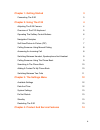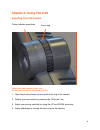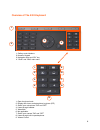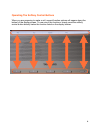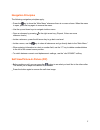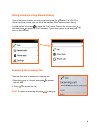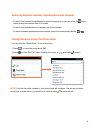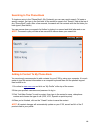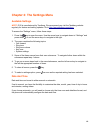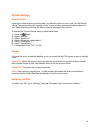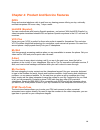Summary of Z-20
Page 1
Z-20 user guide 1.
Page 2
Chapter 1: getting started! 3 connecting the z-20! 3 chapter 2: using the z-20! 4 adjusting the z-20 camera! 4 overview of the z-20 keyboard! 5 operating the softkey control buttons! 6 navigation principles! 7 self-view/picture-in-picture (pip)! 7 calling someone using manual dialing! 8 answering an...
Page 3
Chapter 1: getting started connecting the z-20 connect the cables as shown below. Note: if you have only one lan connection, connect the z-20 to the lan connection, then connect your pc or mac to the z-20. Doing this allows your z-20 and computer to share the lan access. 3 optional pc connection opt...
Page 4
Chapter 2: using the z-20 adjusting the z-20 camera 4 before you start making video calls, be sure your picture is displayed properly: 1. Open the privacy shutter by turning the front ring of the camera. 2. Display your own picture by pressing the “self-view” key. 3. Adjust your picture vertically b...
Page 5
Overview of the z-20 keyboard 5 1. Softkey control buttons 2. Numeric keypad 3. Navigation keys and “ok” key 4. “show” and “hide” main menu 1. 2. 3. 4. 1. Open the phone book 2. Display self-view or activate picture-in-picture (pip) 3. Switch your microphone “on” and “off” 4. Listen through headset ...
Page 6
Operating the softkey control buttons when you are preparing to make a call, several function options will appear along the bottom of the display screen. To use one of the functions, simply press the softkey control button directly below the function listed on the display screen. 6.
Page 7
Navigation principles the following navigation principles apply: • press the key to show the “main menu” whenever there is no menu shown. When the menu is open, press the key again to remove the menu. • use the up and down keys to navigate inside a menu. • open a submenu by pressing or the right arr...
Page 8
Calling someone using manual dialing answering an incoming call 8 type in the phone number you wish to call and press the button. For vco plus (voice carry-over) users, you can lift off the handset either before or after dialing. Another option is to press to show the “call” menu. Position the curso...
Page 9
Switching between handset, speakerphone and headset calling someone using the phone book 9 • to switch from handset to speakerphone without hanging up on the call, press the button before putting the handset back in its cradle. • to switch from speakerphone to handset, just lift the handset. • to sw...
Page 10
Searching in the phone book to locate an entry in the “phone book” (my contacts) you can use a quick search. To locate a specific contact, just type in the first letter of the contact’s name in the “search” field at the top of any “phone book” page. After a few seconds, the search will list contacts...
Page 11
Switching between two calls during a live call, you have the option to put the other party on hold in order to accept a second incoming call or make another call. You will then be able to switch back and forth between the two other parties but only one at a time. During a live call, press the “hold”...
Page 12
Chapter 3: the settings menu available settings note: z-20 is manufactured by tandberg. We recommend you visit the tandberg website regularly for feature and setting updates. Go to http://www.Tandberg.Com/docs . To access the “settings” menu, follow these steps: 1. Press the key to open the menu. Us...
Page 13
System settings do not disturb if you wish to stop receiving incoming calls, you have the option to turn on the “do not disturb” setting. The person calling will receive a “busy” signal and then automatically be transferred to your video answering machine (my mail) to leave a message if they choose....
Page 14
Chapter 4: product and service features zvrs place and receive telephone calls to and from any hearing person utilizing our top, nationally certified interpreters 24 hours a day, 7 days a week. Holavrs (español) you can communicate with hearing spanish speakers—no barriers! With holavrs (español), a...