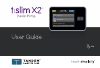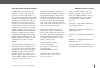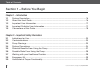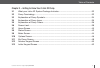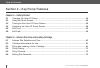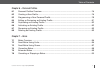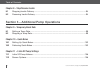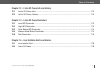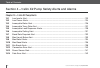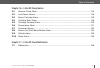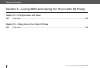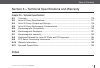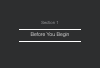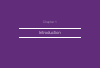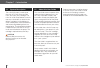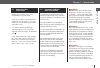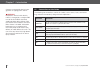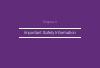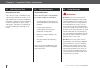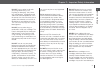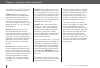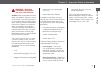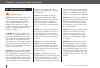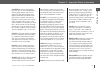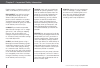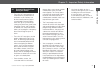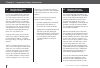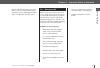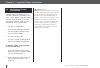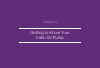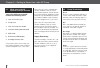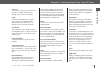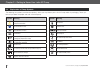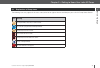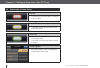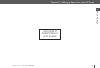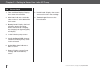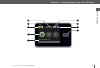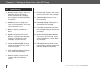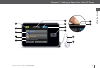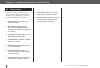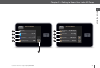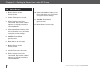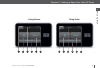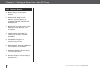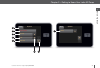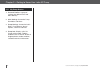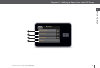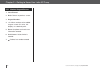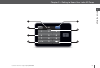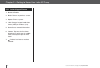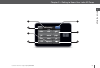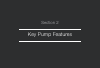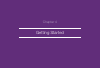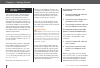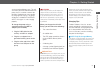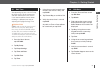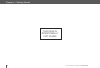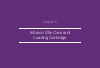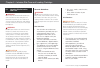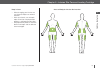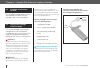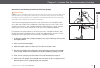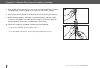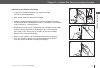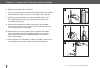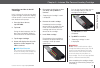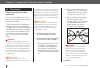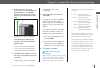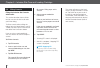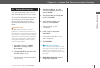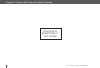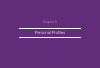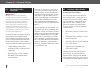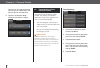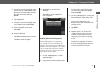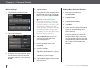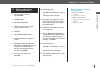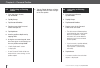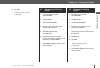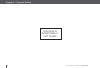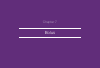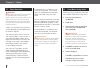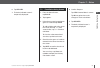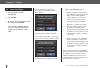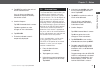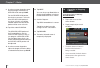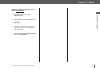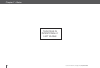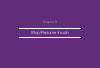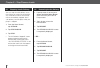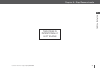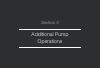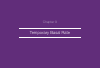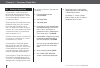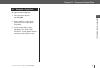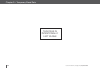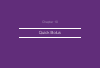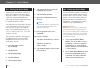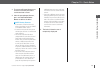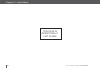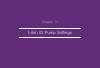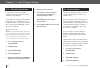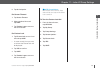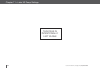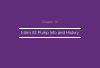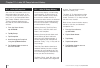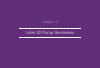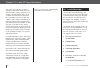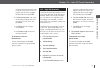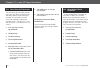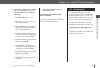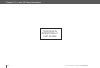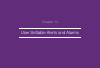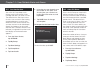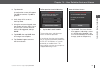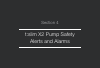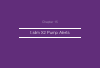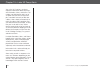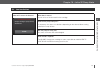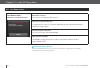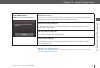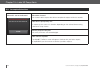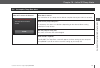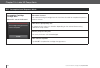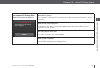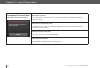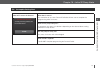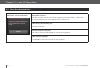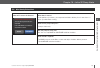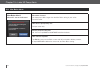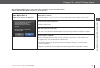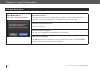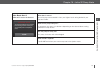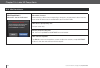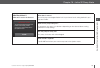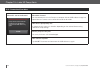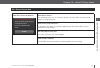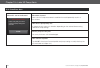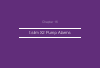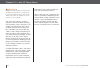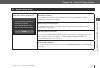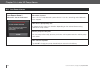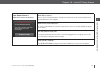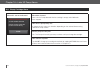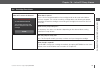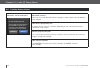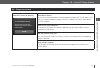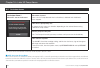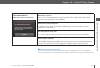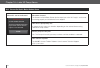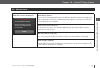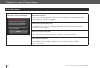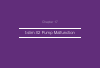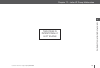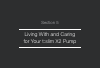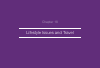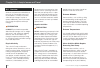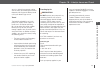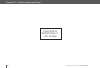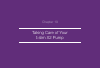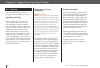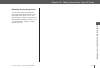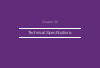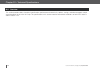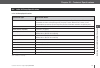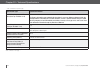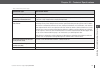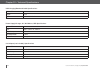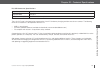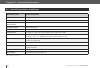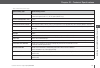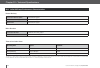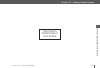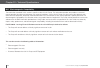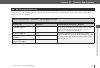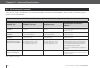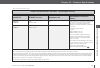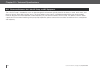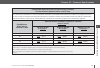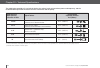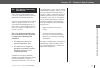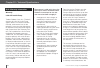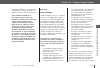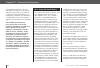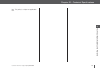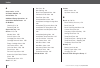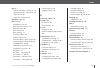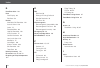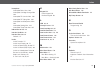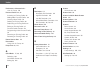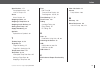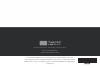- DL manuals
- Tandem
- Medical Equipment
- t:slim X2
- User Manual
Tandem t:slim X2 User Manual
Summary of t:slim X2
Page 1
Insulin on board (iob) units 1.1 u 1:09 hrs time remaining b 12:31 pm october 16, 2016 235 u options bolus 100%.
Page 3
Customer technical support: (877) 801-6901 3 congratulations on the purchase of your new t:slim x2 pump. Your deci- sion to use insulin pump therapy is a sign of your commitment to your diabe- tes care. We recognize and respect the importance of your decision. We also recognize that your t:slim x2 p...
Page 4
Table of contents customer technical support: (877) 801-6901 4 section 1 – before you begin chapter 1 – introduction 1.1 system description .......................................................................................................16 1.2 about this user guide ...............................
Page 5
Table of contents customer technical support: (877) 801-6901 5 chapter 3 – getting to know your t:slim x2 pump 3.1 what your t:slim x2 system package includes .............................................................32 3.2 pump terminology ...........................................................
Page 6
Table of contents customer technical support: (877) 801-6901 6 section 2 – key pump features chapter 4 – getting started 4.1 charging the t:slim x2 pump .........................................................................................56 4.2 using the touch screen ...............................
Page 7
Table of contents customer technical support: (877) 801-6901 7 chapter 6 – personal profiles 6.1 personal profiles overview ............................................................................................76 6.2 creating a new profile .........................................................
Page 8
Table of contents customer technical support: (877) 801-6901 8 chapter 8 – stop/resume insulin 8.1 stopping insulin delivery ...............................................................................................94 8.2 resuming insulin delivery ..................................................
Page 9
Table of contents customer technical support: (877) 801-6901 9 chapter 12 – t:slim x2 pump info and history 12.1 t:slim x2 pump info .....................................................................................................110 12.2 t:slim x2 pump history .....................................
Page 10
Table of contents customer technical support: (877) 801-6901 10 section 4 – t:slim x2 pump safety alerts and alarms chapter 15 – t:slim x2 pump alerts 15.1 low insulin alert ..........................................................................................................123 15.2 low power a...
Page 11
Table of contents customer technical support: (877) 801-6901 11 chapter 16 – t:slim x2 pump alarms 16.1 resume pump alarm ..................................................................................................145 16.2 low power alarms .........................................................
Page 12
Table of contents customer technical support: (877) 801-6901 12 section 5 – living with and caring for your t:slim x2 pump chapter 18 – lifestyle issues and travel 18.1 overview ......................................................................................................................162 ...
Page 13
Table of contents customer technical support: (877) 801-6901 13 section 6 – technical specifications and warranty chapter 20 – technical specifications 20.1 overview ......................................................................................................................170 20.2 t:slim ...
Page 14
Section 1 before you begin.
Page 15
Chapter 1 introduction.
Page 16
Customer technical support: (877) 801-6901 16 chapter 1 – introduction 1.1 system description the t:slim x2 system is made up of the t:slim x2 ™ insulin pump and the t:slim ® 3ml (300 units) cartridge. The t:slim x2 insulin pump delivers insulin in two ways: continuous, or basal insulin delivery, an...
Page 17
Customer technical support: (877) 801-6901 17 befor e y ou begin 1 chapter 1 – introduction 1.3 important user information review all instructions in this user guide before using the pump. If you are not able to use the pump ac- cording to the instructions in this user guide, you may be putting your...
Page 18
Customer technical support: (877) 801-6901 18 chapter 1 – introduction 1.5 conventions of this guide the following are conventions used in this guide (such as terms, icons, text format- ting, and other conventions) along with their explanations. Convention explanation bolded text text that is in bol...
Page 19
Chapter 2 important safety information.
Page 20
Customer technical support: (877) 801-6901 20 chapter 2 – important safety information 2.1 indications for use indications for use the t:slim x2 pump is intended for the subcutaneous delivery of insulin, at set and variable rates, for the management of diabetes mellitus in persons requiring insulin,...
Page 21
Customer technical support: (877) 801-6901 21 befor e y ou begin 1 chapter 2 – important safety information do not use any other insulin with your pump other than u-100 humalog ® or novolog ® . Only huma- log ® and novolog ® have been tested and found to be compatible for use in the pump. Use of ins...
Page 22
Customer technical support: (877) 801-6901 22 chapter 2 – important safety information under delivery of insulin. This can cause very low or very high blood glucose. Always twist the luer-lock con- nection between the cartridge tubing and the infusion set tubing an extra quarter of a turn to ensure ...
Page 23
Customer technical support: (877) 801-6901 23 befor e y ou begin 1 chapter 2 – important safety information warning – radiology and medical procedures and your t:slim x2 pump always notify the provider/technician about your diabetes and your t:slim x2 insulin pump. If you need to discontin- ue use o...
Page 24
Customer technical support: (877) 801-6901 24 chapter 2 – important safety information 2.4 system precautions precautions do not open or attempt to repair your pump. The pump is a sealed device that should be opened and repaired only by tandem diabetes care, inc. Modification could result in a safet...
Page 25
Customer technical support: (877) 801-6901 25 befor e y ou begin 1 chapter 2 – important safety information confirm that the screen display turns on, you can hear audible beeps, feel the pump vibrate, and see the green led light blinking around the edge of the screen on button when you connect a pow...
Page 26
Customer technical support: (877) 801-6901 26 chapter 2 – important safety information rapid changes in altitude or gravity can affect insulin delivery and cause injury. Disconnect your infusion set from your body before flying in an aircraft without cabin pressurization or in planes used for aeroba...
Page 27
Customer technical support: (877) 801-6901 27 befor e y ou begin 1 chapter 2 – important safety information 2.5 potential benefits from using the pump • the t:slim x2 pump provides an automated way to deliver basal and bolus insulin. Delivery can be fine-tuned based on up to 6 customizable personal ...
Page 28
Customer technical support: (877) 801-6901 28 chapter 2 – important safety information 2.6 possible risks from using the pump as with any medical device, there are risks associated with using the t:slim x2 pump. Many of the risks are com- mon to insulin therapy in general, but there are additional r...
Page 29
Customer technical support: (877) 801-6901 29 befor e y ou begin 1 chapter 2 – important safety information termine and help you adjust your basal rate(s), insulin-to-carbohydrate ratio(s), correction factor(s), blood glucose (bg) target, and duration of insulin action. 2.8 emergency kit make sure t...
Page 30
Customer technical support: (877) 801-6901 30 chapter 2 – important safety information 2.9 verification of proper functionality a power supply (ac adapter with mi- cro-usb connector) is provided as part of the system. Before using your pump, ensure that the following occur when you connect a power s...
Page 31
Chapter 3 getting to know your t:slim x2 pump.
Page 32
Customer technical support: (877) 801-6901 32 chapter 3 – getting to know your t:slim x2 pump 3.1 what your t:slim x2 system package includes your t:slim x2 system should include the following items: 1. T:slim x2 insulin pump 2. Pump case 3. T:slim x2 pump user guide 4. T:connect getting started gui...
Page 33
Customer technical support: (877) 801-6901 33 befor e y ou begin 1 chapter 3 – getting to know your t:slim x2 pump cannula the cannula is the part of the infusion set that is inserted under the skin through which insulin is delivered. Carb carbs or carbohydrates are sugars and starches that the body...
Page 34
Customer technical support: (877) 801-6901 34 chapter 3 – getting to know your t:slim x2 pump 3.3 explanation of pump symbols the following are symbols (and their descriptions), which you may find on your t:slim x2 pump and/or its packaging. These sym- bols tell you about the proper and safe use of ...
Page 35
Customer technical support: (877) 801-6901 35 befor e y ou begin 1 chapter 3 – getting to know your t:slim x2 pump 3.4 explanation of pump icons the following icons may appear in the status area (to the left or right of the time and date) on your t:slim x2 pump home screen: icon meaning a pump remin...
Page 36
Customer technical support: (877) 801-6901 36 chapter 3 – getting to know your t:slim x2 pump 12:00 am save back basal 0.75 u/hr correction factor press to set up carb ratio press to set up target bg press to set up 3.5 explanation of pump colors red led » 1 red blink every 30 seconds indicates a ma...
Page 37
Customer technical support: (877) 801-6901 37 befor e y ou begin 1 chapter 3 – getting to know your t:slim x2 pump this page is intentionally left blank.
Page 38
Customer technical support: (877) 801-6901 38 chapter 3 – getting to know your t:slim x2 pump 3.6 screen lock 1. Time and date display: displays the current time and date. 2. Alert icon: indicates a reminder, alert or alarm is active behind the lock screen. 3. Battery level: displays the level of ba...
Page 39
Customer technical support: (877) 801-6901 39 befor e y ou begin 1 chapter 3 – getting to know your t:slim x2 pump insulin on board (iob) units 1.1 u 1:09 hrs time remaining b 12:31 pm october 16, 2016 235 u 100% 2 3 1 ! 8 6 7 9 5 3 4 1 2.
Page 40
Customer technical support: (877) 801-6901 40 chapter 3 – getting to know your t:slim x2 pump 3.7 home screen 1. Battery level: displays the level of battery power remaining. When connected for charging, the charging icon (lightning bolt) will display. 2. Usb port: port to charge your t:slim x2 pump...
Page 41
Customer technical support: (877) 801-6901 41 befor e y ou begin 1 chapter 3 – getting to know your t:slim x2 pump insulin on board (iob) units 1.1 u 1:09 hrs time remaining b 12:31 pm october 16, 2016 235 u 100% options bolus 10 11 8 7 9 6 2 1 3 4 5 13 12.
Page 42
Customer technical support: (877) 801-6901 42 chapter 3 – getting to know your t:slim x2 pump 3.8 status screen the status screen can be accessed from the lock screen and the home screen. It is for display only, no chang- es can be made from this screen. 1. Profile: displays current active personal ...
Page 43
Customer technical support: (877) 801-6901 43 befor e y ou begin 1 chapter 3 – getting to know your t:slim x2 pump back current status weekly p basal rate 0.2 u/hr b carbohydrates on last bolus 3 u 12/23 - 10:45 pm back current status insulin duration 5 hours target bg 120 mg/dl carb ratio 1u: 10 g ...
Page 44
Customer technical support: (877) 801-6901 44 chapter 3 – getting to know your t:slim x2 pump 3.9 bolus screen 1. Back: returns to the home screen. 2. Carbs: enter grams of carb. 3. Units: displays total units calculated. Tap to enter a bolus request or change (override) a calculated bolus. 4. View ...
Page 45
Customer technical support: (877) 801-6901 45 befor e y ou begin 1 chapter 3 – getting to know your t:slim x2 pump units next back 0 bg view calculation add bg carbs grams 0 units next back 0 bg view calculation add bg insulin units 0 1 2 4 5 6 3 7 8 10 11 12 9 using grams using units.
Page 46
Customer technical support: (877) 801-6901 46 chapter 3 – getting to know your t:slim x2 pump 3.10 options screen 1. Back: returns to the home screen. 2. Stop insulin: stops insulin delivery. If insulin delivery is stopped, resume insulin will be displayed. 3. My pump: personal profiles, alert setti...
Page 47
Customer technical support: (877) 801-6901 47 befor e y ou begin 1 chapter 3 – getting to know your t:slim x2 pump back options load my pump stop insulin temp rate back options history 7 6 2 3 1 4 5 8.
Page 48
Customer technical support: (877) 801-6901 48 chapter 3 – getting to know your t:slim x2 pump 3.11 my pump screen 1. Personal profiles: a group of settings that defines basal and bolus delivery. 2. Alert settings: customize pump reminders and alerts. 3. Pump settings: customize quick bolus, pump vol...
Page 49
Customer technical support: (877) 801-6901 49 befor e y ou begin 1 chapter 3 – getting to know your t:slim x2 pump back my pump pump settings alert settings personal profiles pump info 1 2 3 4.
Page 50
Customer technical support: (877) 801-6901 50 chapter 3 – getting to know your t:slim x2 pump 3.12 number keypad screen 1. Value entered. 2. Back: returns to previous screen. 3. Keypad numbers. 4. +/=: allows numbers to be added on gram screen. If in units, this displays as a decimal point. 5. Done:...
Page 51
Customer technical support: (877) 801-6901 51 befor e y ou begin 1 chapter 3 – getting to know your t:slim x2 pump grams 2 1 3 0 8 7 9 5 4 6 done back 20 + / = 3 4 1 2 5 6 7.
Page 52
Customer technical support: (877) 801-6901 52 chapter 3 – getting to know your t:slim x2 pump 3.13 letter keypad screen 1. Name of profile. 2. Back: returns to previous screen. 3. Space: enters a space. 4. 123: changes keypad mode from letters (abc) to numbers (123). 5. Save: saves entered informati...
Page 53
Customer technical support: (877) 801-6901 53 befor e y ou begin 1 chapter 3 – getting to know your t:slim x2 pump name def abc ghi space vwx stu yz mno jkl pqr save back weekday 123 1 3 6 2 4 7 5.
Page 54
Section 2 key pump features.
Page 55
Chapter 4 getting started.
Page 56
Customer technical support: (877) 801-6901 56 chapter 4 – getting started 4.1 charging the t:slim x2 pump the t:slim x2 pump is powered by an internal lithium polymer rechargeable battery. A full charge will last up to 7 days with normal use. Accessories for charging from wall outlets and from pc us...
Page 57
Customer technical support: (877) 801-6901 57 key pump featur es 2 chapter 4 – getting started at www.Tandemdiabetes.Com. This will also allow communication between the pump, the pc, and the t:connect ap- plication. Depending on your comput- er, charging time will vary. The pump will display a conne...
Page 58
Customer technical support: (877) 801-6901 58 chapter 4 – getting started 4.2 using the touch screen to turn on your t:slim x2 pump screen, first press the screen on/quick bolus button, then use the pad of your finger to quickly and lightly tap on the screen. Do not use your finger nail or other obj...
Page 59
Customer technical support: (877) 801-6901 59 key pump featur es 2 chapter 4 – getting started 4.5 edit time after powering up your t:slim x2 pump for the first time, set the current time and date. Refer back to this section if you need to edit the time for either traveling in a different time zone ...
Page 60
Customer technical support: (877) 801-6901 60 chapter 4 – getting started this page is intentionally left blank.
Page 61
Chapter 5 infusion site care and loading cartridge.
Page 62
Customer technical support: (877) 801-6901 62 chapter 5 – infusion site care and loading cartridge 5.1 infusion site selection and care warning do use only fda cleared insulin infusion sets with a standard luer-lock connection and follow their instructions for use. Failure to do so may result in ove...
Page 63
Customer technical support: (877) 801-6901 63 key pump featur es 2 chapter 5 – infusion site care and loading cartridge areas of body for infusion set insertion keep it clean: • when changing your infusion set, use clean techniques to avoid an infection. • wash your hands, use antiseptic wipes or in...
Page 64
Customer technical support: (877) 801-6901 64 chapter 5 – infusion site care and loading cartridge 5.2 cartridge instructions for use for complete cartridge labeling, consult the cartridge instructions for use included in the t:slim cartridge box. 5.3 filling and loading a t:slim cartridge this sect...
Page 65
Customer technical support: (877) 801-6901 65 key pump featur es 2 chapter 5 – infusion site care and loading cartridge instructions for drawing insulin from vial into syringe precaution always remove all air bubbles before beginning insulin delivery. Ensure there are no air bubbles when drawing ins...
Page 66
Customer technical support: (877) 801-6901 66 chapter 5 – infusion site care and loading cartridge 7. With needle still inserted into vial, turn vial and syringe upside down. Release syringe plunger. Insulin will begin to flow from the vial into the syringe. 8. Slowly pull back the plunger to the de...
Page 67
Customer technical support: (877) 801-6901 67 key pump featur es 2 chapter 5 – infusion site care and loading cartridge instructions for filling the cartridge 1. Inspect the cartridge package for any signs of damage. Discard any damaged product. 2. Open the package and remove the cartridge. 3. Hold ...
Page 68
Customer technical support: (877) 801-6901 68 chapter 5 – infusion site care and loading cartridge 6. Withdraw the needle from the fill port. 7. Turn the syringe upright and pull down on the plunger (see image h). Flick the barrel to make sure that any air bubbles rise to the top. 8. Gently press on...
Page 69
Customer technical support: (877) 801-6901 69 key pump featur es 2 chapter 5 – infusion site care and loading cartridge instructions on how to install a cartridge if this is the very first time you are load- ing the cartridge, remove the shipping canister (which is not for human use), from the back ...
Page 70
Customer technical support: (877) 801-6901 70 chapter 5 – infusion site care and loading cartridge 5.4 filling tubing filling the infusion set tubing with insulin this section describes how to fill the infusion set tubing with insulin after you change the cartridge. To fill the tubing without changi...
Page 71
Customer technical support: (877) 801-6901 71 key pump featur es 2 chapter 5 – infusion site care and loading cartridge 3. Hold the pump vertically to ensure any air in the cartridge will be dispelled first. Tap start. The pump will beep and vibrate regularly while the tubing is being filled. Z z “s...
Page 72
Customer technical support: (877) 801-6901 72 chapter 5 – infusion site care and loading cartridge 5.5 filling cannula filling the infusion set cannula with insulin this section describes how to fill the infusion set cannula with insulin after you fill the tubing. To fill the cannula without filling...
Page 73
Customer technical support: (877) 801-6901 73 key pump featur es 2 chapter 5 – infusion site care and loading cartridge 5.6 setting site reminder this section describes how to set the site reminder after you fill the cannula. To set the site reminder without filling the cannula, from the home screen...
Page 74
Customer technical support: (877) 801-6901 74 chapter 5 – infusion site care and loading cartridge this page is intentionally left blank.
Page 75
Chapter 6 personal profiles.
Page 76
Customer technical support: (877) 801-6901 76 chapter 6 – personal profiles 6.1 personal profiles overview warning do not start to use your pump before consulting with your healthcare provider to determine which features are most appropriate for you. Only your healthcare provider can determine and h...
Page 77
Customer technical support: (877) 801-6901 77 key pump featur es 2 chapter 6 – personal profiles set up any required settings before you can continue. The ranges you can set for timed settings are: • basal (range: 0 and 0.1 to 15 units/ hr) • correction factor (range: 1 unit:1 mg/dl to 1 unit:600 mg...
Page 78
Customer technical support: (877) 801-6901 78 chapter 6 – personal profiles tap once for first letter displayed, 2 quick taps for middle letter; and 3 quick taps for the third letter. 6. Tap press to setup to begin setting insulin delivery settings. Back weekday timed settings press to set up bolus ...
Page 79
Customer technical support: (877) 801-6901 79 key pump featur es 2 chapter 6 – personal profiles 6. Using the onscreen keypad, enter your insulin-to-carbohydrate ratio (the grams of carb to be covered by 1 unit of insulin) and tap done. 7. Tap target bg. 8. Using the onscreen keypad, enter your targ...
Page 80
Customer technical support: (877) 801-6901 80 chapter 6 – personal profiles bolus settings 1. Tap the bolus settings panel. 2. Tap insulin duration. 3. Using the onscreen keypad, enter the desired time for the duration of insulin action (2–8 hrs) and tap done. Back weekday bolus settings 5 hrs durat...
Page 81
Customer technical support: (877) 801-6901 81 key pump featur es 2 chapter 6 – personal profiles 6.4 editing or reviewing an existing profile 1. From the home screen, tap options. 2. Tap my pump. 3. Tap personal profiles. 4. Tap the name of the personal profile to edit or review. 5. Tap edit. 6. Tap...
Page 82
Customer technical support: (877) 801-6901 82 chapter 6 – personal profiles 6.5 duplicating an existing profile 1. From the home screen, tap options. 2. Tap my pump. 3. Tap personal profiles. 4. Tap the name of the personal profile to duplicate. 5. Tap duplicate. 6. Confirm profile to duplicate by t...
Page 83
Customer technical support: (877) 801-6901 83 key pump featur es 2 chapter 6 – personal profiles 6. Tap yes. Z z “profile activated” screen is displayed. 6.7 renaming an existing profile 1. From the home screen, tap options. 2. Tap my pump. 3. Tap personal profiles. 4. Tap the name of the personal p...
Page 84
Customer technical support: (877) 801-6901 84 chapter 6 – personal profiles this page is intentionally left blank.
Page 85
Chapter 7 bolus.
Page 86
Customer technical support: (877) 801-6901 86 chapter 7 – bolus 7.1 bolus overview warning do not deliver a bolus until you have reviewed the calculated bolus amount on the pump display. If you dose an insulin amount that is too high or too low, this could cause very high or very low blood glucose. ...
Page 87
Customer technical support: (877) 801-6901 87 key pump featur es 2 chapter 7 – bolus 6. Tap deliver. 7. The bolus initiated screen is temporarily displayed. 7.3 food bolus using grams 1. From the home screen, tap bolus. 2. Tap 0 grams. 3. Using the onscreen keypad enter grams of carb and tap done. T...
Page 88
Customer technical support: (877) 801-6901 88 chapter 7 – bolus 7.4 correction bolus 1. From the home screen, tap bolus. 2. Tap add bg. 3. Using the onscreen keypad, enter bg value and tap done. Once done is tapped, the bg value is saved in pump history whether or not a bolus is deliv- ered. If bg i...
Page 89
Customer technical support: (877) 801-6901 89 key pump featur es 2 chapter 7 – bolus 4. Tap next to confirm the units of insulin to be delivered. You can always tap view cal- culation to display the delivery calculation screen. 5. Confirm request. Tap yes if entered data is correct. Tap no to go bac...
Page 90
Customer technical support: (877) 801-6901 90 chapter 7 – bolus 9. Use the onscreen keypad to enter the percentage of the bolus to deliver now and tap done. For the deliver now portion, the minimum amount is .05 units. If the deliver now portion is less than .05 units, you will be notified and the d...
Page 91
Customer technical support: (877) 801-6901 91 key pump featur es 2 chapter 7 – bolus stopping a bolus if delivery of the bolus has started: 1. Tap 1–2–3 to access the home screen. 2. Tap x (stop icon) to stop delivery. 3. Tap yes. Z z the bolus stopped screen is displayed and the units delivered are...
Page 92
Customer technical support: (877) 801-6901 92 chapter 7 – bolus this page is intentionally left blank.
Page 93
Chapter 8 stop/resume insulin.
Page 94
Customer technical support: (877) 801-6901 94 chapter 8 – stop/resume insulin 8.1 stopping insulin delivery you can stop all insulin delivery at any time. When you stop all insulin delivery, any active bolus and any active temp rate are immediately stopped. No in- sulin delivery can take place while...
Page 95
Customer technical support: (877) 801-6901 95 key pump featur es 2 chapter 8 – stop/resume insulin this page is intentionally left blank.
Page 96
Section 3 additional pump operations.
Page 97
Chapter 9 temporary basal rate.
Page 98
Customer technical support: (877) 801-6901 98 chapter 9 – temporary basal rate 9.1 setting a temp rate a temp rate is used to increase or decrease (by percentage) the current basal rate for a period of time. This fea- ture can be helpful for situations such as exercise or illness. When you enter the...
Page 99
Customer technical support: (877) 801-6901 99 additional pump operations 3 chapter 9 – temporary basal rate 9.2 stopping a temp rate to stop an active temp rate: 1. From the home screen, tap options. 2. On the options screen, tap x (stop icon) on the right side of temp rate. 3. On the confirmation s...
Page 100
Customer technical support: (877) 801-6901 100 chapter 9 – temporary basal rate this page is intentionally left blank.
Page 101
Chapter 10 quick bolus.
Page 102
Customer technical support: (877) 801-6901 102 chapter 10 – quick bolus 10.1 setting up quick bolus setting up the quick bolus function en- ables you to deliver a bolus by simply pressing a button. It is a way to deliver a bolus by following beep/vibration commands without navigating through or view...
Page 103
Customer technical support: (877) 801-6901 103 additional pump operations 3 chapter 10 – quick bolus 3. The pump will beep/vibrate once for each increment pressed to confirm desired amount. 4. After the pump beeps/vibrates, press and hold quick bolus button to deliver the bolus. Note: safety feature...
Page 104
Customer technical support: (877) 801-6901 104 chapter 10 – quick bolus this page is intentionally left blank.
Page 105
Chapter 11 t:slim x2 pump settings.
Page 106
Customer technical support: (877) 801-6901 106 chapter 11 – t:slim x2 pump settings 11.1 t:slim x2 pump volume pump volume is pre-set to high. A change to the pump volume can be made in pump settings. Pump volume can be personalized for the button taps, quick bolus, bolus, reminders, alerts, and ala...
Page 107
Customer technical support: (877) 801-6901 107 additional pump operations 3 chapter 11 – t:slim x2 pump settings 5. Tap desired option. For screen timeout 1. Tap screen timeout. 2. Select preferred time and tap save. 3. Tap tandem logo to return to the home screen. For feature lock 1. Tap feature lo...
Page 108
Customer technical support: (877) 801-6901 108 chapter 11 – t:slim x2 pump settings this page is intentionally left blank.
Page 109
Chapter 12 t:slim x2 pump info and history.
Page 110
Customer technical support: (877) 801-6901 110 chapter 12 – t:slim x2 pump info and history 12.1 t:slim x2 pump info your t:slim x2 pump allows access to information about your pump. In the pump info screen you have access to items such as your pump serial num- ber, tandem diabetes care customer tec...
Page 111
Chapter 13 t:slim x2 pump reminders.
Page 112
Customer technical support: (877) 801-6901 112 chapter 13 – t:slim x2 pump reminders your t:slim x2 pump lets you know important information about the pump with reminders, alerts, and alarms. Re- minders are displayed to notify you of an option that you have set (for exam- ple, a reminder to check y...
Page 113
Customer technical support: (877) 801-6901 113 additional pump operations 3 chapter 13 – t:slim x2 pump reminders using the onscreen keypad, enter a low bg value (from 70 to 120 mg/dl) that you want to trigger the reminder, then tap done. B. Tap remind me after and using the onscreen keypad, enter t...
Page 114
Customer technical support: (877) 801-6901 114 chapter 13 – t:slim x2 pump reminders 13.3 after bolus bg reminder the after bolus bg reminder prompts you to test your bg at a selected time after bolus delivery. When turning this reminder on, you need to set how much time should pass before the remin...
Page 115
Customer technical support: (877) 801-6901 115 additional pump operations 3 chapter 13 – t:slim x2 pump reminders 6. On the missed meal bolus screen, tap which reminder you want to set (reminder 1 to 4) and do the following: a. Tap reminder 1 (or 2, 3, 4). B. Reminder 1 is set to on; to turn off, ta...
Page 116
Customer technical support: (877) 801-6901 116 chapter 13 – t:slim x2 pump reminders this page is intentionally left blank.
Page 117
Chapter 14 user settable alerts and alarms.
Page 118
Customer technical support: (877) 801-6901 118 chapter 14 – user settable alerts and alarms 14.1 low insulin alert your t:slim x2 pump keeps track of how much insulin remains in the cartridge and alerts you when it is low. The default for this alert is pre-set to 20 units. You can set this alert set...
Page 119
Customer technical support: (877) 801-6901 119 additional pump operations 3 chapter 14 – user settable alerts and alarms 5. Tap auto-off. A confirmation screen will appear. Tap yes to continue. Tap no to go back. 6. Verify auto-off is set to on, then tap time. 7. Using the onscreen keypad, enter the...
Page 120
Section 4 t:slim x2 pump safety alerts and alarms.
Page 121
Chapter 15 t:slim x2 pump alerts.
Page 122
Customer technical support: (877) 801-6901 122 chapter 15 – t:slim x2 pump alerts your t:slim x2 pump lets you know important information about the pump with reminders, alerts, and alarms. Re- minders are displayed to notify you of an option that you have set (for exam- ple, a reminder to check you ...
Page 123
Customer technical support: (877) 801-6901 123 t:slim x2 pump safety alerts and alarms 4 chapter 15 – t:slim x2 pump alerts 15.1 low insulin alert what will i see on the screen? What does it mean? 5 units or less of insulin remain in the cartridge. How will the pump notify me? 2 sequences of 3 notes...
Page 124
Customer technical support: (877) 801-6901 124 chapter 15 – t:slim x2 pump alerts low power alert 1 what will i see on the screen? What does it mean? Less than 25% of battery power remains. How will the pump notify me? 2 sequences of 3 notes or 2 vibrations depending on the volume/vibrate setting se...
Page 125
Customer technical support: (877) 801-6901 125 t:slim x2 pump safety alerts and alarms 4 chapter 15 – t:slim x2 pump alerts low power alert 2 what will i see on the screen? What does it mean? Less than 5% of battery power remains. Insulin delivery will continue for 30 minutes and then the pump will ...
Page 126
Customer technical support: (877) 801-6901 126 chapter 15 – t:slim x2 pump alerts 15.3 incomplete bolus alert what will i see on the screen? What does it mean? You started a bolus request but did not complete the request within 90 seconds. How will the pump notify me? 2 sequences of 3 notes or 2 vib...
Page 127
Customer technical support: (877) 801-6901 127 t:slim x2 pump safety alerts and alarms 4 chapter 15 – t:slim x2 pump alerts 15.4 incomplete temp rate alert what will i see on the screen? What does it mean? You started to set up a temp rate but did not complete the request within 90 seconds. How will...
Page 128
Customer technical support: (877) 801-6901 128 chapter 15 – t:slim x2 pump alerts incomplete cartridge change alert what will i see on the screen? What does it mean? You selected change cartridge from the load menu but did not complete the process within 3 minutes. How will the pump notify me? 2 seq...
Page 129
Customer technical support: (877) 801-6901 129 t:slim x2 pump safety alerts and alarms 4 chapter 15 – t:slim x2 pump alerts incomplete fill tubing alert what will i see on the screen? What does it mean? You selected fill tubing from the load menu but did not complete the process within 3 minutes. Ho...
Page 130
Customer technical support: (877) 801-6901 130 chapter 15 – t:slim x2 pump alerts incomplete fill cannula alert what will i see on the screen? What does it mean? You selected fill cannula from the load menu but did not complete the process within 3 minutes. How will the pump notify me? 2 sequences o...
Page 131
Customer technical support: (877) 801-6901 131 t:slim x2 pump safety alerts and alarms 4 chapter 15 – t:slim x2 pump alerts 15.6 incomplete setting alert what will i see on the screen? What does it mean? You started to set up a new personal profile but did not save or complete the programming within...
Page 132
Customer technical support: (877) 801-6901 132 chapter 15 – t:slim x2 pump alerts 15.7 basal rate required alert what will i see on the screen? What does it mean? You did not enter a basal rate in a time segment in personal profiles. A basal rate must be entered in each time segment (rate can be 0 u...
Page 133
Customer technical support: (877) 801-6901 133 t:slim x2 pump safety alerts and alarms 4 chapter 15 – t:slim x2 pump alerts 15.8 max hourly bolus alert what will i see on the screen? What does it mean? In the previous 60 minutes, you requested total bolus delivery that is more than 1.5 times your ma...
Page 134
Customer technical support: (877) 801-6901 134 chapter 15 – t:slim x2 pump alerts max bolus alert 1 what will i see on the screen? What does it mean? You requested a bolus larger than the max bolus setting in your active personal profile. How will the pump notify me? Prompt screen only. Will the pum...
Page 135
Customer technical support: (877) 801-6901 135 t:slim x2 pump safety alerts and alarms 4 chapter 15 – t:slim x2 pump alerts max bolus alert 2 what will i see on the screen? What does it mean? Your max bolus is set to 25 units and you requested a bolus larger than 25 units. How will the pump notify m...
Page 136
Customer technical support: (877) 801-6901 136 chapter 15 – t:slim x2 pump alerts max basal alert 1 what will i see on the screen? What does it mean? When entering a basal rate or requesting a temp rate, you requested a basal rate more than 2 times the highest basal rate defined in your personal pro...
Page 137
Customer technical support: (877) 801-6901 137 t:slim x2 pump safety alerts and alarms 4 chapter 15 – t:slim x2 pump alerts max basal alert 2 what will i see on the screen? What does it mean? An active temp rate exceeded 2 times your highest basal setting defined in your personal profile. How will t...
Page 138
Customer technical support: (877) 801-6901 138 chapter 15 – t:slim x2 pump alerts min basal alert 1 what will i see on the screen? What does it mean? When entering a basal rate or requesting a temp rate, you requested a basal rate less than half of the lowest basal rate defined in your personal prof...
Page 139
Customer technical support: (877) 801-6901 139 t:slim x2 pump safety alerts and alarms 4 chapter 15 – t:slim x2 pump alerts min basal alert 2 what will i see on the screen? What does it mean? An active temp rate dropped below half of your lowest basal setting defined in your personal profile. How wi...
Page 140
Customer technical support: (877) 801-6901 140 chapter 15 – t:slim x2 pump alerts 15.12 connection error alert what will i see on the screen? What does it mean? You connected your t:slim x2 pump to a computer with the usb cable to charge it or upload data to t:connect and a connection could not be m...
Page 141
Customer technical support: (877) 801-6901 141 t:slim x2 pump safety alerts and alarms 4 chapter 15 – t:slim x2 pump alerts 15.13 power source alert what will i see on the screen? What does it mean? You connected your t:slim x2 pump to a power source that does not have enough power to charge the pum...
Page 142
Customer technical support: (877) 801-6901 142 chapter 15 – t:slim x2 pump alerts 15.14 data error alert what will i see on the screen? What does it mean? Your t:slim x2 pump encountered a condition that could potentially result in a loss of data. How will the pump notify me? 2 sequences of 3 notes ...
Page 143
Chapter 16 t:slim x2 pump alarms.
Page 144
Customer technical support: (877) 801-6901 144 chapter 16 – t:slim x2 pump alarms precaution check your pump regularly for potential alarm conditions that may display. It is important to be aware of conditions that may affect insulin delivery and require your attention so you can respond as soon as ...
Page 145
Customer technical support: (877) 801-6901 145 t:slim x2 pump safety alerts and alarms 4 chapter 16 – t:slim x2 pump alarms 16.1 resume pump alarm what will i see on the screen? What does it mean? You tapped stop insulin in the options menu and insulin delivery has been stopped for more than 15 minu...
Page 146
Customer technical support: (877) 801-6901 146 chapter 16 – t:slim x2 pump alarms low power alarm 1 what will i see on the screen? What does it mean? Your t:slim x2 pump detected a power level of 1% or less remaining and all deliveries have stopped. How will the pump notify me? 3 sequences of 3 note...
Page 147
Customer technical support: (877) 801-6901 147 t:slim x2 pump safety alerts and alarms 4 chapter 16 – t:slim x2 pump alarms low power alarm 2 what will i see on the screen? What does it mean? Your t:slim x2 pump detected a voltage level too low to ensure normal performance and all deliveries have st...
Page 148
Customer technical support: (877) 801-6901 148 chapter 16 – t:slim x2 pump alarms 16.3 empty cartridge alarm what will i see on the screen? What does it mean? Your t:slim x2 pump detected that the cartridge is empty and all deliveries have stopped. How will the pump notify me? 3 sequences of 3 notes...
Page 149
Customer technical support: (877) 801-6901 149 t:slim x2 pump safety alerts and alarms 4 chapter 16 – t:slim x2 pump alarms 16.4 cartridge error alarm what will i see on the screen? What does it mean? Your t:slim x2 pump detected that the cartridge could not be used and all deliver- ies have stopped...
Page 150
Customer technical support: (877) 801-6901 150 chapter 16 – t:slim x2 pump alarms 16.5 cartridge removal alarm what will i see on the screen? What does it mean? Your t:slim x2 pump detected that the cartridge has been removed and all deliveries have stopped. How will the pump notify me? 3 sequences ...
Page 151
Customer technical support: (877) 801-6901 151 t:slim x2 pump safety alerts and alarms 4 chapter 16 – t:slim x2 pump alarms 16.6 temperature alarm what will i see on the screen? What does it mean? Your t:slim x2 pump detected an internal temperature below 35˚f (2˚c) or above 113˚f (45˚c) or a batter...
Page 152
Customer technical support: (877) 801-6901 152 chapter 16 – t:slim x2 pump alarms note: occlusion during bolus if the occlusion alarm occurs during bolus delivery, after tapping close, a screen will appear letting you know how much of the requested bolus was delivered before the occlusion alarm. Whe...
Page 153
Customer technical support: (877) 801-6901 153 t:slim x2 pump safety alerts and alarms 4 chapter 16 – t:slim x2 pump alarms note: occlusion during bolus if the second occlusion alarm occurs during bolus delivery, after tapping close, a screen will appear letting you know that the amount of bolus del...
Page 154
Customer technical support: (877) 801-6901 154 chapter 16 – t:slim x2 pump alarms 16.8 screen on/quick bolus button alarm what will i see on the screen? What does it mean? The screen on/quick bolus button (on the top of your t:slim x2 pump) is stuck or not functioning properly and all deliveries hav...
Page 155
Customer technical support: (877) 801-6901 155 t:slim x2 pump safety alerts and alarms 4 chapter 16 – t:slim x2 pump alarms 16.9 altitude alarm what will i see on the screen? What does it mean? Your t:slim x2 pump detected a pressure difference between inside the cartridge and the surrounding air wi...
Page 156
Customer technical support: (877) 801-6901 156 chapter 16 – t:slim x2 pump alarms 16.10 reset alarm what will i see on the screen? What does it mean? Your t:slim x2 pump detected that one if its micro-processors experienced a reset and all deliveries have been stopped. How will the pump notify me? 3...
Page 157
Chapter 17 t:slim x2 pump malfunction.
Page 158
Customer technical support: (877) 801-6901 158 chapter 17 – t:slim x2 pump malfunction 17.1 malfunction if your t:slim x2 pump detects a pump error, the malfunction screen appears and all deliveries are stopped. Contact tandem diabetes care cus- tomer technical support. Malfunctions notify you with ...
Page 159
Customer technical support: (877) 801-6901 159 t:slim x2 pump safety alerts and alarms 4 chapter 17 – t:slim x2 pump malfunction this page is intentionally left blank.
Page 160
Section 5 living with and caring for your t:slim x2 pump.
Page 161
Chapter 18 lifestyle issues and travel.
Page 162
Customer technical support: (877) 801-6901 162 chapter 18 – lifestyle issues and travel 18.1 overview while the convenience and flexibility of the t:slim x2 pump allow most users to participate in a variety of activities, some lifestyle changes may be re- quired. Additionally, your insulin needs may...
Page 163
Customer technical support: (877) 801-6901 163 living with and caring for y our t:slim x2 pump 5 chapter 18 – lifestyle issues and travel you miss while disconnected, and be sure to check your blood glucose levels frequently. Missing basal delivery could cause your blood sugar to rise. Travel the fl...
Page 164
Customer technical support: (877) 801-6901 164 chapter 18 – lifestyle issues and travel this page is intentionally left blank.
Page 165
Chapter 19 taking care of your t:slim x2 pump.
Page 166
Customer technical support: (877) 801-6901 166 chapter 19 – taking care of your t:slim x2 pump 19.1 overview this section provides information on caring for and maintaining your pump. Cleaning your pump when cleaning your t:slim x2 pump, use a damp lint-free cloth. Do not use household or industrial...
Page 167
Customer technical support: (877) 801-6901 167 living with and caring for y our t:slim x2 pump 5 chapter 19 – taking care of your t:slim x2 pump disposing of pump components consult your healthcare provider for instructions for disposal of devices con- taining electronic waste such as your pump and ...
Page 168
Section 6 technical specifications and warranty.
Page 169
Chapter 20 technical specifications.
Page 170
Customer technical support: (877) 801-6901 170 chapter 20 – technical specifications 20.1 overview this section provides tables of technical specifications, performance characteristics, options, settings, and electromagnetic compli- ance information for the t:slim x2 pump. The specifications in this...
Page 171
Customer technical support: (877) 801-6901 171 technical specifications and w arranty 6 chapter 20 – technical specifications t:slim x2 pump specifications specification type specification details classification external psu: class ii, infusion pump. Internally-powered equipment, type bf applied par...
Page 172
Customer technical support: (877) 801-6901 172 chapter 20 – technical specifications …table continued from previous page specification type specification details basal delivery accuracy at all flow rates (tested per iec 60601-2-24) ±5% the pump is designed to vent automatically when there is a press...
Page 173
Customer technical support: (877) 801-6901 173 technical specifications and w arranty 6 chapter 20 – technical specifications …table continued from previous page specification type specification details internal pump battery life 4 years minimum under normal use conditions typical operating time whe...
Page 174
Customer technical support: (877) 801-6901 174 chapter 20 – technical specifications car adapter (not included), specifications tandem p/n 003934 input 12 volts dc output voltage 5 volts dc max output power 5 watts minimum output connector usb type a power supply/charger, ac, wall mount, usb specifi...
Page 175
Customer technical support: (877) 801-6901 175 technical specifications and w arranty 6 chapter 20 – technical specifications pc, usb connector, specifications output voltage 5 volts dc output connector usb type a safety standard compliance 60950-1 or 60601-1 or equivalent the t:slim x2 pump is desi...
Page 176
Customer technical support: (877) 801-6901 176 chapter 20 – technical specifications 20.3 t:slim x2 pump options and settings option/setting type option/setting details time 12-hour clock maximum basal rate 15 units/hr insulin delivery profiles (basal and bolus) 6 basal rate segments 16 per delivery...
Page 177
Customer technical support: (877) 801-6901 177 technical specifications and w arranty 6 chapter 20 – technical specifications …table continued from previous page option/setting type option/setting details quick bolus increments when set to units: 0.5, 1, 2, 5 units (default is 0.5 units); or when se...
Page 178
Customer technical support: (877) 801-6901 178 chapter 20 – technical specifications 20.4 t:slim x2 pump performance characteristics time to occlusion alarm operating rate typical maximum bolus (3 units or greater) 21 seconds 3 minutes basal (2 units/hr) 1 hour 4 minutes 2 hours basal (0.1 units/hr)...
Page 179
Customer technical support: (877) 801-6901 179 technical specifications and w arranty 6 chapter 20 – technical specifications this page is intentionally left blank.
Page 180
Customer technical support: (877) 801-6901 180 chapter 20 – technical specifications 20.5 electromagnetic compatibility the information contained in this section is specific to the t:slim x2 pump. This information provides reasonable assurance of normal operation, but does not guarantee such under a...
Page 181
Customer technical support: (877) 801-6901 181 technical specifications and w arranty 6 chapter 20 – technical specifications 20.6 electromagnetic emissions the t:slim x2 pump is intended for use in the electromagnetic environment specified below. Always make sure that the pump is used in such an en...
Page 182
Customer technical support: (877) 801-6901 182 chapter 20 – technical specifications 20.7 electromagnetic immunity the t:slim x2 pump is intended for use in the electromagnetic environment specified below. Always make sure that the pump is used in such an environment. Guidance and manufacturer’s dec...
Page 183
Customer technical support: (877) 801-6901 183 technical specifications and w arranty 6 chapter 20 – technical specifications …table continued from previous page guidance and manufacturer’s declaration – electromagnetic immunity immunity test iec 60601 test level compliance level electromagnetic env...
Page 184
Customer technical support: (877) 801-6901 184 chapter 20 – technical specifications 20.8 distances between the t:slim x2 pump and rf equipment the t:slim x2 pump is intended for use in an electromagnetic environment typically found in the home, at work, retail stores, and places of leisure, where d...
Page 185
Customer technical support: (877) 801-6901 185 technical specifications and w arranty 6 chapter 20 – technical specifications recommended separation distances between portable and mobile rf communications equipment and the t:slim x2 pump the t:slim x2 pump is intended for use in an electromagnetic e...
Page 186
Customer technical support: (877) 801-6901 186 chapter 20 – technical specifications the table below provides a list of typical devices for various levels of transmitter power and frequency, and the recommended separation distances from the transmitter and the pump. Rated maximum output power of tra...
Page 187
Customer technical support: (877) 801-6901 187 technical specifications and w arranty 6 chapter 20 – technical specifications 20.9 fcc notice concerning interference the t:slim x2 pump complies with fcc/ic rf exposure limits for general population/uncontrolled exposure. T:slim x2 pumps equipped with...
Page 188
Customer technical support: (877) 801-6901 188 chapter 20 – technical specifications 20.10 warranty information warranty t:slim x2 insulin pump tandem diabetes care, inc. (“tandem”) warrants the t:slim x2 insulin pump against defects in materials and work- manship, under normal use, for the period o...
Page 189
Customer technical support: (877) 801-6901 189 technical specifications and w arranty 6 chapter 20 – technical specifications employee of tandem or any other party is authorized to make any warranty in addition to those made in this warranty. The remedies provided for in this warranty are the exclus...
Page 190
Customer technical support: (877) 801-6901 190 chapter 20 – technical specifications 20.11 returned goods policy any insulin pump product (“pump”) that was originally purchased from tan- dem diabetes care ® , inc. (“tandem”) or one of its authorized distributors may be re-turned to tandem only for t...
Page 191
Customer technical support: (877) 801-6901 191 technical specifications and w arranty 6 chapter 20 – technical specifications lect. This policy is subject to applicable law..
Page 192
Customer technical support: (877) 801-6901 192 index index alert icon 38 alert settings 48 basal rate required alert 132 connection error alert 140 data error alert 142 incomplete bolus alert 126 incomplete cartridge change alert 128 incomplete fill cannula alert 130 incomplete fill tubing alert 129...
Page 193
Customer technical support: (877) 801-6901 193 index bg 32 high bg reminder - setting up 113 low bg reminder - setting up 112 target bg 32, 76 target bg - setting up 79 bluetooth 186, 187 bolus 32, 85 active bolus icon 38 bolus delivery accuracy 172 bolus overview 86 bolus screen 44 bolus settings 7...
Page 194
Customer technical support: (877) 801-6901 194 index d data error alert 142 date date display 38 edit date 59 default after bolus bg reminder 114 auto-off alarm 118 carbs 77 extended bolus 89 high bg reminder 113 insulin duration 77 low bg reminder 112 low insulin alert 118 max bolus 77 quick bolus ...
Page 195
Customer technical support: (877) 801-6901 195 index incomplete incomplete bolus alert 126 incomplete cartridge change alert 128 incomplete fill cannula alert 130 incomplete fill tubing alert 129 incomplete load sequence alerts 128 incomplete setting alert 131 incomplete temp rate alert 127 indicati...
Page 196
Customer technical support: (877) 801-6901 196 index performance characteristics t:slim x2 pump 178 personal profile 33, 46 activating an existing profile 82 adding more personal profiles 80 creating a new profile 76 deleting an existing profile 83 duplicating an existing profile 82 editing an exist...
Page 197
Customer technical support: (877) 801-6901 197 index specifications 171 pump specifications 171 t:slim x2 pump 171 status status screen 42 stopping a bolus 90 stopping a temp rate 99 stopping insulin delivery 94 storing your pump 166 supply reordering 32 symbols explanation of symbols 34 t tandem lo...
Page 198
11045 roselle street • san diego, california 92121 phone: (877) 801-6901 www.Tandemdiabetes.Com © 2016 tandem diabetes care, inc. All rights reserved. Tandem diabetes care, t:slim, touch simplicity, t:connect are registered trademarks and t:slim x2 is a trademark of tandem diabetes care, inc. For a ...