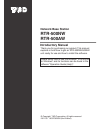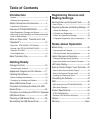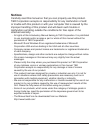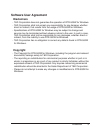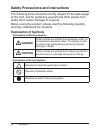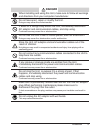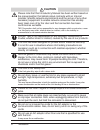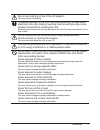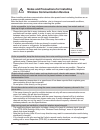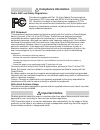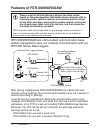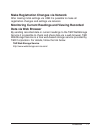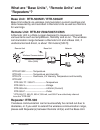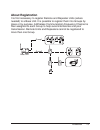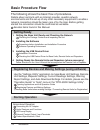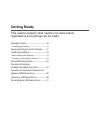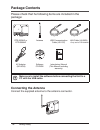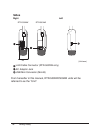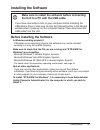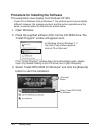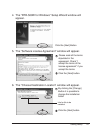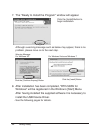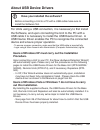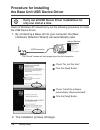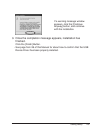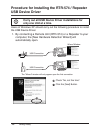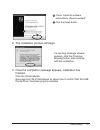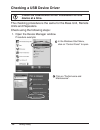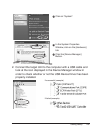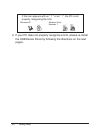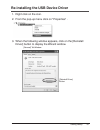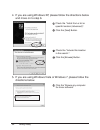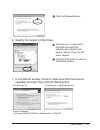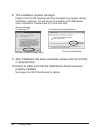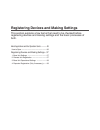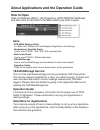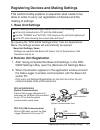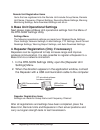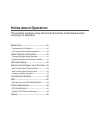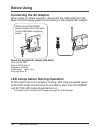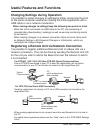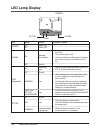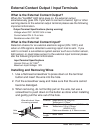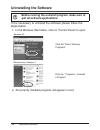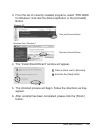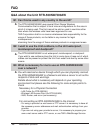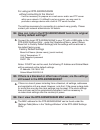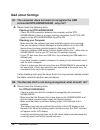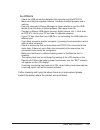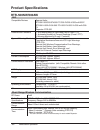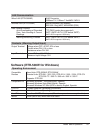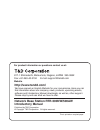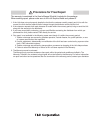- DL manuals
- Tando
- Network Hardware
- RTR-500AW
- Introductory Manual
Tando RTR-500AW Introductory Manual
Network Base Station
RTR-500NW
RTR-500AW
© Copyright T&D Corporation. All rights reserved.
2011.05 16507060008 (2nd Edition)
Introductory Manual
Thank you for purchasing our product. This manual
explains in brief how to get an RTR-500NW/500AW
unit ready for use and how to install the software.
Details about how to use the software "RTR-500W
for Windows" and its functions can be found in the
software "Operation Guide (Help)".
Summary of RTR-500AW
Page 1
Network base station rtr-500nw rtr-500aw © copyright t&d corporation. All rights reserved. 2011.05 16507060008 (2nd edition) introductory manual thank you for purchasing our product. This manual explains in brief how to get an rtr-500nw/500aw unit ready for use and how to install the software. Detai...
Page 3: Table of Contents
Table of contents introduction notices -------------------------------------------------------- 2 software user agreement ------------------------------- 3 safety precautions and instructions ----------- 4 explanation of symbols----------------------------------- 4 features of rtr-500nw/500aw ------...
Page 4: Notices
Introduction 2 notices carefully read this manual so that you can properly use this product. T&d corporation accepts no responsibility for any malfunction of and/ or trouble with this product or with your computer that is caused by the improper handling of this product and will deem such trouble or ...
Page 5: Software User Agreement
3 introduction software user agreement disclaimers - t&d corporation does not guarantee the operation of rtr-500w for windows. - t&d corporation shall not accept any responsibility for any damage, whether direct or indirect, that results from the usage of rtr-500w for windows. - specifications of rt...
Page 6: Explanation of Symbols
Introduction 4 safety precautions and instructions the following items should be strictly obeyed for the safe usage of this unit, and for protecting yourself and other people from bodily harm and/or damage to property. Before using this product, please read the following carefully and fully understa...
Page 7: Danger
5 introduction danger when installing and using this unit, make sure to follow all warnings and directions from your computer manufacturer. Do not take apart, repair or modify the unit. Doing so may cause fire or electrocution. If water or a foreign body enters the unit, immediately disconnect ac ad...
Page 8: Caution
Introduction 6 caution please note that this introductory manual has been written based on the presupposition that details about contracts with an internet provider, specific network environments and the set-up of any other necessary equipment to enable network connection has already been taken care...
Page 9
7 introduction do not put anything on top of the ac adaptor. This may cause overheating. To prevent damage to the unit from static electricity, remove static electricity from your body by touching metal around you (door knob, window frame) before touching the unit. Static electricity may cause not o...
Page 10
Introduction 8 notes and precautions for installing wireless communication devices when installing wireless communication devices take special care in selecting locations so as to ensure proper communication. Note that even after a successful installation, due to changes in environmental conditions,...
Page 11: Compliance Information
9 introduction compliance information radio, emc and safety regulations this device complies with part 15 of the federal communications commission (fcc) rules and with rss-210 of the industry canada (ic). Operation is subject to the following two conditions: (1)this device may not cause harmful inte...
Page 12: Features of Rtr-500Nw/500Aw
Introduction 10 features of rtr-500nw/500aw please note that this introductory manual has been written based on the presupposition that details about contracts with an internet provider, specific network environments and the set-up of any other necessary equipment to enable network connection has al...
Page 13: Data Via Web Browser
11 introduction make registration changes via network after making initial settings via usb it is possible to make all registration changes and settings via network. Monitoring current readings and viewing recorded data via web browser by sending recorded data or current readings to the t&d webstora...
Page 14: "repeaters"?
Introduction 12 what are "base units", "remote units" and "repeaters"? Base unit: rtr-500nw / rtr-500aw base unit collects via wireless communication current readings and data measured by and recorded in remote units as well as monitors for warnings. Remote unit: rtr-501/502/503/574/505 a remote uni...
Page 15: About Registration
13 introduction about registration it is first necessary to register remote and repeater units (where needed) to a base unit. It is possible to register them into groups by place or by purpose. A wireless communication frequency channel is then assigned to each group to help avoid interference and p...
Page 16: Basic Procedure Flow
Introduction 14 basic procedure flow the following shows the basic flow of procedures. Details about contracts with an internet provider, specific network environments and the set-up of any other necessary equipment to enable a network connection should be taken care of by the user. Before getting s...
Page 17: Getting Ready
Getting ready this section explains what needs to be done before registrations and settings can be made. Package contents --------------------------------16 connecting the antenna ------------------------------- 16 appearance diagram and part names -------17 installing the software -----------------...
Page 18: Package Contents
Getting ready 16 package contents please check that he following items are included in the package: rtr-500nw or rtr-500aw antenna usb communication cable (us-15c) lan cable (ln-20w) *only use for rtr-500nw ac adaptor (ad-0638) software cd-rom introductory manual (this manual including warranty) mak...
Page 19: Front and Bottom
Getting ready 17 appearance diagram and part names front and bottom 91 102 131 83 (unit:mm) antenna optical communication area power led active led diag (diagnosis) led alarm led external input terminal external output terminal.
Page 20: Sides
Getting ready 18 sides right left 28 rtr-500nw rtr-500aw (unit:mm) lan cable connector (rtr-500nw only) ac adaptor jack usb mini connector (mini-b) from hereafter in this manual, rtr-500nw/500aw units will be referred to as the "unit"..
Page 21: Installing The Software
Getting ready 19 installing the software make sure to install the software before connecting the unit to a pc with the usb cable. If you have connected a unit to your computer before installing the usb device driver, make sure to click the [cancel] button in the wizard window when it pops up on the ...
Page 22
Getting ready 20 procedure for installing the software this explanation uses displays from windows xp sp2. - if your os is windows vista or windows 7, the window layout may be slightly different. However, the message contents and the button operations are the same, so please follow the directions as...
Page 23
Getting ready 21 4. The "rtr-500w for windows" setup wizard window will appear. Click the [next] button 5. The "software license agreement" window will appear. Please read all the terms stipulated in the agreement. Check "i accept the terms of the license agreement" if you accept the terms. Click th...
Page 24
Getting ready 22 7. The "ready to install the program" window will appear. Click the [install] button to begin installation. Although a warning message such as below may appear, there is no problem, please move on to the next step. Warning message for windows xp click the [continue anyway] button fo...
Page 25: About Usb Device Drivers
Getting ready 23 about usb device drivers have you installed the software? Before connecting a unit to a pc with a usb cable make sure to install the software first. For units using a usb connection, it is necessary to first install the software, and upon connecting the unit to the pc with a usb cab...
Page 26: Procedure For Installing
Getting ready 24 procedure for installing the base unit usb device driver carry out all usb device driver installations for only one unit at a time. Users of windows xp should carry out the following procedure to install the usb device driver. 1. By connecting a base unit to your computer, the [new ...
Page 27
Getting ready 25 if a warning message window appears, click the [continue anyway] button, and continue with the installation. 3. Once the completion message appears, installation has finished. Click the [finish] button. - see page from 28 of this manual for about how to confirm that the usb device d...
Page 28: Usb Device Driver
Getting ready 26 procedure for installing the rtr-574 / repeater usb device driver carry out all usb device driver installations for only one unit at a time. Users of windows xp should carry out the following procedure to install the usb device driver. 1. By connecting a remote unit (rtr-574) or a r...
Page 29
Getting ready 27 check "install the software automatically (recommended)". Click the [next] button. 2. The installation process will begin. If a warning message window appears, click the [continue anyway] button, and continue with the installation. 3. Once the completion message appears, installatio...
Page 30: Checking A Usb Device Driver
Getting ready 28 checking a usb device driver check the usb device driver installation for one device at a time. The checking procedure is the same for the base unit, remote units and repeaters. Check using the following steps: 1. Open the device manager window. Procedure example: in the windows sta...
Page 31
Getting ready 29 click on "system". In the system properties window, click on the [hardware] tab. Click the [device manager] button. 2. Connect the target unit to the computer with a usb cable and look at the icon displayed in the device manager window in order to check whether or not the usb device...
Page 32
Getting ready 30 if the icon appears with an " ? " or an " ! ", the pc is not properly recognizing the unit. Windows xp windows vista / windows 7 3. If your pc does not properly recognize a unit, please re-install the usb device driver by following the directions on the next pages..
Page 33
Getting ready 31 re-installing the usb device driver 1. Right click on the icon. 2. From the pop-up menu click on "properties" . 3. When the following window appears, click on the [reinstall driver] button to display the wizard window. [general] tab window [reinstall driver] button.
Page 34
Getting ready 32 4. If you are using windows xp, please follow the directions below and move on to step 6. Check the "install from a list or specific location (advanced)". Click the [next] button. Check the "include this location in the search:". Click the [browse] button. 5. If you are using window...
Page 35
Getting ready 33 click the [browse] button. 6. Specify the location of the driver. Click the plus (+) sign next to the folder into which the software was installed and specify "device driver" as the driver location. Click the [ok] button to return to the wizard window. 7. In the wizard window, check...
Page 36
Getting ready 34 8. The installation process will begin. Please note that the following warning messages may appear during installation. However, this will cause no problems with usb device driver installation. Please move on to the next step. Warning message for windows xp click the [continue anywa...
Page 37
Registering devices and making settings this section explains a few items that need to be checked before registering devices and making settings and the basic processes of both. About applications and the operation guide -----------36 how to open ---------------------------------------------- 36 reg...
Page 38: How to Open
Registering devices and making settings 36 about applications and the operation guide how to open click on windows [start] - [all programs] - [rtr-500w for windows] and then click on the item in the menu which you wish to open. Menu: - rtr-500w settings utility: for base unit, remote unit and repeat...
Page 39: 1. Base Unit Settings
Registering devices and making settings 37 registering devices and making settings this section briefly explains in sequence what needs to be done in order to carry out registration of devices and the making of settings. 1. Base unit settings before making initial settings please confirm the followi...
Page 40
Registering devices and making settings 38 remote unit registration items items that are registered into the remote unit include group name, remote unit name, frequency channel settings, recording mode settings, warning monitoring settings, auto-download settings and so on. 3. Base unit operational ...
Page 41: Notes About Operation
Notes about operation this section explains a few items that should be remembered when carrying out operation. Before using ---------------------------------------40 connecting the ac adaptor --------------------------- 40 led lamps before starting operation -------------- 40 useful features and fun...
Page 42: Before Using
Notes about operation 40 before using connecting the ac adaptor when ready for actual operation, disconnect the usb cable from the base unit and supply power by connecting to the supplied ac adaptor. When using rtr-500nw, please connect the lan cable to the hub before supplying power. About the supp...
Page 43
Notes about operation 41 useful features and functions changing settings during operation it is possible to make changes to settings by either connecting the unit to the same computer used when making the initial registration with a usb cable or via a network connection. When making changes to setti...
Page 44: Led Lamp Display
Notes about operation 42 led lamp display power active diag alarm led status reason probable causes power on power on off power off alarm on warning occurrence - a measurement has exceeded one of the set limits. - the contact input is on. - there is trouble in the remote unit (battery level is low, ...
Page 45
Notes about operation 43 external contact output / input terminals what is the external contact output? When the "alarm" led lamp goes on, the external output simultaneously goes on. If you wish to connect a buzzer, light or other warning device to the external output terminal please see the followi...
Page 46: Uninstalling The Software
Notes about operation 44 uninstalling the software before running the uninstall program, make sure to quit all software applications. If it is necessary to uninstall the software please follow the steps below: 1. In the windows start menu, click on "control panel" to open. Windows xp click the "add ...
Page 47
Notes about operation 45 3. From the list of currently installed programs, select "rtr-500w for windows" and click the [remove] button or the [uninstall] button. Windows xp click the [remove] button windows vista / windows 7 click the [uninstall] button 4. The "install shield wizard" window will app...
Page 48: Faq
Notes about operation 46 faq q&a about the unit rtr-500nw/500aw q1: can this be used in any country in the world? A: the rtr-500nw/500aw uses special short range wireless communication that is subject to local rules and regulations for the area in which it is being used. This unit cannot be sold or ...
Page 49: Factory Default Settings?
Notes about operation 47 for using an rtr-500nw/500aw without connecting to the internet - it will be necessary to prepare an e-mail server and/or and ftp server within your network. If it difficult to set up a server, you may want to purchase a storage device with a built-in ftp server function. Th...
Page 50: Q&a About Settings
Notes about operation 48 q&a about settings q1: the computer does not seem to recognize the usb connected rtr-500nw/500aw , why not? A: please check the following items. Checking the rtr-500nw/500aw - check the usb connection between the computer and the rtr- 500nw/500aw. If there is a proper workin...
Page 51
Notes about operation 49 for rtr-574 - check the usb connection between the computer and the rtr-574. - make sure that the supplied software has been installed properly and is working. - use your computer's device manager to check whether or not the usb device driver has been installed properly. (se...
Page 52: Product Specifications
Notes about operation 50 product specifications rtr-500nw/500aw unit compatible devices remote units: rtr-501/502/503/574/505-tc/505-pt/505-v/505-ma/505-p rtr-501l/502l/503l/505-tcl/505-ptl/505-vl/505-mal/505- pl repeater: rtr-500 features and functions 1. Auto-downloading of recorded data (e-mail /...
Page 53
Notes about operation 51 lan communication wired lan (rtr-500nw) rj45 connector 100base-tx / 10base-t automdi / mdi-x wireless lan (rtr-500aw) internal wireless lan antenna ieee 802.11b/g wep, wpa/wpa2 (psk) data transfer protocol auto-downloading of recorded data / auto-sending of current readings ...
Page 54: Options
Notes about operation 52 options wall attachment tr-5wk1 materials: pc resin screw for fastening to wall x 2 double-sided tape x 1 screw for fastening unit x 1 dimensions: w106 x h86 x d17.8mm screw holes: 2 - ø3.2mm usage figure.
Page 55: Http://www.Tandd.Com/
For product information or questions contact us at: 817-1 shimadachi, matsumoto, nagano, japan 390-0852 fax: +81-263-40-3152 e-mail: support@tandd.Com website http://www.Tandd.Com/ we have opened an english website for your convenience. Here you can find information about our company, news, products...
Page 56: Rtr-500Nw/500Aw Warranty
Network base station rtr-500nw/500aw warranty rtr-500nw rtr-500aw warranty period 1 year from date of purchase customer's name address phone no. Date of purchase distributor's name address phone no. Object of repair main unit (excluding sensors and any other options.) method of repair send in for re...