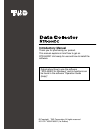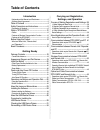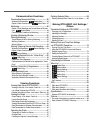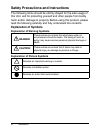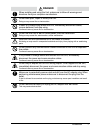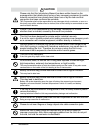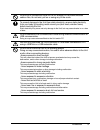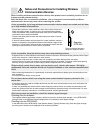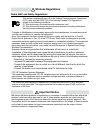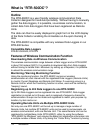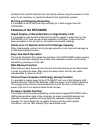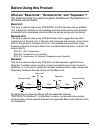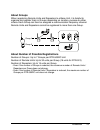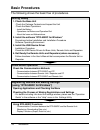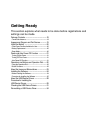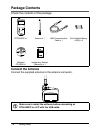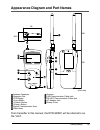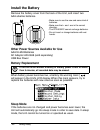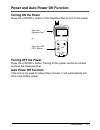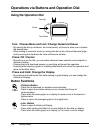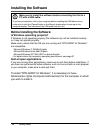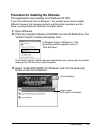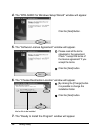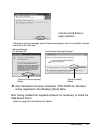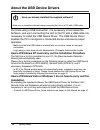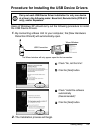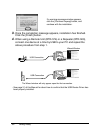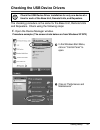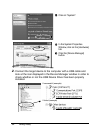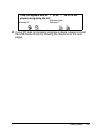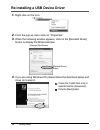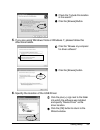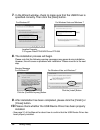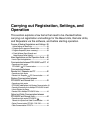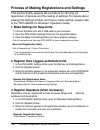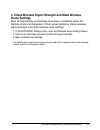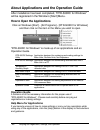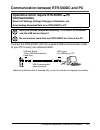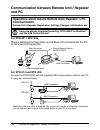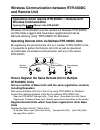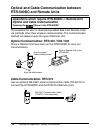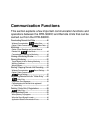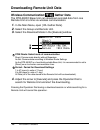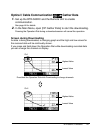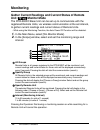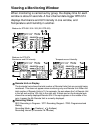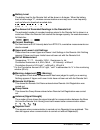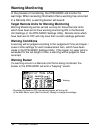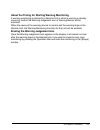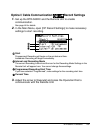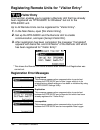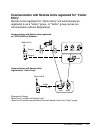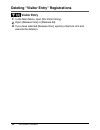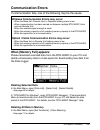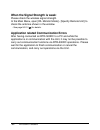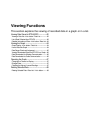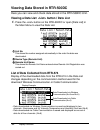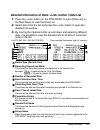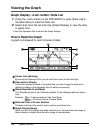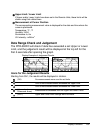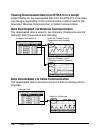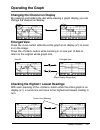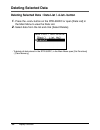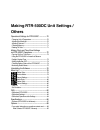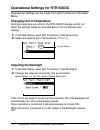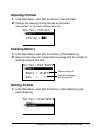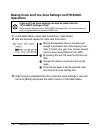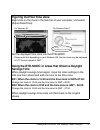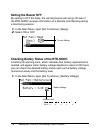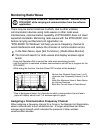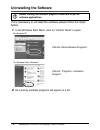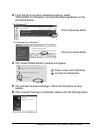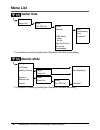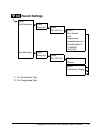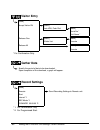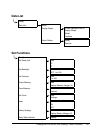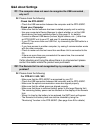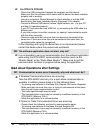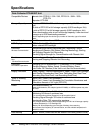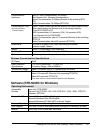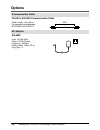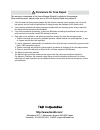- DL manuals
- Tando
- Handhelds
- RTR-500DC
- Introductory Manual
Tando RTR-500DC Introductory Manual
Introductory Manual
Thank you for purchasing our product.
This manual explains in brief how to get an
RTR-500DC Unit ready for use and how to install the
software.
© Copyright T&D Corporation. All rights reserved.
2011.02 16504780001 (1st Edition)
Details about how to use the software
"RTR-500DC for Windows" and its functions can
be found in the software "Operation Guide
(Help)".
Summary of RTR-500DC
Page 1
Introductory manual thank you for purchasing our product. This manual explains in brief how to get an rtr-500dc unit ready for use and how to install the software. © copyright t&d corporation. All rights reserved. 2011.02 16504780001 (1st edition) details about how to use the software "rtr-500dc for...
Page 2
Introduction 2 important notices and disclaimers in order to properly use this product, please carefully read this manual before using. T&d corporation accepts no responsibility for any malfunction of and/or trouble with this product or with your computer that is caused by the improper handling of t...
Page 3: Software User’S Agreement
3 introduction software user’s agreement disclaimers - although t&d corporation has made operational tests on our software "rtr-500dc for windows", we cannot guarantee that all operations will work properly under all conditions. - t&d corporation shall not accept any responsibility for any damage wh...
Page 4: Table of Contents
Table of contents introduction notices about this manual and disclaimers ------------------2 software user’s agreement --------------------------------------3 table of contents ---------------------------------------- 4 safety precautions and instructions ---------------- 6 explanation of symbols --...
Page 5: Table of Contents
Table of contents communication functions downloading remote unit data --------------------46 wireless communication: gather data ----------46 optical / cable communication: gather data---47 monitoring -------------------------------------------------48 gather current readings and current status of ...
Page 6: Explanation of Symbols
Introduction 6 safety precautions and instructions the following items should be strictly obeyed for the safe usage of this unit, and for protecting yourself and other people from bodily harm and/or damage to property. Before using this product, please read the following carefully and fully understa...
Page 7: Danger
7 introduction danger when installing and using this unit, make sure to follow all warnings and directions from your computer manufacturer. Do not take apart, repair or modify the unit. Doing so may cause fire or electrocution. If water or a foreign body enters the unit, immediately disconnect cable...
Page 8: Caution
Introduction 8 caution please note that this introductory manual has been written based on the presupposition that details about set-up of any necessary equipment to enable network connection have already been taken care of by the user and that connection has been confirmed as workable. T&d corporat...
Page 9
9 introduction do not cut or process the cords for the ac adaptor or the communication cables. Also, do not twist, pull on or swing any of the cords. To prevent damage to the unit from static electricity, remove static electricity from your body by touching metal around you (door knob, window frame)...
Page 10: Communication Devices
Introduction 10 notes and precautions for installing wireless communication devices when installing wireless communication devices take special care in selecting locations so as to ensure proper communication. Note that even after a successful installation, due to changes in environmental conditions...
Page 11: Wireless Regulations
11 introduction wireless regulations radio, emc and safety regulations this device complies with part 15 of the federal communications commission (fcc) rules and with rss-210 of the industry canada (ic). Operation is subject to the following conditions: (1) this device may not cause harmful interfer...
Page 12: What Is "rtr-500Dc"?
Introduction 12 what is "rtr-500dc"? Outline the rtr-500dc is a user-friendly wireless communication data collector designed for hand-held portability. Without having to manually gather the data loggers, it is possible, via wireless communication, to collect data from data loggers that have been reg...
Page 13: Features of The Rtr-500Dc
13 introduction the base unit read the remote unit info directly without using the software. In this way it is not necessary to repeat the remote unit registration process. Starting and stopping recording it is possible to set to start and stop recording for a data logger from the rtr-500dc. Feature...
Page 14: Before Using This Product
Introduction 14 before using this product what are "base units", "remote units" and "repeaters"? The following terms are used throughout this manual. The definitions of the terms are as follows: base unit this term is used to refer to any rtr-500dc unit that has been set up as base unit. A base unit...
Page 15: About Groups
15 introduction about groups when registering remote units and repeaters to a base unit, it is helpful to organize and register them in groups depending on location, purpose or either criteria. Each group can then be assigned a communication frequency channel. Remote units and repeaters cannot be re...
Page 16: Basic Procedures
Introduction 16 basic procedures the following shows the basic flow of procedures. Getting ready 1. Check the base unit check the package contents and inspect the unit check the basic operations - install the battery - operations via buttons and operation dial - about the icons and abbreviations 2. ...
Page 17: Getting Ready
Getting ready this section explains what needs to be done before registrations and settings can be made. Package contents --------------------------------------18 connect the antenna ---------------------------------------------18 appearance diagram and part names -----------19 install the battery -...
Page 18: Package Contents
Getting ready 18 package contents check the contents of the package. Rtr-500dc x1 antenna x 1 usb communication cable x 1 aaa alkaline battery (lr03) x 2 software cd-rom x1 introductory manual (warranty) x 1 connect the antenna connect the supplied antenna to the antenna connector. Make sure to inst...
Page 19
Getting ready 19 appearance diagram and part names 109 125 58 26.3 (unit: mm) antenna connector antenna operation dial usb communication cable jack lcd display rs-232c communication cable jack button ac adaptor jack button battery cover button optical communication area slitted area from hereafter i...
Page 20: Install The Battery
Getting ready 20 install the battery remove the battery cover from the back of the unit, and insert two aaa alkaline batteries. - make sure to use the new and same kind of batteries. - make sure that + and - are in the correct direction. - the rtr-500dc cannot recharge batteries. - do not insert or ...
Page 21: Turning On The Power
Getting ready 21 power and auto power off function turning on the power press the button or the operation dial to turn on the power. Press the operation dial or press the off> button turning off the power press the button. Turning off the power cannot be carried out from the operation dial. Auto pow...
Page 22: Using The Operation Dial
Getting ready 22 operations via buttons and operation dial using the operation dial press turn up turn down turn: choose menu and list / change numerical values - by moving the dial up and down, the arrow(cursor) will move to allow you to choose the desired item. - when setting a numerical value, by...
Page 23
Getting ready 23 about the icons and abbreviations the following contains some brief general explanations about icons and abbreviations. Main menu window menus for wireless communication menus for optical or cable communication an item marked with an arrow denotes it has been selected. Turn the dial...
Page 24: Installing The Software
Getting ready 24 installing the software make sure to install the software before connecting the unit to a pc with a usb cable. If you have connected a unit to your computer before installing the usb device driver, make sure to click the [cancel] button in the wizard window when it pops up on the co...
Page 25
Getting ready 25 procedure for installing the software this explanation uses displays from windows xp sp2. If your os is windows vista or windows 7, the window layout may be slightly different. However, the message contents and the button operations are the same, so please follow the directions as w...
Page 26
Getting ready 26 4. The "rtr-500dc for windows setup wizard" window will appear. Click the [next] button. 5. The "software license agreement" window will appear. Please read all the terms stipulated in the agreement. Check "i accept the terms of the license agreement" if you accept the terms. Click ...
Page 27
Getting ready 27 click the [install] button to begin installation. - although a warning message such as below may appear, there is no problem, please move on to the next step. Warning message for windows xp for windows vista and windows 7 click the [continue anyway] button. Click the [install] butto...
Page 28: About The Usb Device Drivers
Getting ready 28 about the usb device drivers have you already installed the supplied software? Make sure to install the software before connecting the unit to a pc with a usb cable. For units using a usb connection, it is necessary to first install the software, and upon connecting the unit to the ...
Page 29
Getting ready 29 procedure for installing the usb device drivers carry out each usb device driver installation for only one device at a time in the following order: base unit, remote units (rtr-574 only), and/or repeaters. Users of windows xp should carry out the following procedure to install the u...
Page 30
Getting ready 30 if a warning message window appears, click the [continue anyway] button, and continue with the installation. 3. Once the completion message appears, installation has finished. Click the [finish] button. 4. When using a remote unit (rtr-574) or a repeater (rtr-500), connect one devic...
Page 31
Getting ready 31 checking the usb device drivers check the usb device driver installation for only one device at a time for each of the base unit, remote units, and repeaters. The checking procedure is the same for the base unit, remote units and repeaters. Check using the following steps: 1. Open t...
Page 32
Getting ready 32 click on "system". In the system properties window, click on the [hardware] tab. Click the [device manager] button. 2. Connect the target device to the computer with a usb cable and look at the icon displayed in the device manager window in order to check whether or not the usb devi...
Page 33
Getting ready 33 if the icon appears with an " ? " or an " ! ", the pc is not properly recognizing the unit. Windows xp windows vista / windows 7 3. If your pc does not properly recognize a device, please re-install the usb device driver by following the directions on the next pages..
Page 34
Getting ready 34 re-installing a usb device driver 1. Right click on the icon. 2. From the pop-up menu click on "properties". 3. When the following window appears, click on the [reinstall driver] button to display the wizard window. [general] tab window [reinstall driver] button 4. If you are using ...
Page 35
Getting ready 35 check the "include this location in the search:". Click the [browse] button. 5. If you are using windows vista or windows 7, please follow the directions below. Click the "browse my computer for driver software". Click the [browse] button. 6. Specify the location of the usb driver. ...
Page 36: 10.
Getting ready 36 7. In the wizard window, check to make sure that the usb driver is specified correctly. Then click the [next] button. For windows xp for windows vista and windows 7 location example: c:\program files\rtr-500dc\driver rtr-500 8. The installation process will begin. Please note that t...
Page 37: Operation
Carrying out registration, settings, and operation this section explains a few items that need to be checked before carrying out registration and settings for the base units, remote units, and repeaters via the software, and before starting operation. Process of making registrations and settings --3...
Page 38
Carrying out registration, settings, and operation 38 process of making registrations and settings this section briefly explains the procedure for carrying out registration of devices and the making of settings. For details about viewing the settings window and how to make settings, please refer to ...
Page 39: Route Settings
Carrying out registration, settings, and operation 39 4. Check wireless signal strength and make wireless route settings after all registrations and settings have been completed, place the remote units and repeaters in their actual positions, check wireless signal strength and make wireless route se...
Page 40: How to Open The Applications
Carrying out registration, settings, and operation 40 about applications and the operation guide after installation has been completed, "rtr-500dc for windows" will be registered in the window's [start] menu. How to open the applications click on windows [start] - [all programs] - [rtr-500dc for win...
Page 41: Communication
Carrying out registration, settings, and operation 41 communication between rtr-500dc and pc operations which require rtr-500dc pc communication base unit settings, settings changes, initialization, etc. Downloading recorded data from rtr-500dc to pc have you already completed installing "rtr-500dc ...
Page 42: And Pc
Carrying out registration, settings, and operation 42 communication between remote unit / repeater and pc operations which require remote unit / repeater pc communication remote unit / repeater registration, settings changes, initialization, etc. Have you already completed installing "rtr-500dc for ...
Page 43: And Remote Unit
Carrying out registration, settings, and operation 43 wireless communication between rtr-500dc and remote unit operations which require rtr-500dc remote unit wireless communication opening the [ ] menu in the rtr-500dc wireless communication can be carried out between rtr-500dc and the data loggers ...
Page 44: Rtr-500Dc and Remote Units
Carrying out registration, settings, and operation 44 optical and cable communication between rtr-500dc and remote units operations which require rtr-500dc remote unit optical and cable communication opening the [ ] menu in the rtr-500dc this enables the user to download recorded data from remote un...
Page 45: Communication Functions
Communication functions this section explains a few important communication functions and operations between the rtr-500dc and remote units that can be carried out from the rtr-500dc. Downloading remote unit data --------------------46 wireless communication: gather data ----------46 optical / cable...
Page 46: Downloading Remote Unit Data
Rtr-500dc functions 46 downloading remote unit data wireless communication: gather data the rtr-500dc base unit can download recorded data from one remote unit at a time via wireless communication. 1. In the main menu, open [ wl gather data]. 2. Select the group and remote unit. 3. Select the downlo...
Page 47: Gather Data
Rtr-500dc functions 47 optical / cable communication: gather data 1. Set up the rtr-500dc and the remote unit to enable communication. See page 44 for details. 2. In the main menu, open [op gather data] to start the downloading. Pressing the operation dial during a download session will cancel the o...
Page 48: Monitoring
Rtr-500dc functions 48 monitoring gather current readings and current status of remote unit : monitor mode the rtr-500dc base unit can be set up to communicate with the registered remote units, via wireless communication at the set interval, to gather current readings and current status of remote un...
Page 49: Been Registered
Rtr-500dc functions 49 communication conditions for monitoring the maximum number of remote units that can be monitored simultaneously is 128. Notes about monitoring interval and communication time if the wireless communication for monitoring takes longer than the set interval, the next monitoring s...
Page 50: Viewing A Monitoring Window
Rtr-500dc functions 50 viewing a monitoring window when monitoring is carried out by group, the display time for each window is about 2 seconds. A four-channel data logger rtr-574 displays illuminance and uv intensity in one window, and temperature and humidity in another. Window for rtr-501/ 502 / ...
Page 51
Rtr-500dc functions 51 battery level the battery level for the remote unit will be shown in 6 stages. When the battery level is below stage "2", wireless communication errors may occur more frequently such as failure to download recorded data. 5 (full) 4 3 2 1 0 the amount of recorded readings in th...
Page 52: Warning Monitoring
Rtr-500dc functions 52 warning monitoring in the process of monitoring, the rtr-500dc will monitor for warnings. When receiving information that a warning has occurred in a remote unit, a warning buzzer will sound. Target remote units for warning monitoring warning monitoring will be carried out onl...
Page 53
Rtr-500dc functions 53 about the timing for starting warning monitoring if warning monitoring is started for a remote unit in which a warning is already occurring, neither the warning judgement icon or warning buzzer will be activated. When the cause of the warning returns to normal and the warning ...
Page 54: Wireless Communication:
Rtr-500dc functions 54 starting / stopping remote unit recording upon the start of recording, all recorded data stored in the remote unit will be deleted. Wireless communication: record settings follow the directions below to make settings to start / stop recording for one specified remote unit. 1. ...
Page 55: Record Settings
Rtr-500dc functions 55 optical / cable communication: record settings 1. Set up the rtr-500dc and the remote unit to enable communication. See page 44 for details. 2. In the main menu, open [op record settings] to make necessary settings to start recording. Start programmed: recording will begin on ...
Page 56: Visitor Entry
Rtr-500dc functions 56 registering remote units for "visitor entry" visitor entry this function enables you to register a remote unit that has already been registered via "rtr-500dc for windows" but not to the rtr-500dc unit. Up to 42 remote units can be registered for "visitor entry". 1. In the mai...
Page 57: Entry"
Rtr-500dc functions 57 communication with remote units registered for "visitor entry" remote units registered for "visitor entry" will automatically be registered to as a "visitor" group. A "visitor" group carries out communication without repeater(s). Communication with remote units registered via ...
Page 58: Visitor Entry
Rtr-500dc functions 58 deleting "visitor entry" registrations visitor entry 1. In the main menu, open [wl visitor entry]. 2. Open [release one] or [release all]. 3. If you have selected [release one], specify a remote unit and execute the deletion..
Page 59: Communication Errors
Rtr-500dc functions 59 communication errors if communication fails, one of the following may be the cause. Wireless communication errors may occur: - when the base unit, remote unit, or repeater battery power is low. - when communication has been carried out between multiple rtr-500dc units and one ...
Page 60
Rtr-500dc functions 60 when the signal strength is weak: please check the wireless signal strength. In the main menu, open [wl monitor mode] - [specify remote unit] to check the antenna shown in the window. - see page 50-51 ( ) for details. Application related communication errors after having conne...
Page 61: Viewing Functions
Viewing functions this section explains the viewing of recorded data in a graph or in a list. Viewing data stored in rtr-500dc---------------62 viewing a data list: button / data list --------------62 list of data collected from rtr-574 ------------------------62 detailed information of data: button...
Page 62
Display functions 62 viewing data stored in rtr-500dc here you can view and check data stored in the rtr-500dc unit. Viewing a data list: button / data list 1. Press the button on the rtr-500dc or open [data list] in the main menu to view the data list. List no. This shows the number assigned automa...
Page 63
Display functions 63 detailed information of data: button / data list 1. Press the button on the rtr-500dc or open [data list] in the main menu to view the data list. 2. Select data from the list and press the button to open the detailed info window. 3. By moving the operation dial up and down and s...
Page 64: Viewing The Graph
Display functions 64 viewing the graph graph display: button / data list 1. Press the button on the rtr-500dc or open [data list] in the main menu to view the data list. 2. Select data from the list and click [graph display] to view the data in graph form. - press the operation dial to cancel the gr...
Page 65
Display functions 65 upper limit / lower limit if upper and/or lower limits have been set in the remote units, these limits will be shown using thick dotted lines. Measurement at cursor position the corresponding measurement value is displayed for the date and time where the cursor is positioned. Te...
Page 66
Display functions 66 viewing downloaded data from rtr-574 in a graph graph display for the downloaded data from the rtr-574 in the data list changes depending on the communication method used for the download: wireless communication or cable communication. Data downloaded via wireless communication ...
Page 67: Operating The Graph
Display functions 67 operating the graph changing the channel on display by pressing and holding the dial while viewing a graph display, you can change the channel on display. Enlarged view press the button while the entire graph is on display (x1) to zoom in on the image. Press the button while zoo...
Page 68: Deleting Selected Data
Display functions 68 deleting selected data deleting selected data : data list / button 1. Press the button on the rtr-500dc or open [data list] in the main menu to view the data list. 2. Select data from the list and click [select delete]. - to delete all data stored in the rtr-500dc, in the main m...
Page 69: Others
Making rtr-500dc unit settings / others operational settings for rtr-500dc -------------70 changing unit of temperature ---------------------------------70 adjusting the backlight -------------------------------------------70 adjusting contrast -------------------------------------------------71 che...
Page 70: Adjusting The Backlight
Making the rtr-500dc unit settings / other functions 70 operational settings for rtr-500dc operational settings can be made from [set functions] in the main menu. Changing unit of temperature settings made here are only for the rtr-500dc display and do not effect the settings made for recorded data ...
Page 71: Adjusting Contrast
Making the rtr-500dc unit settings / other functions 71 adjusting contrast 1. In the main menu, open [set functions] - [set contrast]. 2. Change the value by moving the dial up and down. Setting values: 0 to 100 (factory default setting: 65) checking memory 1. In the main menu, open [set functions] ...
Page 72: Operations
Making the rtr-500dc unit settings / other functions 72 making clock and time zone settings via rtr-500dc operations clock and time zone settings can also be made from the "rtr-500dc settings utility". When making settings via the "rtr-500dc settings utility", it is not necessary to carry out operat...
Page 73: Savings Time
Making the rtr-500dc unit settings / other functions 73 figuring out your time zone right click on the clock in the task bar of your computer, and select [adjust date/time]. For windows xp for windows vista/ 7 set the displayed time zone into the rtr-500dc. - please note that depending on your windo...
Page 74: Setting The Buzzer Off
Making the rtr-500dc unit settings / other functions 74 setting the buzzer off by setting to off the beep, the warning buzzer will not go off even if the rtr-500dc receives information of a remote unit warning during a monitoring session. 1. In the main menu, open [set functions] - [beep]. 2. Select...
Page 75: Monitoring Radio Waves
Making the rtr-500dc unit settings / other functions 75 monitoring radio waves it is not possible to use the "radio wave monitor" function in the rtr-500dc while carrying out communication from the software application. There may be some instances in which, due to other wireless communication device...
Page 76: Uninstalling The Software
Making the rtr-500dc unit settings / other functions 76 uninstalling the software before running the uninstall program, make sure to quit all software applications. If it is necessary to uninstall the software please follow the steps below: 1. In the windows start menu, click on "control panel" to o...
Page 77
Making the rtr-500dc unit settings / other functions 77 3. From the list of currently installed programs, select "rtr-500dc for windows" and click the [remove] button or the [uninstall] button. For windows xp click the [remove] button for windows vista / windows 7 click the [uninstall] button 4. The...
Page 78: Menu List
Making the rtr-500dc unit settings / other functions 78 menu list gather data [back] group list [back] ru / vru list [back] execute start downloading data com route : direct as set canceled * specify period of data to be downloaded * it is possible to cancel by pushing the operation dial while downl...
Page 79: Record Settings
Making the rtr-500dc unit settings / other functions 79 record settings [back] start recording [back] group list [back] ru / vru list [back] time execute start: programmed / immediate interval *1 recording mode*1 ‘yy/mm/dd 00:00:00*2 stop recording [back] group list [back] ru / vru list [back] execu...
Page 80: Visitor Entry
Making the rtr-500dc unit settings / other functions 80 visitor entry [back] accept visitor ru [back] join vru, push dial [back] serial no * unit name * release one [back] [back] visitor list execute release all [back] execute * for confirmation only. Gather data specify the period of data to be dow...
Page 81: Data List
Making the rtr-500dc unit settings / other functions 81 data list [back] data list [back] display graph (press operation dial to display graph [back] continue select delete [back] execute set functions [back] set temp unit back °c °f set backlight back off, 1 to 100 set contrast back 0 to 100 check ...
Page 82: Faq
Making the rtr-500dc unit settings / other functions 82 faq q&a about rtr-500dc q1: can this be used in any country in the world? A: the rtr-500dc has been designed to comply with fcc (usa) and ic (canada) regulations and should not be used in any countries other than those in which either of these ...
Page 83: Q&a About Settings
Making the rtr-500dc unit settings / other functions 83 q&a about settings q1: the computer does not seem to recognize the usb connected , why not? A: please check the following: check the rtr-500dc - check the usb connection between the computer and the rtr-500dc. Check your computer - make sure th...
Page 84: Q3:
Making the rtr-500dc unit settings / other functions 84 a: for rtr-574, rtr-500 - check the usb connection between the computer and the device. - make sure that the software which came with the device has been installed properly and is working. - use your computer's device manager to check whether o...
Page 85: Q2:
Making the rtr-500dc unit settings / other functions 85 q2: is it possible to adjust or alter recorded data that has been downloaded by the rtr-500? A: in order to maintain the integrity and trustworthiness of the recorded data, the software has been designed to not allow modifications to be carried...
Page 86: Specifications
Making the rtr-500dc unit settings / other functions 86 specifications data collector rtr-500dc unit compatible devices remote unit: rtr-501 / 502 / 503, rtr-501l / 502l / 503l, rtr-574 repeater: rtr-500 storage capacity 15 units of rtr-501 / 502 at full storage capacity (16,000 readings x 1ch) 15 u...
Page 87
Making the rtr-500dc unit settings / other functions 87 communication interfaces: with pc: usb communication: 38,400bps with remote unit: wireless communication optical communication: 2,400bps (remote units excluding rtr- 574) cable communication: 19,200bps (rtr-574) communication time (excluding wi...
Page 88: Options
Making the rtr-500dc unit settings / other functions 88 options communication cable tr-6c10: rs-232c communication cable cable length: 1.0m (40 in) for communication between rtr-500dc and rtr-574 1000 ac adaptor ad-0638 input : ac100-240v output : dc6v 500ma frequency : 50/60hz cable length: 1.85m (...
Page 89: Http://www.Tandd.Com/
For product information or questions contact us at: 817-1 shimadachi, matsumoto, nagano 390-0852, japan fax: +81-263-40-3152 e-mail: support@tandd.Com website http://www.Tandd.Com/ we have opened an english website for your convenience. Here you can find information about our company, news, products...
Page 90: Provisions For Free Repair
Provisions for free repair the warranty is contained in the user’s manual (english) included in the package. When seeking repair, please make sure to fill in all required fields and present it. 1. If the unit does not work properly despite the fact that the customer used it properly and in line with...