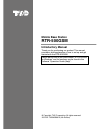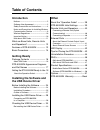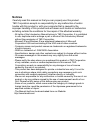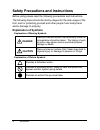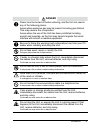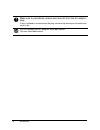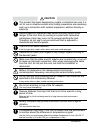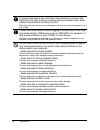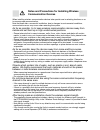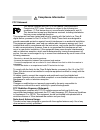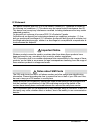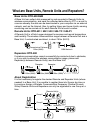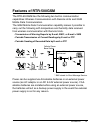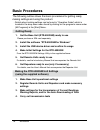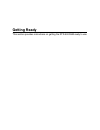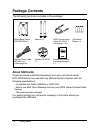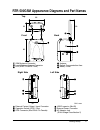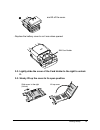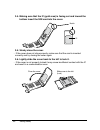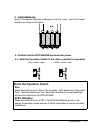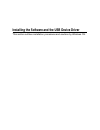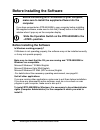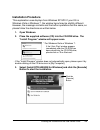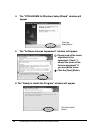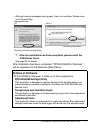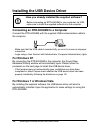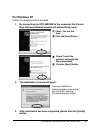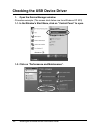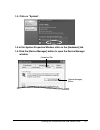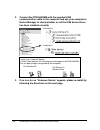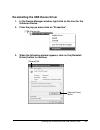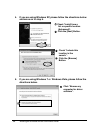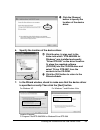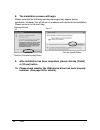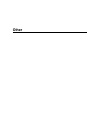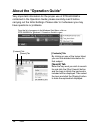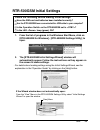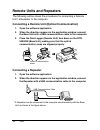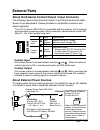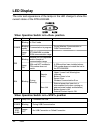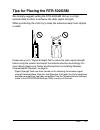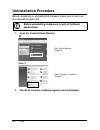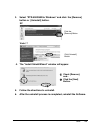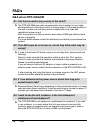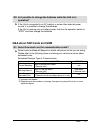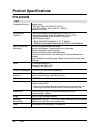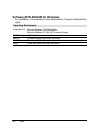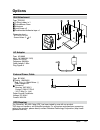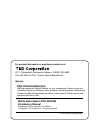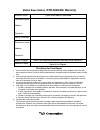- DL manuals
- Tando
- Docking Station
- RTR-500GSM
- Introductory Manual
Tando RTR-500GSM Introductory Manual - Danger
5
Introduction
DANGER
Power must be turned off before entering, and the Unit not used in
any of the following places:
Areas where explosive gas may be present including gas stations
This may cause a fire or explosion.
Areas where the use of the Unit has been prohibited including
aircraft and hospitals, as the Unit may transmit signals that could
interfere with aircraft or medical equipment.
Be sure to follow the warnings and notices about use from your PC
maker when installing and using the Unit.
Do not take apart, repair or modify the Unit.
Doing so may cause fire or electrocution.
If water or a foreign body enters the Unit, immediately disconnect
the cables from the Unit, remove batteries, and stop using.
Continued use may cause fire or electrocution.
Do not use the Unit in wet or humid places, such as a bathroom.
It may cause a fire or other trouble including malfunction.
Store main Unit, batteries, SIM card and communication cables out
of the reach of children.
It is dangerous to touch or swallow them.
Do not connect the communication cable to a telephone line.
It may cause a fire or other trouble including malfunction.
If any smoke or strange smells are emitted from the Unit,
immediately disconnect the cables from the Unit, remove batteries,
and stop using.
Continued use may cause fire or electrocution.
Do not drop the Unit, or expose the Unit to a strong impact. If that
happens to the Unit, immediately disconnect the cables from the
Unit, remove batteries, and stop using.
Continued use may cause fire or electrocution.
Summary of RTR-500GSM
Page 1
Mobile base station rtr-500gsm © copyright t&d corporation. All rights reserved. 2012.02 16504550014 (4th edition) introductory manual thank you for purchasing our product. This manual provides a brief explanation of how to set up and get started with the rtr-500gsm. Details about how to use the sof...
Page 3: Table of Contents
Table of contents introduction notices ------------------------------------------------ 2 software user agreement ----------------------- 3 safety precautions and instructions ---------- 4 notes and precautions for installing wireless communication devices ------------------------- 9 wireless regula...
Page 4: Notices
Introduction 2 notices carefully read this manual so that you can properly use this product. T&d corporation accepts no responsibility for any malfunction of and/or trouble with this product or with your computer that is caused by the improper handling of this product and will deem such trouble or m...
Page 5: Software User Agreement
3 introduction software user agreement disclaimers - t&d corporation does not guarantee the operation of rtr-500gsm for windows. - t&d corporation shall not accept any responsibility for any damage, whether direct or indirect, that results from the usage of rtr-500gsm for windows. - specifications o...
Page 6: Explanation of Symbols
Introduction 4 safety precautions and instructions before using please read the following precautions and instructions. The following items should be strictly obeyed for the safe usage of the unit, and for protecting yourself and other people from bodily harm and/or damage to property. Explanation o...
Page 7: Danger
5 introduction danger power must be turned off before entering, and the unit not used in any of the following places: areas where explosive gas may be present including gas stations this may cause a fire or explosion. Areas where the use of the unit has been prohibited including aircraft and hospita...
Page 8
Introduction 6 make sure to periodically remove dust and dirt from the ac adaptor plug. If dust is allowed to accumulate on the plug, moisture may cause poor insulation and result in fire. Do not unplug the ac adaptor with wet hands. This may cause electrocution..
Page 9: Caution
7 introduction caution this product has been designed for private or industrial use only. It is not for use in situations where strict safety precautions are necessary such as in connection with medical equipment, whether directly or indirectly. Harmful gases or chemicals may cause corrosion and/or ...
Page 10
Introduction 8 to prevent damage to the unit from static electricity, remove static electricity from your body by touching metal around you (door knob, window frame) before touching the unit. Static electricity may cause not only damage to the unit, but may cause breaks in or a loss of data. Please ...
Page 11: Communication Devices
9 introduction notes and precautions for installing wireless communication devices when installing wireless communication devices take special care in selecting locations so as to ensure proper communication. Note that even after a successful installation, due to changes in environmental conditions,...
Page 12: Compliance Information
Introduction 10 compliance information fcc statement this device complies with part 15 of the federal communications commission (fcc) rules. Operation is subject to the following two conditions: (1) this device may not cause harmful interference, and (2) this device must accept any interference rece...
Page 13: Important Notice
11 introduction ic statement this device complies with rss-210 of the industry canada (ic). Operation is subject to the following two conditions: (1) this device may not cause harmful interference; and (2) this device must accept any interference received, including interference that may cause undes...
Page 14: Base Units: Rtr-500Gsm
Introduction 12 what are base units, remote units and repeaters? Base units: rtr-500gsm a base unit can collect data measured by and recorded in remote units via wireless communication, and send the collected data either by ftp or e-mail to a server whereby the data can be downloaded to your compute...
Page 15: Features of Rtr-500Gsm
13 introduction features of rtr-500gsm the rtr-500gsm has the following two built-in communication capabilities: wireless communication with remote units and gsm mobile data communication. The gsm mobile data communication capability makes it possible to carry out the following with temperature and ...
Page 16: Basic Procedures
Introduction 14 basic procedures the following outline shows the basic procedures for getting ready, making settings and using the product. - details about making settings can be found in "operation guide" which is located in the drop down menu found by clicking on the program's name under [all prog...
Page 17: Getting Ready
Getting ready this section provides instructions on getting the rtr-500gsm ready to use..
Page 18: Package Contents
Getting ready 16 package contents the following items are included in the package: mobile base station rtr-500gsm x 1 antenna x 2 usb communication cable (us-15c) x 1 cable length 1.5m aa alkaline battery x 4 external power cable (bc-0201) x 1 cable length 2m software cd-rom x 1 introductory manual ...
Page 19
Getting ready 17 rtr-500gsm appearance diagrams and part names top front back 66 39 109 96 gsm antenna connector local wireless antenna connector led (err / power / alm) antenna optical communication area battery cover right side left side unit : mm 39 external contact output / input connector opera...
Page 20
Getting ready 18 getting the rtr-500gsm ready to use 1. Connect the antennas. Connect the two supplied antennas to the antenna connectors. (the two antennas are of the same type.) 2. Install a sim card. When installing a card, please be careful about static electricity. Before installing the card, d...
Page 21
Getting ready 19 and lift off the cover. - replace the battery cover to as it was when opened. Sim card holder 2-2. Lightly slide the cover of the card holder to the right to unlock it. 2-3. Slowly lift up the cover to its open position. Slide cover to the right (unlock) lift up cover.
Page 22
Getting ready 20 2-4. Making sure that the ic (gold area) is facing out and toward the bottom insert the sim card into the cover. Notch ic 2-5. Slowly close the cover. - if the cover does not close properly, make sure that the card is inserted correctly and try closing the cover again. 2-6. Lightly ...
Page 23: 3. Install Batteries.
Getting ready 21 3. Install batteries. Insert 4 aa alkaline batteries, making sure that the + and – are in the correct direction as shown in the figure. 4. Confirm that the rtr-500gsm has electrical power. 4-1. Slide the operation switch to the position for operation. Switch: upper switch: lower abo...
Page 24
Installing the software and the usb device driver 22 4-2. If any of the three led lamps come on or blink, the rtr-500gsm has power. At this point, even if the led lamp comes on or blinks, it will turn off once all settings have been completed. (green) (orange) (red) 4-3. Return the operation switch ...
Page 25
Installing the software and the usb device driver this section outlines installation procedures and cautions by windows os..
Page 26: Computer.
Installing the software and the usb device driver 24 before installing the software before connecting an rtr-500gsm to your computer, make sure to install the supplied software into the computer. If you have connected an rtr-500gsm to your computer before installing the supplied software, make sure ...
Page 27: Installation Procedure
Installing the software and the usb device driver 25 installation procedure this explanation uses displays from windows xp sp2. If your os is windows vista or windows 7, the window layout may be slightly different. However, the message contents and the button operations are the same, so please follo...
Page 28
Installing the software and the usb device driver 26 4. The "rtr-500gsm for windows setup wizard" window will appear. Click the [next] button 5. The "software license agreement" window will appear. Please read all the terms stipulated in the agreement. Check "i accept the terms of the license agreem...
Page 29: Outline of Software
Installing the software and the usb device driver 27 - although warning messages may appear, there is no problem. Please move on to the next step. Message window xp click the [continue anyway] button vista / 7 click the [install] button 7. After the installation has been completed, please install th...
Page 30: For Windows Xp
Installing the software and the usb device driver 28 installing the usb device driver have you already installed the supplied software? Before connecting an rtr-500gsm to your computer via usb, make sure to install the supplied software into the computer. Connecting an rtr-500gsm to a computer conne...
Page 31: For Windows Xp
Installing the software and the usb device driver 29 for windows xp follow the directions below to install. 1. By connecting the rtr-500gsm to the computer, the [found new hardware wizard] window will automatically open. Check "no, not this time". Click the [next] button. Check "install the software...
Page 32
Installing the software and the usb device driver 30 checking the usb device driver 1. Open the device manager window. - procedure example: (the screen shots below are from windows xp sp2) 1-1. In the window's start menu, click on "control panel" to open. 1-2. Click on "performance and maintenance"..
Page 33
Installing the software and the usb device driver 31 1-3. Click on "system". 1-4.In the system properties window, click on the [hardware] tab. 1-5.Click the [device manager] button to open the device manager window. [hardware] tab [device manager] button.
Page 34
Installing the software and the usb device driver 32 2. Connect the rtr-500gsm with the supplied usb communication cable to the computer and use your computer's device manager to check whether or not the usb device driver has been installed correctly. If successful if failed (ex.) icons for an "unkn...
Page 35
Installing the software and the usb device driver 33 re-installing the usb device driver 1. In the device manager window, right click on the icon for the unknown device. 2. From the pop-up menu click on "properties". 3. When the following window appears, click on the [reinstall driver] button to con...
Page 36
Installing the software and the usb device driver 34 4. If you are using windows xp, please follow the directions below and move on to step 6. Check "install from a list or specific location (advanced)". Click the [next] button. Check "include this location in the search:". Click the [browse] button...
Page 37
Installing the software and the usb device driver 35 click the [browse] button to specify the location of the device driver. 6. Specify the location of the device driver. Click the plus (+) sign next to the folder into which "rtr-500gsm for windows" was installed and specify "driver rtr-500" as the ...
Page 38
Other 36 8. The installation process will begin. - please note that the following warning messages may appear during installation. However, this will cause no problems with device driver installation. Please move on to the next step. Message window xp click the [continue anyway] button vista / 7 cli...
Page 39: Other
Other.
Page 40: About The "operation Guide"
Other 38 about the "operation guide" very important information for the proper use of rtr-500gsm is contained in the operation guide; please carefully read it before carrying out the initial settings. Please refer to it whenever you may have questions or problems. From the list of programs in the wi...
Page 41: Rtr-500Gsm Initial Settings
Other 39 rtr-500gsm initial settings check the following before making initial settings have the sim card and batteries been installed correctly? Has the rtr-500gsm been connected with a usb cable to your computer? Is the operation switch on the rtr-500gsm set to ? Is the led lamp (green) on? 1. Fro...
Page 42: Remote Units and Repeaters
Other 40 remote units and repeaters the following outline shows the procedures for connecting a remote unit / a repeater to the computer. Connecting a remote unit (optical communication) 1. Open the software application. 2. When the direction appears in the application window, connect the base unit ...
Page 43: External Parts
Other 41 external parts about the external contact output / input connector the following figure shows external output / input terminals and the table shows its pin assignment. Please purchase a compatible connector and cable separately. * the jst connector pap-04v-s is compatible with this product....
Page 44: Led Display
Other 42 led display the color and appearance of the lamps in the led change to show the current status of the rtr-500gsm. When operation switch is in position led status reason power blinking in “run” mode blinking rapidly communication in progress during wireless communication or gsm communication...
Page 45
Other 43 tips for placing the rtr-500gsm we strongly suggest setting the rtr-500gsm unit up in a high, unobstructed position to enhance the radio signal strength. When positioning the units try to keep the antennas away from objects or walls. Please carry out a *signal strength test to check the rad...
Page 46: Uninstallation Procedure
Other 44 uninstallation procedure before reinstalling or upgrading the software, make sure to carry out the uninstall program first. Before uninstalling, make sure to quit all software applications. 1. Open the contorol panel window. Xp click "add or remove programs" vista / 7 click "programs - unin...
Page 47
Other 45 3. Select "rtr-500gsm for windows" and click the [remove] button or [uninstall] button. Xp click the [remove] button vista / 7 click [uninstall] button 4. The "install shield wizard" window will appear. Check [remove], and... Click the [next] button. 5. Follow the directions to uninstall. 6...
Page 48: Faq'S
Other 46 faq's q&a about rtr-500gsm q1: can this be used in any country in the world? A: the rtr-500gsm uses radio communication that is subject to local rules and regulations for the area in which it is being used. It is the responsibility of the user to make sure that the product complies with loc...
Page 49: Q&a About Sim Cards and Gsm
Other 47 q5: is it possible to change the batteries while the unit is in operation? A: if the unit is connected to an ac adaptor or some other external power source, it is possible to change the batteries. If the unit is running only on battery power, first turn the operation switch to "stby" and th...
Page 50: Product Specifications
Other 48 product specifications rtr-500gsm unit compatible devices remote units: rtr-501 / 502 / 503 / 505-tc / 505-pt, rtr-501l / 502l / 503l /505-tcl / 505-ptl repeater: rtr-500 features and functions 1. Auto-downloading of recorded data (e-mail or ftp), 2. Automatic sending of current readings (e...
Page 51
Other 49 short range wireless communication rf power 7mw radio standard specifications fcc part15 section247 / ic rss-210 (frequency range: 902 to 928mhz ) transmission range about 150m (500 ft) (if direct and unobstructed) communication time when downloading 1 remote unit of full data (16,000 readi...
Page 52
Other 50 software (rtr-500gsm for windows) - for installation, it is necessary to have administrator (computer administrator) rights. Operating environment compatible os microsoft windows 7 32/64bit english microsoft windows vista 32bit english microsoft windows xp 32bit (sp2 or above) english pc/cp...
Page 53: Options
Other 51 options wall attachment type: tr-5gk1 o-ring (rubber) x 1 polyurethane foam aluminum lock screw x 2 double-sided adhesive tape x 1 dimension (mm): w73 x h72 x d43 screw holes: 2 - 4.2 ac adaptor type: ad-0605 input: ac 100v(90-132v) output: dc5v 2a frequency: 50/60hz cable length: 1.85m plu...
Page 55: Http://www.Tandd.Com/
For product information or questions contact us at: 817-1 shimadachi, matsumoto, nagano, japan 390-0852 fax: +81-263-40-3152 e-mail: support@tandd.Com website http://www.Tandd.Com/ we have opened an english website for your convenience. Here you can find information about our company, news, products...
Page 56: Mobile Base Station
Mobile base station rtr-500gsm warranty warranty period 1 year from date of purchase customer's name: address: phone no.: date of purchase: distributor's name: address: phone no.: object of repair main unit (excluding sensors and any other options.) method of repair send in for repair provisions for...