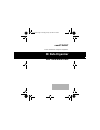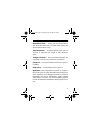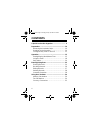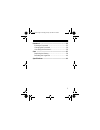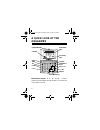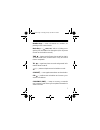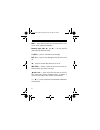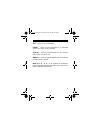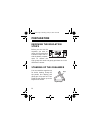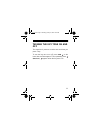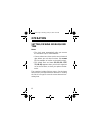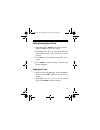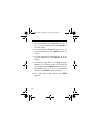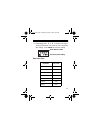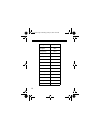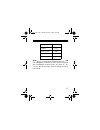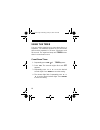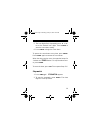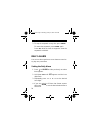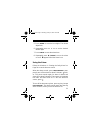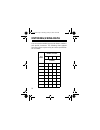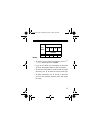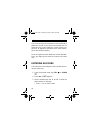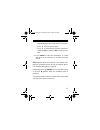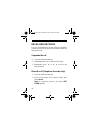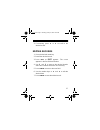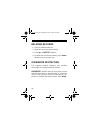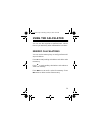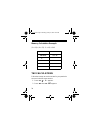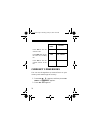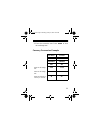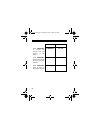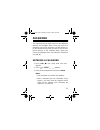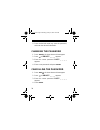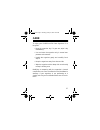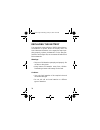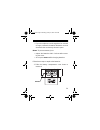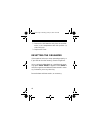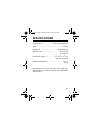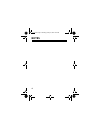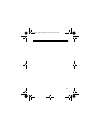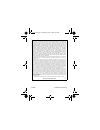- DL manuals
- Tandy
- Organizer
- 3K Data Organizer
- Owner's Manual
Tandy 3K Data Organizer Owner's Manual
Summary of 3K Data Organizer
Page 1
Cat. No. 65-778 owner’s manual please read before using this equipment. 3k data organizer with travel alarm clock wi 65-778.Fm page 1 monday, january 31, 2000 12:44 pm.
Page 2: Features
2 features your radioshack 3k data electronic organizer is a pocket-size data organizer — great for the person on the go, combining a telephone directory, alarm clock, schedule alarms, a calculator, and more in a compact, easy-to-use package. Its other features include: 3k memory — gives you ample s...
Page 3
3 home/world time — shows you the current time in your local time zone and in 22 other cities around the world (24 time zones in all). Timer/stopwatch — sounds an alarm at the end of a set time or measures the length of time during an event. 10-digit calculator — lets you perform arithmetic, tax cal...
Page 4: Contents
4 contents a quick look at the organizer .............................. 6 preparation ........................................................... 10 removing the insulation strips .......................... 10 standing up the organizer ................................ 10 turning the key tone on and ...
Page 5
5 password .............................................................. 35 entering a password .......................................... 35 changing the password ..................................... 36 cancelling the password .................................... 36 care ............................
Page 6: A Quick Look At The
6 a quick look at the organizer directional controls 6 , 7 , 8 , and 9 — search forward and backward through records, and move the cursor within records. Light/snooze home date/ time secondary time calendar alarm time tel sched cal tax/ins currency /edit del/ c/ce +/– /set enter directional keys 65-...
Page 7
7 number keys — enter a character or a number, de- pending on the current mode. Mode keys — ( , time , tel , and so on) help you or- ganize your information into categories (such as phone records and schedule records). Time — keeps track of home time as well as time in 22 other world cities (24 time...
Page 8
8 mrc — press this key while in calculator mode to can- cel or recall memory information. Memory keys ( mrc , m+ , and m– ) — let you perform multi-step calculations easily. % (dst) — press to calculate a percentage. Dst (%) — press to turn daylight saving time on and off. — press to set the daily a...
Page 9
9 set — press to store information. Enter — press to store information in a multi-field record, or to move to the next field. 12/24 (0) — press to switch between 12- and 24-hour time format ,or enter a zero. Am/pm (.) — press to switch between am and pm time format or enter a period. Note: when 6 , ...
Page 10: Preparation
10 preparation removing the insulation strips before you can use the organizer, you must re- move the two protective insulation strips from in- side the battery compart- ment. To remove the slips, grasp their ends and gently pull them out in the direction the arrows. Standing up the organizer you ca...
Page 11
11 turning the key tone on and off the organizer is preset to sound a tone each time you press a key. To turn the key tone on or off, press time so the home date and time appear. Then repeatedly press ( del / c/ce ). Appears when the key tone is on. 65-778.Fm page 11 monday, january 31, 2000 12:44 p...
Page 12: Operation
12 operation setting/viewing world/home time notes: • the clock starts automatically after you remove the insulation slips or install batteries. • choose a time zone, then set the correct time and date before you use other functions (like sched , for example, as it relies on the time function). • th...
Page 13
13 setting/viewing world time 1. Repeatedly press time until the date and time appears with # next to the city initials. 2. Repeatedly press 6 or 7 until the desired city’s initials appear. Refer to the “time zone chart” on page 15. 3. Press dst to turn on daylight saving time, if nec- essary. 4. Pr...
Page 14
14 3. The month digits flash. Repeatedly press 8 or 9 to set the desired month. Press enter to store the setting. 4. The day digits flash. Repeatedly press 8 or 9 to set the desired day. Press enter to store the setting. 5. The hour digits flash. Repeatedly press 8 or 9 to set the desired hour. Pres...
Page 15
15 9. Repeatedly press 6 or 7 to select a city repre- senting the desired time zone for your secondary time setting. Press enter to store the setting. Time zone chart city name city code london lon paris par cairo cai moscow mcw dubal dxb karachi khi dhaka dac secondary time setting home date and ti...
Page 16
16 bangkok bkk hong kong hkg tokyo tyo sydney syd noumea nou auckland akl midway mid honolulu hnl anchorage anc los angeles lax denver den chicago chi new york nyc city name city code 65-778.Fm page 16 monday, january 31, 2000 12:44 pm.
Page 17
17 note: as you scroll through the world cities list, –1h and –2h appear; however, no major cities correspond with coordinated universal time –1h (hour) or –2h. You can still choose either of these settings for either time setting. Caracas ccs rio de janeiro rio –1 hour utc –1h –2 hour utc –2h city ...
Page 18
18 using the timer you can use the organizer as a count down timer or a stopwatch. The maximum duration for the count down timer and the stopwatch is 23 hours, 59 minutes, and 59 seconds. The organizer beeps and timer flashes when it counts down to zero. Count down timer 1. Repeatedly press time unt...
Page 19
19 5. The hour digits flash. Repeatedly press 8 or 9 to set the desired hour digits. Press enter to store the count down setting. 6. Press enter to begin the count down. To pause the count down at any time, press enter . Press enter again to resume the count down. When the timer reaches zero, the or...
Page 20
20 3. To stop the stopwatch at any time, press enter . To restart the stopwatch, press enter again. Press set while the timer is stopped to reset the stopwatch to 0:00:00. Daily alarm you can use the organizer to set an alarm to sound ev- ery day at a preset time. Setting the daily alarm 1. Press so...
Page 21
21 5. Press enter to store the hour digits. The minute digits flash. 6. Repeatedly press 8 or 9 to set the desired minute digits. 7. Press enter to store the alarm time. 8. Repeatedly press ( tax/ins ) to turn the alarm on or off. Appears when the alarm is on. Using the alarm follow the directions i...
Page 22: Entering/using Data
22 entering/using data you can use the number keys to enter letters, numbers, and special characters. The following chart explains how many times to press a key to enter a specified let- ter or number. You press number of times 1 2 3 4 to enter 1 a b c 1 2 d e f 2 3 g h i 3 4 j k l 4 5 m n o 5 6 p q...
Page 23
23 notes: • to enter a zero or special characters (such as ? , . , or : ), repeatedly press 0 ( 12/24 ). • if you do not enter any information for about 60 seconds, the display returns to the clock mode. • to enter the same letter or another letter using the same key, use 7 to move the cursor to the...
Page 24
24 you can enter up to 32 characters in the name field of telephone records. If you enter a word longer than 11 characters, the screen shows the current cursor posi- tion and 6 appears to indicate there is more informa- tion to the left of the display. Since the organizer stores telephone records al...
Page 25
25 • repeatedly press 0 to enter special characters. • press 7 twice to enter a space. • press 6 to move back to previous characters, and press del to delete or ins to insert charac- ters. 4. Press enter to store the information in a field and move to the next field, or to store the entire record. F...
Page 26
26 recalling records you can recall telephone records either by sequential or direct recall. You can only recall schedule records by sequential recall. Sequential recall 1. Press the desired mode key. 2. Repeatedly press 9 to view the first record. 3. Repeatedly press 8 or 9 to scroll to the desired...
Page 27
27 3. If necessary, press 8 or 9 to scroll to the desired record. Editing records 1. Press the desired mode key. 2. Recall the desired record. 3. Press edit so edit appears. The cursor appears in the first field and flashes. 4. Use 6 and 7 to move to the desired location and insert or delete charact...
Page 28
28 deleting records 1. Press the desired mode key. 2. Recall the record you want to delete. 3. Press del so delete? Appears. 4. To delete the record from memory, press enter ; otherwise, press any other key. Overwrite protection the organizer protects telephone and schedule records with an overwrite...
Page 29: Using The Calculator
29 using the calculator you can use the organizer to perform basic calcula- tions as you would any other mathematical calculator. Memory calculations you can use the memory keys to easily perform multi- step calculations. Press m+ to total pending calculations and add a value to memory. Press m– to ...
Page 30
30 memory calculation example (5 × .25) + (6 × .75) - 2 × .15) = 5.45 tax calculations follow these steps to set the tax rate for your particular area and calculate a tax amount.. 1. Press cal so 0. Appears. 2. Press tax then set . Set appears. You press you see 5 ×××× .25 m+ m 1.25 6 × × × × .75 m+...
Page 31
31 3. Enter the desired rate and press enter . 4. Enter the amount of the bill. 5. Repeatedly press tax to cycle through the total amount (including tax), the original amount, and the amount of tax. To view the currently set tax rate while in the calculator mode, press. Tax . Tax rate calculation ex...
Page 32
32 currency conversions you can use the organizer to convert from or to your currency and another type of currency. 1. Press cal so 0. Appears, and then press cur- rency so currency appears. 2. Press set . Set appears. Press tax to see the amount of tax. Tax 3.033125 press tax again to see the total...
Page 33
33 3. Enter the conversion rate. Press enter to store the exchange rate. Currency conversion example you press you see cal 0. Currency currency set set enter the exchange rate. 1.575 1.575 store the exchange rate. Enter 1.575 enter the amount of currency to convert. 25 25. 65-778.Fm page 33 monday, ...
Page 34
34 press currency to convert the amount from one currency to the other. Currency 39.375 press currency again to convert the amount in the other direction. Currency 15.87301587 press currency again to return to the original amount. Currency 25. You press you see 65-778.Fm page 34 monday, january 31, ...
Page 35: Password
35 password the organizer lets you block access to the telephone directory and schedule alarm. Once you have set a password of up to four characters, you will need to en- ter the password every time you want to use the tele- phone directory or the schedule alarm, unless you cancel the password (see ...
Page 36
36 4. Press the desired mode key, enter the password, and enter the desired information. Changing the password 1. Press time so the home date and time appear. 2. Press so unlock? _ _ _ _ appears. 3. Enter the current password. Lock? _ _ _ _ appears. 4. Enter a new password and press enter . Cancelli...
Page 37: Care
37 care to enjoy your radioshack 3k data organizer for a long time: • keep the organizer dry. If it gets wet, wipe it dry immediately. • use and store the organizer only in normal tem- perature environments. • handle the organizer gently and carefully. Don’t drop it. • keep the organizer away from d...
Page 38
38 replacing the battery your organizer comes with two cr2032 lithium button- cell batteries for power. When the display dims, the sound becomes distorted, or the organizer stops oper- ating properly, replace the batteries. For the best per- formance and longest life, we recommend radioshack lithium...
Page 39
39 • if you do not plan to use the organizer for a month or longer, remove the batteries. Batteries can leak chemicals that can destroy electronic parts. Notes: to prevent memory loss: • replace the batteries within 1 minute after remov- ing the cover. • do not press reset while changing batteries. ...
Page 40
40 2. Remove the old batteries and place the new bat- teries in the compartment with their positive (+) sides facing up. 3. Replace the cover. Resetting the organizer if the organizer locks up or stops operating properly, or if you want to clear the memory, reset the organizer. Using a pointed objec...
Page 41: Specifications
41 specifications power source ....................... 2 × 3v lithium batteries type ............................................................... Cr2032 battery life ........................................ About 6 months working temp ........................................ 32° to 104°f (0° to 4...
Page 42: Notes
42 notes 65-778.Fm page 42 monday, january 31, 2000 12:44 pm.
Page 43
43 65-778.Fm page 43 monday, january 31, 2000 12:44 pm.
Page 44
12a99 printed in hong kong limited one-year warranty this product is warranted by radioshack against manufacturing defects in material and workmanship under normal use for one (1) year from the date of purchase from radioshack company-owned stores and authorized radioshack franchisees and dealers. E...