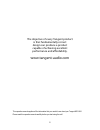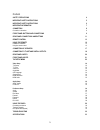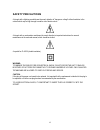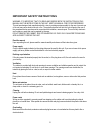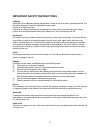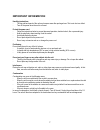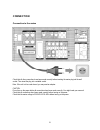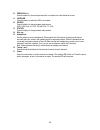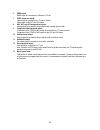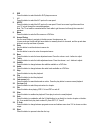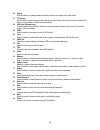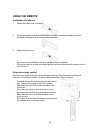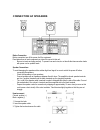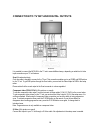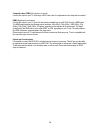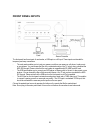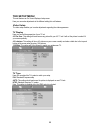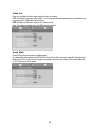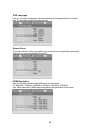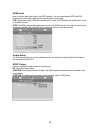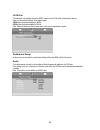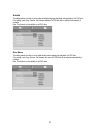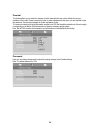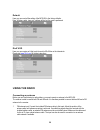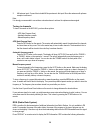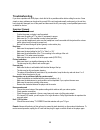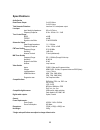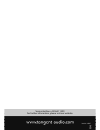Summary of MCS-650
Page 1
1 instruction manual.
Page 2
2 the objective of every tangent product is that fundamentally correct design can produce a product capable of achieving excellent performance and affordability. Www.Tangent-audio.Com this operation manual supplies all the information that you need to have about your tangent mcs-650. Please read thi...
Page 3
3 content safety precautions 4 important safety instructions 5 important safety instructions 6 important information 7 connection 8 connection to the mains 8 front panel buttons and connections 9 rear panel connections and buttons 11 remote control 13 using the remote 16 installation of batteries 16...
Page 4: Safety Precautions
4 safety precautions a triangle with a lightning symbol draws the user's attention to "dangerous voltage" without insulation in the cabinet which may be high enough to entail a risk of electric shock. A triangle with an exclamation mark draws the user's attention to important instructions for use an...
Page 5
5 important safety instructions warning: it is important that you read and observe both the instructions in this manual and the instructions on the unit. Keep this manual for future reference. This unit was designed and manufactured with a view to providing maximum safety for the user. Incorrect use...
Page 6
6 important safety instructions lightning unplug the unit for additional protection during thunder or when the unit is not used for prolonged periods. This will prevent damage to the unit from lightning and power surges. Penetration of objects and liquid never push any foreign objects through the op...
Page 7: Important Information
7 important information handling instructions - the top and back panel of the unit may become warm after prolonged use. This is not due to a defect. - turn off the power when the unit is not used. Protect the power cord - follow the instructions below to prevent abnormal operation, electrical shock,...
Page 8: Connection
8 connection connection to the mains check that all other connections have been made correctly before inserting the mains plug into the wall socket. Then insert the plug into a suitable socket. Note: if the unit is to be used abroad, you may need an adapter. Caution: do not turn on the power before ...
Page 9
9 front panel buttons and connections the points below contains a brief description of the front panel buttons, inputs and outputs. For more detailed descriptions of the functions and connections, please see the following pages of the manual. 1. Standby led the standby led indicates whether the unit...
Page 10
10 10. Previous (i press this button to choose the previous track or chapter on the disc loaded in the unit. 11. Card/usb press this button to select the usb or card reader. 12. Source press this button to change between input sources. (dvd, usb, card, av1, av2, fm, am, aux, tv, av3) 13. Station pre...
Page 11
11 rear panel connections and buttons the points below contains a brief description of the rear panel buttons, inputs and outputs. For more detailed descriptions of the functions and connections, please see the following pages of the manual. 1. Mains power switch. Mains power on/off switch. This is ...
Page 12
12 6. Hdmi output hdmi output for connection to a monitor or tv set. 7. Cvbs output and inputs video output for connection to a tv set or monitor. Video inputs for the av1 and av2 inputs 8. Aux, av1 and av2 analog stereo inputs. Analog inputs for an auxiliary stereo source and a analog tape recorder...
Page 13: Remote Control
13 remote control 1. Power sets the unit into standby and turns it on. 2. 0-9 digits selects the station saved or the track at the current number. If pressed in combination with the +10 button numbers larger than 9 can be selected. If the buttons are pressed for more than two seconds, a station will...
Page 14
14 6. Dvd press this button to select the built in dvd player as source. 7. Av1 press this button to select the av1 input on the rear panel. 8. Av2/tv press this button to select the av2 input on the rear panel. Press it once more to get the sound from your tv set out through the connected speakers....
Page 15
15 26. Display press this button to change between information shown in the display and on the screen. 27. Pty search use this button to search for genre when listening to radio. Please notice that this function requires rds which is only available on fm and not on all stations. 28. Aps (auto progra...
Page 16: Using The Remote
16 using the remote installation of batteries 1 remove the battery cover as illustrated. 2 position two batteries of the type aaa/r03/um4 in the battery compartment. Make sure that the orientation of the batteries is correct (see drawing at bottom). 3 replace the battery cover. - do not mix new and ...
Page 17: Connection Af Speakers
17 connection af speakers before connection before connection turn off the power of all the equipment. Read instructions of each component you intend to connect to this unit. - be sure to insert each plug securely. To prevent hum and noise, do not bundle the interconnection leads with power cord or ...
Page 18
18 connection to tv set and digital outputs it is possible to connect the mcs-650 to the tv set in several different ways, depending on what kind of video input connections your tv set features. Scart (sound and picture) only one cable is needed to connect to the tv set. This connection enables you ...
Page 19
19 composite video (cvbs) (only picture, no sound) connect this output to your tv set through a rca video cable. No adjustments in the setup menu is needed. Hdmi (digital sound and picture) connect this output to your tv set for the best picture available from your mcs-650 through a hdmi cable. The ...
Page 20: Rear Panel Inputs
20 rear panel inputs the rear panel has one analog stereo auxiliary input/output (aux) and two av inputs. - the aux connection contains an analog stereo line input and an analog stereo line output (rec out) use this input to connect a tape recorder or similar products. Connect to source equipment us...
Page 21: Front Panel Inputs
21 front panel inputs the front panel has three inputs: a card reader, a usb input an a av input. These inputs are intended for temporary and easy connections. - the card reader enables you to insert your memory card from you camera or cell phone, to play music or see pictures. You can browse the fi...
Page 22: The Setup Menu
22 the setup menu this unit features an on screen displayed setup menu. Here you can make adjustments in the different setting this unit features. Video setup the video setup enables you to make adjustments regarding the video appearance. Tv display here you can set the perspective of your tv set. 4...
Page 23
23 video out here you can adjust the video output settings to match your setup. Yuv: activates the component video output. You can change between progressive scan and interlaced scan by pressing the p.Scan button on the remote. Rgb: activates the rgb video output in the scart connecter. Note: this s...
Page 24
24 osd language here you can change the language of the setup menu and other messages shown on the screen. Note: the languages available in this menu can vary. Screen saver this function will start a screen saver similar to the one known from a computer after approximately 60seconds. You can choose ...
Page 25
25 hdmi audio here you set the digital audio output in the hdmi connecter. You can choose between spdif and pcm. Please notice that this setting must match the specifications of your system. Pcm: the standard setting is pcm which matches most tv sets. The pcm setting only enables stereo sound in the...
Page 26
26 lpcm out this setting is only available when the spdif output is set to pcm. (see the description above) here you can set the limitation of the digital output. 48khz: sets the down sampling to 48khz 96khz: sets the down sampling to 96khz note: when this feature is active, some audio track are not...
Page 27
27 subtitle this setting makes you able to set a preferred subtitle language displayed during playback of a dvd disc. If the setting is set to eg. German, the german subtitles of a dvd disc will be selected automatically if available. Note: this feature is not available on all dvd discs. Disc menu t...
Page 28
28 parental this feature allows you to restrict the viewing of certain materials that may not be suitable for younger members of the house. Please notice that in order to make adjustments in this menu, you are required to type the password. See the next paragraph for further explanation to this. The...
Page 29: Using The Radio
29 default here you can reset all the setting of the mcs-650 to the factory defaults. Note: all video, audio, tuner, etc. Settings will be lost if a reset is performed. Divx vod here you can require an 8 digit code for rental of divx files on the internet etc. Please visit www.Divx.Com for further i...
Page 30
30 2. Am antenna input. Connect the included am loop antenna to this input. Move the antenna until optimum reception is achieved. Note: it is strongly recommended to use outdoor external antenna to achieve the optimum antenna signal. Tuning in channels to tune in channels on the mcs-650, you have th...
Page 31
31 ps (program service name) pty (program type) ct (clock time) rt (radio text) a) ps (program service name) press the display button on the remote until ps appears. The current stations name will be shown. Note: no ps will be shown if the signal from the radio station is not strong enough or no suc...
Page 32: Troubleshooting
32 troubleshooting if you have a problem with dvd player, check this list for a possible solution before calling for service. Some simple or minor problems can be solved by yourself. If the unit works abnormally continuously or the unit has been physically damaged, turn off the power and disconnect ...
Page 33: Specifications
33 specifications audio section rated power output: 2 x 40 w 8 ohm 2 x 60 w 4 ohm total harmonic distortion: less than 0.2% rated power output line input input sensitivity/impedance: 200 mv /47kohm frequency response: 20 hz - 20 khz +0.5 / -3 db tone control range: bass: ±10db treble: ±10db signal-t...
Page 34
34.
Page 35
35.
Page 36
36 service hotline +45 9641 1599 for further information, please visit our website: item no.: 40597.