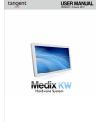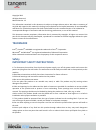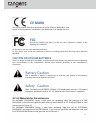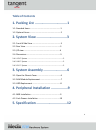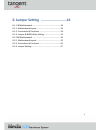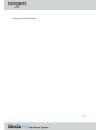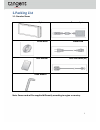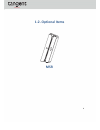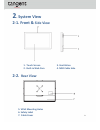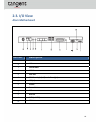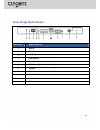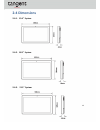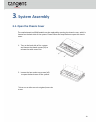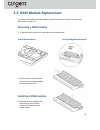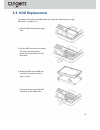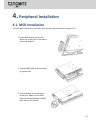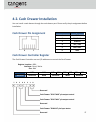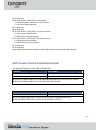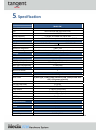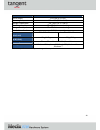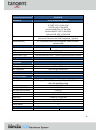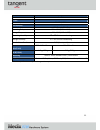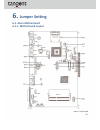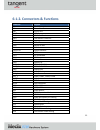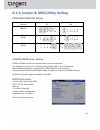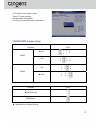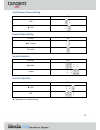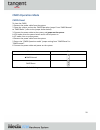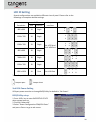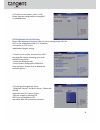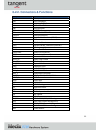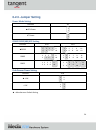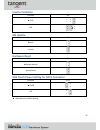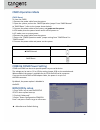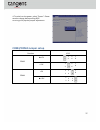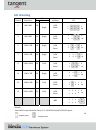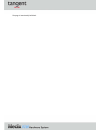Summary of Medix KW
Page 2: Trademark
Copyright 2012 all rights reserved manual version 1.2 the information contained in this document is subject to change without notice. We make no warranty of any kind with regard to this material, including, but not limited to, the implied warranties of merchantability and fitness for a particular pu...
Page 3: Ce Mark
Ce mark this device complies with the requirements of the eec directive 2004/108/ec with regard to “electromagnetic compatibility” and 2006/95/ec “low voltage directive”. Fcc this device complies with part 15 of the fcc rules. Operation is subject to the following two conditions: (1) this device may...
Page 4
Legislation and weee symbol 2002/96/ec waste electrical and electronic equipment directive on the treatment, collection, recycling and disposal of electric and electronic devices and their components. The crossed dust bin symbol on the device means that it should not be disposed of with other househ...
Page 5: Table Of Contents
Table of contents 1. Packing list .................................1 1‐1. Standard items ........................................................1 1‐2. Optional items .........................................................2 2. System view ...............................3 2‐1. Front & side view ......
Page 6
6. Jumper setting ..........................16 6‐1. C48 motherboard ....................................................16 6‐1‐1. Motherboard layout ............................................16 6‐1‐2. Connectors & functions .......................................18 6‐1‐3. Jumper & bios/utility set...
Page 7
The page is intentionally left blank. 6.
Page 8: 1.Packing List
1.Packing list 1‐1. Standard items note: power cord will be supplied differently according to region or country. 7 system power adapter driver bank power cord user manual rj45‐db9 cable (x2) allen wrench.
Page 9: 1‐2. Optional Items
1‐2. Optional items msr 8.
Page 10: . System View
2 . System view 2‐1. Front & side view 1. Touch screen 3. Ventilation 2. Built‐in web cam 4. Msr cable hole 2‐2. Rear view 5. Vesa mounting holes 6. Safety label 7. Cable cover 9.
Page 11: 2‐3. I/o View
2‐3. I/o view atom motherboard 10 item no. Description a dc in b lan c cash drawer d mic in e line out f com port 1, 2, 3, 4 (from left to right) g usb(x4) h printer i power button j vga k hdd 5v l sata (e‐sata) m hdd slot.
Page 12: Sandy Bridge Motherboard
Sandy bridge motherboard 11 item no. Description a mic in b dc in c lan (x2) d cash drawer e line out f com port 1, 2, 3, 4 (from left to right) g usb(x4) h printer i power button j vga k hdd slot.
Page 13: 2‐4 Dimensions
2‐4 dimensions 2‐4‐1. 15.6" system 2‐4‐2. 18.5" system 2‐4‐3. 21.5" system 12.
Page 14: . System Assembly
3 . System assembly 3‐1. Open the chassis cover the motherboard and ram module can be replaced by opening the chassis cover, which is located on the back side of the system. Please follow the steps below to open the chassis cover. 1. Turn to the back side of the system and loosen the thumb screws (x...
Page 15: Removing A Ram Module
3‐2. Ram module replacement to remove and replace the ram module, please first open the chassis cover per steps described in chapter 3‐1. Removing a ram module 1. Find the memory slot at the right side of the motherboard. Atom motherboard sandy bridge motherboard 2. Flip the ejector clips outwards t...
Page 16: 3‐3. Hdd Replacement
3‐3. Hdd replacement to remove and replace the hdd, please first open the cable cover per steps described in chapter 3‐1‐1. 1.Find the hdd located at the right side. 2. Pull the hdd tray from the system. For easier removal pull the plastic sheet (see picture) at the same time. 3. Attach the hdd to t...
Page 17: Peripheral Installation
4. Peripheral installation 4‐1. Msr installation to install msr, please open the cable cover first per steps described in chapter 3‐1‐1. 1. Insert msr module in place and fasten the screws (x2) on the back to secure the module. 2. Connect msr cable to the connector on system side. 3. Close the cable...
Page 18
4‐2. Cash drawer installation you can install a cash drawer through the cash drawer port. Please verify the pin assignment before installation. Cash drawer pin assignment 6 1 cash drawer controller register the cash drawer controller use one i/o addresses to control the cash drawer. Register locatio...
Page 19
Bit 7: reserved bit 6: cash drawer “din bit0” pin input status. = 1: the cash drawer closed or no cash drawer = 0: the cash drawer opened bit 5: reserved bit 4: reserved bit 3: cash drawer “dout bit1” pin output control. = 1: opening the cash drawer = 0: allow close the cash drawer bit 2: cash drawe...
Page 20: Specification
5 . Specification model name vita kw medix kw mainboard atom motherboard cpu intel pineview dual core d525 1.8g chipset intel ich8m system memory 2 x ddr3 so‐dimm slot, up to 4gb graphic memory intel gma 3150 share system memory up to 256mb lcd/touch panel lcd size 15.6" led lcd 18.5" led lcd bright...
Page 21
Environment emc & safety fcc class a, ce, lvd operating temperature 0°c ~ 40°c (32°f ~ 104°f) storage temperature ‐20° ~ 60°c (‐4°f ~ 140°f) operating humidity 5% ‐ 95% rh non‐condensing storage humidity 5% ‐ 95% rh non‐condensing dust & water proof ip 54 (front panel) dimensions (w x d x h) 396 x 2...
Page 22
Model name vita kw medix kw mainboard sandy bridge motherboard cpu intel sandy bridge cpu, lga 1155‐pin, 32nm i5‐2390t 2.7g, l2 6m, 65w i3‐2120 3.3g, l2 3m, 65w pentium g850 2.9g, l2 3m, 65w pentium g620t 2.2g, l2 3m, 65w celeron g540 2.5g, l2 2m, 65w chipset intel q67 pch (processor controller hub,...
Page 23
Audio speaker 2 x 2w power power adapter dc 19v / 120w environment emc & safety fcc class a, ce, lvd operating temperature 0°c ~ 40°c (32°f ~ 104°f) storage temperature ‐20° ~ 60°c (‐4°f ~ 140°f) operating humidity 5% ‐ 95% rh non‐condensing storage humidity 5% ‐ 95% rh non‐condensing dust & water p...
Page 24: Jumper Setting
6. Jumper setting 6‐1. Atom motherboard 6‐1‐1. Motherboard layout 23.
Page 25
24.
Page 26
6‐1‐2. Connectors & functions connector purpose cn1 power button connector cn3 printer port reset cn4 printer port cn5/8 hdd power cn11 com5 for touch cn13 card reader connector cn14 line out cn15 hdd led cn16 speaker & mic cn18 mic in cn20/jp10 system indicator cn22 usb port cn23 ps2 keyboard cn26 ...
Page 27: Com2 Rs232/485/422 Setting
6‐1‐3. Jumper & bios/utility setting com2 rs232/485/422 setting function jp5 jp4 ▲rs232 rs485 rs422 com3 & com4 power setting com3 and com4 can be set to provide power to your serial device. The voltage can be set to +5v or 12v by setting jumper jp18 on the motherboard. When enabled, the power is av...
Page 28: Com3/com4 Jumper Setup
4. To switch on the power, select "power". Please save the change before exiting bios so as to go for physical jumper adjustment. Com3/com4 jumper setup function jp18 com3 ▲+5v +12v com4 +5v ▲+12v function jp18 ▲cmos normal cmos reset ▲ = manufacturer default setting 27 1 2 1 2 1 2 3 4 5 6 7 8 1 2 3...
Page 29: Cash Drawer Power Setting
Cash drawer power setting function jp19 +19v ▲+12v power mode setting function jp9 ▲atx power at power system indicator function jp10 ▲disable enable inverter selection function jp14 ▲ ccfl led ▲ = manufacturer default setting 28 1 2 3 4 5 6 7 8 1 2 3 4 5 6 7 8 1 2 3 4 5 6 1 2 3 4 5 6 1 2 1 2 3 4 1 ...
Page 30: Cmos Operation Mode
Cmos operation mode cmos reset to clear the cmos, 1. Remove the power cable from the system. 2. Open the system, and set the ‘cmos operation jumper’ from ‘cmos normal’ to ‘cmos reset’. (refer to the jumper shown below) 3. Connect the power cable to the system, and power on the system: in atx mode: p...
Page 31: Lcd Id Setting
Lcd id setting several configurations are applied to different sizes of panel. Please refer to the followings to complete relevant settings. Resolution lvds output interface jp8 bits channel 800 x 600 24 single 1st: lcd panel 2nd: vga port 1024 x 768 24 single 1366 x 768 24 single 800 x 600 18 singl...
Page 32
4. To switch on the power, select "+12v". Please save the change before exiting bios to avoid data lost. Lcd brightness control setting please note brightness control can only be set by setting jumper jp14 for ccfl on the motherboard c48 v2.1. By default, the inverter is ccfl on the motherboard jump...
Page 33: 6-2-1. Motherboard Layout
6-2. Sandy bridge motherboard 6-2-1. Motherboard layout 32.
Page 34
6-2-2. Connectors & functions connector purpose cn1/2 sata power connector cn3 lvds connector cn4 lvds inverter connector cn5 sata hdd led connector cn6 dvi connector cn7 battery connector cn9 ft status interface cn10/11 usb port(internal) cn12 card reader connector(com6) cn13 rf connector cn14 com5...
Page 35: 6-2-3. Jumper Setting
6-2-3. Jumper setting power mode setting function jp1 ▲atx power at power com2 rs232/485/422 setting function jp10 jp13 ▲rs232 rs485 rs422 cash drawer power setting function jp14 ▲+19v +12v ▲ = manufacturer default setting 34 1 2 3 4 5 6 7 8 5 7 1 2 3 5 1 2 1 2 1 2 1 2 1 2 3 4 3 4 9 10 9 10 4 6 3 4 ...
Page 36: Inverter Selection
Inverter selection function jp3 ▲ ccfl led me update function jp8 ▲lock un‐lock hardware reset function jp9 ▲system normal system reset usb touch power setting for cn11 connector function jp11 ▲+5vsb +5v ▲ = manufacturer default setting 35 1 2 1 2 1 2 1 2 1 2 3 4 3 4 1 2 1 2 3 4 5 6 1 2 3 4 5 6.
Page 37: Cmos Operation Mode
Cmos operation mode cmos reset to clear the cmos, 1. Remove the power cable from the system. 2. Open the system, and set the ‘cmos operation jumper’ from ‘cmos normal’ to ‘cmos reset’. (refer to the jumper shown below) 3. Connect the power cable to the system, and power on the system: in atx mode: p...
Page 38: Com3/com4 Jumper Setup
4. To switch on the power, select "power". Please save the change before exiting bios so as to go for physical jumper adjustment. Com3/com4 jumper setup function jp12 com3 ▲+5v +12v com4 +5v ▲+12v 37 1 2 3 4 5 6 7 8 1 2 5 6 7 8 3 4 1 2 7 8 3 4 5 6 1 2 3 4 5 6 7 8.
Page 39: Lcd Id Setting
Lcd id setting panel# resolution lvds output interface jp2 bits channel 1 800 x 600 18 single lvds panel 3 800 x 600 24 single lvds panel 5 1024 x 768 18 single lvds panel 7 1024 x 768 24 single lvds panel 9 1280 x 1024 24 dual lvds panel 11 1366 x 768 24 single lvds panel 13 1440 x 900 24 dual lvds...
Page 40
The page is intentionally left blank..