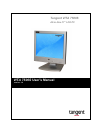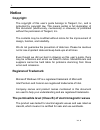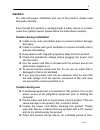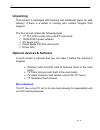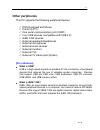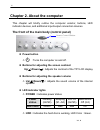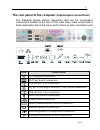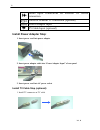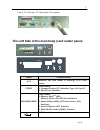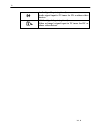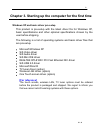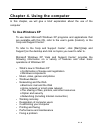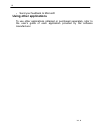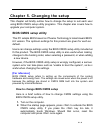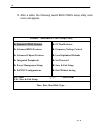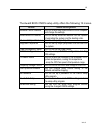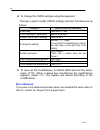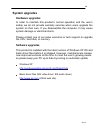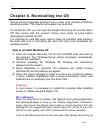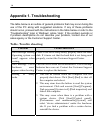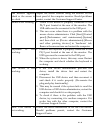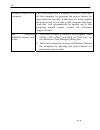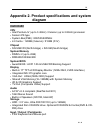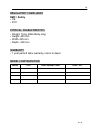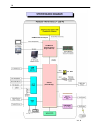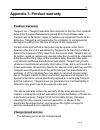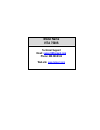- DL manuals
- Tangent
- Desktop
- VITA 7500S
- User Manual
Tangent VITA 7500S User Manual
Summary of VITA 7500S
Page 1
Vita 7500s user’s manual version: 1.0 tangent vita 7500s all-in-one 17” lcd pc.
Page 2: Notice
Ii notice copyright the copyright of this user’s guide belongs to tangent, inc., and is protected by copyright law. This means partial or full duplication of this document (electronically, mechanically or otherwise) is prohibited without the permission of tangent, inc. The contents may be modified w...
Page 3: Caution
Iii caution for safe and proper installation and use of this product, please read this guide carefully. Even though this product is equipped with a safety device to prevent users from getting injured, please follow the instructions carefully. Caution during installation install on an even and stable...
Page 4
Iv unplug the power cord to prevent damage stemming from power surges. When unplugging the power cord, pull by the plug, not the wire. Do not place this product in a place where the temperature is over 60 o c (140 o f) and ventilation is poor. This may damage the product. The optimum temperature for...
Page 5: Chapter 1. Introduction
1 chapter 1. Introduction congratulations on your purchase of vita 7500s all-in-one 17” lcd pc. Product features vita 7500s is an all-in-one pc that combines a 17” tft-lcd monitor and a desktop computer, offering an ultra lightweight of 10kg and a modern design that suits any working conditions. Vit...
Page 6: Unpacking
2 unpacking this product is packaged with foaming and cardboard paper for safe delivery. If there is a defect or missing part, contact tangent tech support. The box should contain the following items. 17” tft-lcd monitor all-in-one pc main body 150w ac/dc power adapter ac power cord users guide cd (...
Page 7: Other Peripherals
3 other peripherals this pc supports the following peripheral devices ps/2 keyboard and mouse printer (lpt1) one serial communication port (com1) four usb devices (compatible with usb 2.0) ieee 1394 devices external speakers/headphones external microphones external audio devices external monitors ex...
Page 8: Power Button
4 chapter 2. About the computer this chapter will briefly outline the computer exterior, buttons, led indicator devices, and additional input/output connection devices. The front of the main body (control panel) remote control window power button : turns the computer on and off. Buttons for adjustin...
Page 9: (Input/output Connections)
5 the rear panel of the computer (input/output connections) the following picture shows connectors that are for input/output connections located at the rear of the main body. Here we provide a brief explanation about the name and function of each connection port. Icon connections ps/2 mouse connecti...
Page 10: Install Power Adapter Step:
6 audio input connections for external av device connection cable for external tv connection (optional) power adapter input tv cable input (optional) av install power adapter step: 1. Insert power cord into power adapter 2. Insert power adapter cable into “power adapter input” of rear panel 3. Inser...
Page 11: Item
7 2. Insert tv cable into “tv cable input” of rear panel the left side of the main body (card reader panel) cf / md act ms / sm / sd / mmc item connections act indicates the card reader is working, led color : green. Cf/md card reader : 1. Compact flash tm (cf) interface, type i & type ii 2. Micro d...
Page 12
8 audio signal input : (optional) audio signal input to tv tuner for dv or others video devices. S-video signal input : (optional) video or image’s signal input to tv tuner for dv or others video devices. S v 1.0
Page 13: [For Reference]
9 chapter 3. Starting up the computer for the first time windows xp and basic driver pre-setup this product is pre-setup with the latest driver file for windows xp, basic specifications and other optional specifications chosen by the user before shipping. The following is a list of operating systems...
Page 14: To Use Windows Xp
11 chapter 4. Using the computer in this chapter, we will give a brief explanation about the use of the computer to use windows xp to use basic microsoft windows xp programs and applications that are available with this os, refer to the user’s guide (booklet), or the ‘help and support center’. To re...
Page 15: Using Other Applications
12 send your feedback to microsoft using other applications to use other applications obtained or purchased separately, refer to the user’s guide of each application provided by the software manufacturer. V 1.0
Page 16: Bios Cmos Setup Utility
13 chapter 5. Changing the setup this chapter will briefly outline how to change the setup to suit each user using bios cmos setup utility programs. This chapter also covers how to upgrade your computer system. Bios cmos setup utility this pc adopts bios based on phoenix technology’s latest award bi...
Page 17
14 3. After a while, the following award bios cmos setup utility main menu will appear. Phoenix – awardbios cmos setup utility ► standard cmos features ► advanced bios features ► advanced chipset features ► integrated peripherals ► power management setup ► pnp/pci configurations ► pc health status ►...
Page 18
15 the award bios cmos setup utility offers the following 12 menus. Menu menu descriptions standard cmos features you can check basic specifications of the computer and change the settings. Advanced bios features you can set up advanced features that are capable of upgrading the system and the booti...
Page 19: [For Reference]
16 4. To change the cmos settings using the keyboard. The keys used to modify cmos settings and their functions are as follows. Features how to use the keyboard to use ‘help’ press the key. To shift headings in ‘menu/topics’ use the arrow keys. To select ‘menu/topics’ headings press . To change the ...
Page 20: System Upgrades
19 system upgrades hardware upgrades in order to maintain this product’s normal operation and the user’s safety, we do not provide warranty services when users upgrade the system on their own. If you disassemble the computer, it may cause system damage or electrical shock. Please contact one of our ...
Page 21: How to Reinstall Windows Xp
22 chapter 6. Reinstalling the os should serious irreparable problems occur, users must reinstall a windows operating system. This chapter will explain how to do that. To reinstall the os, you will need the tangent recovery cd and the driver cd that comes with this product. Please have these at hand...
Page 22
19 the ‘basic monitor and sis m661fx_740 registration information’ page. On this page users can choose from among single mode, mirror mode, and multi mode under “utility administrator” in the [driver mode setup] menu. Here, it is possible to set up an output to an external monitor or tv. The realtek...
Page 23: Appendix 1. Troubleshooting
20 appendix 1. Troubleshooting the table below is an outline of general problems that may occur during the use of the pc along with suggested solutions. If any of these problems should occur, proceed with the instructions in the table below or refer to the ‘troubleshooting” topic in windows’ online ...
Page 24
21 the monitor appears blank or the screen is too dark. Adjust the screen contrast using the buttons on the front panel of the computer monitor. Should problems persist, contact the customer support center. Mouse is not working. 1. Check if the mouse is properly connected to the ps/2 port located at...
Page 25
22 unable to shut off the computer. This could stem from a number of reasons. First, turn off the computer by pressing the power button for more than four seconds. If this does not work, unplug the power cord. If you turn on the computer this time, ‘scan disc’ will automatically be carried out. If t...
Page 26: Diagram
23 appendix 2. Product specifications and system diagram hardware cpu intel pentium-iv (up to 3.4ghz) / celeron (up to 2.8ghz) processor socket 478 type system bus(fsb) : 800/533/400mhz l2 cache : 128kb (celeron) / 512kb (p-iv) chipset sis m661fx(north bridge) + sis 963(south bridge) system memory d...
Page 27: Networking & Communication
24 two serial rs-232c port (1 internal port for touch screen support) one db-25f parallel port microphone in / speaker out / line in one rj-45 ethernet connector four usb port (usb v2.0 compliant) one ieee 1394 port one vga out tv-out : composite video(default) tv cable in (optional) touch screen (o...
Page 28: Regulatory Compliance
25 regulatory compliance emc / safety ce fcc physical characteristics weight: 10 kg (main body only) height: 455 mm width: 425 mm depth : 260 mm warranty 1 year parts & labor warranty, return to depot model configuration model cpu ddr sdram / hdd odd / os v 1.0
Page 29
26 sism661fx & 963 chipset sis m661fx (internal garphic engine sis 315) sis 963 (south bridge) 3.5” hdd v 1.0
Page 30: Appendix 3. Product Warranty
27 appendix 3. Product warranty product warranty tangent, inc. (tangent) warrants this computer to be free from material defects for the specified warranty period from the purchase date. Tangent will, at its option, repair or replace any equipment found to be defective. Tangent is not responsible fo...
Page 31: Recommendations And Caution
28 malfunction or damage to the product due to careless handling by the user. Problems caused by software damage caused by natural disaster damage or changes to the product that is done by people other than our service representative. Problems resulting from trouble with the power source recommendat...
Page 32: Model Name
Model name vita 7500s technical support email: support@tangent.Com phone: 800.399.8324 web site: www.Tangent.Com.