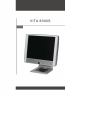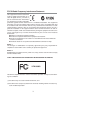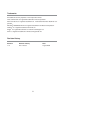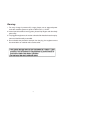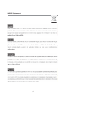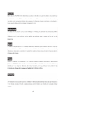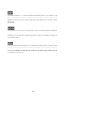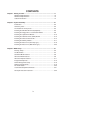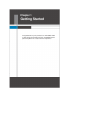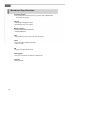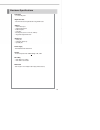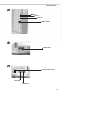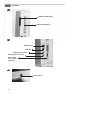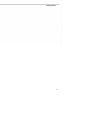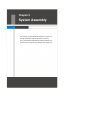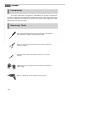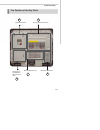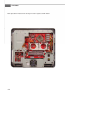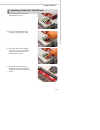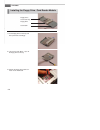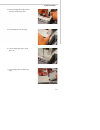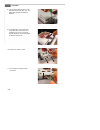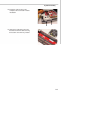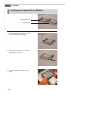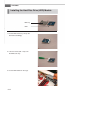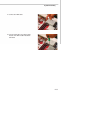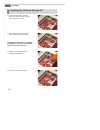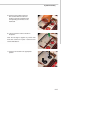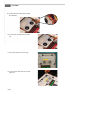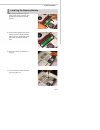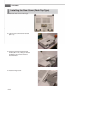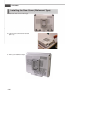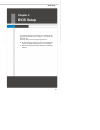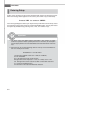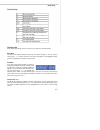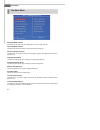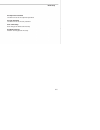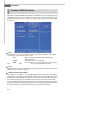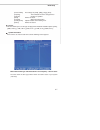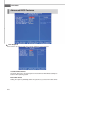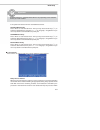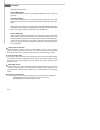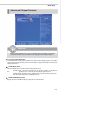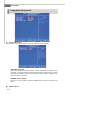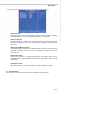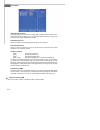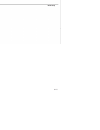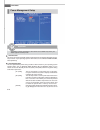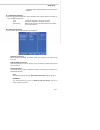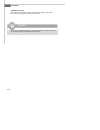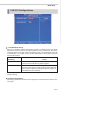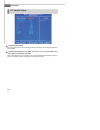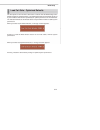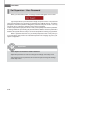- DL manuals
- Tangent
- Desktop
- VITA 8000S
- User Manual
Tangent VITA 8000S User Manual
Summary of VITA 8000S
Page 1
Vita 8000s.
Page 2
Ii this device complies with part 15 of the fcc rules. Operation is subject to the follow- ing two conditions: (1) this device may not cause harmful interference, and (2) this device must accept any interference received, including interfer ence that may cause undesired operation. Vita 8000s fcc-b r...
Page 3
Iii trademarks all trademarks are the properties of their respective owners. Intel ® and pentium ® are registered trademarks of intel corporation. Ps/2 and os ® /2 are registered trademarks of international business machines cor- poration. Windows ® 95/98/2000/nt/xp are registered trademarks of micr...
Page 4
Iv 1. Always read the safety instructions carefully. 2. Keep this user’s manual for future reference. 3. Keep this equipment away from humidity. 4. Lay this equipment on a reliable fl at surface before setting it up. 5. The openings on the enclosure are for air convection hence protects the equipmen...
Page 5
V warning: 1. For every change in powercordˇ¦s usage, please use an approved power cord with condition greater or equal to h05vv-f,3g , 0.75mm 2 . 2. Internal part is hazardous moving parts, please keep fi ngers and other body parts away. 3. For pluggable equipment, the socket-outlet shall be instal...
Page 6
Vi weee statement.
Page 7
Vii.
Page 8
Viii.
Page 9
Ix contents chapter 1. Getting started .................................................................................. 1-1 mainboard specifi cations .................................................................... 1-2 mainboard specifi cations ....................................................
Page 10
X.
Page 11: Getting Started
Getting started chapter 1 congratulations on your purchase of a vita 8000s. With a sleek design and small form factor, vita 8000s can be placed anywhere for a feature-rich pc experience..
Page 12
Vita 8000s 1-2 processor support - intel ® pemtium 4, pentium d(dual core), celeron d @ 1066mhz fsb in the lga 775 package chipset - north bridge: intel ® 945g chipset - south bridge: intel ® ich7 chipset memory support - ddrii 533/667 sdram (2gb max) - 2 ddrii dimm slots lan - supports ethernet lan...
Page 13
1-3 getting started lcd panel - 17” tft lcd panel expansion slot - one mini-pci slot for optional 802.11b/g wlan card side i/o - 1 ps/2 mouse port - 1 ps/2 keyboard port - 4 usb 2.0 ports - 1 lan jack - 3 audio jacks (line-in / line-out / mic-in) - 1 brightness adjustment knob bottom i/o - 1 serial ...
Page 14
1-4 vita 8000s outlook introduction brighteness adjustment knob.
Page 15
1-5 getting started line-out line-in mic-in usb 2.0 ports parallel port ac input connector serial port vga port.
Page 16
1-6 vita 8000s pcmcia card bus slot optical storage drive card reader/ slim floppy drive (optional) ps/2 keyboard connector ps/2 mouse connector lan jack usb 2.0 ports power switch.
Page 17
1-7 getting started.
Page 18: Chapter 3
2-1 system assembly chapter 3 bios setup this chapter provides detailed information on system as- sembly. Follow all installation procedures carefuly. Use a grounded wrist strap before handling computer com- ponents. Static electricity may damage the components. Chapter 2 system assembly.
Page 19
Vita 8000s 2-2 vita 8000s introduction necessary tools cross type screwdriver can be used to do most of the installa- tion. One with a magnetic head would be better. Pliers can be used as an auxiliary tool to connect some con- nectors or cables. Forceps can be used to pick up tiny screws or set up t...
Page 20
2-3 system assembly the position of the key parts cpu and thermal kit area optical drive area floppy drive / card reader / mini pci card area memory module area hard disc drive area 1 2 3 4 5.
Page 21
Vita 8000s 2-4 take apart all the metal covers and trays in order. Layout is shown below..
Page 22
2-5 system assembly installing the mini-pci wlan card 1. Connect the antennas to the mini- pci wireless lan card. 2. Insert the mini-pci wireless lan card to the slot using a 45 o angle. 3. Press down the mini-pci wireless lan card. The clips at each side of the slot will close and fi x the mini- pc...
Page 23
Vita 8000s 2-6 1. Put the fl oppy drive on the tray and line up the hook accordingly. Installing the floppy drive / card reader module floppy drive / card reader tray floppy drive 2. Lock three screws (m2.5 * l3) to fi x the fl oppy drive to the tray. 3. Release the fl oppy drive cable con- nector o...
Page 24
2-7 system assembly 4. Insert the fl oppy drive cable into the connector and lock the cable. 5. Put the fl oppy door on the cage. 6. Lock the fl oppy door with a screw (m3 * l5). 7. Put the fl oppy drive module on the cage..
Page 25
Vita 8000s 2-8 11. Use the pliers to help the cable connection. 8. Lock the fl oppy drive module on the cage with two screws (m3 * l5). The fl oppy drive module installation is fi nished. 9. For installing the card reader mod- ule, please refer to the step 1-8 to assemble and fi x the card reader mo...
Page 26
2-9 system assembly 12. Install the audio i/o door. This completes the card reader module installation. 13. Arrange the cable along the main- board and avoid the cable crossing the location of the memory module..
Page 27
Vita 8000s 2-10 installing the optical drive module optical drive tray optical drive 1. Put the optical drive on the tray. Line up the two hooks accordingly. 2. Lock two screws (m2 * l3) to fi x the optical drive to the tray. 3. Put the optical drive module on the cage..
Page 28
2-11 system assembly 4. Connect the optical drive cable. 5. Lock two screws (m3 * l5) to fi x the optical drive module. The optical drive module installation is fi nished..
Page 29
Vita 8000s 2-12 installing the hard disc drive (hdd) module hdd tray hdd 1. Put the hdd on the tray. Line up the two hooks accordingly. 2. Lock two screws (m3 * l3.5) to fi x the hdd to the tray. 3. Put the hdd module on the cage..
Page 30
2-13 system assembly 4. Connect the hdd cable. 5. Lock the screw (m3 * l5) to fi x the hdd module. The hdd module installation is fi nished..
Page 31
Vita 8000s 2-14 installing the cpu and thermal kit note: make sure the pins are completely embedded into the socket. The cpu can only fi t in the correct direction. 1. Locate the cpu socket. Pull the lever away from the socket and raise it up, then lift up the cover. 2. Locate the gold arrow on the ...
Page 32
2-15 system assembly 5. Place the cpu heatsink onto the cpu socket. Make sure the four screws on the cpu heatsink fi t the corresponding screw holes on the mainboard. 6. Lock the screws in order as shown in the picture. 7. Place the fan module in the appropriate position. Note: do not begin to tight...
Page 33
Vita 8000s 2-16 8. Connect the fan module power cable to mainboard. 10. Lock the fan module with the retain- ers. 11. Place the cpu door on the cage. 12. Lock the cpu door with four screws (m3 * l5)..
Page 34
2-17 system assembly installing the memory module 1. The memory module has only one notch on the center of module. The module will only fi t when oriented properly. 2. Push it until the golden fi nger on the memory module is deeply inserted into the slot. The plastic clip at each side of the slot wi...
Page 35
Vita 8000s 2-18 installing the rear cover (desk top type) 1. Place the rear cover on the cage. 2. Lock the rear cover with six screws (m3 * l7). 4. Place the hinge cover. 3. Place the stand and lock with two screws (m6 * l18). Using an electric screwdriver to lock the screws is recommended..
Page 36
2-19 system assembly 5. This is your desktop style..
Page 37
Vita 8000s 2-20 installing the rear cover (wallmount type) 1. Place the rear cover on the cage. 2. Lock the rear cover with six screws (m3 * l7). 3. This is your wallmount style..
Page 38: Chapter 3
3-1 bios setup chapter 3 bios setup this chapter provides information on the bios setup program and allows you to confi gure the system for optimum use. You may need to run the setup program when: an error message appears on the screen during the system booting up, and requests you to run setup. ...
Page 39
3-2 vita 8000s entering setup power on the computer and the system will start post (power on self test) process. When the message below appears on the screen, press key to enter setup. Press del to enter setup if the message disappears before you respond and you still wish to enter setup, restart th...
Page 40
3-3 bios setup getting help after entering the setup menu, the fi rst menu you will see is themain menu. Main menu the main menu lists the setup functions you can make changes to. You can use the control keys ( ↑↓ ) to select the item. The on-line description of the highlighted setup function is dis...
Page 41
3-4 vita 8000s standard cmos features use this menu for basic system confi gurations, such as time, date etc. Advanced bios features use this menu to setup the items of special enhanced features. Advanced chipset features use this menu to change the values in the chipset registers and optimize your ...
Page 42
3-5 bios setup set supervisor password use this menu to set the supervisor password. Set user password use this menu to set the user password. Save & exit setup save changes to cmos and exit setup. Exit without saving abandon all changes and exit setup..
Page 43
3-6 vita 8000s date this allows you to set the system to the date that you want (usually the current date). The format is . Day day of the week, from sun to sat, determined by bios. Read-only. Month the month from jan. Through dec. Date the date from 1 to 31 can be keyed by numeric function keys. Ye...
Page 44
3-7 bios setup [access mode] the settings are [chs], [lba], [large], [auto]. [capacity] the formatted size of the storage device. [cylinder] number of cylinders. [head] number of heads. [precomp] write precompensation. [landing zone] cylinder location of the landing zone. [sector] number of sectors....
Page 45
3-8 vita 8000s boot sequence press to enter the sub-menu and the following screen appears: 1st/2nd/3rd boot device the items allow you to set the sequence of boot devices where bios attempts to load the disk operating system. Boot other device setting the option to [enabled] allows the system to try...
Page 46
3-9 bios setup if the system fails to boot from the 1st/2nd/3rd boot device. Hard disk boot priority press to enter the sub-menu. Then you may use the arrow keys ( ↑↓ ) to select the desired device, and press , or , key to move it up/down in this hard disk boot priority list. Cd-rom boot priority pr...
Page 47
3-10 vita 8000s allowable temperature limit. Thermal management this setting specifi es the thermal technologies implemented in the pentium m processor. Limit cpuid maxval if you want to install winnt 4.0 (or some other legacy os) with the main board designed for prescott p4 cpu, please set this ite...
Page 48
3-11 bios setup advanced chipset features important change these settings only if you are familiar with the chipset. It is strongly recommended that users should leave the settings to their default options. On-chip frame buffer size frame buffer is the video memory that stores data for video display...
Page 49
3-12 vita 8000s integrated peripherals onchip ide device press to enter the sub-menu and the following screen appears: ide hdd block mode block mode is also called block transfer, multiple commands, or multiple sector read/write. If your ide hard drive supports block mode (most new drives do), selec...
Page 50
3-13 bios setup press to enter the sub-menu and the following screen appears: usb controller this setting allows you to enable/disable the onboard usb controller. Selecting [enabled] enables the system to support both usb 1.1 and 2.0 spec. Usb 2.0 controller set to [enabled] if you need to use any u...
Page 51
3-14 vita 8000s onboard fdc controller select [enabled] if your system has a fl oppy disk controller (fdd) installed on the system board and you wish to use it. If you install add-on fdc or the system has no fl oppy drive, select [disabled] in this fi eld. Onboard serial port 1 select an address and...
Page 52
3-15 bios setup.
Page 53
3-16 vita 8000s acpi function this item is to activate the acpi (advanced confi guration and power management inter- face) function. If your operating system is acpi-aware, such as windows 98se/2000/me, select [enabled]. Acpi suspend type this item specifi es the power saving modes for acpi function...
Page 54
3-17 bios setup support s3 mode, system will enter s1 mode instead of s3 mode. Pwron after pwr-fail this item specifi es whether your system will reboot after a power failure or interrupt oc- curs. Available settings are: [off] leaves the computer in the power off state. [on] leaves the computer in ...
Page 55
3-18 vita 8000s important if you have changed this setting, you must let the system boot up until it enters the operating system, before this function will work. Power on function this controls how the ps/2 mouse or keyboard can power on the system. This function only supports wakeup from s3 mode..
Page 56
3-19 bios setup pci/vga palette snoop when set to enabled, multiple vga devices operating on different buses can handle data from the cpu on each set of palette registers on every video device. Bit 5 of the command register in the pci device confi guration space is the vga palette snoop bit (0 is di...
Page 57
3-20 vita 8000s shutdown temperature if the cpu temperature reaches the limit preset in this setting, the system will shotdown automatically. System/cpu temperature, vcc_ddr / vccp/ vcc5 / +12v / vcc3_sb / vbat / vcc3 / fan1 speed / fan2 speed / psu fan these items display the current status of all ...
Page 58
3-21 bios setup the two options on the main menu allow users to restore all of the bios settings to the default fail-safe or optimized values. The optimized defaults are the default values set by the mainboard manufacturer specifi cally for optimal performance of the mainboard. The fail-safe default...
Page 59
3-22 vita 8000s when you select this function, a message as below will appear on the screen: type the password, up to 8 characters in length, and press . The password typed now will replace any previously set password from cmos memory. You will be prompted to confi rm the password. Retype the passwo...