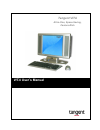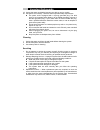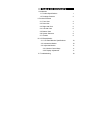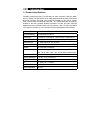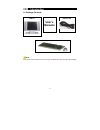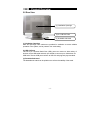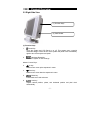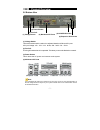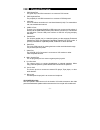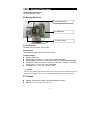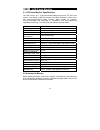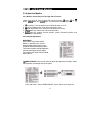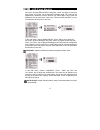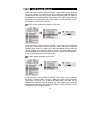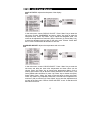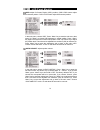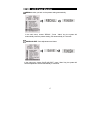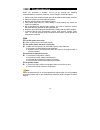Summary of Vita
Page 1
Vita user’s manual tangent vita all-in-one, space-saving, feature-rich.
Page 2
Federal communications commission (fcc) statement this equipment has been tested and found to comply with the limits for a class b digital device, pursuant to part 15 of the fcc rules. These limits are designed to provide reasonable protection against harmful interference in a residential installati...
Page 3
Warning and disclaimer this manual is designed to provide information about the product. Efforts have been made to make this manual as accurate as possible, but no warranty of fitness is implied. All the information is provided on an “as is” basis. The author and his corresponding publishing company...
Page 4
Important safeguards safety instructions 1. Read instructions — all the safety and operation instructions should be read before operating the system 2. Retain instructions — the safety and operating instructions should be retained for future reference. 3. Heed warnings — all warnings on the applianc...
Page 5
Important safeguards 19. Unplug the power cord before inserting any add-on card or module. 20. Use power cord correctly. There are some important safety requirements. The power cord is equipped with a 3-prong grounded plug. The third prong is an important safety feature; do not defeat the safety pur...
Page 6
Table of contents i. Introduction 1-1 product specifications 1 1-2 package contents 2 ii. Product overview 2-1. Front view 3 2-2. Rear view 4 2-3. Right side view 5 2-4. Left side view 6 2-5. Bottom view 7 2-6. System structure 9 2-7. Chassis 9 iii. Lcd panel monitor 3-1. Lcd panel monitor specifica...
Page 7
- 1 - i introduction 1-1 product specifications tangent's newest all-in-one pc tucks away an entire computer inside the sleek, slim 17" display. The full feature-set is neatly packed inside the back panel of this all-in-one computer. Tilt angle gives ergonomic flexibility to your set-up. Power, rese...
Page 8: User’S
- 2 - i introduction 1- 2 package contents lcd pc power cord user’s manuals keyboard and mouse note: these pictures are for reference only, and may not reflect the exact contents of the package..
Page 9
- 3 - ii product overview 2-1 front view (1) lcd display panel (4) tilt stand (2) built-in speaker (3) led indicator (1) lcd display panel equipped with a 17 in. Lcd, sxga standard (2) built-in speaker two 2.5w built-in speakers for stereo sound (3) led status indicators power indicator: indicates t...
Page 10
- 4 - ii product overview 2-2 rear view (1) ventilation openings (2) 2 x usb 2.0 ports (3) drawable sub-stand (1) ventilation openings slots and openings in the cabinet are provided for ventilation to ensure reliable operation of the system, and to protect it from overheating. (2) usb 2.0 ports the ...
Page 11
- 5 - ii product overview 2-3 right side view (1) function keys (2) card reader (1) function keys 1. Power key: turns the system and lcd panel on or off. This system uses a special one-button design. Press it to turn on the system and panel. Press momentarily again to turn off the system and panel. ...
Page 12
- 6 - ii product overview note: please refer to chapter iii lcd panel monitor for more information on functional control. (2) card reader this card reader includes 1x usb port, 1x compact flash, 1x memory stick, 1x smart media, and 1x secure digital. It supports usb revision 2.0, compact flash i / i...
Page 13
- 7 - ii product overview 2-5 bottom view (3) power socket (1) voltage switch (2) fan grill (4) mainboard i/o ports (6) expansion slot covers (5) vga/sp wire hole (1) voltage switch the manual select switch needs to be adjusted based on different ac inputs. Ac input voltage: 100 - 127v ~/5a 60 hz; 2...
Page 14
- 8 - ii product overview 1. Ps/2 mouse port the green 6-pin mini din connector is to connect a ps/2 mouse. 2. Ps/2 keyboard port the purple 6-pin mini din connector is to connect a ps/2 keyboard. 3. Lan jack the rj-45 allows connection to local area network (lan). For transmission rate, see motherb...
Page 15
- 9 - ii product overview (6) expansion slot covers pci riser card slot covers 2-6 system structure (1) hard disk drive (2) mainboard (3) power supply (1) hard disk drive the hard disk drive is 3.5” ata or sata. (2) mainboard the mainboard is standard microatx form factor. (3) power supply wattage: ...
Page 16
10 iii lcd panel monitor 3-1 lcd panel monitor specifications the lcd panel is a 17” high-performance intelligent multi-scan tft-lcd color monitor. It can display 16.2m color images at its native resolution of 1280 x 1024. The microprocessor-based design provides digital controls for precision, auto...
Page 17
11 iii lcd panel monitor 3-3 adjust the monitor 3-3-1 monitor control keys on the right side of chassis there are 6 keys for user to adjust the monitor including power, up, down, menu and auto. The descriptions of these keys are: 1. Power key: turns the system and lcd panel power on or off. 2. Up ke...
Page 18
12 iii lcd panel monitor sub-menu. Choose “brightness” and press “ menu” key again to show the level. Press “up”/”down” key to adjust the brightness level. The scale can be adjusted from maximum (100) to minimum (0). Press “menu” key to save the adjustment and go back to the main menu. Choose “save ...
Page 19
13 iii lcd panel monitor in the main menu, choose “auto adjust”. Press “ menu” key, the system will adjust vertical position, phase, horizontal position and pixel clock automatically. Exit automatically in 5 seconds. Dsplay adjust h. (horizontal) position: adjusts the horizontal position of the disp...
Page 20
14 iii lcd panel monitor in the main menu, choose “dsplay adjust”. Press “ menu” key to enter the sub-menu. Choose “v. Position” and press “ menu” key again to show the position level. Press “up”/”down” key to adjust the position level. The scale can be adjusted from maximum (255) to minimum (0). Pr...
Page 21
15 iii lcd panel monitor sharpness: adjusts the sharpness of the display. In the main menu, choose “dsplay adjust”. Press “ menu” key to enter the sub-menu. Choose “sharpness” and press “ menu” key again to show the sharpness level. Press “up”/”down” key to adjust the sharpness level. The scale can ...
Page 22
16 iii lcd panel monitor osd: adjust on screen display (osd) position. Osd h-pos means adjust osd horizontal position. Osd v-pos means adjust osd vertical position. In the main menu, choose “osd”. Press “ menu” key to enter the sub-menu; then press “up”/”down” to choose osd horizontal or vertical po...
Page 23
17 iii lcd panel monitor recall: takes you back to the present setting automatically. In the main menu, choose “recall”. Press “ menu” key, the system will automatically recall the present setting. Exit automatically in 5 seconds. Save and exit: save adjustments and leave. In the main menu, choose “...
Page 24
18 iv troubleshooting when you encounter a problem, first try to go through the following recommendations. If the error continues, contact tangent technical support. 1. Check to see if the problem persists when all the external devices are removed. 2. Check for incorrect or loose cable connections. ...