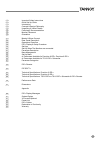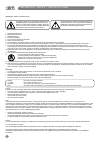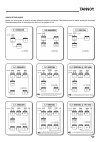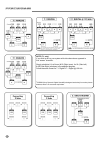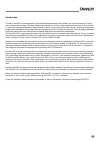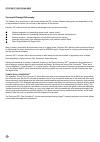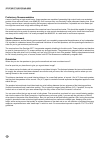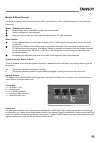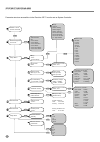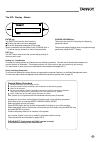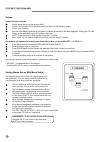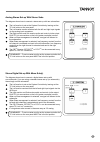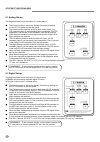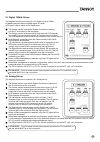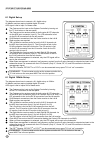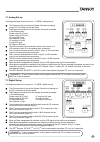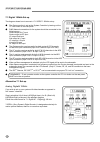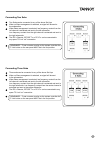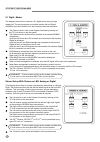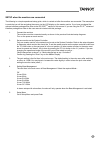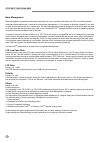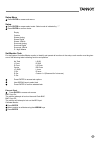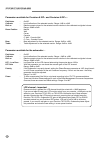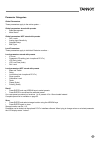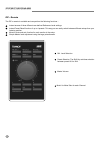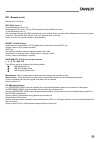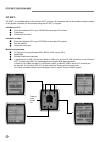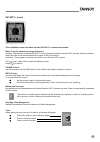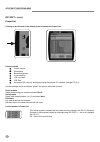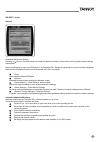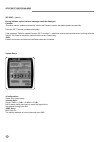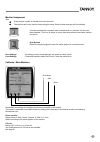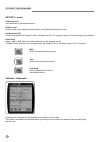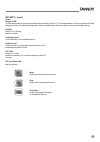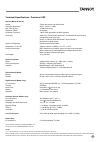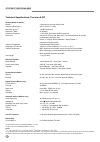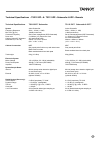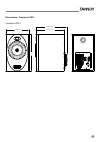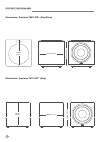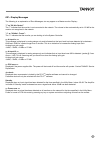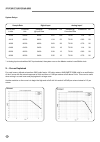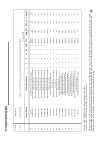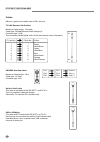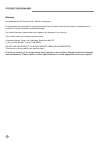- DL manuals
- Tannoy
- Speakers
- ACTIVE STUDIO MONITORS
- Owner's Manual
Tannoy ACTIVE STUDIO MONITORS Owner's Manual
Summary of ACTIVE STUDIO MONITORS
Page 1
A c t i v e s t u d i o m o n i t o r s o w n e r s m a n u a l.
Page 3
4 important safety instructions 5 quick set-up guide 7 introduction 8 concept & design philosophy 9 unpacking & visual checks 10 preliminary recommendation 10 monitor placement 10 orientation 11 master & slave concept 13 rear panel description 14 operational overview 15 idp ™ display & setup procedu...
Page 4
Important safety instructions important safety instructions 1 read these instructions. 2 keep these instructions. 3 heed all warnings. 4 follow all instructions. 5 do not use this apparatus near water. 6 clean only with a dry cloth. 7 do not block any ventilation openings. Install in accordance with...
Page 5
Quick setup guide below is a quick guide on how to connect different variations of setups. Connections must be made exactly as illustrated. Detailed descriptions of the setups can be found on pages 16-24. 5.
Page 6
Note (7.1 only) if you wish to set up your system with side channels as opposed to five “screen” channels: simply substitute li (left inner) & ri (right inner), for sl (side left) & sr (side right) as shown in the adjacent diagram. Follow the same format for 7.1 digital & 7.1 digital @ 192 khz. * sd...
Page 7
Introduction in order to maintain our leading position in the worldwide professional studio market, the core technologies of tannoy are constantly being refined. The latest updates have resulted in a fully re-engineered dual concentric ™ drive unit and an improved, ultra high performance supertweete...
Page 8
8 concept & design philosophy the following is an introduction to the concept behind the idp ™ system. Detailed setup guides and explanations of all of the parameter functions can be found in later sections of this manual. Precision idp ™ monitors offer the following advantages over conventional mon...
Page 9
Tannoy wideband ™ supertweeter ™ the tannoy supertweeter™ extends the amplitude response beyond 20khz audibility to 51khz to correct the phase response from 8khz to 20khz within the audible band. This preserves the harmonic structure of sounds and the stability of the stereo image. The smooth tweete...
Page 10
Preliminary recommendation a word of warning on high sound levels - these speakers are capable of generating high output levels over sustained periods of time and such levels, over 95db spl for 8 hours per day, can eventually cause permanent hearing loss. Since tannoy monitors have a natural-soundin...
Page 11
Master & slave concept two types of hardware exist for each precision 6 idp ™ and precision 8 idp ™ (with the exception of the subwoofer – slave only). Master – a master unit is able to: receive digital audio on aes/ebu connections (two channels) receive analog audio (two channels) send and receive ...
Page 12
Slave monitor & subwoofer the slave unit is able to receive and distribute audio and control data via the proprietary tc link connection the ts112 idp™or ts212 idp™subwoofer can be used in any idp system. The slave and sub units contain one rj45 input connector and one link connector. Via the rj45 i...
Page 13
Master unit 1. System controller/slave switch. In the “out” position the monitor operates as a system controller. * there can only be one system controller in a setup. In the “in” position the monitor operates as a regular master or a slave unit. 2. Rj45 link connectors for downstream slave units, r...
Page 14
Enter enter enter exit enter enter enter enter enter enter enter 5h 3h 2.5h 2.4 1.5h 1h enter enter enter duration before powersave enter parameter structure accessible via the precision idp™ monitor set as system controller enter exit enter 999002 l front volume -50.0 db bass management x-over off ...
Page 15
The idp ™ display - master exit enter interactive digital programming enter key the enter key has two main functions: to enter the menus currently displayed. To set the displayed parameter in edit mode. When a parameter can be edited via the cursor keys a “ h “ is set as the first character in front...
Page 16
Setups general setup procedure decide which setup you are going to build. Connect the precision idp ™ monitors exactly as shown on the following pages. Power up all monitors. Set one of the master-monitors as the system controller as shown on the setup diagrams. Leaving the tc link button on the rea...
Page 17
Analog stereo set-up with stereo subs the diagram shows how to connect a stereo set-up with two subwoofers. The left monitor is set as the system controller by leaving out the tc link button on the rear panel. The left master monitor receives both the left and right input signals via the analog inpu...
Page 18
5.1 analog set-up the diagram shows how to connect a 5.1 analog set-up. The centre monitor is set as the system controller by leaving out the tc link button on the rear panel. The centre monitor receives audio for both centre (input 1) & lfe channels (input 2) via the analog input connectors. The lf...
Page 19
19 5.1 digital 192khz set-up the diagram shows how to connect a 5.1 digital set-up at 192khz. All master monitors require installed digital i/o cards. Aes signal is fed to inputs 2&3 of these cards. The centre monitor is set as the system controller by leaving out the tc link button on the rear pane...
Page 20
20 6.1 digital set-up the diagram shows how to connect a 6.1 digital set-up. All master monitors require installed digital i/o cards. Aes signal is fed to input 2 of these cards. The centre monitor is set as the system controller by leaving out the tc link button on the rear panel. The centre monito...
Page 21
7.1 analog set-up the diagram shows how to connect a 7.1 sdds ™ analog set-up. The centre monitor is set as the system controller by leaving out the tc link button on the rear panel. Rj45 network connections for the system should be connected in the following way: - centre output to lf input centre ...
Page 22
22 7.1 digital 192khz set-up the diagram shows how to connect a 7.1 sdds™ 192khz set-up. The centre monitor is set as the system controller by leaving out the tc link button on the rear panel. Rj45 network connections for the system should be connected in the following way: - centre output to lf inp...
Page 23
23 connecting two subs two subs can be connected to any of the above set-ups when no bass management is selected, no signal will be sent to the subwoofers. When bass management is selected, low frequency content from the left channel is extracted and sent to the left subwoofer. Low frequency content...
Page 24
24 5.1 dig/6 - master the diagram shows how to connect a 5.1 digital set-up using a single master unit. The set-up requires one master monitor with the digital aes\ebu input card installed, four slave monitors and one subwoofer. The centre monitor is set as the system controller by leaving out the t...
Page 25
25 setup when the monitors are connected the following is a simple operational setup guide, which is carried out after the monitors are connected. The assumption is made that you will be navigating the menus via the lcd display on the master monitor. If you have purchased the optional software packa...
Page 26
6. Reset procedure three different levels of “reset” exist. For the three reset levels all connected monitors will be affected. Select between the following reset options: - the reset functions are accessed by holding the enter key on the system controller while powering up: clear monitor settings a...
Page 27
27 parameter description basic operation in all menus (when navigating the menus via the lcd display) use arrow keys to select value or submenu use enter to enter menus or for confirmation, and to activate use exit to step to a higher level or to decline an operation values are marked with an “ * “ ...
Page 28
Bass management bass management (sometimes called bass redirection) is a very important and useful tool. With conventional studio monitors external electronics is required to achieve bass management. It is in general an absolute necessity if you want to make a multi-channel set-up in a small room.Th...
Page 29
29 setup menu press enter to access sub-menus setup press enter to access select mode. Select mode is indicated by “ * ” press enter to confirm choice empty custom stereo analog stereo digital stereo 192khz surround analog surround digital surround 192khz 5.1 dig/6 master set monitor task for the sy...
Page 30
30 parameters available for precision 6 idp ™ and precision 8 idp ™ :- pink noise - on/off calibrate - level calibration of the selected monitor. Range –6db to +6db rel.Lev. - relative preset volume for the selected monitor relative to the calibrated and global volume. Range –40db to 0db room positi...
Page 31
31 parameter categories global parameters these parameters apply to the entire system: - global parameters stored with presets • bass management • mute status global parameters not stored with presets • ref. Levels • analog input sensitivity • selected setup • bnc sync local parameters these paramet...
Page 32
32 idp ™ remote the idp ™ remote is available and can perform the following functions: - instant access of three different user defined reference level settings. Instant preset recall function of up to 4 presets. This way you can easily switch between different setups from your listening position. M...
Page 33
33 idp ™ remote (cont.) description of functions:- ref level keys 1-3 to recall reference levels 1-3: press relevant key shortly. The key led indicates activated reference level. To set reference level 1-3: set level using the large volume potentiometer on the remote. Press and hold relevant referen...
Page 34
34 idp soft ™ idp soft ™ is a software editor for the precision idp™ monitors. All parameters that can be controlled using the display on the system controller can be controlled using the idp soft ™ program. Installation on pc: place the installation cd in your cd rom drive and open cd contents. Pre...
Page 35
35 idp soft ™ (cont.) this is the main screen from where all other idp soft ™ screens are accessed. When the (((•))) network icon (upper left corner) is steady - the computer running the idp soft ™ is not correctly connected to precision idp ™ monitors. Check connections, cables and refer to the set...
Page 36
36 idp soft ™ (cont.) preset list clicking on the left side of the display frame accesses the preset list. Presets include preset volume mute status bass management x-curve setting lfe low pass lfe gain parametric eq (can only be adjusted using the optional pc installers package-pc-ip ™ ) all other ...
Page 37
37 idp soft ™ (cont.) network accessing the network screen press the ((( ))) icon in the main screen to access the network facilities. In this screen various global network settings are handled. Press to scan your com ports. If an precision idp ™ system is connected to any port it will be recognized...
Page 38
38 idp soft ™ (cont.) during software upload various messages could be displayed: example: “precision monitor updated successfully” means the precision monitor has been updated successfully. Precision idp™ monitor updated successfully if the message: “failed to update precision idp™ monitors” – mean...
Page 39
Monitor assignment task press monitor symbol to activate pink noise test-tone. Then select task for the monitor now playing the noise. Serial number and type will be indicated. A monitor marked with a question mark indicates that an “unknown” monitor has been detected. (this icon is darker in colour...
Page 40
Idp soft ™ (cont.) calibrated level level calibration of the selected monitor. Relative level preset volume for the selected monitor relative to the calibrated and global volume. Use parametric eq this will be marked if the parametric eq is activated via the pc-ip ™ program. Bass and treble settings...
Page 41
41 idp soft ™ (cont.) phase range: 0-180° to time-compensate if the sub cannot be placed according to the itu 775 recommendations. There are individual phase settings for each of the bass management cross-over frequencies. Once set, these are stored as global settings. Polarity range: 0 or 180 deg. ...
Page 42
42 chained monitors if several monitors are chained on the same task (e.G. Lsur-lschain) a dropdown menu will appear as shown below. To calibrate a chained monitor simply select from the list. A c t i v e s t u d i o m o n i t o r s.
Page 43
43 technical specifications - precision 6 idp system (master & slaves) system 3-way semi-active near field monitor frequency response (1) 56hz – 51khz (+/- 2db) max. Spl (@ 1m) (2) 117db (continuous) dispersion (-6db) 90 degrees crossover frequency 1.9khz (dsp generated) & 16khz (passive) drive unit...
Page 44
44 technical specifications- precision 8 idp system (master & slaves) system 3-way semi-active near field monitor frequency response (1) 43hz – 51khz (+/- 2db) max. Spl (@ 1m) (2) 120db (continuous) dispersion (-6db) 90 degrees crossover frequency 1.7khz (dsp generated) & 16khz (passive) drive units...
Page 45
45 technical specifications - ts212 idp ™ & ts112 idp ™ subwoofer & idp ™ remote technical specifications ts212 idp™ subwoofer system active subwoofer frequency response 25hz – 150hz (+/- 3db) max. Spl (@ 1m) 124db (continuous) crossover frequency set in bass management (dsp generated) drive units 2...
Page 46
46 dimensions : precision 6 idp ™ precision 6 idp ™ a c t i v e s t u d i o m o n i t o r s 220.0mm (8 5 / 8 ”) 356mm (14”) 369.0mm (14 1 / 2 ”) 337.0mm (13 1 / 4 ”).
Page 47
47 dimensions : precision 8 idp ™ precision 8 idp ™ 272mm (10 3 / 4 ”) 440mm (17 5 / 16 ”) 369.0mm (14 1 / 2 ”) 337.0mm (13 1 / 4 ”).
Page 48
48 dimensions : precision ts212 idp ™ (grey/silver) 471mm (18 9 / 16 ”) 498mm (19 5 / 8 ”) 520mm (20 1 / 2 ”) dimensions : precision ts112 idp ™ (grey) 398mm (15 5 / 8 ”) 384mm (15 1 / 8 ”) 366mm (14 3 / 8 ”) a c t i v e s t u d i o m o n i t o r s.
Page 49
49 idp ™ display messages the following is an explanation of error messages, etc may appear on a master monitor display:- "!" as "96 khz center!” the "!" indicates that the monitor is not connected to the network. The volume is then automatically set to -50 db for the monitor not recognized in the n...
Page 50
50 system delays sample rate digital input analog input* aes or wc converter samples m/seconds cm samples @ m/seconds cm in khz khz @ input rate converter rate 32.00 64.00 93.00 2.91 100 73.00 1.14 39 44.10 88.20 68.00 1.54 53 73.00 0.83 28 48.00 96.00 40.00 0.83 29 73.00 0.76 26 64.00 64.00 34.00 0...
Page 51
Preset # display name 1 thru 15 empty or user preset presets 1 - 15 are "empty" until you choose to store a custom preset; after which it will display "user preset #" preset level (db) factory presets typical applications l c r ls rs sub lfe bass m. X x-curve 1 x-curve 2 -over 16 neutral all paramet...
Page 52
52 cables below is a guide to the cables used in idp ™ set-up’s. Tc link standard cat-5 cables maximum cable length : 15 metres. Cable type : shielded ethernet cable category 5. Connector type : rj45 this connection carries digital audio (24 bit) and network control information. P1 (pin no.) p2(pin ...
Page 53
53 declaration of conformity the following apparatus is/are manufactured in the united kingdom by tannoy ltd of rosehall industrial estate, coatbridge, scotland, ml5 4tf and tc electronic a/s, sindalsvej 34, 8240 risskov, denmark. The following equipment is marked with the ce label and conform(s) to...
Page 54
54 warranty no maintenance of the precision idp™ monitor is necessary. All components are guaranteed for a period of one year from the date of manufacture, subject to the absence of, or evidence of, misuse, overload or accidental damage. For further information please contact your dealer or the dist...
Page 56
Check periodically for the latest manual revision that will always available for download from www.Tannoy.Com the issue number of this manual is located below issue 1 software version 1.53 part no. 6481 0473 gh 01 december 2005 tannoy united kingdom t: +44 (0) 1236 420199 f: +44 (0) 1236 428230 e: e...