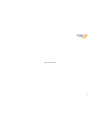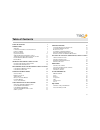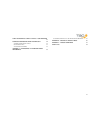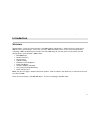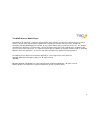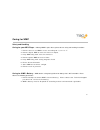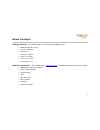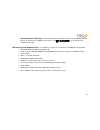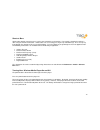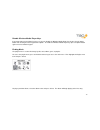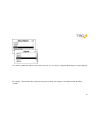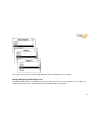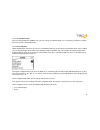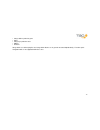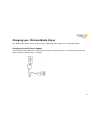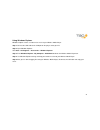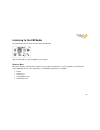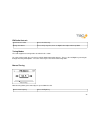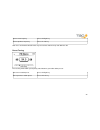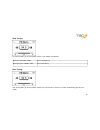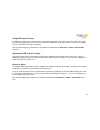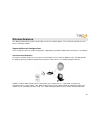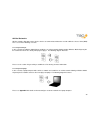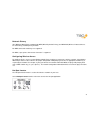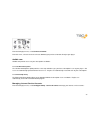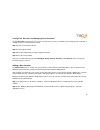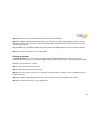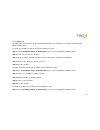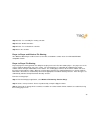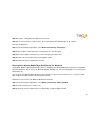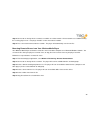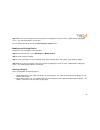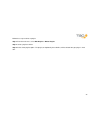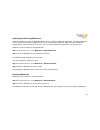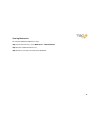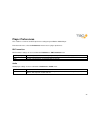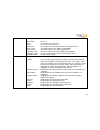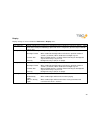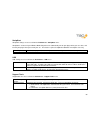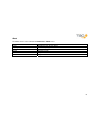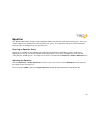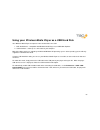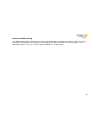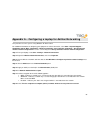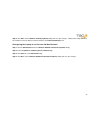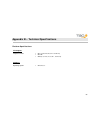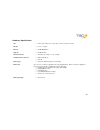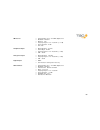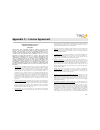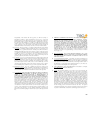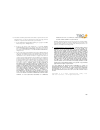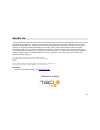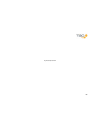Summary of WMP235
Page 1
1 ) user guide.
Page 2
2 page intentionally left blank.
Page 3
3 table of contents table of contents 3 introduction 5 w elcome 5 c ommunications r egulation i nformation 7 c aring for wmp 8 b efore y ou b egin 9 q uick s tart g uide 11 w ireless m edia p layer m usic c ontrols 11 t urning y our w ireless m edia p layer o n and o ff 12 d isable w ireless m edia ...
Page 4
4 using your wireless media player as a usb hard disk 53 listening to programs from audible.Com 54 a udible . Com p rogram c ontrols 54 s ection n avigation 54 a utomatic b ookmarking 55 appendix a – configuring a laptop for ad-hoc networking 56 c onfiguring the l aptop to use the new a d -h oc n et...
Page 5
5 ) introduction welcome congratulations! Thank you for purchasing the tao wmp™ wireless media player. Advanced features found only on wmp are now at your fingertips. Your music, your way! Wmp now provides access to your music through wireless technology. Wmp’s 20 gb hard drive will store more than ...
Page 6
6 tao wmp wireless media player information in this document is subject to change without notice and does not represent a commitment on the part of tao llc. No part of this manual may be reproduced or transmitted in any form or by any means, electronic or mechanical, including photocopying or record...
Page 7
7 communications regulation information fcc compliance statement this mp3 player complies with part 15 of the fcc rules. Operation is subject to the following two conditions: (1) this device may not cause harmful interference, and (2) this device must accept any interference received, including inte...
Page 8
8 caring for wmp safety and handling caring for your mp3 player – although wmp is quite robust, please observe safety and handling instructions: 1. Do not store or use wmp in areas exceeding 45° c, or 113° f 2. Do not subject wmp to excessive force or impact 3. Keep wmp away from excessive moisture ...
Page 9
9 before you begin package contents – the following items are included with your wmp purchase: • wmp 20g gig mp3 player • stereo headphones • usb cable • ac power adapter • quick start guide • deluxe carry case • limited warranty website information – visit the wmp website ( www.Taolife.Com ) for ad...
Page 10
10 • documentation & software – the documentation and software necessary for your wmp player and host pc are included on the wmp player hard-drive. See 錯誤! 找不到參照來源。 in this document for installation instructions. Minimum system requirements – the following is required as a minimum for your wmp host ...
Page 11
11 quick start guide wireless media player music controls main menu press and hold the select key play a song press the select key change the volume press the up key once, then use right/left to adjust volume up/down one step: press and hold up/down pause a song press the select key skip to the next...
Page 12
12 shortcut bars shortcut bars provide convenient access to the most commonly used functions. For example, changing the volume is done using the volume shortcut bar. Shortcut bars are accessed by pressing the up and down keys. Press the up key to go through the shortcut bar list in a pre-defined ord...
Page 13
13 disable wireless media player keys if you want to prevent accidental key presses you can disable the wireless media player keys by pressing the power button and selecting the lock keypad menu option. To enable the wireless media player keys press the power button again and select unlock keypad. F...
Page 14
14 the chevron symbol to the right of a menu item means you can see songs in a particular playlist by pressing the right key. For example, if you wanted to play a particular song from an album, you could press the right key from the album selection..
Page 15
15 pressing the select key on the selected song will play the album starting with the selected song. Quickly navigating within huge lists your wireless media player can hold thousands of songs. Some of the menu lists you encounter can be very long. This section describes how you can quickly find wha...
Page 16
16 1.1.1.1 accelerated scrolling by pressing and holding the up/down keys you can scroll up and down through a list. The longer you hold the key down, the faster you will scroll through the list. 1.1.1.2 quick navigation within alphabetically sorted lists you can press and hold the right key to ente...
Page 17
17 • songs within a particular genre • artists • songs by a particular artist • albums • all tracks songs within user defined playlists and songs within albums are in general not sorted alphabetically. Therefore quick navigation mode is not supported within these lists..
Page 18: Wireless Media Player
18 charging your wireless media player your wireless media player can be charged using the supplied ac power adapter, or the supplied usb cable. Charging with the ac power adapter connect the ac power adapter to the adapter port on the player and into a wall outlet. The dome light at the top of the ...
Page 19
19 charging with the usb cable connect the usb cable to the usb port on the player and to your pc. The dome light at the top of the player will show red while the player is charging..
Page 20: Wireless Media Player
20 transferring music to your wireless media player this section will tell you how to transfer music to your player using the supplied usb cable. Using windows media player 10 windows media player 10 can be used to transfer individual songs, artist, albums and playlists to your wireless media player...
Page 21
21 using windows explorer windows explorer can be used to transfer music to your wireless media player. Step 1: connect the usb cable to the usb port on the player and to your pc. Step 2: open windows explorer. Click start – all programs – accessories – windows explorer step 3: from windows explorer...
Page 22
22 listening to the fm radio select fm stereo from the main menu to listen to the fm radio. Note: the fm radio uses your headphone as the antenna. Shortcut bars most of the functions described in this chapter are accessible via shortcut bars. Use the up/down keys from the fm stereo application to ac...
Page 23
23 fm radio controls listen/mute the radio press the select key change the volume press the up key once, then use right/left to adjust volume up/down tuning modes the radio supports four tuning modes described in this section. To select a tuning mode, press the up key until the mode shortcut bar app...
Page 24
24 tune to next frequency press the right key tune to previous frequency press the left key note: press and hold the next/previous key to accelerate movement up and down the dial. Preset tuning preset tuning mode allows you to quickly switch between your radio station presets. Tune to next station p...
Page 25
25 seek tuning seek tuning allows you to find available stations up and down the radio dial. Seek to next available station press the right key seek to previous available station press the left key scan tuning scan tuning allows you to find available stations, listen to them for a short time, and th...
Page 26
26 scan to next available station press the right key scan to previous available station press the left key stop at current station press the select key manually storing presets up to 14 station presets can be stored. Select a radio station you want to store, then press the up key until the store pr...
Page 27
27 using the built-in fm transmitter the built-in wireless media player fm transmitter allows you to transmit your favorite music to your car radio or home stereo receiver. Simply tune your radio to an unused frequency of the fm band, unplug your headphones and enjoy your music. Note: the fm transmi...
Page 28
28 using fm transmit presets the fm transmit preset can be adjusted from the audio player application via the fm tx frequency shortcut bar. From the audio player application, press the up key until the fm tx frequency shortcut bar appears. Then use the left/right keys to select from the stored prese...
Page 29
29 wireless features your wireless media player contains a built-in 802.11.B wireless network adapter. This section tells you how to use the features utilizing the adapter. Supported network configurations there are two basic wireless network configurations supported by your wireless media player: i...
Page 30
30 ad-hoc networks ad-hoc networks allow two or more wireless devices to communicate without the need for a wireless access point (wap). This is useful in the following scenarios. 1.1.1.3 player to player in this scenario, one wireless media player establishes an ad-hoc network allowing another wire...
Page 31
31 network privacy your wireless media player supports both wep (wired equivalent privacy) and wpa psk (wireless protected access pre shared key) network privacy methods. For wep, 64-bit and 128-bit keys are supported. For wpa, a pass-phrase from 8 to 63 characters is supported. Configuring wireless...
Page 32
32 scanning and connecting to hot spots from the hot spot application, select scan for hot spots to start scanning for wireless networks. Once the scan completes (around 5 seconds) a list of networks will be displayed. For each network, the display will indicate the network name, the network privacy...
Page 33
33 from the soniqsync menu, select connect to internet. From this menu, select the desired service to download your purchased content directly to your player. Audible.Com audible.Com provides access to your subscriptions and books. 1.1.1.5 get new subscriptions the get new subscriptions option provi...
Page 34
34 listing your accounts and changing your password the list accounts menu provides a list of your currently active accounts, and allows you to change your password on an existing account. To change your password: step 1: select an account from the list. Step 2: select edit password. Step 3: enter t...
Page 35
35 step 3: enter your username and password that you have previously established. Step 4: your wireless media player will contact the service using your username and password to verify your account information has been entered correctly. If your account information could not be verified, you will ne...
Page 36
36 testing an account the test account menu provides a way to verify your username and password for an account. Testing an account on your wireless media player requires access to a wireless network that is connected to the internet. Follow the steps outlined below: step 1: select an account from th...
Page 37
37 1.1.1.7 audible.Com an audible.Com service account can be scheduled to download new subscription issues and/or new books to your wireless media player. To schedule an audible account for the first time, follow these steps: step 1: from the soniqsync setup – scheduled sync menu, select the appropr...
Page 38
38 step 2: select “yes” to modify the existing schedule. Step 3: select “disable schedule”. Step 4: select “yes” to disable the schedule. Step 5: save the schedule. Player to player and wireless file sharing your wireless media player is able to share its hard disk, and to browse remote shares on a ...
Page 39
39 step 4: setup the sending player and wait to receive the files. Step 5: press cancel when the sender is done. The receiving player will automatically scan for new files. From the sending player: step 1: from the soniqsync application, select wireless file sharing – send file(s). Step 2: connect t...
Page 40
40 step 4: connect to an existing wireless network, or establish an ad-hoc network. Ah-hoc networks are established using the receiving player name. Your player hard disk is now shared on the network. Step 5: press cancel to disconnect from the network. The player will automatically scan for new fil...
Page 41: Wireless Media Player
41 managing playlists on your wireless media player a playlist is simply a named list of audio files, for example, “rock classics”. Your wireless media player has a number of built-in features that allow you to create new playlists and manipulate existing playlists right from the player. “my favorit...
Page 42
42 step 6: when you have the playlist just the way you want it, highlight and select the save symbol from the edit playlist screen. The new playlist will be saved to disk. The new playlist will now be listed in the select playlist – playlist menu. Modifying an existing playlist follow these steps to...
Page 43
43 follow these steps to delete a playlist: step 1: from the main menu, select edit playlists – delete playlist. Step 2: select a playlist to delete. Step 3: select delete playlist option. The playlist, and optionally the audio files, will be deleted from your player’s hard disk..
Page 44
44 bookmarks a bookmark is used to remember your current position with a playlist and your current settings. Each bookmark is given a name and stores the following information: • playlist name. This can be one of your user defined playlists, an album, artist or genre. • currently playing track withi...
Page 45
45 updating and restoring bookmarks updating a bookmark re-saves the bookmark with the current state of the audio player application. Restoring a bookmark sets the state of the audio player application to the state saved within the bookmark. When you restore a bookmark, playback will be restored to ...
Page 46
46 viewing bookmarks to view your bookmarks follow these steps: step 1: from the main menu, select bookmarks – view bookmarks. Step 2: select a bookmark from the list. Step 3: view the currently saved state of the bookmark..
Page 47
47 player preferences this section is a reference for all the preference settings on your wireless media player. From the main menu, select the preferences menu to access player preferences. Fm transmitter fm transmitter settings are accessed from the preferences – fm transmitter menu. Set frequency...
Page 48
48 eq adjust used to adjust an equalizer preset: bass boost on or off bass increase/decrease bass level treble increase/decrease treble level 3d stereo increase/decrease separation between left and right channels bass cutoff set cutoff frequency: low (130hz) or high (200hz) treble cutoff set cutoff ...
Page 49
49 display display settings are accessed from the preferences – display menu. Contrast adjusts display contrast: 1 (low) to 30 (high). Menu hold time controls how long you need to press and hold the play key before the main menu appears. Short means that a short press/hold brings up the main menu. L...
Page 50
50 soniqstart soniqstart settings are accessed from the preferences – soniqstart menu. Soniqstart is a feature of your wireless media player that can automatically turn-on your player when your car starts, and turn-off your player when you turn-off your car. This feature requires the optional automo...
Page 51
51 about the about screen is accessed from the preferences – about menu. Name player name tracks number of tracks on your player capacity total disk capacity available free space available version firmware version mac player mac address model player model name.
Page 52
52 equalizer your wireless media player contains a high quality eq to allow you to tailor the sound to your listening taste. There are a number of eq presets available for the most common music genres. These particular settings have been tuned by the factory, but you can modify them to suite your ow...
Page 53: Wireless Media Player
53 using your wireless media player as a usb hard disk your wireless media player can operate in one of two modes over usb: 1. Mtp audio device – compatible with windows media player 10, and windows explorer. 2. Usb hard disk – shows up as a drive letter on your computer. Both of the above modes are...
Page 54
54 listening to programs from audible.Com your wireless media player is able to play spoken word audio programs from audible.Com. You can use windows media player 10, windows explorer or soniqsync to transfer audible files to your wireless media player. Note: your wireless media player can play audi...
Page 55
55 automatic bookmarking your wireless media player automatically remembers your position within an audible.Com program. However, if you are listening to a multi-part book, the player does not automatically remember which part you were last playing. Use the bookmarking feature in this case. See the ...
Page 56
56 appendix a – configuring a laptop for ad-hoc networking this procedure assumes you are using windows xp professional. For additional information on configuring your laptop for an ad-hoc connection, select start – help and support – networking and the web – networking – wireless networking – 802.1...
Page 57
57 step 9: click ok to exit the wireless network properties dialog and save your changes. Note that the newly added ad- hoc network must be the top-most ad-hoc network in the preferred networks panel. Configuring the laptop to use the new ad-hoc network step 1: click the advanced button on the wirel...
Page 58
58 appendix b – technical specifications platform specifications: file support playback formats • mp3 (at 8,16,22.05,24,32,44.1 and 48 khz) • mp3 vba • wma (at 16, 22.05, 24, 32, 44.1, and 48 khz) software operating system • wince.Net 5.0
Page 59
59 hardware specification: size • 2.60 in (w) x 4.20 in (h) x 0.75 in (d) or 107 mm x 106 mm x 19 mm weight • 6.2 oz or 176 gms memory • 32 mb sdram buffer capacity • 20 gb hard drive wireless interface • automatic rate scaling: 1, 2, 5.5, 11 mbps communication interfaces • usb 2.0 high speed • 802....
Page 60
60 fm receiver • frequency band: 87.9 – 107.9 mhz, digital tuned • modulation: fm stereo • distortion: 0.5% • frequency response: 50 – 15,000 hz (+/- 3 db) • stereo separation: 30 db • scan, seek headphone output • rated impedance: 32 ohms • power output: 45 mw • frequency response: 20 – 20,000 hz (...
Page 61
61 appendix c – license agreement giant international (usa), ltd. End-user software license july, 2005 please read this document carefully before installing the software on the accompanying media or using the accompanying player. The following is a legal agreement between you, as licensee of the sof...
Page 62
62 interoperability of the software with other programs, you shall not decompile or disassemble the software to obtain such information, and you agree to request such information from tao at the address listed below. Upon receiving such a request, tao shall determine whether you require such informa...
Page 63
63 19) the software and related products include certain software components and notices from third party licensors. As to these, the following notices and provisions apply, which are in addition to or supersede any inconsistent notices or provisions herein: a) portions utilize microsoft windows med...
Page 64
64 ) contact us information in this document is subject to change without notice and does not represent a commitment on the part of giant international (usa), ltd. No part of this manual may be reproduced or transmitted in any form or by any means, electronic or mechanical, including photocopying or...
Page 65
65 page intentionally left blank.