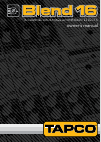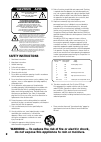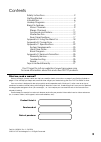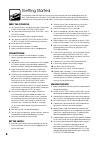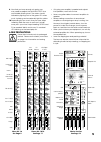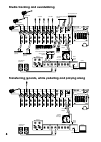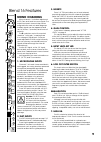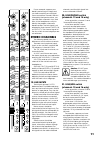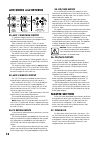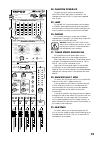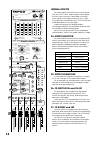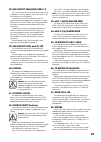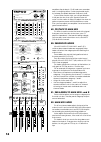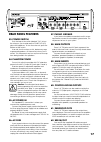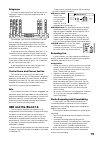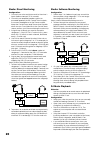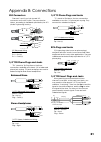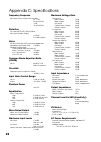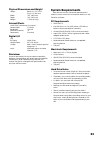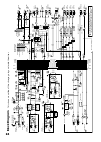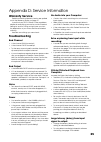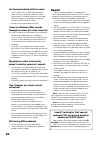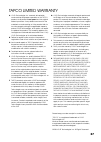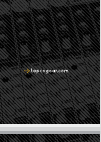- DL manuals
- Tapco
- Musical Instrument
- Blend 16
- Owner's Manual
Tapco Blend 16 Owner's Manual
Summary of Blend 16
Page 1
#mfoe #mfoe owner’s manual 16 -channel 4 -bus mixer w/ onboard effects.
Page 2: Safety Instructions
Safety instructions 1. Read these instructions. 2. Keep these instructions. 3. Heed all warnings. 4. Follow all instructions. 5. Do not use this apparatus near water. 6. Clean only with dry cloth. 7. Do not block any ventilation openings. Install in accordance with the manufacturer’s instructions. 8...
Page 3
Part no. Sw0426 rev. A 08/2006 ©2006 loud technologies inc. All rights reserved. What me, read a manual? Before you begin, please make sure that you read the safety instructions on page 2 and getting started on page 4. One will help you keep safe, and the other will get you started using your new ta...
Page 4
Getting started the following steps will help you set up your mixer, and get the levels and adjustments just right. Please follow the instructions in the order they are presented, rather like following the instructions for mixing a lemon bundt cake, or running a nuclear power station, for example. Z...
Page 5
5 9. Now that you have a rough mix going, you may need to readjust the main mix fader to a comfortable listening level. The meters should indicate by lighting most of the green leds when music is playing, and occasionally light the yellow. 10. Depending on how much time you have, keep tweaking. Walk...
Page 6
6 here’s a quick glance at all the features packed into this mixer: 8 mono mic/line channels, with: • xlr microphone input jack • 1/4" trs instrument input jack • 1/4" trs insert jack • variable input gain with level set indicator led • low cut switch • phantom power (globally switched to all xlr) •...
Page 7: Stereo Pa System
7 left right 1 2 3 4 s u b o u t s m a in i n s e r t left bal/unbal bal/unbal tip send / ring return right c o n t r o l r m o u t u s b i n /o u t m a in o u t right left aux sends line inpu t l r bal or unbal ( mono ) mi c input 1 2 3 4 5 6 7 8 inst input insert 1 m o n 2 f x mi c input inst inpu...
Page 8
8 left right 1 2 3 4 sub outs main insert left bal/unbal bal/unbal tip send / ring return right control rm out usb in/out main out right left aux sends line input l r bal or unbal ( mono ) mic input 1 2 3 4 5 6 7 8 inst input insert 1 mon 2 fx mic input inst input insert mic input inst input insert ...
Page 9: Mono Channels
9 blend 16 features mono channels mono channels 1 to 8 allow adjustment of eq, pan, and level for mono signals. The output from each channel strip can be assigned to the main mix and subgroups. Auxiliary signals can be tapped off and sent to aux bus 1 (monitors) and aux bus 2 (effects). The u symbol...
Page 10
10 8. Mid freq eq this adjusts the frequency of the mid eq (9) control from 100 hz to 8 khz. This gives you great flexibility in shaping your sound. Listen carefully for its effect. 9. Mid eq turn this clockwise to boost the level of signals around the frequency set by the mid freq (8) control. Turn...
Page 11: Stereo Channels
11 for an example, suppose your band is performing on stage, and you hear something unusual (well, more unusual than normal). Without interrupting their performance, you can solo each channel in turn, and listen in the headphones until you identify the problem channel or band member. The solo signal...
Page 12: Aux Sends and Returns
1 aux sends and returns . Aux 1 send mon output to create a stage monitor mix, connect this 1/4" trs output to the input of your stage monitor amplifier (or powered monitors). Each channel’s aux send 1 mon (11) knob adjusts how much of the channel’s signal appears on the aux 1 bus. The aux 1 bus car...
Page 13
1 u u max phones lamp bypass eq in fx ol main mix aux1 ( mon ) power phantom 48v 1 main mix sub 2 sub 3 sub 4 sub sub assign to main mix master aux send ctrl rm phones cd/tape in to main mix to main mix to aux1 mon internal effects subs 1-2 subs 3-4 main mix cd/ tape fx bypass source select rude sol...
Page 14
1 internal effects the internal effects circuit receives mono signals from the aux 2 fx bus, and it outputs stereo signals onto the main mix buses. It also adds a summed mono signal to the stage monitor mix (aux 1 bus). The outputs are controlled by two fx return (45, 46) knobs described on the next...
Page 15
15 8. Usb output: main mix/subs 1- this switch allows you to choose if the main mix or if subgroups 1 and 2, are sent out of the mixer’s usb (62) output to your computer. If pressed in, the a/d converters of the usb section receive the output from subgroups 1 and 2 (before the sub faders (50)). This...
Page 16
16 amplifiers clip at about +10 db, and some recorders aren’t so forgiving either. For best real-world results, try to keep your peaks between 0 db and +8 db. If your meters are too high, you will get distortion. If they are too low, then your signal-to-noise will suffer. Use the meters to help you ...
Page 17: Rear Panel Features
17 rear panel features 5. Power switch push the top of the switch labeled “on” to turn the mixer on; you should see the power led (27) glow with happiness. To turn the mixer off, push the bottom of the switch. As a rule, turn the mixer on first, before any amp or powered speakers. At the end of a sh...
Page 18
18 appendix a: using the blend 16 at first glance, the controls on the front panel of the blend 16 may seem more at home in a space movie, right next to the navigation officer. Like most things, it’s worse than that really. Here is a brief overview that may help you understand the basic functions an...
Page 19: Usb and The Blend 16
19 three controls configure how the usb connection will work in different scenarios: usb source switch: this lets you choose whether your computer is fed by the main mix, or by a prefader tap of subgroups 1-2. Usb output level: the selected channels of analog audio pass through this control, allowin...
Page 20
0 studio: direct monitoring configuration: 1. Connect your mics and instruments to the mixer’s inputs (leave channels 15-16 unused). 2. Connect your amplifier/speaker system (or powered speakers) to the control room outputs, or connect headphones to the phones output. Keep the control room and phone...
Page 21
1 appendix b: connections xlr connectors channels 1 and 2 use 3-pin female xlr connectors on the mic inputs. They are wired as follows, according to standards specified by the aes (audio engineering society). Xlr balanced wiring pin 1 = shield pin 2 = hot (+) pin 3 = cold (–) 1/" trs phone plugs and...
Page 22
Appendix c: specifications frequency response mic input to any output (trim at 0 db): +0, –1 db, 20 hz to 20 khz –3 db, 10 hz to 80 khz distortion thd and smpte imd; 20hz to 20khz mic input to main output: @ +4 dbu output noise 20 hz to 20 khz bw (150 Ω source impedance) equivalent input noise (ein)...
Page 23: System Requirements
Physical dimensions and weight height: back: 5.0” (127 mm) front: 2.5” (64 mm) width: 18.5” (469 mm) depth: 16.6” (422 mm) weight: 11.5 lbs (5.2 kg) internal effects 32 bit emac processing, 2-channel sample rate: 31.25 khz bandwidth: 15.6 khz number of presets: 16 parameters: 2 controls digital i/o ...
Page 24: Bloc
Bloc k diagram this shows an outline of the strange goings on inside the mixer . L r l r 1 2 3 4 au x 1 au x 2 so lo lo gic su b l r 1 2 3 4 contr ol r oom level main fa de r eq main /mon eq eq byp ass phones level sub 1 f ader assign to main sub 1 sub 2 sub 3 sub 4 monit or fx sub 4 a ux 1 (mon) ma...
Page 25: Warranty Service
5 appendix d: service information no audio into your computer: • confirm the mixer is receiving mic or instrument input signals. • make sure you have selected the right driver in your daw. In tracktion, this is in the settings menu. • if the mixer seems fine, click restart device in the tracktion se...
Page 26: Repair
6 no communication with the mixer: • the pc driver may not be installed correctly. Make sure your computer meets the system requirements. Uninstall the driver from the add/ remove programs control panel, restart your computer, and reinstall the driver. • restart your computer and the mixer. I hear m...
Page 27
7 tapco limited warranty a. Loud technologies inc. Warrants all materials, workmanship and proper operation of this tapco product for a period of one year from the original date of purchase. If any defects are found in the materials or workmanship, or if the product fails to function properly during...
Page 28: #mfoe
#mfoe #mfoe owner’s manual 16 -channel 4 -bus mixer w/ onboard effects.