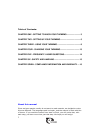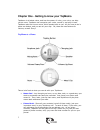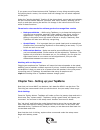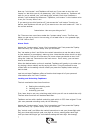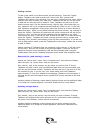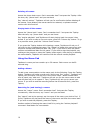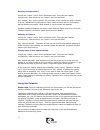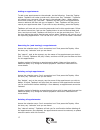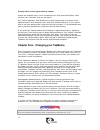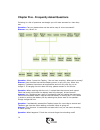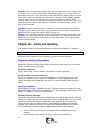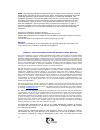TapMemo Voice Activated Personal Data Assistant User Manual
Summary of Voice Activated Personal Data Assistant
Page 1
Tapmemo voice activated personal data assistant users manual rev 1.14.
Page 2
2 table of contents: chapter one - getting to know your tapmemo ...........................3 chapter two - setting up your tapmemo .......................................5 chapter three - using your tapmemo .............................................8 chapter four - charging your tapmemo ............
Page 3
3 chapter one - getting to know your tapmemo tapmemo is all about voice, and how the power of voice, your voice, can help you do more. Tapmemo can recognize your voice, record it, and play it back. Tapmemo also has its own voice, which speaks back to you. All you have to do is press one button, and ...
Page 4
4 • calendar - got an important meeting, or better still, got a not-so- important-meeting you know you will forget? - load them all in! Tapmemo will gently remind you of your obligations when the time is right. • alarm clock - tapmemo includes a progressive wake-up mechanism that will gracefully wak...
Page 5
5 if you press one of these buttons while tapmemo is busy doing something else, like playing back a memo, the volume level will change, but no verbal response will be given. Under the “entries playback” function of the phone book, memo pad and calendar, the two volume buttons become “previous” and “...
Page 6
6 battery power meter: access the “system setup” menu. Don't remember how? Here is the abstract: press the tapkey button. After the tone, say "system setup" and you are there! Then say "battery level" and tapmemo will respond. Here is a nice table with all possible responses and the actions you shou...
Page 7
7 now say "unit locator" and tapmemo will ask you if you want to turn the unit locator on. We think you do, so please say "yes". Once turned on, tapmemo will wait for you to whistle, yes, you heard right, whistle. Each time it detects a whistle, it will wakeup and announce "tapmemo, unit locator" in...
Page 8
8 recommend that you write your code down somewhere in case you forget it, and your unit is locked. Congratulations! You have now covered all functions in the “system setup” menu. It is time to move on and to begin actually using the unit. Here we go. Chapter three - using your tapmemo finding out t...
Page 9
9 adding a name: to add a new name to the phone book, do the following: press the tapkey button. Tapmemo will wake up and emit a short tone. Say "phone book". Tapmemo will repeat your command. You are now in the phone book menu. When another short tone is heard, say "add new". Tapmemo will ask you f...
Page 10
10 deleting all names: access the phone book menu. Don't remember how? Just press the tapkey. After the tone, say "phone book" and you are there! Say "clear all entries". Tapmemo will ask you for confirmation before deleting all the names. Once deleted, the names cannot be restored, so please exerci...
Page 11
11 deleting a single memo: access the “memo” menu. Don't remember how? Just press the tapkey momentarily. After the tone, say "memo" and you are there! Say "delete", and, at the prompt, say the name of the memo you wish to delete. If found, tapmemo will playback the memo name and ask you for confirm...
Page 12
12 adding an appointment: to add a new appointment to the calendar, do the following: press the tapkey button. Tapmemo will wake up and emit a short tone. Say "calendar". Tapmemo will repeat your command. You are now in the calendar menu. When another short tone is heard, say "add new". Tapmemo will...
Page 13
13 playing back all the appointments names: access the calendar menu. Don't remember how? Just press the tapkey. After the tone, say "calendar" and you are there! Say "entries playback" and tapmemo will start playing back the names of the appointments in chronological order, each with its date and t...
Page 14
14 chapter five - frequently asked questions following is a list of questions we thought you will want answers for. Here they are: question: can you please show me the entire map of voice commands? Answer: yes, here it is: question: when i press the tapkey, i do not hear anything. What can be wrong?...
Page 15
15 answer: here you have two options: the first is to send the unit for service. We will unlock it for you and send it back. The second option is for you to perform a hard reset which will unlock the unit but will also clear the entire memory (phone book, memo pad and calendar) and will set the unit...
Page 16: Warranty
16 • turn the volume down if you can’t hear people speaking near you. Using headphones safely: use of headphones while operating a vehicle is not recommended and is illegal in some areas. Be careful and attentive while driving. Stop using tapmemo if you find it disruptive or distracting while perfor...
Page 17
17 note: this equipment has been tested and found to comply with the limits for a class b digital device, pursuant to part 15 of the fcc rules. These limits are designed to provide reasonable protection against harmful interference in a residential installation. This equipment generates, uses and ca...
Page 18
18 legal theory, shall not exceed the original end-user's purchase price for the product. In no case shall nistec ltd be liable for any indirect, special, incidental or consequential damages based upon breach of warranty, breach of contract, negligence, strict tort, or any other legal theory. Such d...