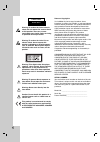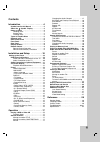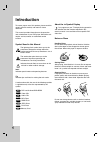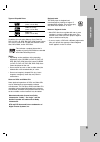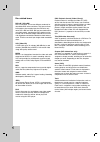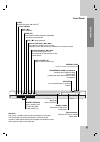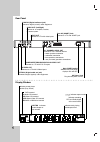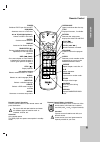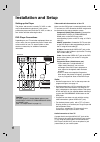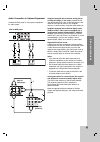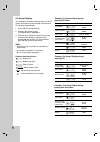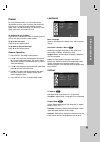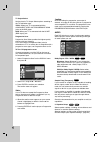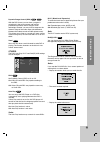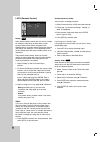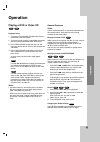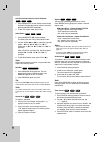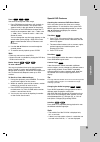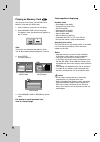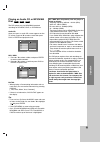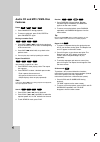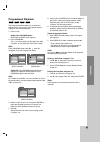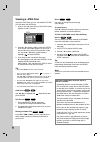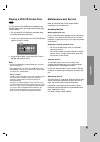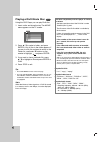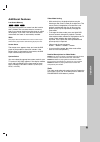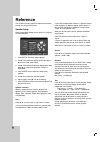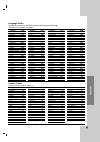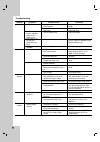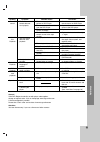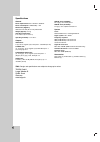- DL manuals
- Targa
- DVD Player
- DP-5100
- Owner's Manual
Targa DP-5100 Owner's Manual
Summary of DP-5100
Page 1
Dvd player owner’s manual model : dp-5100x before connecting, operating or adjusting this product, please read this instruction booklet carefully and completely. Dfl8001e4h_ha3gtd_eng.
Page 2
2 warning: to reduce the risk of electric shock, do not remove the cover or back of this product. There are no user- serviceable parts inside. Refer servicing to qualified service personnel. Warning: to reduce the risk of fire or electric shock, do not expose this product to dripping or splashing wa...
Page 3: Contents
3 contents introduction . . . . . . . . . . . . . . . . . . .4 symbol used in this manual . . . . . . . . . . . . . .4 about the symbol display . . . . . . . . . . . .4 notes on discs . . . . . . . . . . . . . . . . . . . . . . . .4 handling discs . . . . . . . . . . . . . . . . . . . . . .4 storing...
Page 4: Introduction
4 to ensure proper use of this product, please read this owner’s manual carefully and retain for future reference. This manual provides information on the operation and maintenance of your dvd player. Should the unit require service, contact an authorized service location. Symbol used in this manual...
Page 5
5 intr oduction types of playable discs dvd (8 cm / 12 cm disc) video cd (vcd) (8 cm / 12 cm disc) audio cd (8 cm / 12 cm disc) in addition, this unit plays memory card, divx file, dvd -r, dvd +r, dvd -rw, dvd +rw, kodak picture cds, svcd, and cd-r / cd-rw that contains audio titles, mp3, wma, and/o...
Page 6
6 disc-related terms dvd ±r / dvd ±rw dvd -r and dvd +r are two different standards for recordable dvd drives and discs. This format allows information to be recorded onto the dvd disc only once. Dvd +rw and dvd -rw are two standards for re-writable media, meaning the dvd content can be erased and r...
Page 7
7 intr oduction front panel forward skip/scan ( > / m ) go to the next chapter / track. Press and hold for two seconds for fast forward search. Reverse scan/skip ( m / . ) go to previous chapter / track or to the beginning. Press and hold for two seconds for fast reverse search. Stop ( x ) stops pla...
Page 8
8 a d all b dvd s vcd chp cd trk mp3 indicates current player function (play, pause) dvd inserted cd audio cd inserted vcd video cd inserted svcd super video cd inserted mp3 mp3 or wma disc inserted dvd chp/trk indicates current chapter or track number indicates total playing time/elapsed time indic...
Page 9
9 intr oduction remote control remote control operation point the remote control at the remote sensor and press the buttons. Do not mix old and new batteries and never mix different types of batteries such as standard, alkaline, etc. Attention! Only standby power this dvd player has power consumptio...
Page 10: Installation And Setup
10 setting up the player the picture and sound of a nearby tv, vcr, or radio may be distorted during playback. If this occurs, position the player away from the tv, vcr, or radio, or turn off the unit after removing the disc. Dvd player connections depending on your tv and other equipment there are ...
Page 11
11 installation and setup audio connection to optional equipment connect the dvd player to your optional equipment for audio output. Amplifier equipped with 2-channel analog stereo or dolby pro logic ll / pro logic : connect the left and right audio out jacks on the dvd player to the audio left and ...
Page 12
12 on-screen display you can display the general playback status on the tv screen. Some items can be changed using the menu. To use the on-screen display: 1. Press display during playback. 2. Press v / v to select an item. The selected item is highlighted. 3. Press b / b to change the setting. You c...
Page 13: Preset
13 installation and setup preset by using the setup menu, you can make various adjustments to items such as picture and sound. You can also set a language for the subtitles and the setup menu, among other things. For details on each setup menu item, see pages 13 to 16. To display and exit the menu: ...
Page 14
14 tv output select set the player’s tv output select options according to the tv connection type. Ypbpr: when your tv is connected with the component video out/progressive scan jacks on the dvd player. Rgb: when your tv is connected with the scart (rgb signal) jack. Progressive scan progressive sca...
Page 15
15 installation and setup dynamic range control (drc) with the dvd format, you can hear a program’s soundtrack in the most accurate and realistic presentation possible, thanks to digital audio technology. However, you may wish to compress the dynamic range of the audio output (the difference between...
Page 16
16 lock (parental control) rating some movies contain scenes that may not be suitable for children to view. Many of these discs contain parental control information that applies to the complete disc or to certain scenes on the disc. Movies and scenes are rated from 1 to 8, depending on the country. ...
Page 17: Operation
17 operation operation playing a dvd or video cd playback setup 1. Turn on the tv and select the video input source connected to the dvd player. 2. Turn on the audio system (if applicable) and select the input source connected to the dvd player. 3. Press open/close to open the disc tray and load you...
Page 18
18 still picture and frame-by-frame playback 1. Press pause/step on the remote control during playback. Advance the picture frame-by-frame by pressing pause/step repeatedly. 2. To exit still motion mode, press play. Slow motion 1. Press pause/step ( x ) during playback. The dvd player will now go in...
Page 19
19 operation zoom use zoom to enlarge the video image. 1. Press zoom during playback or still playback to activate the zoom function. The square frame appears briefly in the right bottom of the picture. 2. Each press of the zoom button changes the tv screen in the sequence: 100% size → 400% size → 1...
Page 20
20 playing an memory card you can play photo, music, and movie files in memory cards with this dvd player. 1. Insert a memory card until it fits into place. 2. Press memory card on the front panel. The memory card slot choice menu appears on the tv screen. Note: if both slots are connected with memo...
Page 21
21 operation playing an audio cd or mp3/wma disc the dvd player can play mp3/wma formatted recordings on cd-rom, cd-r, or cd-rw discs. Audio cd once you insert an audio cd a menu appears on the tv screen. Press v / v to select a track then press play or enter and playback starts. Mp3 / wma 1. Press ...
Page 22: Audio Cd and Mp3 / Wma Disc
22 audio cd and mp3 / wma disc features pause 1. Press pause/step during playback. 2. To return to playback, press play, enter or press pause/step again. Moving to another track 1. Press skip ( . Or > ) briefly during playback to go to the next track or to return to the beginning of the current trac...
Page 23: Programmed Playback
23 operation programmed playback the program function enables you to store your favorite tracks from any disc in the player memory. A program can contain 30 tracks. 1. Insert a disc. Audio cd or mp3/wma discs: audio cd or music menu appears. 2. Press program. The mark will appear to the right of the...
Page 24: Viewing A Jpeg Disc
24 viewing a jpeg disc using this dvd player you can view kodak picture cds and discs with jpeg files. 1. Insert a disc and close the tray. The photo menu appears on the tv screen. 2. Press v / v to select a folder, and press enter. A list of files in the folder appears. If you are in a file list an...
Page 25: Maintenance And Service
25 operation playing a dvd vr format disc this unit will play dvd±r/rw discs recorded using the dvd-video format that have been finalized using a dvd-recorder. • this unit will play dvd-rw discs recorded using the video recording (vr) format. 1. Insert a disc and close the tray. The dvd-vr menu appe...
Page 26: Playing A Divx Movie Disc
26 playing a divx movie disc using this dvd player you can play divx disc. 1. Insert a disc and close the tray. The movie menu appears on the tv screen. 2. Press v / v to select a folder, and press enter. A list of files in the folder appears. If you are in a file list and want to return to the fold...
Page 27: Additional Features
27 operation additional features last scene memory this player memorizes last scene from the last disc that is viewed. The last scene remains in memory even if you remove the disc from the player or switch off the player. If you load a disc that has the scene memorized, the scene is automatically re...
Page 28: Reference
28 reference this chapter includes important reference information to help you set your dvd player. Speaker setup make the following settings for the built-in 5.1 channel surround decoder. 1. Press setup. The setup menu appears. 2. Use v / v to select the audio option then press b to move to the sec...
Page 29
29 country code afghanistan af argentina ar australia au austria at belgium be bhutan bt bolivia bo brazil br cambodia kh canada ca chile cl china cn colombia co congo cg costa rica cr croatia hr czech republic cz denmark dk ecuador ec egypt eg el salvador sv country code ethiopia et fiji fj finland...
Page 30
30 symptom • no power • no information on display, red light (close to o/i switch) is on • the power is on, but the dvd player does not work. • language not readable • no picture. • distorted picture • no sound. • no sound on loud speakers. • no sound on optional digital receiver. Possible cause • t...
Page 31
31 ref erence general: if the dvd regional code fits not with player code together, change of regional code - visit our homepage www.Targa-online.Com a firmware-upgrade is possible. Please take a look at the service sites of www.Targa-online.Com attention: you lose the warranty, if you use a firmwar...
Page 32
32 specifications general power requirements: ac 110-240 v , 50/60 hz power consumption: 12w standby dimensions (approx.): 430 x 39 x 242 mm (w x h x d) without foot weight (approx.): 2.2 kg operating temperature: 5 °c to 35 °c (41 °f to 95 °f) operating humidity: 5 % to 90 % outputs video out: 1 vp...