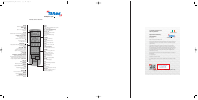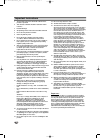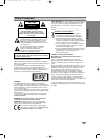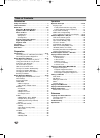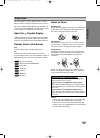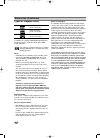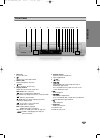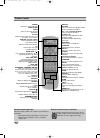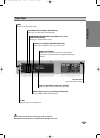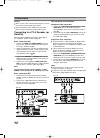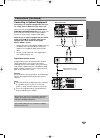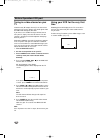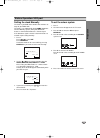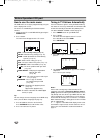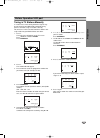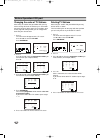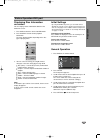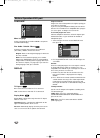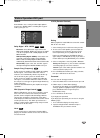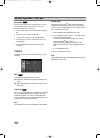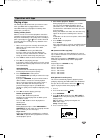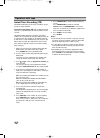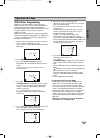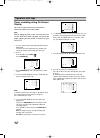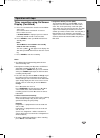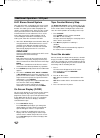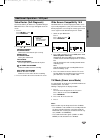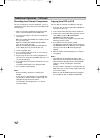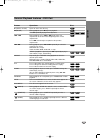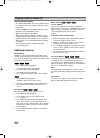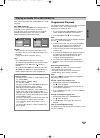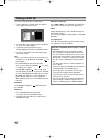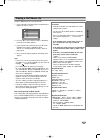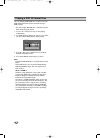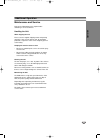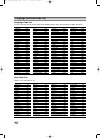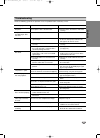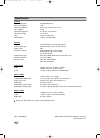Targa dpv-5200x user's guide and service information targa gmbh lange wende 41 d-59494 soest www.Targa-online.Com ready f or you: www.Tar ga.De front panel connections 1. Disc tray insert a disc here. 2. 1/ i switches the unit to on or off. 3. Prog. ( v / v ) channel programme selectors. 4. Dvd open...
Remote control - overview power switch this unit on or off. Open/close eject open or close the disc tray. Tape eject. Tv/vcr switch between your tv’s tuner and the vcr’s internal tuner. Dvd/vcr selection switch selects operation mode of the remote control. Switches modes of the device. Av select inp...
2 1 the following instructions should be read before the product is operated. 2 this instruction manual should be retained for future reference. 3 heed all warnings. 4 all operating and use instructions should be followed. 5 do not use this product near water. 6 clean only with dry cloth. 7 do not b...
Intr oduction 3 safety precautions this lightning flash with arrowhead symbol within an equilateral triangle is intended to alert the user to the presence of uninsulated dangerous voltage within the product’s enclosure that may be of sufficient magnitude to constitute a risk of electric shock to per...
4 table of contents introduction safety precautions . . . . . . . . . . . . . . . . . . . . . . . . . 3 table of contents . . . . . . . . . . . . . . . . . . . . . . . . . . 4 before use . . . . . . . . . . . . . . . . . . . . . . . . . . . . . . 5-6 about the symbol display . . . . . . . . . . . . ...
Intr oduction 5 to ensure proper use of this product, please read this owner’s manual carefully and retain for future reference. This manual provides information on the operation and maintenance of your dvd player. Should the unit require service, contact an authorized service location. About the sy...
Types of playable discs dvd (8 cm / 12 cm disc) video cd (vcd) (8 cm / 12 cm disc) audio cd (8 cm / 12 cm disc) in addition, this unit plays dvd±r/rw, cd-r/rw and svcd that contains audio titles, divx, mp3, wma, and/or jpeg files. This indicates a product feature that is capable of playing dvd-rw di...
Intr oduction 7 front panel 1. Disc tray insert a disc here. 2. 1 1/ / i switches the unit to on or off. 3. Prog. ( v / v ) channel programme selectors. 4. Dvd opens or closes the disc tray. 5. Display window shows the current status of the unit. Dvd: dvd deck is selected. : a disc is loaded in the ...
8 power switch this unit on or off. Open/close eject open or close the disc tray. Tape eject. Tv/vcr switch between your tv’s tuner and the vcr’s internal tuner. Dvd/vcr selection switch selects operation mode of the remote control. Switches modes of the device. Av select input source for recording ...
Intr oduction 9 rear panel do not touch the inner pins of the jacks on the rear panel. Electrostatic discharge may cause permanent damage to the unit. Audio out (left/right) (dvd exclusive out) connect to an amplifier, receiver or stereo system. Video/audio out(left/right) (dvd/vcr out) connect to a...
10 connections caution: make sure this unit is connected directly to the tv. Set the tv to the correct video input channel. Do not connect this unit’s audio out jack to the phone in jack (record deck) of your audio system. Connecting to a tv & decoder (or satellite) make one of the following connect...
Preparation 11 connections (continued) connecting to optional equipment connecting to an amplifier equipped with two chan- nel analog stereo or dolby pro logic ii/pro logic connect the left and right dvd/vcr audio out or audio out (dvd exclusive out) jacks on this unit to the audio left and right in...
12 before operation-vcr part tuning in a video channel on your tv video channel (rf output channel) is the channel on which your tv receives picture and sound signals from the dvd+vcr through the rf cable. If you have used a scart lead you will not have to tune your tv, simply select the av channel....
Preparation 13 before operation-vcr part setting the clock manually the clock in your dvd+vcr controls time and date set- tings for your dvd+vcr. The clock is set automatically during acms (automatic channel memory system) when your dvd+vcr detects a channel that broadcasts a teletext signal. If the...
14 before operation-vcr part how to use the main menu this dvd+vcr can easily be programmed by using the menus displayed on screen. The menus are controlled by the remote control handset. 1. Switch on your tv set and dvd+vcr by pressing the power button. 2. Press i button. The main menu will appear ...
Preparation 15 before operation-vcr part tuning in tv stations manually in certain areas of the country broadcast signals may be too weak for your dvd+vcr’s automatic tuning process to find or assign tv stations correctly. You must tune in these weaker broadcast stations man- ually in order for your...
16 before operation-vcr part changing the order of tv stations after tuning tv stations into your dvd+vcr you may wish to change the order in which they are stored with- out having to retune them again. The instructions given on this page will show you how you can simply move them into your desired ...
Preparation 17 displaying disc information on-screen you can display various information about the disc loaded on-screen. 1. Press dvd to switch the device into dvd mode. 2. Press display to show various playback information. The items displayed differ depending on the disc type or playing status. 3...
18 before operation-dvd part language menu language select a language for the vcr and dvd’s setup menu and information display. Disc audio / subtitle / menu select the language you prefer for the audio track (disc audio), subtitles, and the disc menu. Original: refers to the original language in whi...
Preparation 19 before operation-dvd part audio each dvd disc has a variety of audio output options. Set this unit’s audio options according to the type of audio system you use. Dolby digital / dts / mpeg bitstream: select “bitstream” if you connect the dvd+vcr’s digital audio out jack to an amplifi-...
20 before operation - dvd part area code enter the area code whose standards were used to rate the dvd video disc, based on the list in the reference chapter (see page 36). 1. Select “area code” on the lock menu then press b . 2. Follow step 2 as shown left (rating). 3. Select the first character us...
Operation 21 operation with tape playing a tape you will only be able to load and eject video cassettes when your dvd+vcr is plugged into the mains. Your dvd+vcr may also playback recordings from ntsc tapes (on pal tv). Getting a better picture when a cassette is inserted and playback started, the a...
22 operation with tape instant timer recording (itr) your dvd+vcr allows you to make recordings using a variety of simple methods: instant timer recording (itr) start recording immedi- ately for a set period of time or until the video cassette runs out. Your dvd+vcr incorporates long play (lp) which...
Operation 23 operation with tape video plus+ programming video plus+ greatly simplifies entering the date, channel, start and end times of a timer recording by simply entering pluscode programming numbers. Pluscode programming numbers are published in most tv guide magazines; they can vary one to ni...
24 operation with tape timer recording using on screen display you may set up to seven timer record events within one month of the current date. Note: before setting the timer make sure that you have set the dvd+vcr clock correctly and you know which stations you have tuned tv stations on your dvd+v...
Operation 25 operation with tape timer recording using on screen display (continued) 9. Press i to set another timer record event and follow steps 3 to 8. Check that the timer event details are correct. Press i return to screen. If please check is displayed, you have entered incorrectly and will nee...
26 additional operation - vcr part hi-fi stereo sound system your vcr will record and playback hi-fi stereo sound. In addition it has a stereo nicam digital stereo sound decoder. This allows you to record and playback the sound in several different ways. Video cassettes record- ed on your vcr will h...
Operation 27 additional operation - vcr part video doctor (self-diagnosis) this feature informs you that there is a problem with your dvd+vcr. These error messages will appear on the tv screen. 1. Press i. Press 1 1 or 2 2 to select . Press enter/ok. 2. Press 3 3 or 4 4 to check a problem. Antenna c...
28 additional operation - vcr part recording from external components you can record from an external component, such as a camcorder or vcr, connected to any of the dvd+vcr’s external inputs. 1. Make sure that the component you want to record from is connected properly to the dvd+vcr. 2. Press av re...
Operation 29 buttons operations z (open / close) opens or closes the disc tray. X (pause) during playback, press x to pause playback. Press x repeatedly to play frame-by-frame. . / > during playback, press . Or > to go to the next chapter/track or to return to the beginning of the current chapter/tr...
30 playing a dvd or video cd notes on general features: • on a video cd with pbc, you must set pbc to off on the setup menu to use the repeat function (see “pbc” on page 20). • if you press > once during repeat chapter (track) playback, the repeat playback cancels. • zoom may not work on some dvds. ...
Operation 31 playing an audio cd or mp3/wma file this unit can play audio cds or mp3/wma files record- ed media. Mp3/ wma/ audio cd once you insert an mp3/wma files recorded media or audio cd, a menu appears on the tv screen. Press v / v to select a track/file then press play or enter and playback s...
32 viewing a jpeg file this unit can play jpeg files recorded media. 1. Insert a jpeg files recorded media. The photo menu appears on the tv screen. 2. Press v / v to select a folder, and press enter. A list of files in the folder appears. 3. If you want to view a particular file, press v / v to hig...
Operation 33 playing a divx movie file using this dvd player you can play divx file. 1. Insert a divx file recorded media. The movie menu appears on the tv screen. 2. Press v / v to select a folder, and press enter. A list of files in the folder appears. 3. If you want to view a particular file, pre...
34 playing a dvd vr format disc this unit will play dvd-r/rw discs recorded using the dvd-video format that have been finalized using a dvd-recorder. • this unit will play dvd-rw discs recorded using the video recording (vr) format. 1. Insert a disc and close the tray, it start playing automatically...
Operation 35 maintenance and service refer to the information in this chapter before contacting a service technician. Handling the unit when shipping the unit please save the original shipping carton and packing materials. If you need to ship the unit, for maximum protection, re-pack the unit as it ...
36 language and area code list language code list use this list to input your desired language for the following initial settings: disc audio, disc subtitle, disc menu. Language code abkhazian 6566 afar 6565 afrikaans 6570 albanian 8381 ameharic 6577 arabic 6582 armenian 7289 assamese 6583 aymara 65...
37 ref erence troubleshooting check the following guide for the possible cause of a problem before contacting service. Symptom no power. The power is on, but the dvd player does not work. No picture. No sound. The picture is poor. The dvd player does not start playback. The remote control does not w...
38 specification general power requirements ac 220-240v, 50 hz power consumption 17w dimensions (approx.) 430 x 78.5 x 265 mm (w x h x d) mass (approx.) 4.2 kg operating temperature 5˚c to 35˚c (41˚f to 95˚f) operating humidity 5 % to 90 % timer 24 hours display type rf modulator uhf 22 - 68 (adjust...