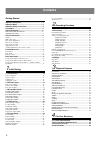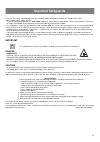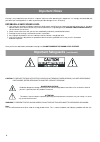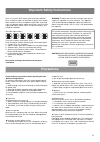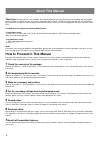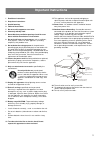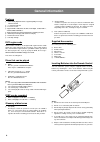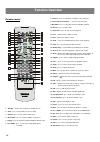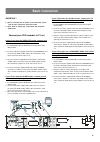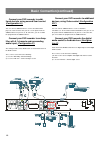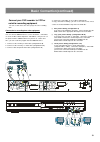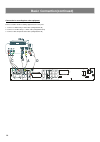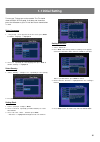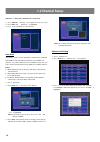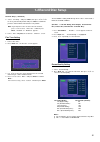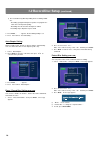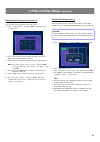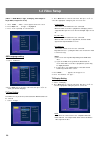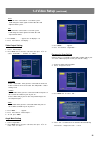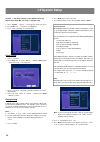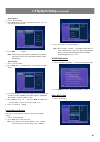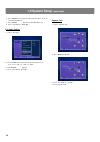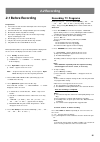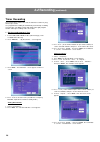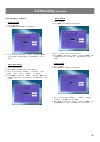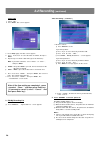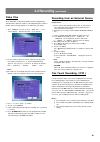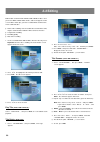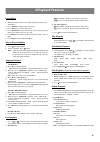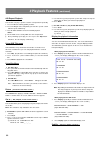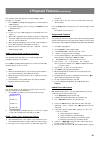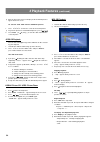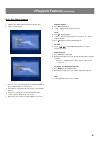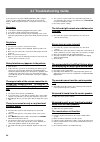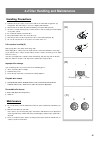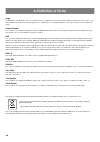- DL manuals
- Targa
- DVD Recorder
- DR-5200x
- Operating Instructions Manual
Targa DR-5200x Operating Instructions Manual
Summary of DR-5200x
Page 1
Operating instructions dvd recorder dr-5200x before first use, read the operating instructions carefully and keep them for future reference. En.
Page 2: Contents
2 important safeguards ................................................. 3 important notes ........................................................... 4 important safety instructions ..................................... 5 precautions ....................................................................
Page 3: Important Safeguards
3 for your own safety read following instructions carefully before attempting to connect this recorder to the mains. Mains supply: 230v ~ 50hz - ac only this unit is designed to operate on a 230v~50hz supply only. Connecting it to other power sources may damage it. Ensure that the supply corresponds...
Page 4: Important Notes
4 hearing is very important to you and to us so please take care when operating this equipment. It is strongly recommended that you follow the listed guidelines in order to prevent possible damage or loss of hearing. Establish a safe sound level n over time your hearing will adapt to continuous loud...
Page 5: Precautions
5 since it is usual for dvd movies to be released at different times in different regions of the world, all players have region codes and disc can have an optional region code. If you load a disc of a different region code to your player, you will see the region code notice on the screen. The disc w...
Page 6: About This Manual
6 thank you for purchasing this dvd recorder. We sincerely hope you can enjoy the pleasure of recording and playing back pictures through this quality unit with only certain simple operations to follow. Through this dvd recorder, you can watch dvds, play audio cds, or watch tv shows through external...
Page 7: Important Instructions
7 important instructions 17 this appliance shall not be exposed to dripping or splashing water and that no object filled with liquid such as vases shall be placed on the apparatus. 18 power lines - an outdoor antenna should be located away from power lines. 19 outdoor antenna grounding - if an outsi...
Page 8: General Information
8 n track (video or audio cd) sections of a picture or a music piece on a video or a cd. Each track is assigned a track number enabling you to locate the track you want. Supplied accessories check that you have the following items: n aerial cable n remote control n aa batteries n owner ’s manual n s...
Page 9: Function Overview
9 front panel 9- record press to record 10- channel (-) press to select previous tv channel 11- channel (+) press to select the next tv channel 12- rec mode select the record mode 13- dv in connect the audio/video(game console, camcorder, etc.) 14- s-video in s-video input jack 15- video in video in...
Page 10: Function Overview
10 remote control 1. Standby : switches the unit between standby and on. 2. Clear : press to clear what you select or input. 3. Channel: press to enter channel setup menu. 4. Record/disc: press to enter record/disc setup menu. 5. Display: press to show the playing information about the disc. 6. Rec ...
Page 11: Basic Connection
11 basic connection important ! N before connecting the ac power to the wall outlet, ensure that all other connections have been made. N never make or change any connections with the power swithced on. Connect your dvd recorder to tv set ★ if your tv set have the video out socket , connect your tv w...
Page 12: Basic Connection(Continued)
12 basic connection(continued) connect your dvd recorder to addi- ★ tional devices, using second scart socket (configuration a ) you can connect additional devises such as decorders,dvd player,etc. To the scart in, then you can see the picture from the additional device on your tv set. At same time,...
Page 13: Basic Connection(Continued)
13 4. Connect to a camcorder etc. By a video/s-video/dv in. To copy camcorder recordings, you can use the front sockets .These scokets are located behind the flap on the left hand side . N best picture qulity( configuration a) if you have a dv or digital 8 camcorder , connect the dv in of the dvd re...
Page 14: Basic Connection(Continued)
14 connection for recording from other equipment connect a vcr or similar recording equipment to the out jacks. 1. Connect to video in by a video cable.(configuration a+d) 2. Connect to s-video in by a s-video cable.(configuration b+d) 3. Connect with component video cable.(configuration c+d) a c b ...
Page 15: 1-1 Initial Setting
15 setting auto scan 1. Select “auto scan ”. 2. Press enter, auto memory channel scanning screen appears and starts to memorize all the channels available in your area. Note: if you don't want it, press enter to cancel. 3. Please waitand “finished ”is highlighted when the scanning is finished. 4. Pr...
Page 16: 1-2 Channel Setup
16 (channel ---> auto scan, channel list & fine tune) 1. Press channel , “channel ”screen appears on the tv screen. 2. Press enter or 4 , “auto scan ”is highlighted. 3. Press 5/6 repeatedly to select the item. Auto scan auto scan is a tuner search and allows a channel to be confirmed. During initial...
Page 17: 1-3 Record/disc Setup
17 4. Select “ch swap ”and press enter, then press 3/4/5/6 to select your desired position and press enter to confim.The previous channel will be moved to the new position. Note: if you want to receive or not receive the channel, press 5/6 to select “erase ch ” and then press enter, “enabled ”or “di...
Page 18: 1-3 Record/disc Setup
18 n the record time may differ depending on the recording conditi- ons. - recording a program with poor reception, or a program or v- ideo source of low picture quality - recording on a disc that has already been edited - recording only a still picture or just sound 3. Press enter, “ √ ” appears, t...
Page 19: 1-3 Record/disc Setup
19 finalize disc setting (dvd+/-r) after you finalize the disc, you can play the disc on other dvd players. It can be used as dvd-video disc. But it is not guaranteed. Caution : after you finalize a dvd+/-r disc, you cannot edit or record on the disc. Finish all the editing before you start to final...
Page 20: 1-4 Video Setup
20 (video ---> osd menu,tv type, tv display, video output & angle mark, progressive scan) 1. Press video , “video ”screen appears on the tv screen. 2. Press enter or 4 , “tv type ”is highlighted. 3. Press 5/6 repeatedly to select the item. 1-4 video setup ★ 4:3 (pan scan) select when a conventional ...
Page 21: 1-4 Video Setup
21 3. Press enter,“ √ ” appears. 4. Press 3 to return to “angle mark ”. Progressive scan setting connect your tv set and the recorder with a ypbpr cable if your tv set has ypbpr input jacks before you start this setting. 1. Set the tv video output to ypbpr. 2. Select “progressive scan ”. 3. Press en...
Page 22: 1-5 System Setup
22 2. Press enter or 4 to enter sub menu. 3. Use number buttons to enter the password and press enter. Note : if you use this unit for first time, enter [3], [3], [0] and [8]. Because the initial password is set to “3308 ” before shipping from the factory. 4. Press 6 repeatedly to select “ok ”. 5. P...
Page 23: 1-5 System Setup
23 3. Press 3 to return to “factory defaults ”. Note : after selecting “confirm ”, this dvd recorder will reset every setup item in the setup menu. When factory default is done, the machine will automatically reboot and easy setup will appear on tv screen. Divx(r) registration 1. Select “divx(r) reg...
Page 24: 1-5 System Setup
24 1-5 system setup (continued) pro logic setting 1. Select “pro logic ”. 2. Press enter or 4 to select the sub menu, then press 5/ 6 to select “on ”or “off”or “auto ”. 2. Press enter or 4 to select the sub menu, then press 5/6 to select the desired item. 3. Press enter, “ √ ” appears, the disc down...
Page 25: 2-2 Recording
25 preparations n turn on the tv and select the video input source. Refer to your tv’s owner manual. N check that the disc has enough available space for recording. N do not touch the disc tray while it is moving. N never place anything except a disc on the disc tray. Foreign objects can damage the ...
Page 26: Timer Recording
26 the program timer switches the unit on and off to record a tv prog- ram at a preset time. Use programmed recording to automatically start and stop recording at a later date. The dvd recorder will switch to the right program number and begin recording at the correct time. 1. Set the record program...
Page 27: 2-2 Recording
27 setting vps/pdc 1. Select “vps/pdc ”. 2. Press enter , the vps/pdc screen appears. 3. Press 5/6 to select “on ”, “off ”, then press enter , your selection is confirmed. The “record show ”screen returns. Setting input source 1. Select “input source ”. 2. Press enter , the input source screen appea...
Page 28: 2-2 Recording
28 if the list is correct: ☆ n press timer/v+ to exit. If you want to edit it: ☆ n press 5/6 to select the item you want to edit. N press 3/4 to select “edit ”. N press enter, “edit my record list ” screen appears. If you want to delete it. ☆ n press 5/6 to select the item you want to delete. N pres...
Page 29: 2-2 Recording
29 preparations: n please connect this dvd recorder to your tv, and connect outer equipment to this dvd recorder. (for details please refer to the basic connection.) n remember to use an open and recordable dvd+rw or dvd+r disc. 1. Load a recordable dvd+rw or dvd+r onto the disc tray. 2. Press sourc...
Page 30: 2-3 Editing
30 edit function can only work on dvd+/-rw or dvd+/-r discs. Once you insert a dvd+/-rw or dvd+/-r disc, a title menu appears on the screen. All the video clips you have recorded will be shown on this menu as different titles. N name of the recording. If the tv station does not transmit a name, only...
Page 31: 3 Playback Features
31 fast forword : ff2x, ff 4x, ff 6x, ff 8x(4 steps). Fast reverse : fr 2x, fr 4x, fr 6x, fr 8x(4 steps). N for vcd / cd discs fast forword : ff 2x, ff 4x, ff 8x, ff 16x(4 steps). Fast reverse : fr 2x, fr 4x, fr 8x, fr 16x(4 steps). 2. Press /ll to return to normal playback. Skip playback during pla...
Page 32: 3 Playback Features
32 3. Use numeric key (0~9) to input the specific title, chapter or elapsed playing time at which you want to begin playback. 4. Press enter. N for vcd / cd discs ( only in pbc off mode ) 1. Press go to. 2. Use numeric key (0~9) to input the specific elapsed playing time at which you want to begin p...
Page 33: 3 Playback Features
33 be marked. N for these discs, the same scenes can viewed from each of the different angles. Press the angle button to change the scenes from one angle to other angle(s). For example: 1/4, 2/4, 3/4, 4/4. Programmed playback you can play the contents of the disc in the order you want by program- mi...
Page 34: 3 Playback Features
34 n after the last picture has been displayed, the thumbnail pictures appear on the tv screen. To start the slide show from the thumbnail pictures 1. Press 3/4/5/6 to move the cursor to the desired picture. N to go to the previous or next thumbnail pictures, press l / l 2. Press enter ( or /ll ( pl...
Page 35: 3 Playback Features
35 3 playback features (continued) divx / nero digital playback 1. Load the disc with the label facing up on the disc tray. N file list screen appears. 2. Press 5/6 to select the folder or file, and press enter or press number buttons to select the file. N if the folder is selected, the file menu of...
Page 36: 4-1 Troubleshooting Guide
36 4-1 troubleshooting guide n the system is in pause mode or in slow-motion play mode, or fast forward or fast reverse is performed. Press play/pause to return to normal play mode. N check the speaker settings. The left and right sounds are unbalanced or reversed. N check that the speakers and comp...
Page 37: Handling Precautions
37 4-2 disc handling and maintenance handling precautions n hold the disc by the edges so the surface will not be soiled with fi ngerprints. (a) fingerprints, dirt and scratches can cause skipping and distortion. N do not write on the label side with a ball-point pen or other writing utensils. N do ...
Page 38: 4-3 Definition Of Terms
38 4-3 definition of terms angle recorded onto some dvd discs are scenes which have been simultaneously shot from a number of different angles (the same scene is shot from the front, from the left side, from the right side, etc.). With such discs, the angle button can be used to view the scene from ...
Page 39: 4-4 Specifications
39 4-4 specifications note: specifications subject to change without prior notice playable discs dvd+/-rw dvd+/-r dvd-video video cd audio cd (cd-da) mp3 cd divx/mpeg4 nero digital kodak picture cd recordable discs dvd+/-rw dvd+/-r video recording format dvd+/-rw video format audio recording format ...
Page 40
Targa gmbh lange wende 41 d-59494 soest www.Targa-online.Com.