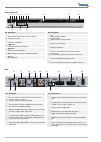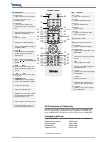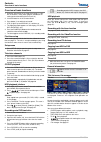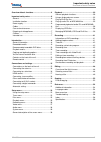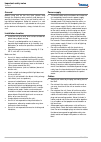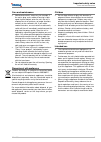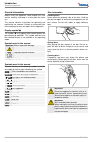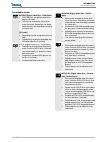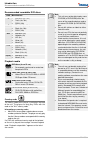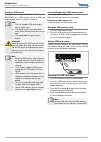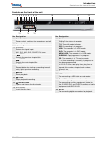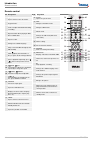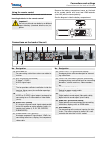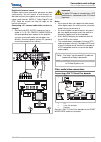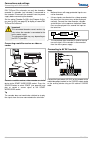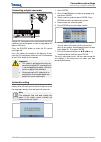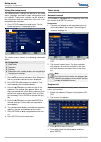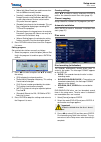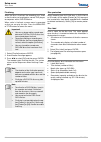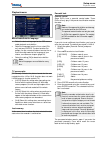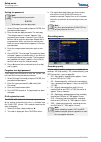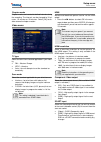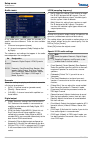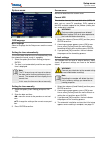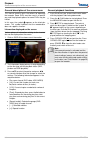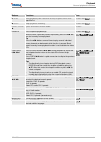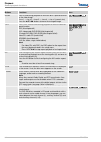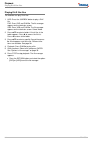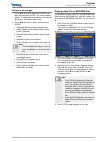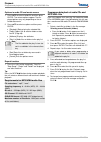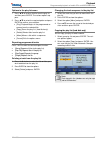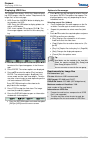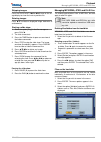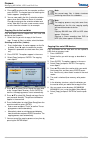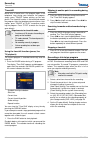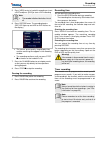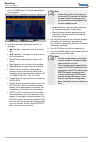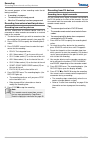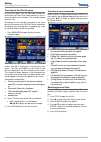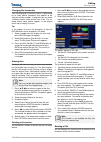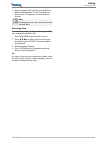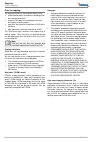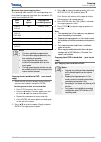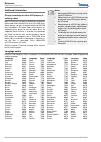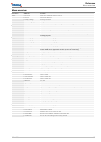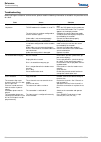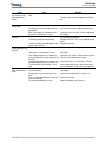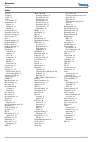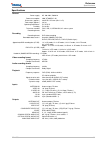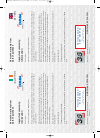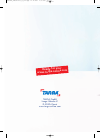- DL manuals
- Targa
- DVD Recorder
- DRH-5700x
- User Manual And Service Information
Targa DRH-5700x User Manual And Service Information
Summary of DRH-5700x
Page 1
Drh-5700x dvd-hdd recorder user manual and service information gb ie drh5700x_manualcover_ie_0712.Qxp 12.12.2007 16:29 uhr seite 1.
Page 2
2 drh-5700x front of the unit 2 1 3 13 4 5 6 7 8 9 14 15 10 11 12 no. Designation 1 on/off switch power switch, switches the recorder on and off. 2 operating indicator 3 source selects the signal input. 4 i ww prev selects the previous chapter/title. 5 xx i next selects the next chapter/title. 6 z r...
Page 3
Drh-5700x 3 remote control no. Designation 28 open/close opens and closes the disc loader. 29 numerical buttons 0 to 9 keypad entries. 30 ch mark >for entering a chapter mar- ker/bookmark at the current posi- tion. 31 1/all repeat function when playing an mp3 title or all mp3 titles. 32 a-b repeats ...
Page 4
Contents overview of basic functions 4 drh-5700x overview of basic functions 1. Read the information on the hard drive (page 11), gen- eral instructions, safety notes (page 6) and details on setting up and connecting the unit (see 16). 2. Insert the batteries in the remote control. 3. Press button (...
Page 5
Important safety notes overview of basic functions drh-5700x 5 overview of basic functions.......................................4 important safety notes ..............................................6 general ......................................................................6 installation locat...
Page 6
Important safety notes general 6 drh-5700x important safety notes general before using unit for the first time, please read through the following notes carefully and observe all warning instructions, even if you are familiar with us- ing electrical equipment. Keep this manual in a safe place for fut...
Page 7
Important safety notes care and maintenance drh-5700x 7 care and maintenance • maintenance work is necessary, for example, if the mains plug, mains cable or housing is dam- aged, liquid or objects enter the unit, the unit is exposed to rain or moisture, no longer functions correctly or has suffered ...
Page 8
Introduction general information 8 drh-5700x introduction general information before using the appliance, read through this user manual carefully and keep in a safe place for future use. This manual contains instructions for operating and maintaining the recorder. Contact an authorised spe- cialist ...
Page 9
Introduction recordable media drh-5700x 9 recordable media dvd-rw (digital video disc - rewritable) • dvd-rw discs can be formatted to re- cord in vr mode. • data can be recorded on these discs more than once. Recordings can be de- leted and then new recordings stored on the same disc. [vr mode] • r...
Page 10
Introduction recommended recordable dvd discs 10 drh-5700x recommended recordable dvd discs dvd manufacturer -r • mitsubishi (8x, 16x) • that’s (8x, 16x) • sony (16x) +r • mitsubishi (8x, 16x) • ricoh (8x, 16x) • sony (16x) -rw • mitsubishi (4x) • verbatim (4x) • jvc (4x) • victor (4x) • maxell (4x)...
Page 11
Introduction copying and duplicating options drh-5700x 11 copying and duplicating options the recorder has three storage features: the hdd hard disk, the jukebox (separate area on the hdd for your data) and recordable media (discs) or a memory device connected to the usb slot. From to mp3/wma jpeg d...
Page 12
Introduction via the internal hard disk drive 12 drh-5700x using the usb socket this appliance can play mp3/wma, jpeg files and mpeg4 files on a usb memory stick or a usb card reader or copy these files onto the hard disk. Note • the unit supports usb card readers with up to four slots. • the model ...
Page 13
Introduction controls on the front of the unit drh-5700x 13 controls on the front of the unit 2 1 3 13 4 5 6 7 8 9 14 15 10 11 12 no. Designation 1 on/off switch power switch, switches the recorder on and off. 2 operating indicator 3 source selects the signal input: av1, sv1, av2, sv2, scart, dv, tu...
Page 14
Introduction remote control 14 drh-5700x remote control no. Designation 28 open/close opens and closes the disc loader. 29 numerical buttons 0 to 9 keypad entries. 30 ch mark inserts a chapter marker/bookmark during a recording. 31 1/all repeat function when playing an mp3 title or all mp3 titles. 3...
Page 15
Connections and settings connections on the back of the unit drh-5700x 15 using the remote control direct the remote control at the remote control sensor. Inserting batteries in the remote control important! Do not use old and new batteries or different types of battery (standard, alkaline, etc.) to...
Page 16
Connections and settings connecting the antenna 16 drh-5700x connecting the antenna hf coaxial socket 1. Disconnect the antenna from the television and insert in the antenna socket (16). 2. Connect the antenna out socket (27) on the recorder to the antenna input socket on the televi- sion using the ...
Page 17
Connections and settings hdmi socket drh-5700x 17 s-video socket connect the s-video output socket on the re- corder to the s-video input socket on the television us- ing the s-video cable (s). Video socket connect the video output socket on the recorder to the video input socket on the television u...
Page 18
Connections and settings connecting to an amplifier 18 drh-5700x • if your display is not equipped with a dolby digital or mpeg decoder, set the [digital output] option in the audio setup menu to [pcm] (see page 28). • if your display is not equipped with a dts de- coder, set the [digital output] op...
Page 19
Connections and settings other audio/video connections drh-5700x 19 digital multi-channel sound a digital multi-channel connection generates the best sound quality. You will require a multi-channel au- dio/video receiver that supports one or more of the re- corder audio formats (mpeg 2, dolby digita...
Page 20
Connections and settings connecting to av in 2 sockets 20 drh-5700x pay tv/canal plus channels can only be viewed or recorded if a decoder (not included) is connected to the recorder. Disconnect the recorder from the power supply before connecting the decoder. Set the option [decoder on/off] in the ...
Page 21
Connections and settings connecting a digital camcorder drh-5700x 21 connecting a digital camcorder a digital dv camcorder can be connected to the dv in socket on the control panel in order to copy digital dv tape or dvd discs. Press the source button to select the dv source (see page 46). Use a dv ...
Page 22
Setup menu using the setup menu 22 drh-5700x setup menu using the setup menu the following basic settings are defined in the setup menu: language, password, output configuration and unit settings. These basic settings can be altered in the setup menu and are stored even if the unit is dis- connected...
Page 23
Setup menu disc menu drh-5700x 23 • [move up], [move down] are used to move chan- nels to a different memory location. • [inactive] is switched to [off]. When browsing through channels using the buttons s ch t , the system skips channels that are set to inactive. Only active channels appear. • [deco...
Page 24
Setup menu disc menu 24 drh-5700x finalising when the disc is finalised, the recordings are "fixed" so that the disc can be played on normal dvd players or computers with a dvd-rom drive. When a disc is finalised, a screen menu is generated so that you can play the disc. Press the menu/pbc or title ...
Page 25
Setup menu playback menu drh-5700x 25 playback menu menu/audio/subtitle language • select the desired language for the osd menu, audio playback and subtitles. • select the language from the list or select [oth- ers] and press enter. To select another lan- guage, use the numerical buttons to enter th...
Page 26
Setup menu recording menu 26 drh-5700x setting the password note the preset default password is 0 0 0 0 . Write down your new password. 1. Select [change password] and press enter, the password window opens. 2. Enter the old four-digit password. The message "the old password is incorrect" appears if...
Page 27
Setup menu video menu drh-5700x 27 chapter marks chapter marks are inserted at defined intervals during the recording. The intervals can be changed to 10 mi- nutes, 15 minutes or 20 minutes. Select [off] to dis- able automatic chapter creation. Video menu tv type select the television standard appli...
Page 28
Setup menu audio menu 28 drh-5700x audio menu in the audio menu, you can adapt the recorder to a specific sound environment. There are two available settings: • 2-channel arrangement (stereo), • 5.1-channel arrangement (dolby prologic or dol- by digital). The submenus and settings that appear in the...
Page 29
Setup menu system menu drh-5700x 29 system menu osd language menu language select a language for the setup menu and the screen menus. Setting the time automatically the current date and time are set automatically once the automatic channel search is complete. 1. Select the option [auto clock setting...
Page 30
Playback general description of the screen menu 30 drh-5700x general description of the screen menu this manual contains basic instructions for operating the recorder. Some dvds must be used in a specific way and the playback options for some dvds may be limited. In this case, the symbol appears on ...
Page 31
Playback general playback functions drh-5700x 31 buttons functions discs x play starts playback (from hard drive or disc) or opens the file man- ager/title list. All discs and stop stops playback, recording. All discs and open / close s opens and closes the disc loader. All discs pause ii press to p...
Page 32
Playback general playback functions 32 drh-5700x buttons functions discs zoom press zoom during playback or while the disc is paused to enlar- ge the video image. Size x1 → size x2 → size x3 → size x4 → size x1 (normal size) press the s / t / w / x buttons to move the enlarged image. 1/all press 1/a...
Page 33
Playback using a displayed menu screen drh-5700x 33 using a displayed menu screen the menu screen usually appears when a dvd or vi- deo cd containing a menu is loaded. Press s / t / w / x to select the desired title/chapter and press enter to start playback. Press title or me- nu/pbc to return to th...
Page 34
Playback playing divx film files 34 drh-5700x playing divx film files the recorder can play divx files. 1. Hdd: press the jukebox button to play a divx file. Dvd: press dvd and play x . The file manager appears on the television screen. Usb: press usb and play x . The file manager appears on the tel...
Page 35
Playback playing audio cds or mp3/wma files drh-5700x 35 options in file manager 1. Press s / t to select a folder/file in the file man- ager and then press enter. The various options appear. The displayed menu options may vary de- pending on the selected data carrier. 2. Press s / t to select an op...
Page 36
Playback programmed playback of audio cds and mp3/wma files 36 drh-5700x options in audio cd and music menus 1. Press s / t to select a folder/file and then press enter. The various options appear. The dis- played options may vary depending on the se- lected data carrier. 2. Press s / t to select an...
Page 37
Playback programmed playback of audio cds and mp3/wma files drh-5700x 37 options in the play list menu 1. Press s / t to select a title/file from the play list and then press enter. The various options ap- pear. 2. Press s / t to select the required option and press enter to confirm your selection. ...
Page 38
Playback displaying jpeg files 38 drh-5700x displaying jpeg files the recorder can display jpeg files. Before display- ing jpeg images, read the section "requirements for image files" on the next page. 1. Hdd: press the jukebox button to display pho- tos stored on the hdd. Usb: press the usb button ...
Page 39
Playback managing mp3/wma, jpeg and divx files drh-5700x 39 skipping images press the prev next ( i ww or xx i ) once on the im- age display to show the next or previous file. Rotating images press s / t to rotate a displayed image clockwise or anticlockwise. Starting a slide show 1. Select the opti...
Page 40
Playback managing mp3/wma, jpeg and divx files 40 drh-5700x 4. Press s / t to select a title, for example, and then press enter. The keypad menu for entering cha- racters appears (see page 49). 5. You can now modify the title. A selection window opens when artist, album or genre is selected. Press x...
Page 41
Recording information on dvd recordings drh-5700x 41 recording information on dvd recording s note : • this recorder cannot record data onto cd- r or cd-rw discs. • we cannot assume any liability for re- cording errors caused by power failures, faulty discs or damage to the recorder. • fingerprints ...
Page 42
Recording timeshift 42 drh-5700x timeshift never miss a scene from a live program again. If the telephone rings during your favourite live program, simply press "pause" before picking up the tele- phone. The timeshift function is activated and records the program. After the telephone conversation or...
Page 43
Recording recording time drh-5700x 43 5. Press [hdd] to start a hard disk recording or insert a dvd and press [dvd] to start a dvd recording. Note • the recorder initialises blank discs first of all. 6. Press record once. The recording begins. (rec led lights up and hdd or dvd flashes on the display...
Page 44
Recording timer recording 44 drh-5700x 1. Press the timer button. The timer recording list is then displayed. 2. Press enter. The input line opens. 3. Enter the information required for the timer re- cording(s). • w / x (left/right) – move the cursor to the left or right • s / t (up/down) – change t...
Page 45
Recording timer recordings with videoplus® drh-5700x 45 timer recordings with videoplus® this system makes programming timer recordings ex- tremely easy. Most tv guides publish videoplus pro- gram numbers in addition to information on tv pro- grams. If you would like to record a program using the ti...
Page 46
Recording recording from external auxiliary devices 46 drh-5700x you cannot program a timer recording under the fol- lowing conditions: • a recording is in progress. • the desired time has already passed. • more than 32 recordings have been programmed. Recording from external auxiliary devices recor...
Page 47
Recording simultaneous recording and playback drh-5700x 47 troubleshooting if you are unable to receive a picture and/or sound via the dv in socket, check the following points: • the dv cable must be connected correctly. • switch all connected devices off and on again. Simultaneous recording and pla...
Page 48
Editing overview of the title list menu 48 drh-5700x editing overview of the title list menu in the title list menu, you can edit video contents on unfinalised dvd discs and video contents on the in- ternal hard disk (or the jukebox). The available editing functions vary. Recordings on the hard disk...
Page 49
Editing naming a title drh-5700x 49 changing title thumbnails each title displayed in the title list menu is represented by an index picture (thumbnail) that appears at the start of the title or chapter. If you prefer, you can select a different freeze frame picture from a title. The se- lected free...
Page 50
Editing naming a title 50 drh-5700x 1. Select the title you wish to name from the title list menu and then press enter. The various options are displayed. 2. Press the s / t buttons to select the option [edit] and then [rename] in the submenu and press enter. The keyboard menu appears. 3. Enter a na...
Page 51
Editing naming a title drh-5700x 51 7. Select the option [ok] and then press enter to adopt the dividing point. The title is divided into two new titles. This process can take up to four minutes. Note : dividing points must be a minimum of three seconds apart. Protecting titles this function prevent...
Page 52
Copying prior to copying 52 drh-5700x copying prior to copying the copying function on the recorder allows you to: • make backup copies of important recordings from the hard disk onto dvd. • create a dvd copy of a recording on the hard disk to play on other players. • copy films that you wish to edi...
Page 53
Copying prior to copying drh-5700x 53 minimum high-speed copying times the following table contains the corresponding mini- mum times for copying a two-hour film recorded in sp mode from hard disk to dvd. Disc type disc speed copying time (recording speed) dvd-r dvd+r 16x 6.5 min. (12x) dvd-r dvd+r ...
Page 54
Reference additional information 54 drh-5700x reference additional information playing recordings on other dvd players (fi- nalising a disc) most dvd players can play finalised discs recorded in video mode and finalised dvd+r or dvd+rw discs. Some players can play finalised/unfinalised dvd-rw discs ...
Page 55
Reference menu overview drh-5700x 55 menu overview root menu submenu function tuner auto scan starts the automatic channel search play list opens the play list country settings country selection channel mapping assigns videoplus numbers to channels auto install starts the automatic setup, including ...
Page 56
Reference troubleshooting 56 drh-5700x troubleshooting before calling our customer service centre, please read the following information to establish the possible cause of a fault. Fault cause solution no power. Mains cable is not plugged in. Plug the mains cable firmly into the so- cket. No picture...
Page 57
Reference troubleshooting drh-5700x 57 fault cause solution a disc recorded on this recorder cannot be played on other players. The disc was recorded in video recording mode. Finalise the disc (see page 24). The other player must be compatible with rw me- dia. Recording is or was not possible. Insuf...
Page 58
Reference index 58 drh-5700x index 16:9 25 4:3 lb 25 4:3 ps 25 audio 5.1 channel 28 audio menu 28 digital 28 downmix 28 lpcm 28 audio settings 28 automatic search 22 automatic setting 21 camera angle 33 care 6 channel mapping 23 chapter markers 41 chapter marks 27 chapter selection 33 components 27 ...
Page 59
Reference specifications drh-5700x 59 specifications general power supply ac 100-240v, 50/60 hz power consumption 30w, standby 3 w dimensions (approx.) 430 x 55 x 278 mm (w x h x d) total weight (approx.) 3.9 kg operating temperature 5°c to 35°c humidity 5% to 85% television standard pal i, b/g, i/i...
Page 60
Important warranty information dear customer, thank you for purchasing a targa product. Please carefully read through the enclosed documentation or online help before putting your targa product into service. If you have a problem, which can’t be solved in this way, please contact our hotline. If the...
Page 61: Ready For You:
Targa gmbh lange wende 41 d-59494 soest www.Targa-online.Com ready for you: www.Targa-online.Com drh5700x_manualcover_ie_0712.Qxp 12.12.2007 16:29 uhr seite 3.